Steps to Trim, Cut, Crop, or Split Video on iPhone
What is the difference between trim, cut, crop, or split video files?
- Trim: This has to do with taking off the beginning part or end part of a video.
- Cut: This function removes a section of the video completely without regaining it compared to trimming, where you can get back the trimmed-out clip.
- Crop: Cropping resize the video frame to a standard one that lets you share and post it without complications.
- Split: The split function divides the video into segments. The clips are not lost but rather just separated.
So that vlog ran too long, yeah? Or they were scenes you were cut off guard while filming.
Embarrassing moments that need to be cut or your favorite scenes that need to be split and framed in the hall of fame.
Regardless of the motive, videos are always undergoing constant editing.
Humans aren’t generally perfect, hence our filming can’t be perfect.
That's why video editing tools are on emergency speed dial.
Videos go through the trim, cut, crop, or split function every day before being released.
Now those functions are what bring out the perfection in the filming flaw.
Filming a video is an innate skill you get after few trials and fails, however, the real deal is editing the footage.
You either over-edit or under-edit the footage.
Removing your favorite scenes or, accidentally leaving awkward clips that should have been cut.
Although iPhone has an in-built video editing function, there are tons of video editing app solely to trim, cut, crop, or split video on iPhone.
Two of the best video editors with these functions are: Filmora for iPhone (formerly FilmoraGo) and, iMovie.
We are going to table below the difference between the iPhone in-built video editing function and that of the third-party applications.
- Part1. The difference between the 3 most common iPhone video editors
- Part2. The steps to trim, cut, crop, or split video on Filmora for iPhone
Part1. The difference between the 3 most common iPhone video editors
| Trim | Cut | Crop | Split | |
|
iPhone in-built video editing function (photos interface) |
√ | √ | ||
| Filmora for iPhone App | √ | √ | √ | √ |
| iMovie App | √ | √ | √ |
Although from the table above, every video editor is great only Filmora for iPhone supports the four editing functions.
Filmora for iPhone is an easy-to-use video editing app with powerful editing tools like the trim, cut, crop, or split video function and, advanced editing features for you to explore to get creative.
Part2. The steps to trim, cut, crop, or split video on Filmora for iPhone
Step 1: Install Filmora for iPhone from the App store.
Step 2: Tap on the + sign that reads new project to begin

Step 3: Select your desired video and import it to the timeline
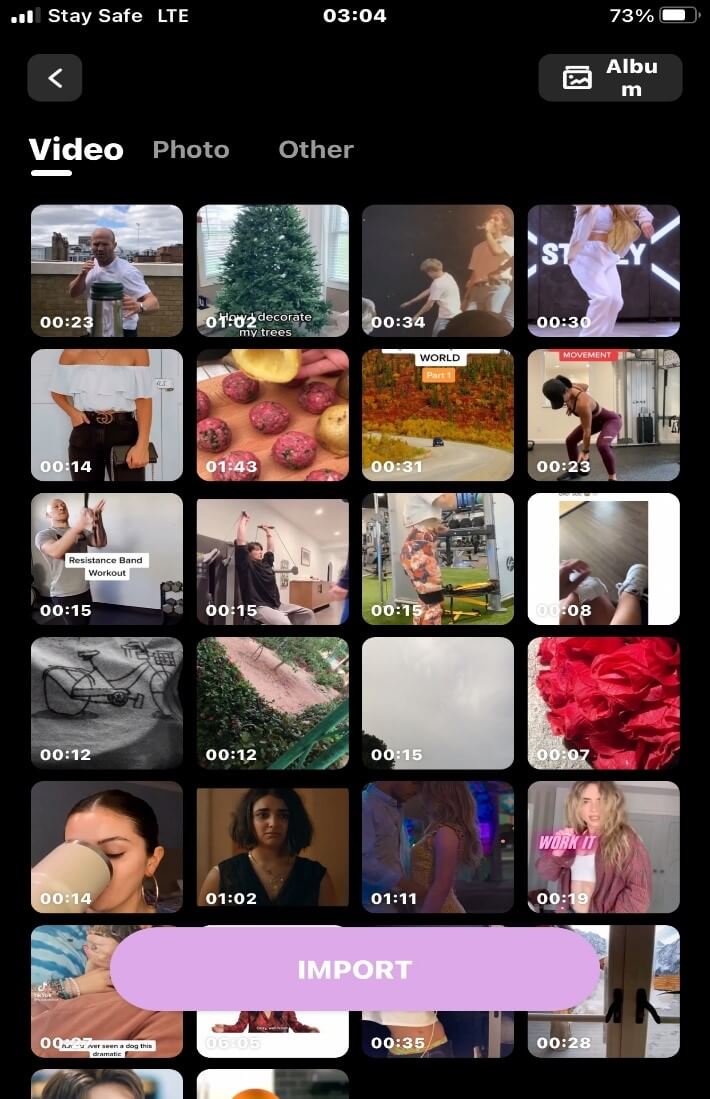
Step 4: Tap on the “ trim” button below.
![]()
Step 5: Drag the purple-colored “head or tail” line to trim the video from the beginning or the end.

Step 6: To cut the desired video; Tap on the “trim” button, tap on the part of the video you want to be saved below the timeline. Select the “split” option and your video will be divided into clips.
For the unwanted part that isn’t split, shift the line cursor to it and tap on the “delete” option to delete it.

Step 7: To crop your video, scroll back to the “canvas” option. Select “format” and choose from the various video aspect ratio for different social media platforms.

Step 8: To use the split option, head back to the “trim” option and tap on the video timeline, select the “split” option to split your video into clips.

Step 9: Once you are done with either function, export and share your video.

Conclusion
The moment you've mastered the art of trim, cut, crop, or split video on your iPhone, you've won!
You can easily film your videos and straight on editing them on your iPhone with these functions.
Filmora for iPhone has advanced features you can explore on the intuitive timeline to add a fancy flair to your videos.
Features such as aesthetic filters and effects, magic camera with live stickers, Double-take function, and trendy, up-to-date music plus sound effects.
Keep Filmora for iPhone installed on your iPhone against video emergency by downloading it from the App store.



