Instagram Reels are trending short videos about various topics. Sometimes, you might want to download these reels for offline use. You might want to forward them to your friends. Or, you might want to save them for reference and inspiration.
Nowadays, downloading reels helps a lot. It enables offline viewing, easy sharing with friends, backing up valuable content, and creative use of videos in your projects. All of this makes Instagram more flexible and helpful. This article will show you how to download Instagram Reels to your iPhone easily. You can do it anywhere and anytime.
In this article
Part 1: How to Download Reels from Instagram on an iPhone?
There are many ways to download Instagram Reels on an iPhone to make things easier. These methods help you save reels. Then, you can watch them offline. This makes it a very convenient way to enjoy content.
Method 1: How to Download Reels from Instagram on an iPhone Using Instagram’s Built-in Features
Instagram now comes with built-in features that allow users to download and save Reels naturally. You can ensure that your favorite videos are always available at your fingertips in a few taps. Here are the steps to download reels using Instagram’s built-in features:
Step 1: Open the Instagram app on your iPhone.
Step 2: Go to the Reel which you want to download.
Step 3: Tap the three dots (…) at the bottom right of the Reel.
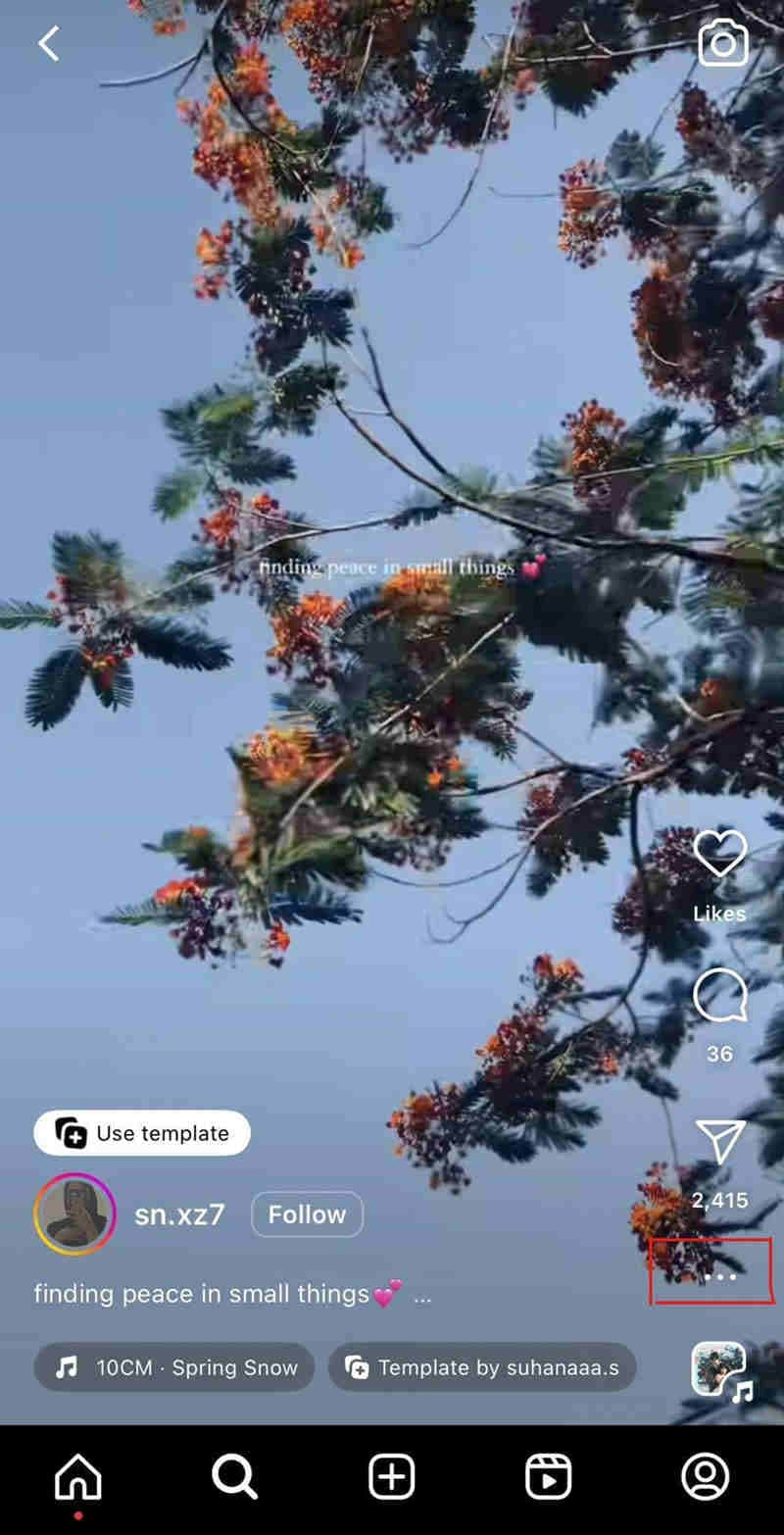
Step 4: Look for options like Save Video or Download.
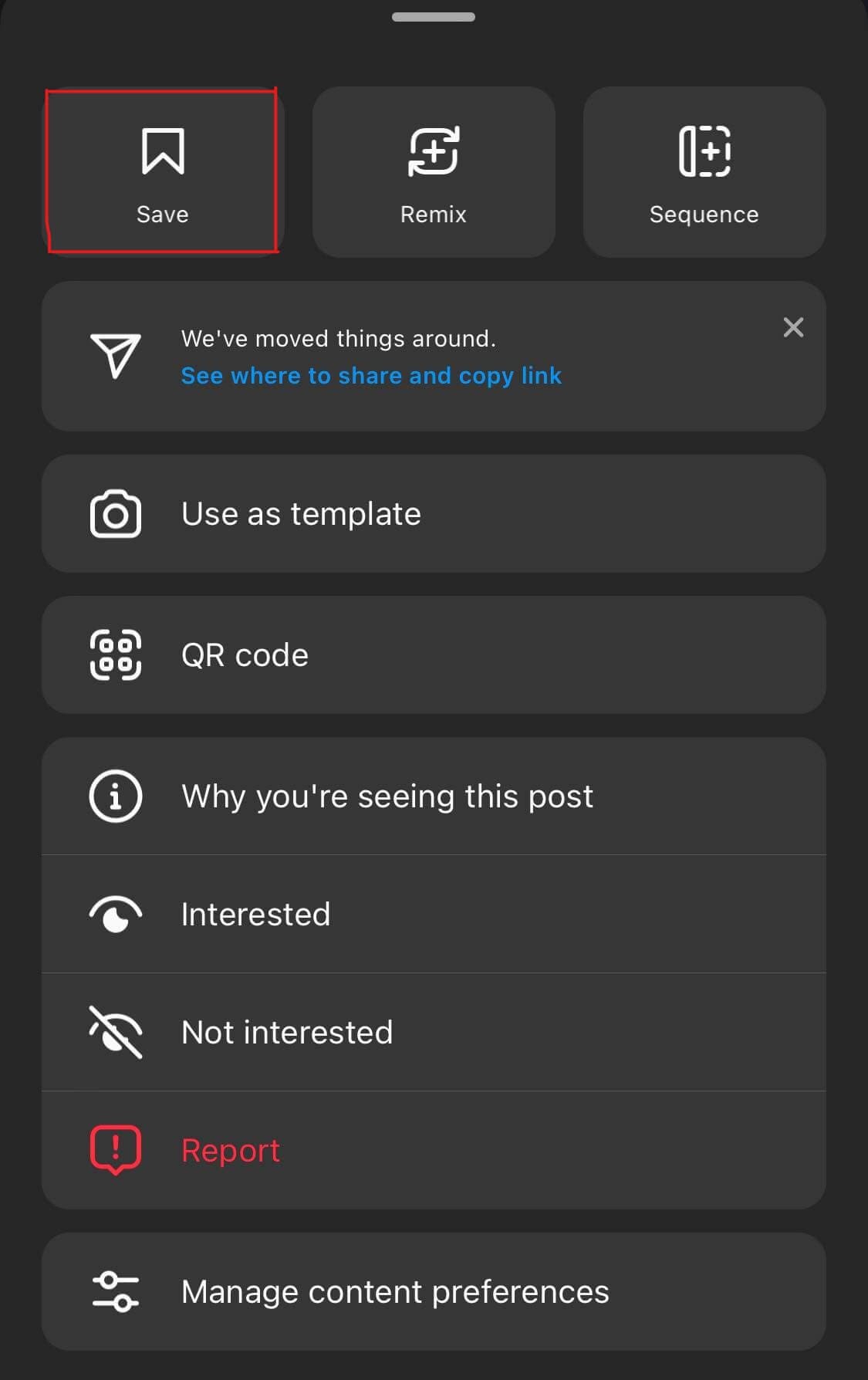
Step 5: The Reel will be saved to your iPhone's Photos app.
Method 2: How to Download Reels from Instagram on an iPhone Using Third-Party Apps
If Instagram's built-in features don’t meet your needs, you can download Reels directly from third-party apps or websites. This method involves copying the link to the Reel and using an external service to save it to your device. Here’s how to do it:
Step 1: Copy the link to the Instagram post. Open the Instagram Reel you want to download and tap the three dots (menu) to select "Copy Link."
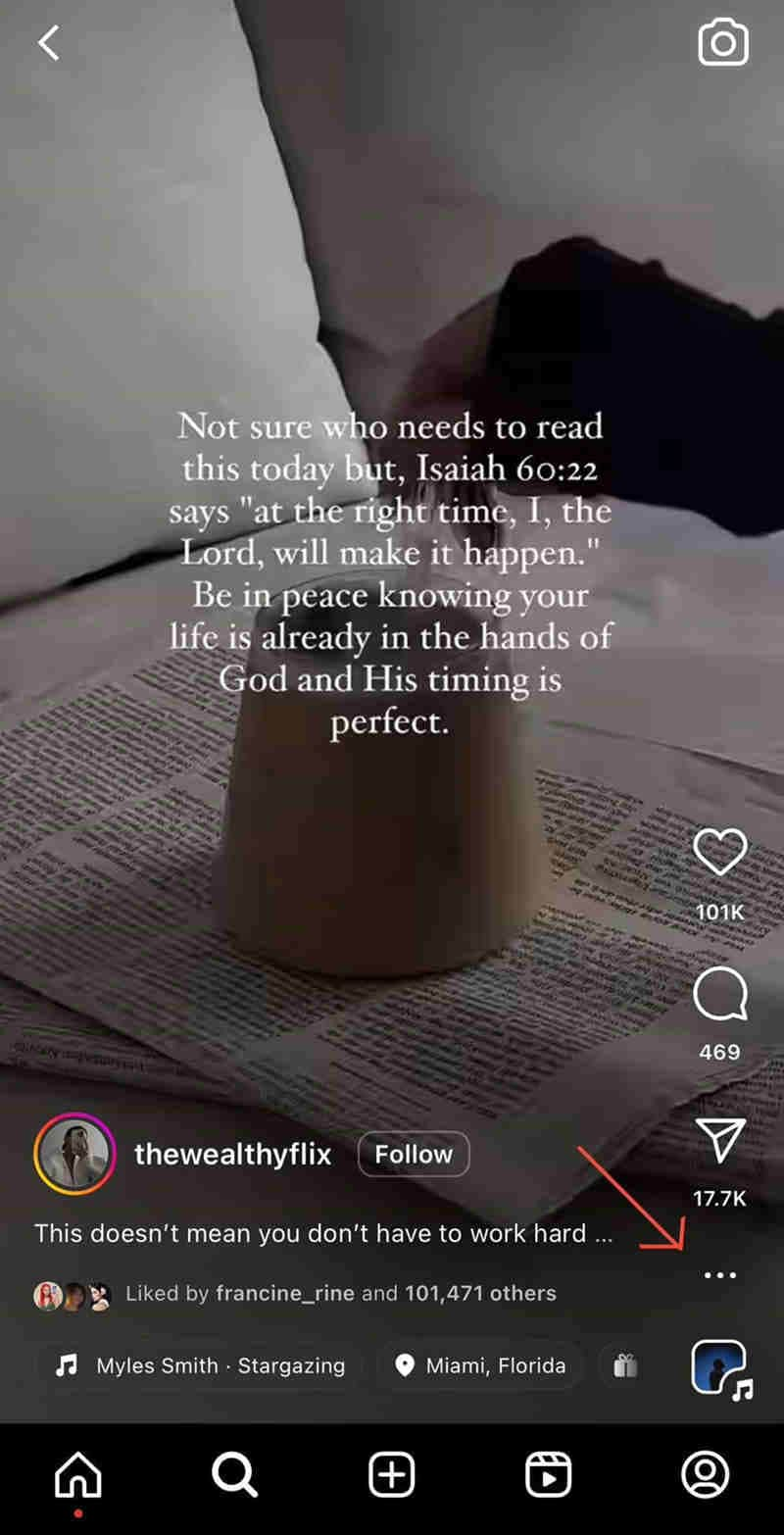
Step 2: Go to a website like SaveIG. Open your web browser and navigate to SaveIG or a similar site.
Step 3: Paste the link and click "Download". Paste the copied link into the designated field on the website and click the "Download" button.
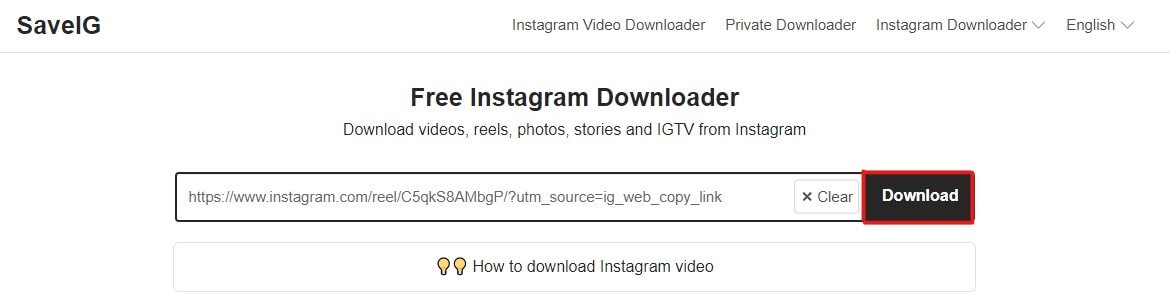
Step 4: Select the option to download the post with music. Choose the download option that includes the original audio and save the file to your device.
Method 3: How to Download Reels from Instagram on an iPhone Using the Screen Recording Feature
Recording your screen is a simple and effective way to save Instagram Reels. You can save them easily to your iphone. You can do this using the built-in screen recorder on iPhones. You can also use Wondershare Filmora to improve your recording and editing.
Built-in Screen Recording Feature in iOS
Follow these steps to use the built-in screen recording feature on your iPhone:
Step 1: Swipe down from the top-right corner of the screen to access the Control Center. If the screen recording icon isn’t there, go to Settings. Then, go to Control Center > Customize Controls and add Screen Recording.
Step 2: Open Control Center and tap the screen recording icon. After a three-second countdown, the recording will start.
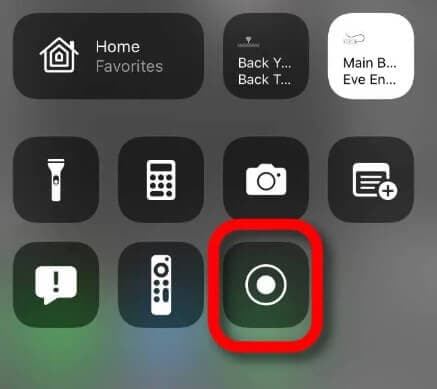
Step 4: Navigate to Instagram, find the Reel you want to save, and play it.
Step 5: Once the Reel has finished, tap the red circle on the screen to stop. The recording will be saved to your Photos app.
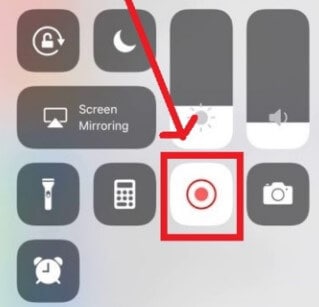
Using Wondershare Filmora
Another effective method to download Instagram Reels is by using Wondershare Filmora. It's a powerful desktop app for recording screens and editing videos. Wondershare Filmora has many features. They make it ideal for capturing and improving Instagram Reels.
Features of Wondershare Filmora
Wondershare Filmora is a robust desktop app for screen recording and video editing. It has a full set of tools to improve your Instagram Reels and other videos. Here's a detailed look at its standout features:
- High-Quality Screen Recording. With Filmora, you can capture your screen in stunning detail. It supports resolutions up to 4K. This makes sure your recorded Instagram Reels stay clear and sharp. They capture every detail perfectly.
- Flexible Recording Options. You may need to record the whole screen, a window, or a custom area. Filmora offers flexible options. This flexibility lets you focus on the exact Instagram Reel you want to capture. It cuts out unneeded parts from your recordings.
- Built-In Video Editor. The built-in video editor lets you edit your captured videos easily. It uses Filmora’s intuitive editing tools. Trim, cut, and merge clips effortlessly to refine your Instagram Reels. Also, it has color adjustment and correction that make it to professional-level functions. It has an auto beat sync, auto highlight, auto reframe, scene detection, and instant mode.
- Audio Editing. You can use Filmora to improve the sound of your Instagram Reels. Adjust audio levels. Remove background noise. Doing this will make viewing better for your audience.
- Export in Multiple Formats. After editing, Filmora offers flexible export options. These let you save your videos in many formats. These formats are suitable for different devices and platforms.
- User-Friendly Interface. It is designed for usability. The interface simplifies video editing. It's easy for beginners and experienced video creators to use. You can achieve pro results with its features.
Step-by-Step Guide
To start recording and editing Instagram Reels with Wondershare Filmora, follow these steps:
Step 1: Open Wondershare Filmora on your computer. Launch the application to begin the screen recording process.
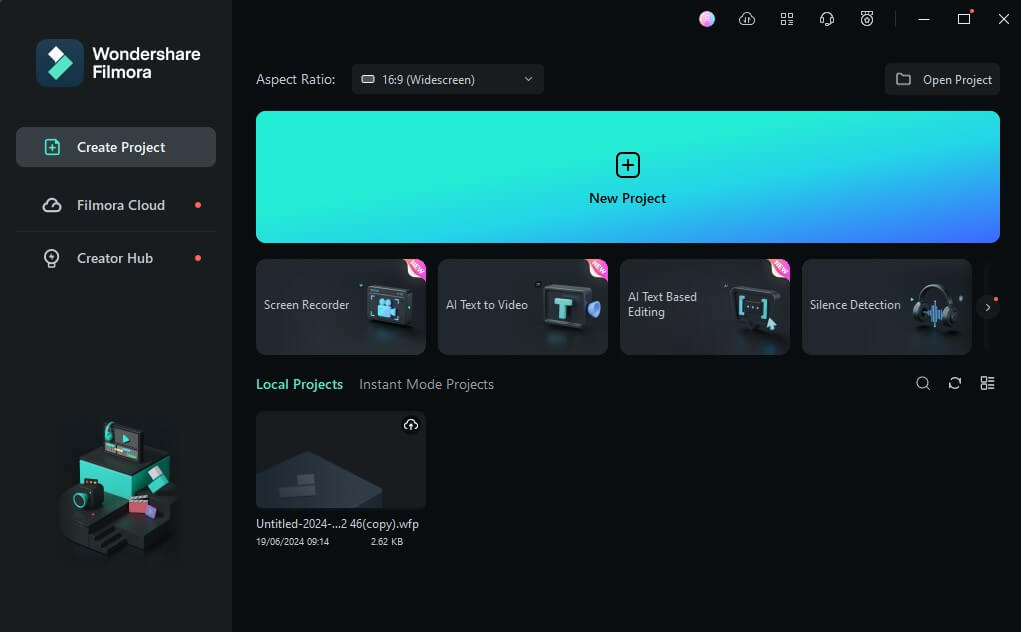
Step 2: Set up your screen recording area to capture the Instagram Reel. Adjust the recording area to focus on the part of the screen where the Reel will play.
Step 3: Start recording by clicking the "Record" button in Wondershare Filmora. This will initiate the screen recording.
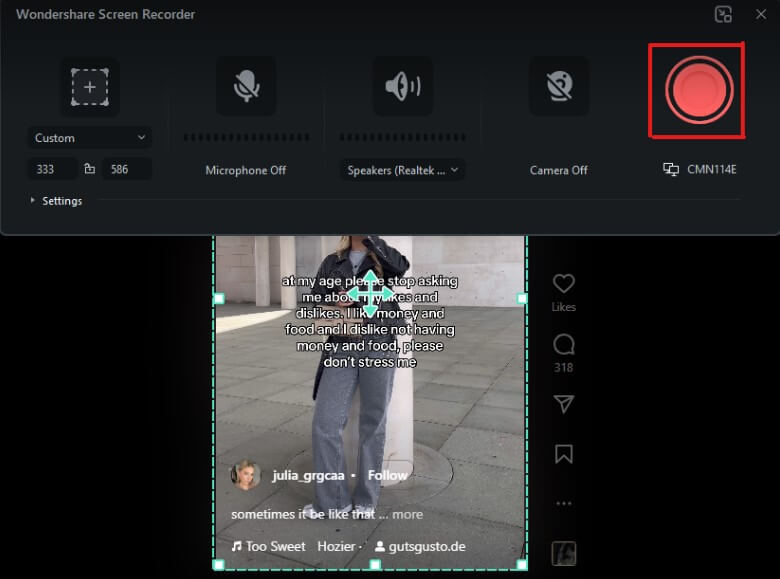
Step 4: Perform actions on your iPhone to play the Reel while it's being recorded. Open the Instagram app on your iPhone and play the Reel you wish to capture.
Step 5: "Stop" the screen recording once the Reel capture is complete. Click the "Stop" button in Wondershare Filmora to end the recording session.
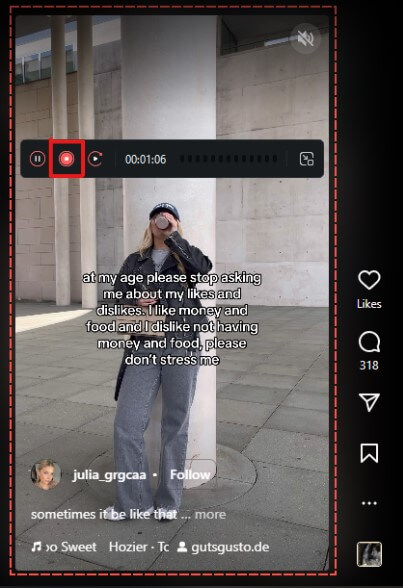
Step 6: Import the recorded video into Wondershare Filmora. There, you can edit and process it. Use Filmora's editing tools to improve your video. You can add effects and make any needed changes.
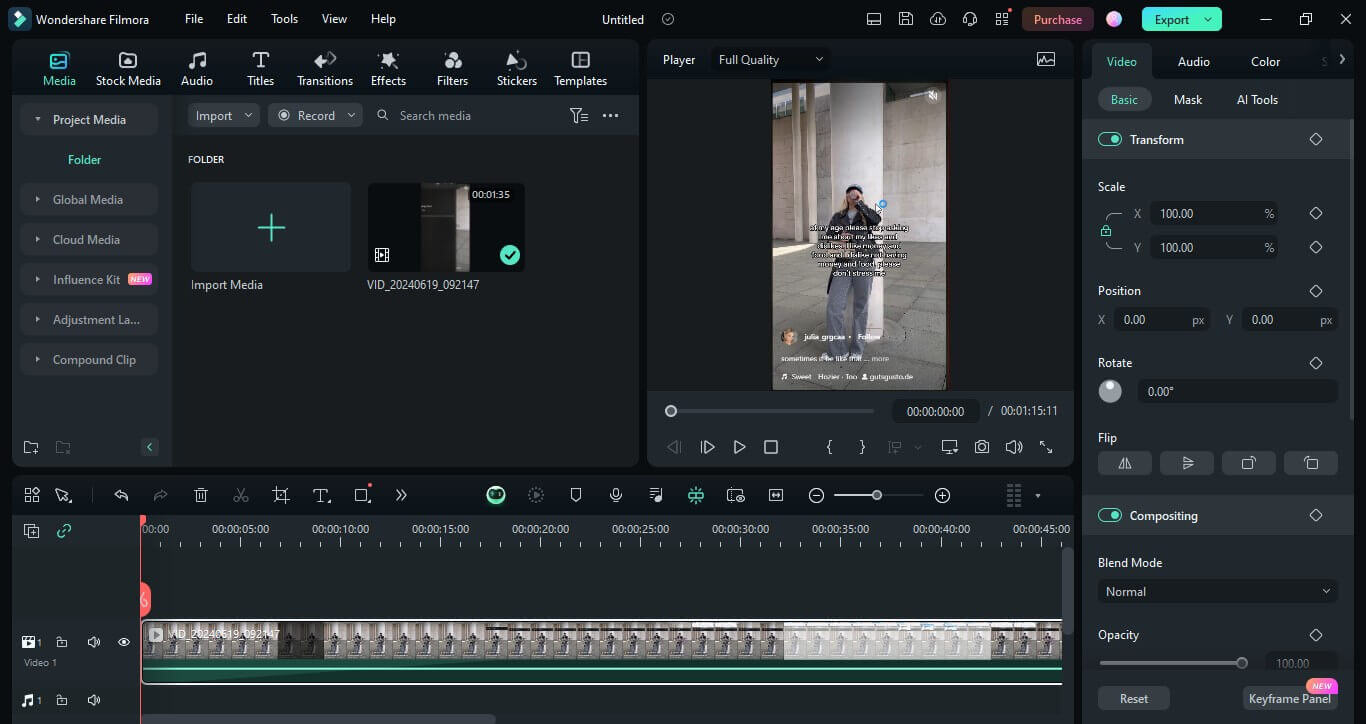
Wondershare Filmora can easily capture and edit Instagram Reels on your desktop. It ensures high-quality recordings and lets you personalize your videos.
Easy-to-use Screen Recording Tool for Everyone

Part 2: Tips for Downloading Instagram Reels on iPhone
Downloading Instagram Reels on your iPhone can be easy. It can be efficient if you follow some useful tips. Here are a few recommendations to enhance your downloading experience:
- Use a Reliable Third-Party App. When using third-party apps or websites to download Reels, pick a reliable and secure one. Trusted services like SaveIG can help stop malware. They also protect your personal information. Always read reviews and verify the credibility of the app or site before use.
- Check the Copyright and Usage Rights of the Music. Remember the music's copyright and usage rights before downloading and sharing Reels. Some tracks may have restrictions on their use outside of Instagram. Respecting these rights helps avoid legal issues. It also supports the creators and artists involved.
- Save the Reels in High Quality. To see them best, always download Reels in the best quality. Many third-party apps and websites offer options for selecting the resolution. Opt for the highest resolution to ensure the videos are clear and crisp when viewed on your device.
- Ensure Enough Storage Space. Before downloading Instagram Reels, check that your iPhone has room. Videos can take up significant storage, especially if downloaded in high resolution. Check your device's storage often. Manage it to avoid running out of space.
Follow these tips. They will make downloading and sharing Instagram Reels on your iPhone smooth and fun. They also help you respect content creators' rights and improve viewing quality.
Part 3. Conclusion
In summary, there are multiple ways to download Instagram Reels to your iPhone. You can use Instagram's features to save Reels to your camera roll. You can download Reels with their original audio from third-party apps or websites. You can also use screen recording software like Wondershare Filmora on your desktop for high-quality captures and editing. For a robust solution, try Wondershare Filmora. It combines screen recording and strong video editing. Use it on your desktop. It has a user-friendly interface. It has a set of features to improve your video-saving experience.
FAQ
-
1. Can Instagram Reels be downloaded without any app or website?
You can use your iPhone's screen recording to capture Instagram Reels. Start the screen recording before playing the Reel. Stop it once the Reel has finished. -
2. How do I transfer downloaded Instagram Reels from my computer to my iPhone?
You can use iTunes or Finder (on macOS). They can transfer Instagram Reels from your computer to your iPhone. Connect your iPhone to your computer, open iTunes or Finder, and sync the video files to your device. Alternatively, you can use cloud storage services like Google Drive or Dropbox. You can upload the videos from your computer to the service and then download them to your iPhone. -
3. Can I download Instagram Reels if my account is private?
If your Instagram account is private, you can still download Reels using the built-in features or screen recording. However, you cannot download Reels from private accounts. This is true unless you have access to their content.



 100% Security Verified | No Subscription Required | No Malware
100% Security Verified | No Subscription Required | No Malware


