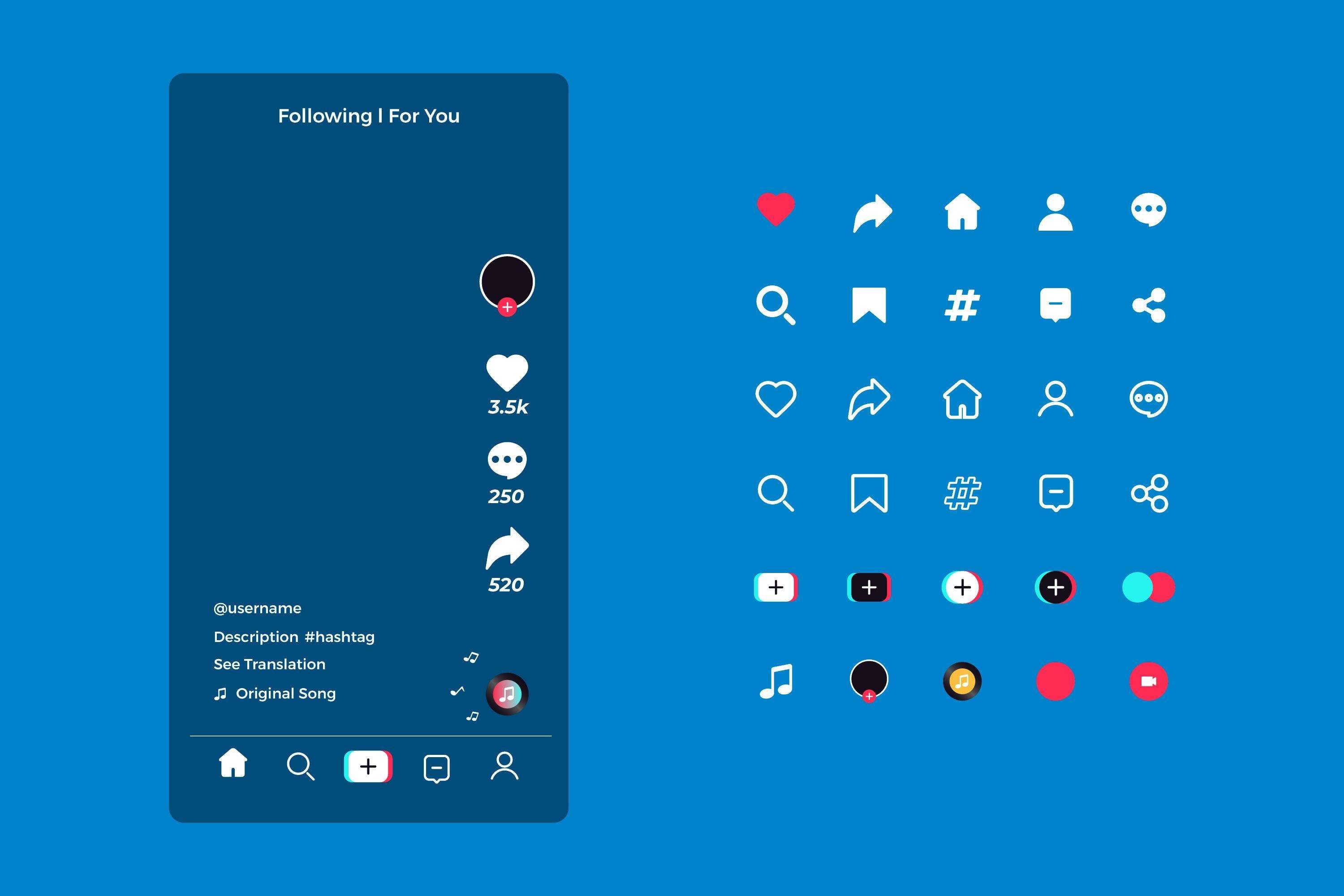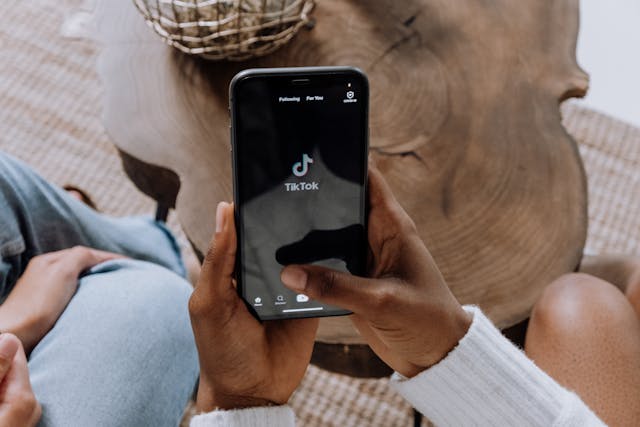How do I add a picture on TikTok? This is a common question because TikTok is primarily a social media platform for videos, but can you use it to share photos? Well, you will be happy to learn that you can also upload images, create TikTok slideshows from photos, and make photo carousels. You can also use a third-party app to prepare the video before posting.
In this article, we will provide four methods for adding photos to TikTok videos. Making the perfect TikTok photo before you upload it will ultimately yield a bonus, so stick around to learn about a tool that's perfect for the job.
In this article
Method 1: Create a Photo Carousel Post
The first method is to create a photo carousel on TikTok. This is easy, so just follow the steps below.
- Open TikTok on your phone and click on the + button.
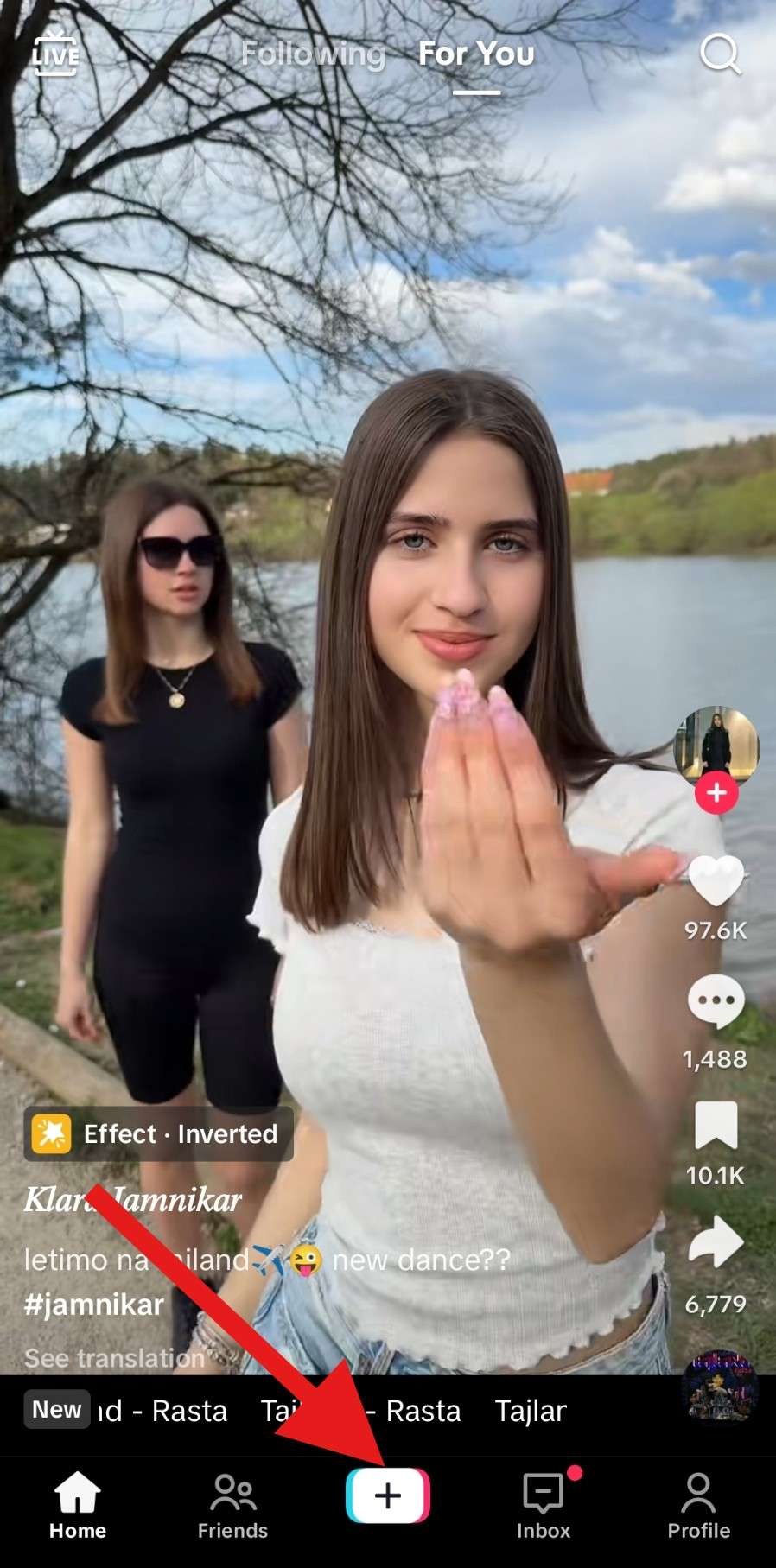
- Tap on the square right next to the record circle to access your device's memory and upload photos.
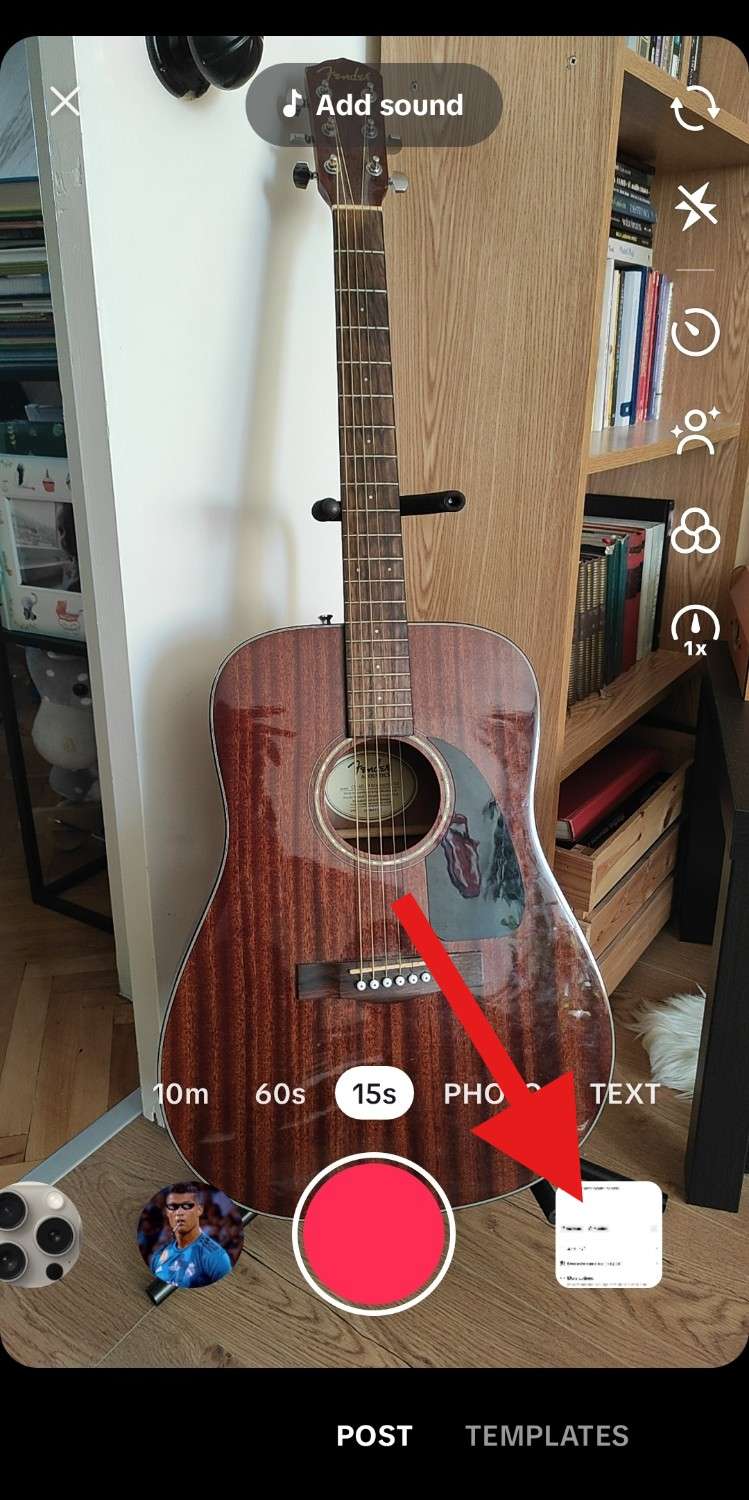
- Pick several photos from your device and tap Next.
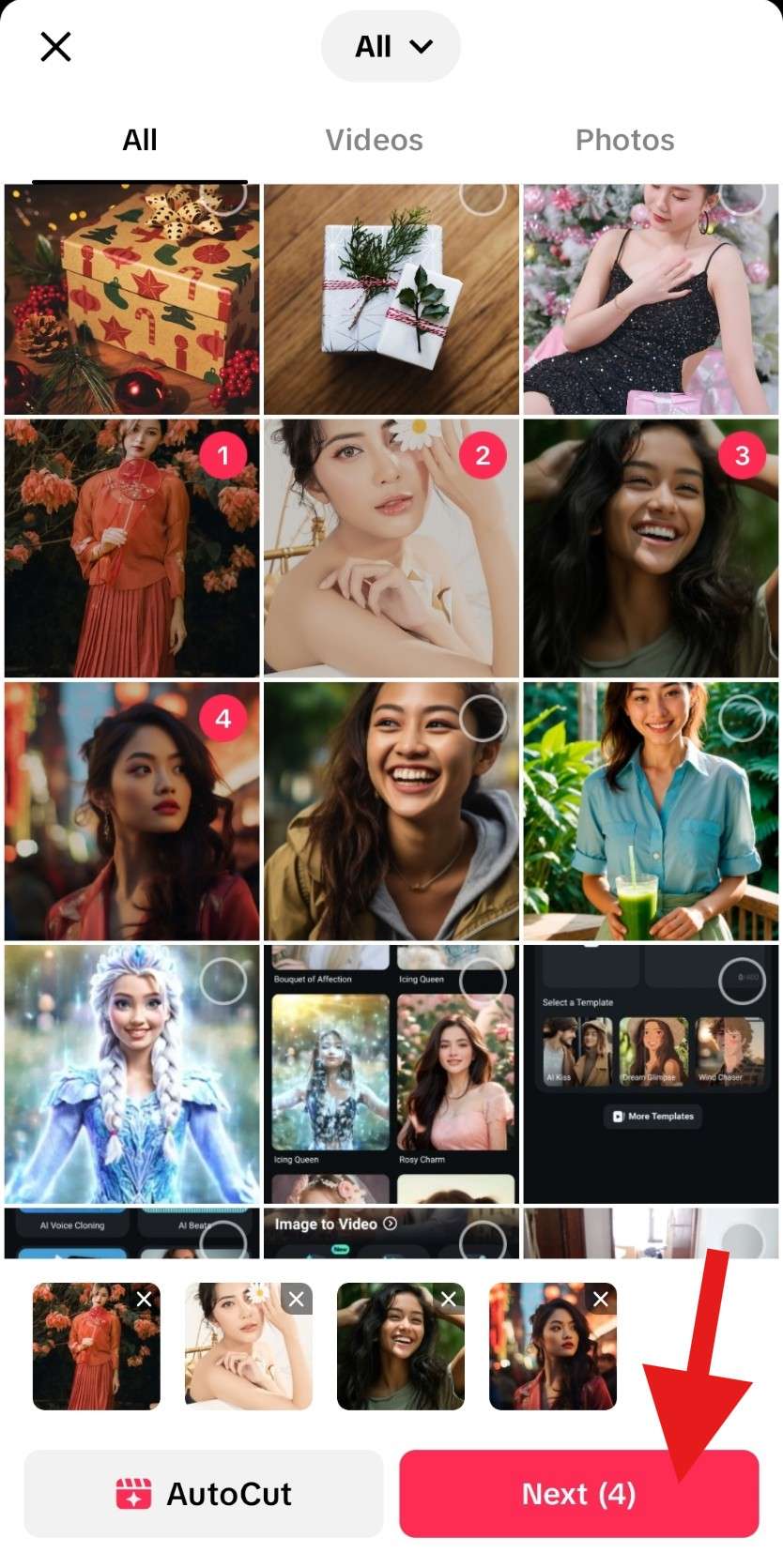
- Tap on the song at the top of the screen to change it, consider editing options on the right (like adding text, changing colors, and changing the aspect ratio), and when you are done, click on Next.
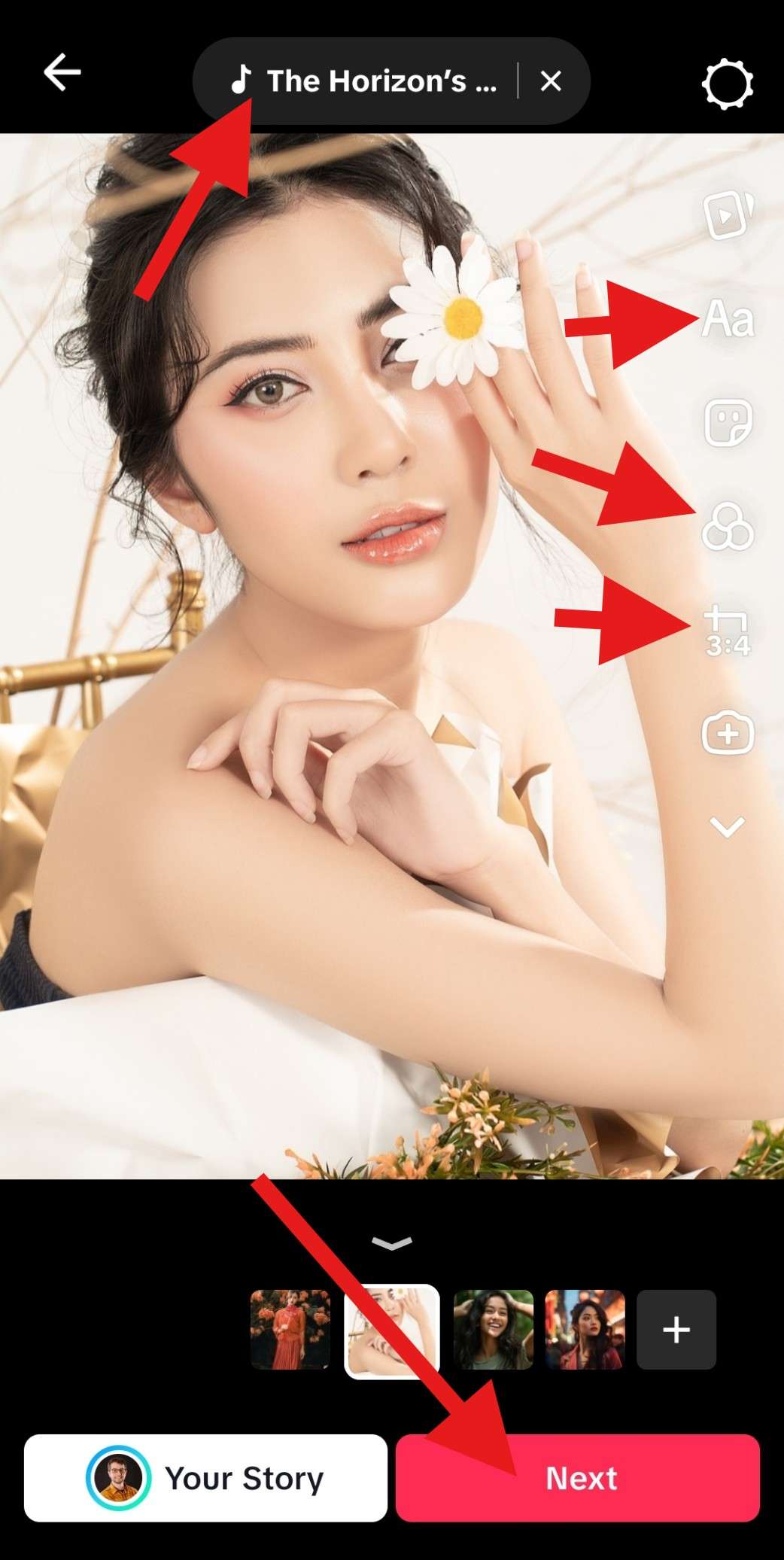
- Add a title and description for your TikTok carousel post, explore other options before posting, and when everything is ready, click on Post.
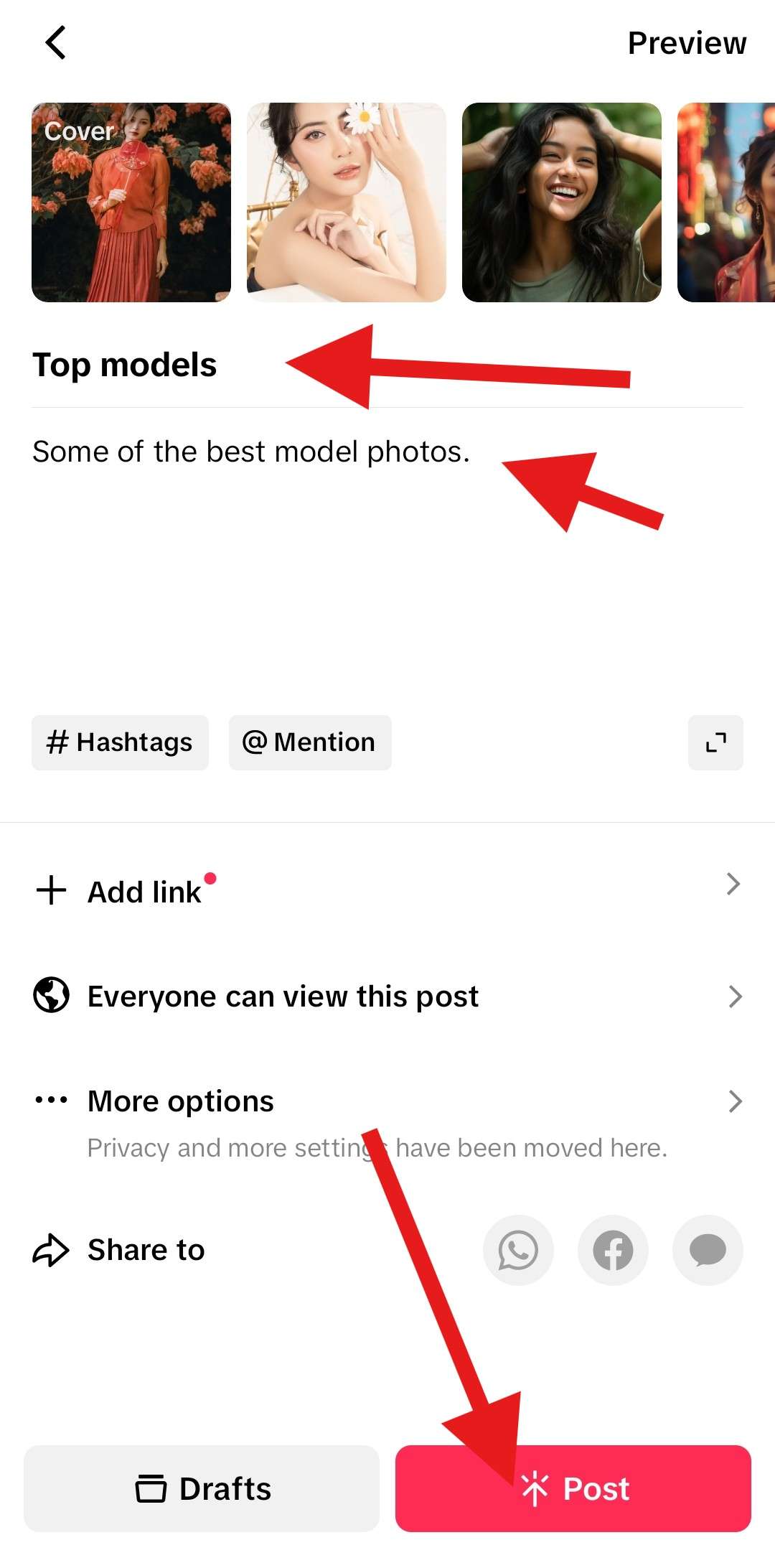
Method 2: How to Add Pictures to a TikTok Video with Templates
TikTok offers a vast selection of templates that you can use to make a slideshow. The process starts the same as the previous method. Open TikTok and tap on the + button. Then, follow the steps below.
- Click on Templates.
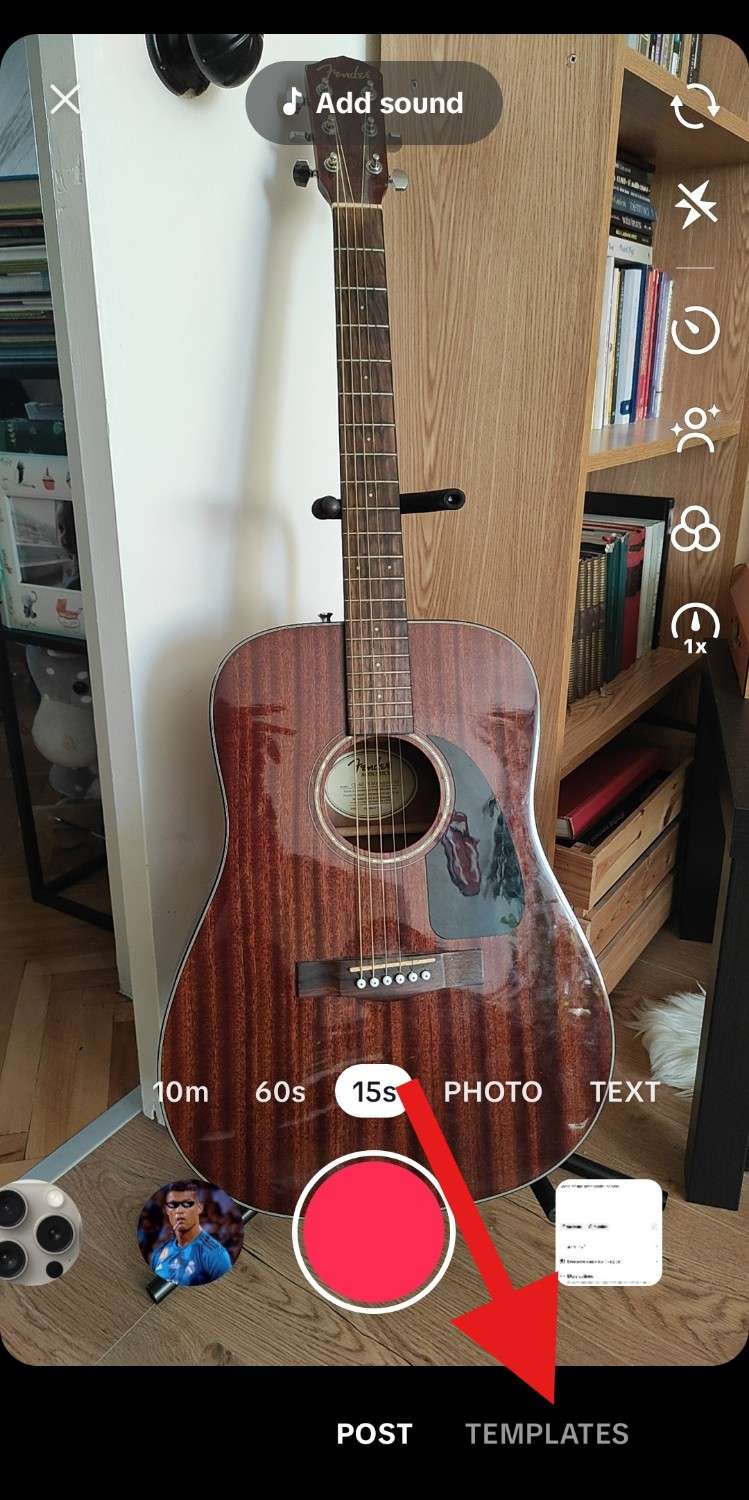
- Pick a slideshow template that resonates with you. We have selected the Camera Click template, but you can pick any other one.
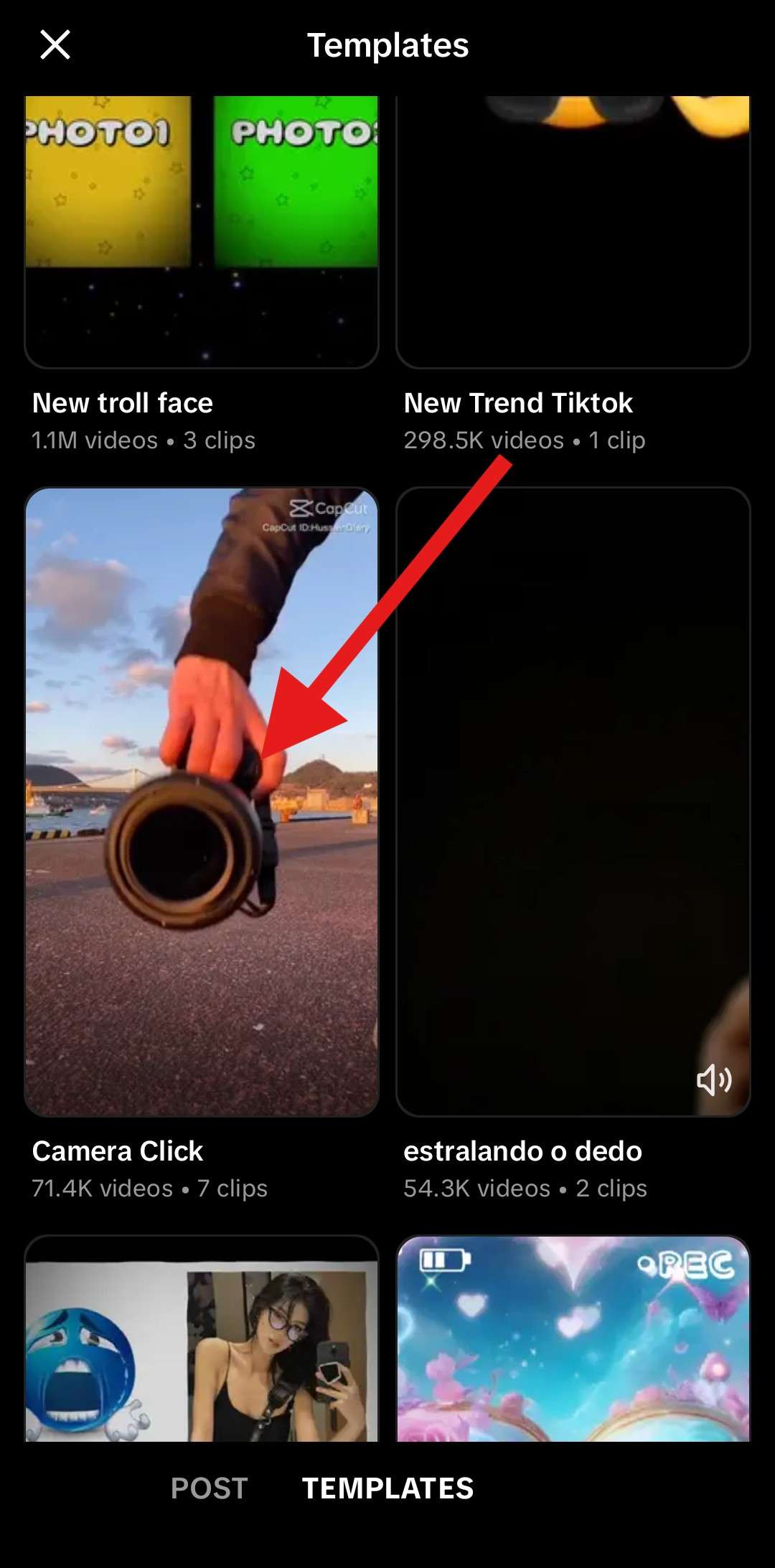
- Review the template again and tap on Try this template.

- Select as many photos as allowed by the chosen template.
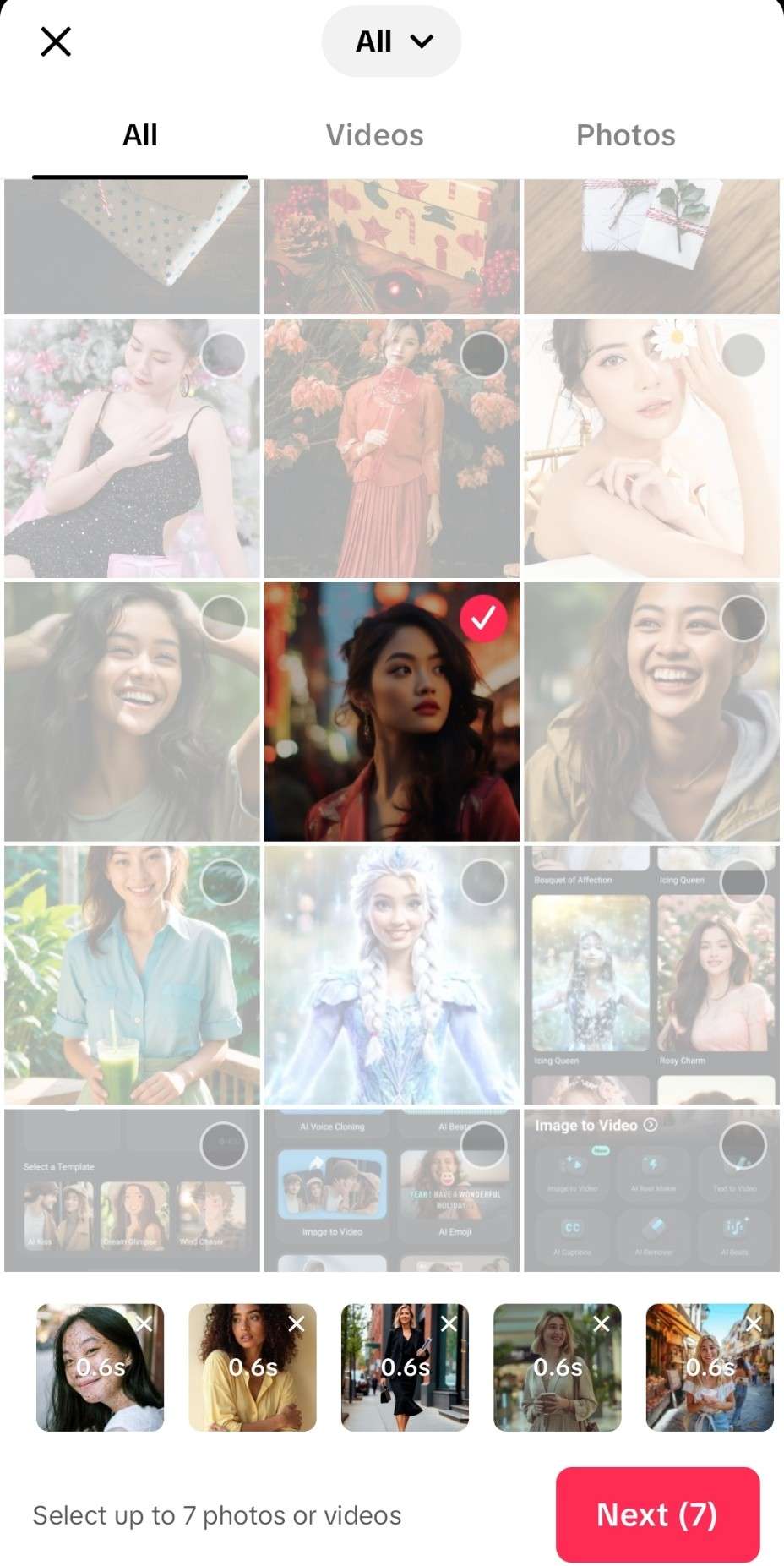
- Preview the slideshow post and, if everything is in order, tap on Next.

- Add a description, explore other customization options, and if everything is in order, tap on Post.
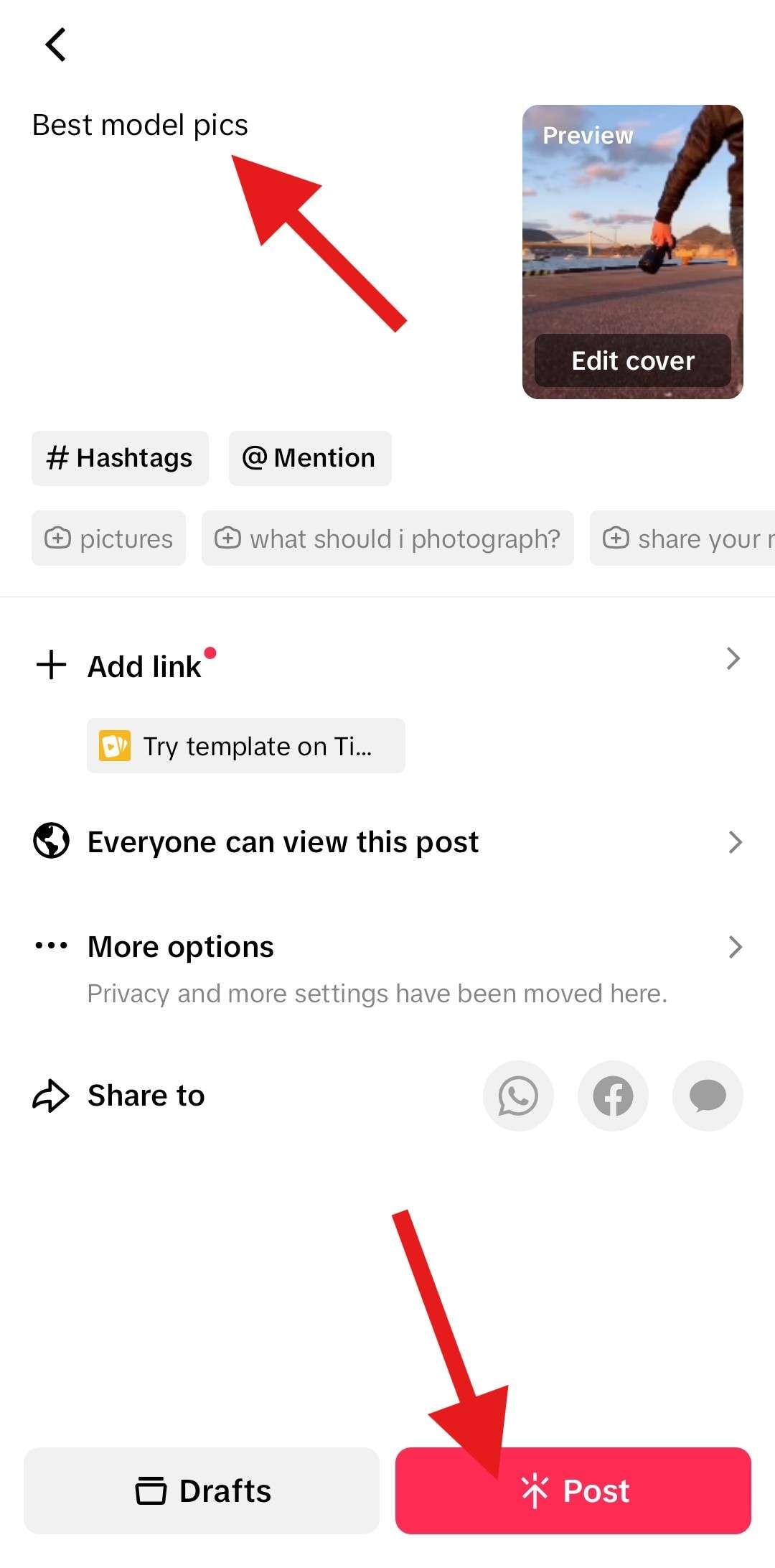
Method 3: How to Add Live Photos to TikTok
Live Photos are rather new. Apple introduced this feature some time ago, and there are now these Live Photos that are actually short videos with movement, but the format is a photo.
Adding them to TikTok is pretty much the same as adding any other photo, but there is a special category.
So, open the app, tap the + button, access your gallery, select the Live Photos category, add them to your post, and tap Next. The rest of the process is the same as with the previous two methods.
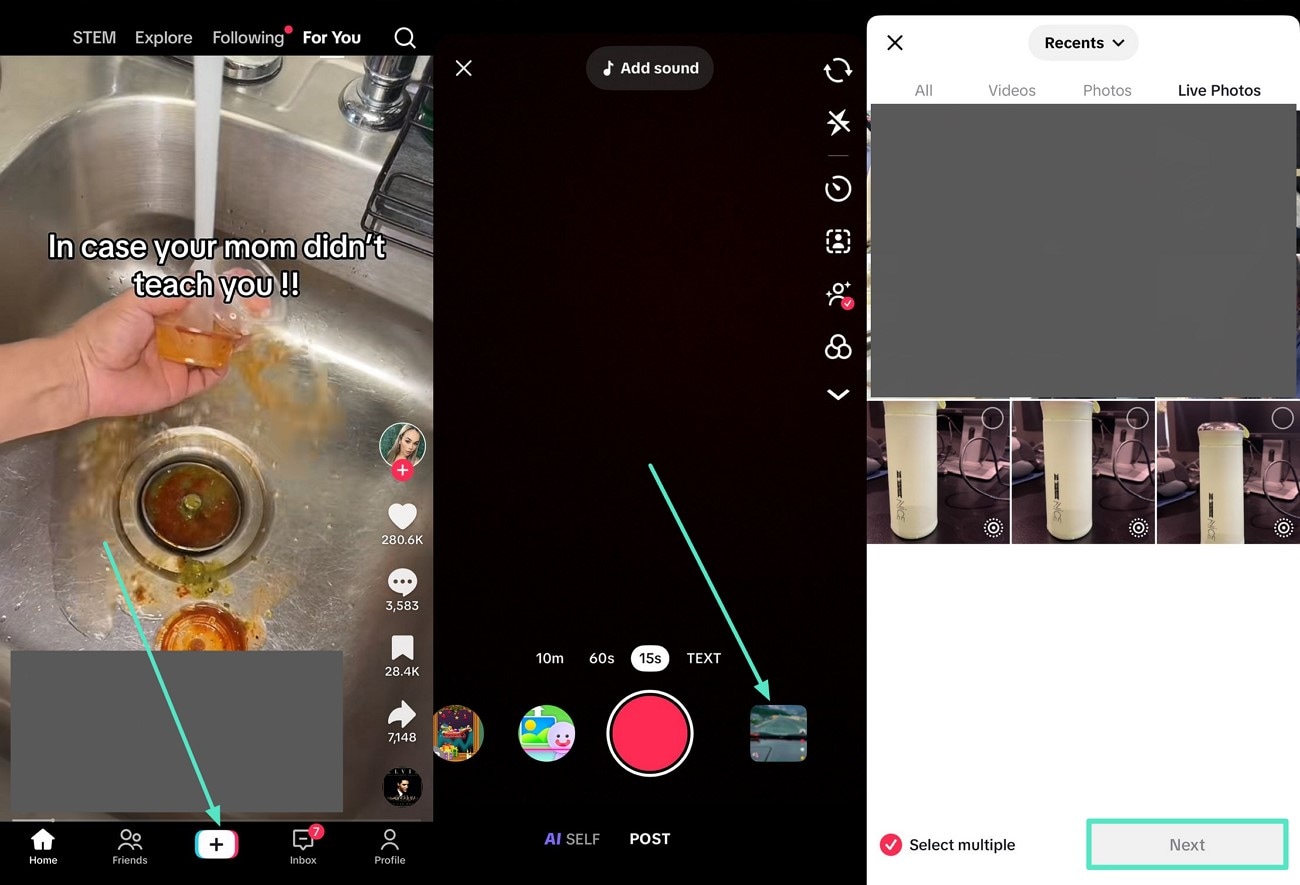
Method 4: How to Add a Photo to a TikTok Comment
You might have seen some people having the ability to post photos in TikTok comments. If you were surprised to see this, don't worry. There is nothing wrong with your device. This is actually an experimental feature that is being tested in Egypt. If you want to access it, you will need to follow this checklist.
- Get a VPN and change your location to Egypt.
- Register to become a TikTok tester. Follow this wikiHow article.
Even after you do all this, the feature might still not be available. Therefore, for now, the best course of action is to wait for this feature to finish beta testing. After that, when the feature rolls out, anyone will be able to use it.
Bonus: Make Stunning TikTok Videos from Photos with a Third-party Editing Tool
If you are not satisfied with the templates and editing options provided by TikTok, you are not alone. More and more people are realizing that everyone is using the same templates and effects on TikTok, and if you want to stand out, we have the perfect tool for you.
Filmora is an excellent video editing app with powerful features that can help you create the perfect TikTok post. The best part about it is that the templates and AI features offered by Filmora are completely different from the ones offered by TikTok. If you use Filmora to create awesome TikTok posts, your profile will undoubtedly stand out from the crowd, offering unique effects and aesthetics.
There are two distinct methods to create the perfect TikTok post. Let's go over both of them.
The Usual Method: Use a Video Template
Follow the steps below to access and use one of the many templates offered by Filmora.
- Download and install Filmora on your Android or iOS device.
- Open Filmora and click on Explore in the bottom-right corner of your screen.
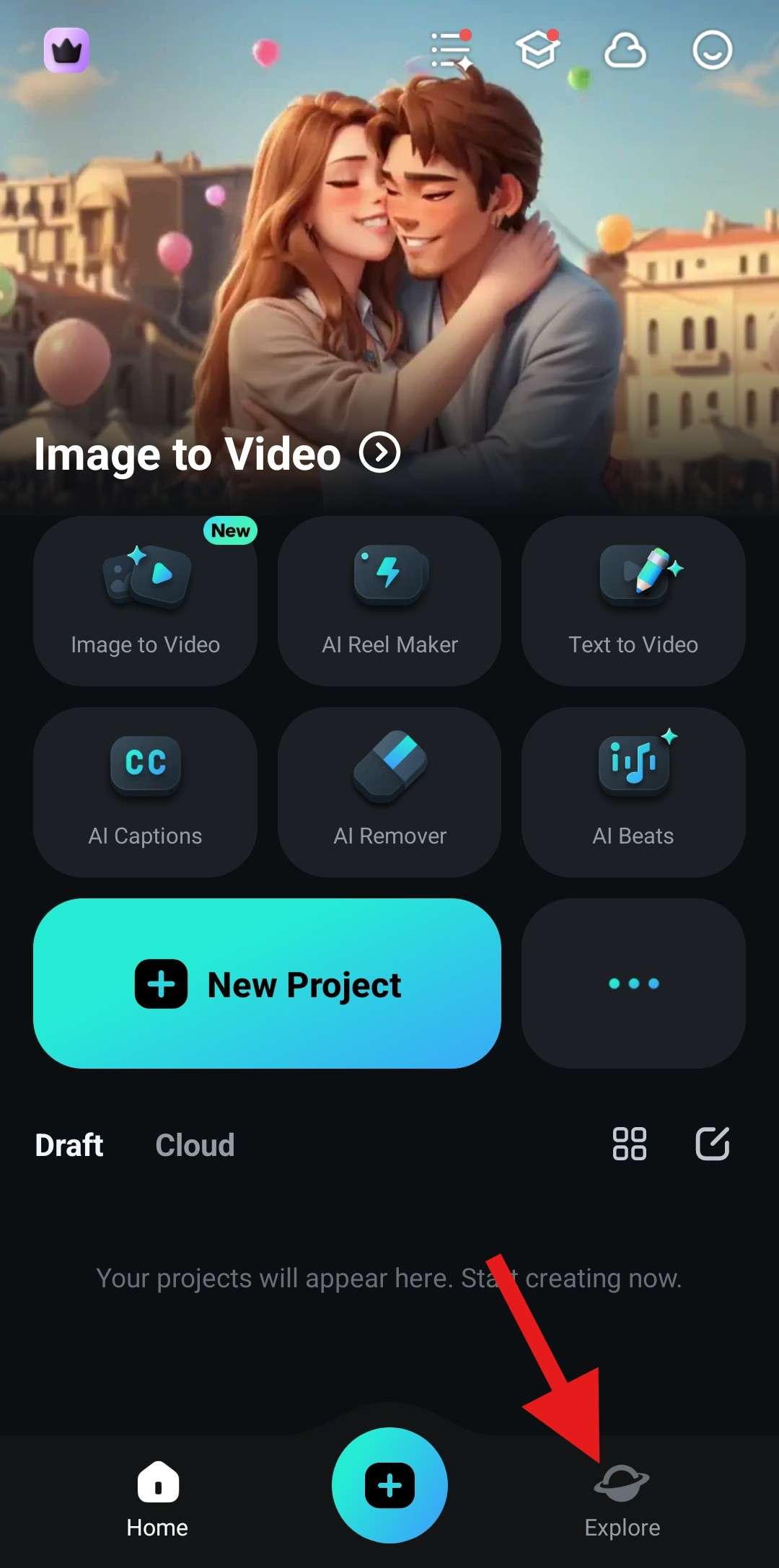
- From the Template section, select the Reels category, and check the options provided there. We will use the Amity Frames 02 template for this tutorial.
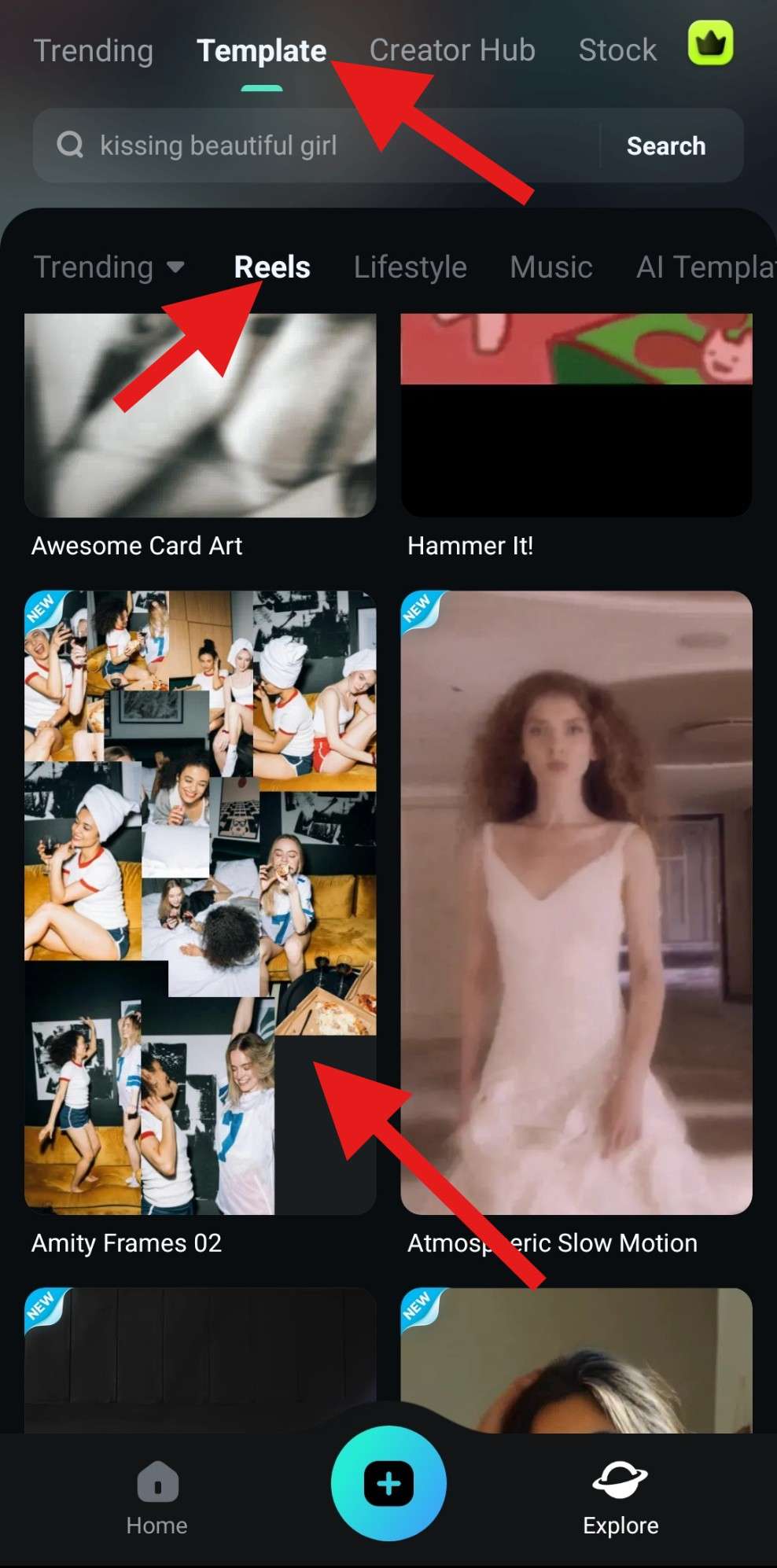
- Review the template again and tap on Make video.
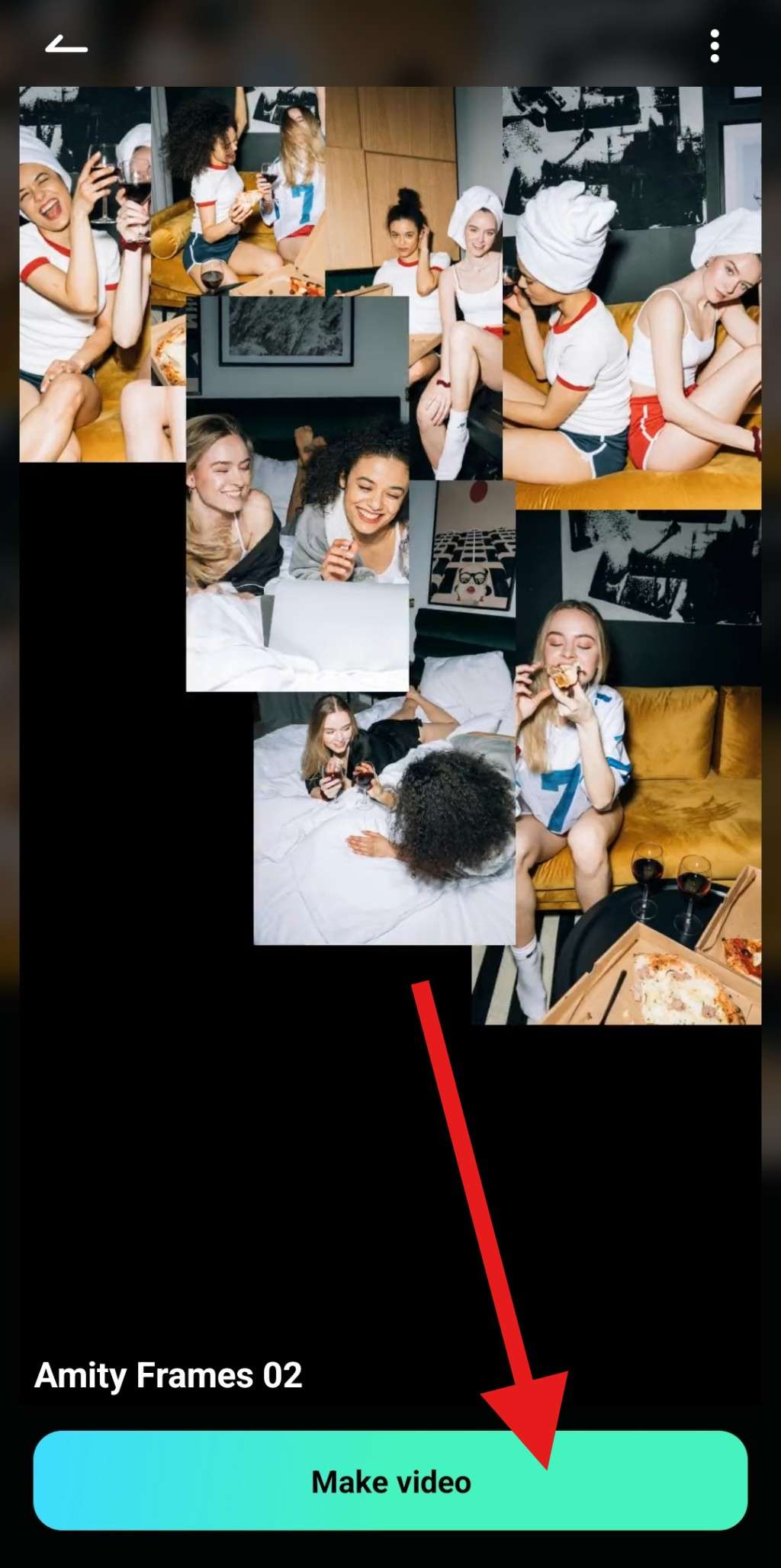
- Go to the Photo category and select as many photos as instructed by your chosen template. Then, tap on Import.
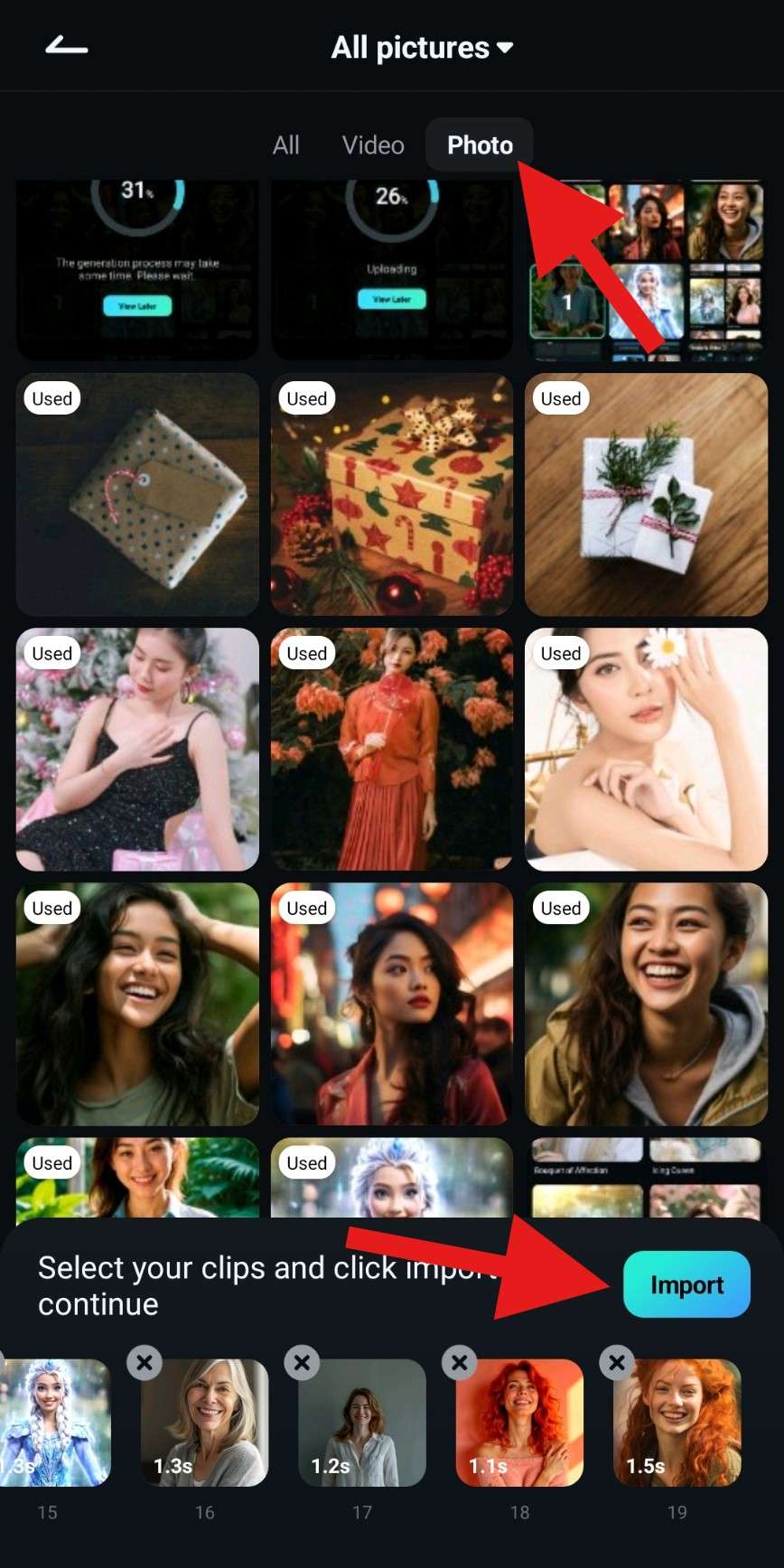
- Review the video and tap on Pro Export to export it to your device. You can also consider the editing options provided by Filmora at the bottom of the interface.
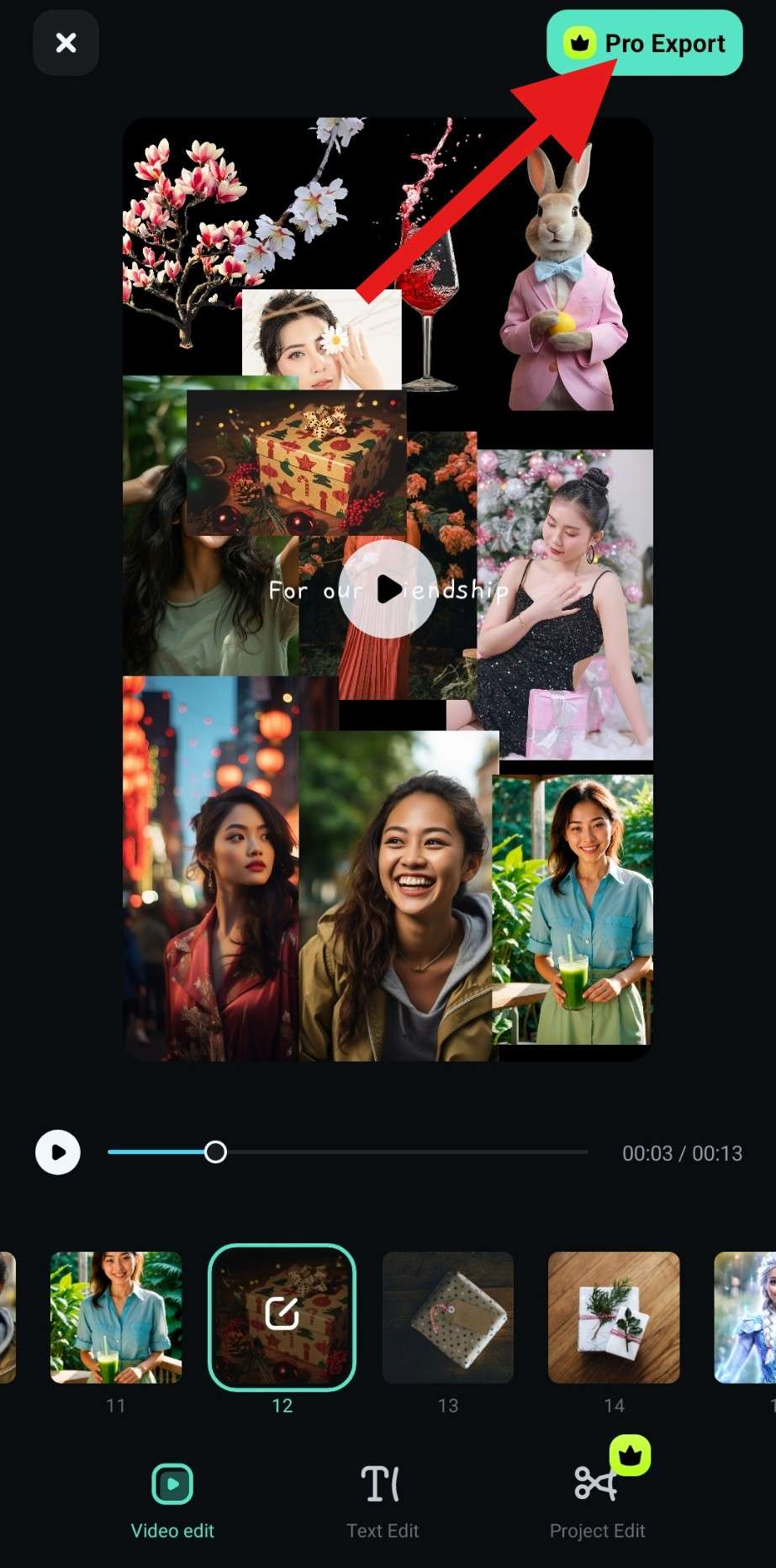
When the video is neatly tucked in on your device, you can upload it to TikTok directly and post it to amaze your followers.
The AI-Powered Method: AI Image to Video
Among the many awesome AI tools offered by Filmora, the Image to Video feature stands out because it can really do wonders. Yes, it will transform your photo into a video, and you can pick from hundreds of templates. Here's how it works.
- From the app's welcome screen, select the Image to Video feature.
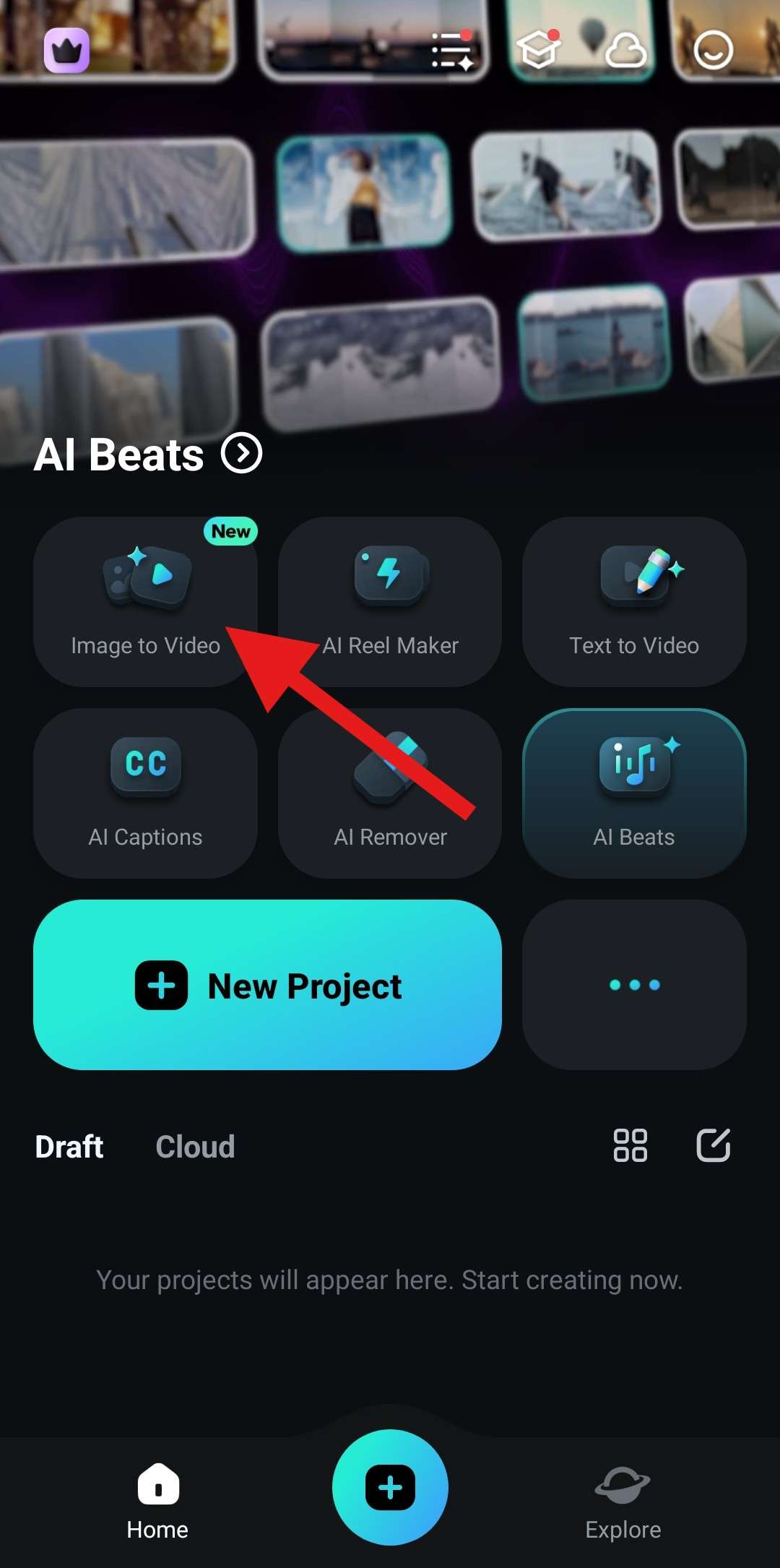
- Now, tap on More Templates.
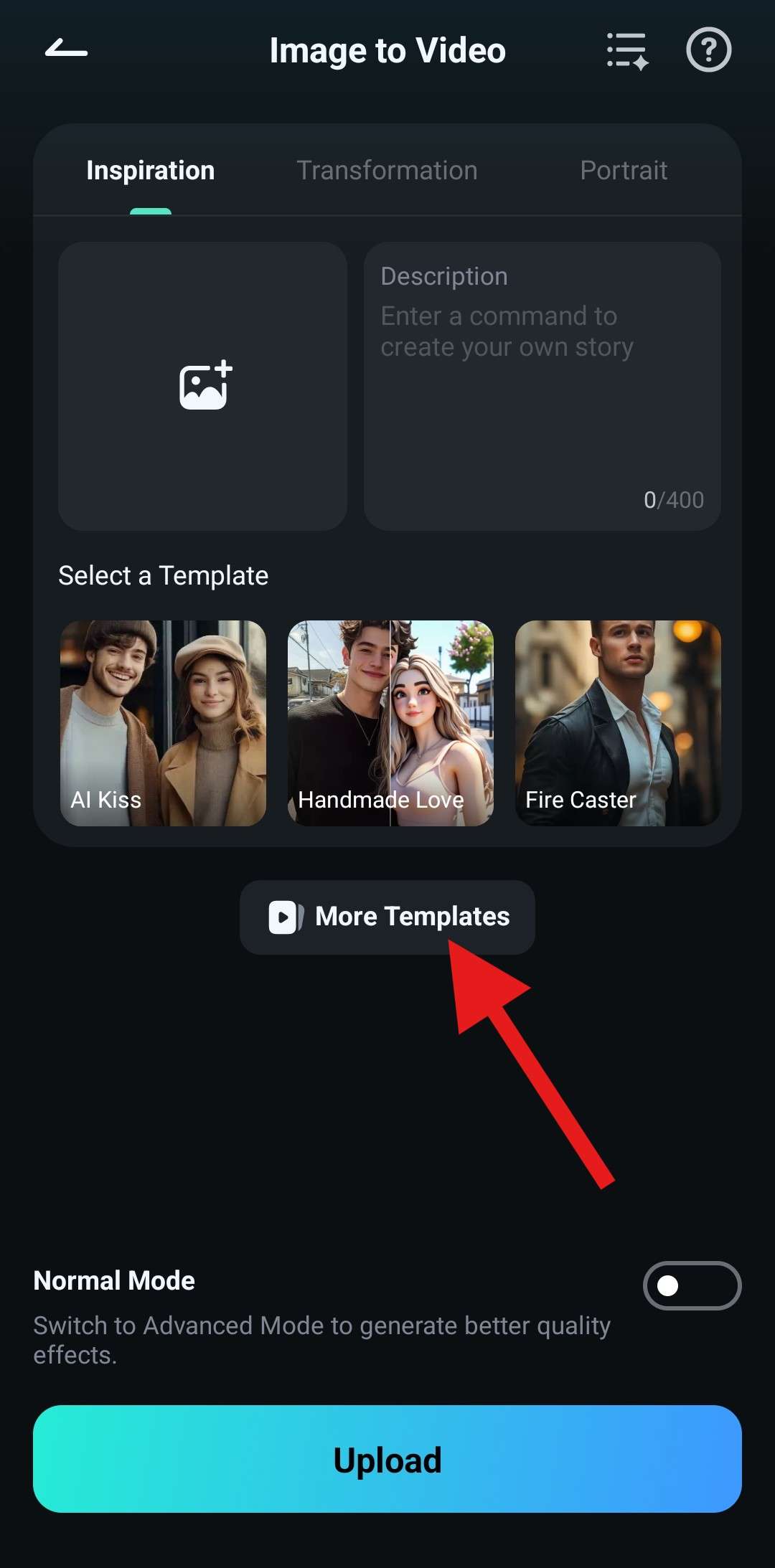
- You can pick any template you like. We'll use the Micro Beauty Salon template from the Hot section.
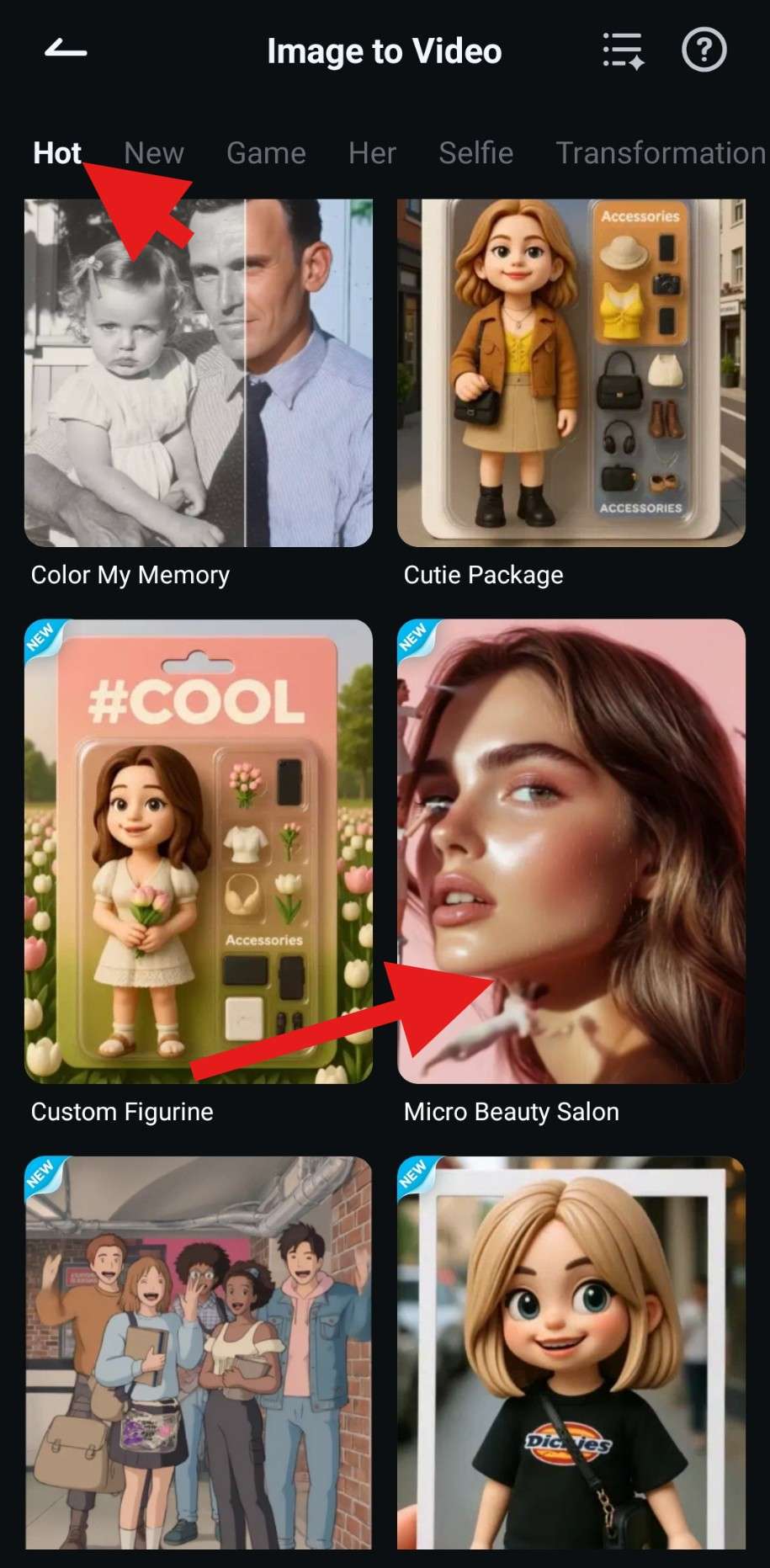
- Now, tap on Generate.

- Then, pick a photo from your device and tap on Import.

- Wait for a few moments for the AI tool to complete the process.
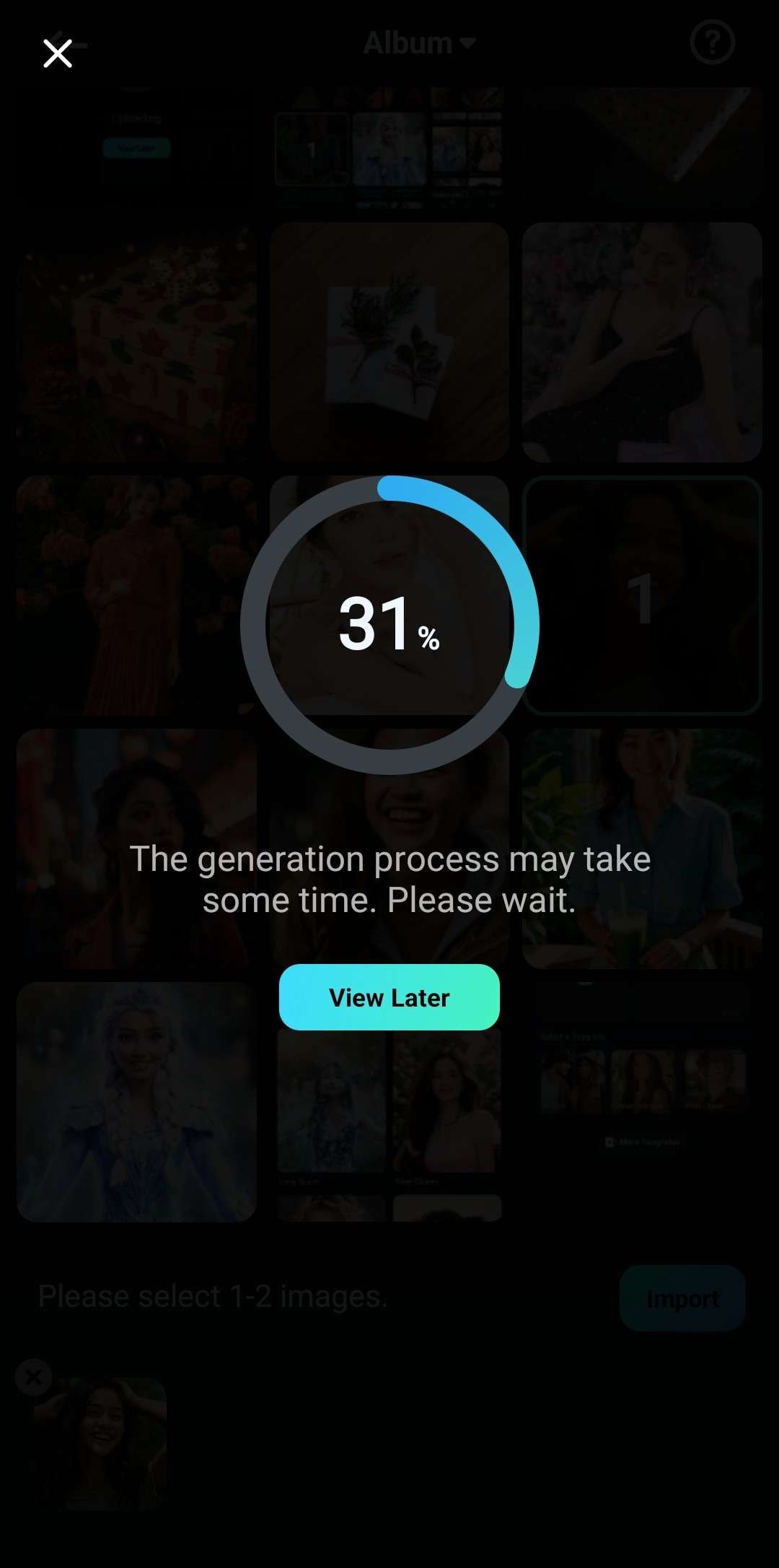
- Review the generated video and tap on Save if you are satisfied.
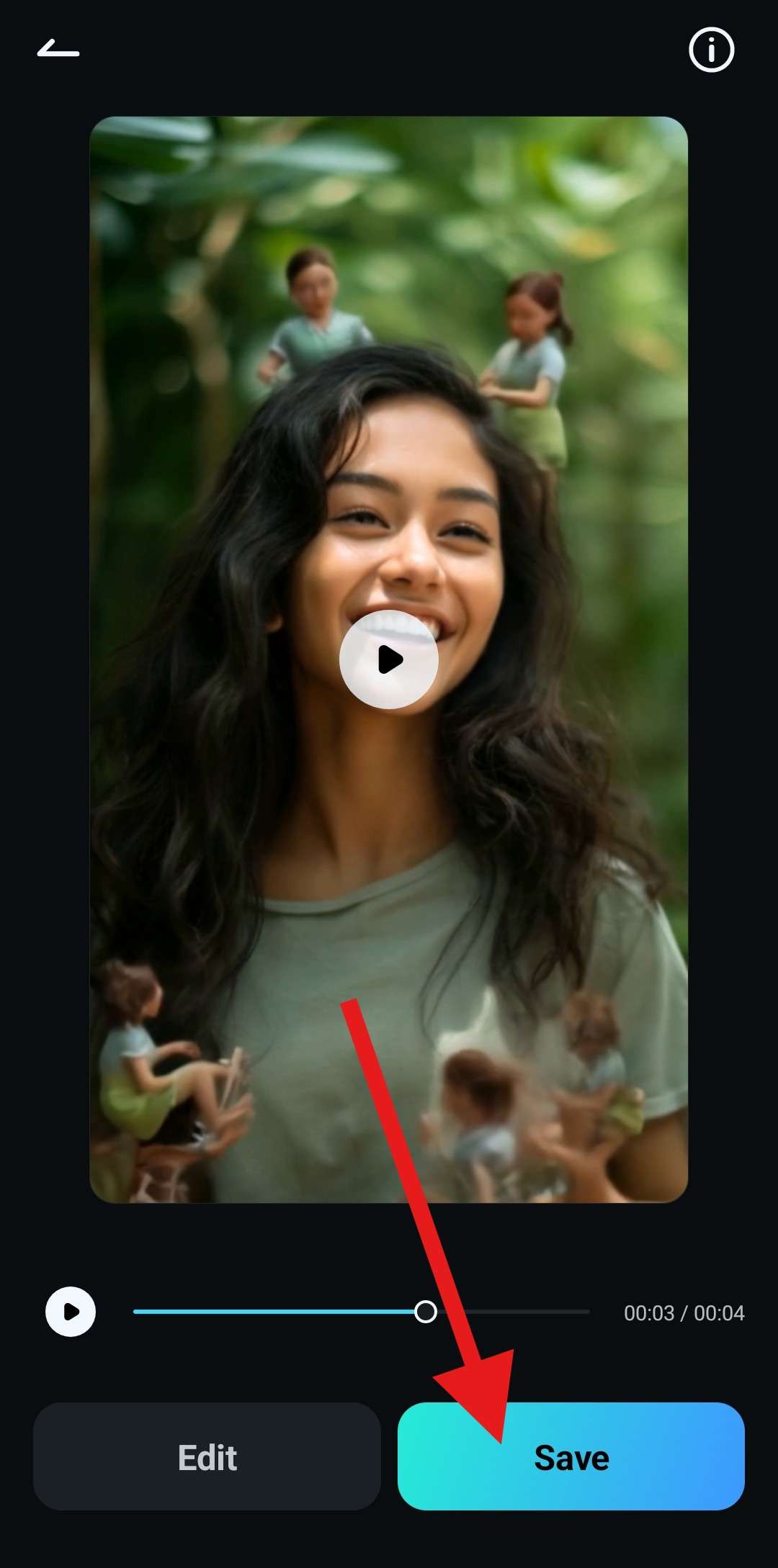
You can then use this amazing video and post it directly to TikTok, bringing a smile to the faces of all your followers.
Conclusion
As you can see, we have discussed several distinct methods for adding photos to TikTok. We talked about how to create a TikTok carousel post, we discussed the option to create a TikTok slideshow from a template, we explained how to add a Live Photo for Apple users, and finally, we brushed on the topic of adding a photo to a comment.
Finally, we talked about Filmora, which is the best video editing tool for preparing flawless TikTok posts. Filmora is also available on desktop devices (Windows and Mac), so download your preferred version today and start making flawless TikTok videos.



 100% Security Verified | No Subscription Required | No Malware
100% Security Verified | No Subscription Required | No Malware