Discord allows you to personalize your account in many ways, one of which is by customizing your profile picture (PFP). While most users opt for still images, you might have noticed some profiles use GIFs as Discord PFPs that actually move and thought about trying it for yourself.
To use a GIF as your profile picture, you'll need to subscribe to Discord Nitro. This subscription will give you the perks of setting animated GIFs as PFPs among other features. If you're curious, we'll guide you through making animated GIFs for Discord PFP that set you apart from the others and how to set it as your profile picture.

In this article
Part 1. What is Discord Nitro?
It's free to use Discord. But if you want to enhance your experience with additional features and benefits like using Discord GIF PFP, you need to subscribe to Discord Nitro. There are two types of Discord Nitro: Nitro Basic and Nitro.
Nitro Basic only provides a few enhancements. If you want to set up an animated Discord PFP, you'll need the full Nitro subscription. Here are their differences along with some of their benefits and pricing:
| Without Nitro | Nitro Basic | Nitro | |
| Price | $0 | $2.99/mo or $29.99/yr | $9.99/mo or $99.99/yr |
| Animated PFP, Banner, Profile Theme | No | No | Yes |
| Upload Size Limit | 10MB | 50MB | 500MB |
| Custom Emoji | No | Yes | Yes |
| Custom App Icon | No | Yes | Yes |
| HD Streaming | No | No | Up to 4K and 60FPS |
Note that Discord Nitro pricing may differ depending on the country. You can check the full pricing here. To subscribe to Discord Nitro, you can log in to your Discord and go to User Settings. Select "Nitro" and click "Subscribe."

After getting the Discord Nitro, you can continue to the next section to create your own Discord GIF PFP.
Part 2. How to Make and Upload a GIF for Your Discord PFP
If you tried to change your Discord PFP, Discord actually gives you the option to select a GIF from Tenor. But why settle for a generic one when you can create your own GIF that truly represents you?

To create your own animated Discord PFP, you need to use video editing software that supports GIF export, such as Wondershare Filmora. But first, let's go over the requirements for a Discord GIF PFP to ensure your animated image looks its best on your profile.
| Requirement | Detail |
| Maximum File Size | 10MB |
| Aspect Ratio | 1:1 (Square) |
| Recommended Dimensions | 128 x 128px |
2.1 Creating a Custom Discord PFP GIF
Among the available tools that can help you create GIFs for Discord PFP, Filmora comes as the best one for its rich editing features. With Filmora, you can easily create a unique and eye-catching GIF PFP by importing either videos or images. Some of the standout features you can use include:
- AI Portrait: Automatically detect and isolate the portrait in your video or image to help you remove or replace the background.
- Stickers and AI Stickers Generator: Add fun, animated stickers or create custom ones using AI to enhance your GIF.
- Filters and 900+ Effects: Choose from an extensive library of filters and visual effects to give your PFP a creative touch.
- GIF Export Options: Export your creation with optimized settings for Discord's requirements, including file size and dimensions.
Follow the steps below to create a custom Discord GIF PFP.
Step 1 Install Filmora and Create a New Project
If you haven't, install Filmora first on your computer. Then, open the software and create a new project. Make sure you've set the project's aspect ratio to 1:1.
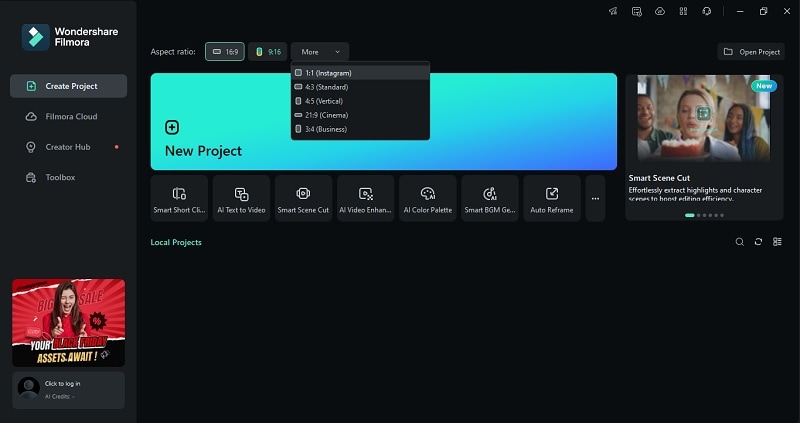
Step 2 Import Your Images or Video Clips
Click on the 'Import' button to bring in the media files you want to use for your GIF. You can choose a single video or a sequence of images that you want to animate. Then, drag your video or images onto the timeline.

Step 3 Trim and Crop for Discord GIF PFP
Since GIFs only last a few seconds, use the trimming tool in Filmora to adjust the length of your GIF.

Then, use the Crop tool if needed to adjust the frame size.

Change the aspect ratio to 1:1 first and adjust the frame. Click Apply to save the changes.

Step 4 Use AI Portrait to Change Background
If you want to replace the background, you can use the AI Portrait Cutout tool. Select your profile picture and navigate to Image/Video, AI Tools on the property panel. Find and enable "AI Portrait" and it will automatically remove your background photo.
You can also choose to add an outline around your profile photo or video from various styles.

To add a background, import a new photo/video and place it under the PFP track.

Step 5 Add Special Effects to the PFP
To make your profile animated, you can add special effects. Go to the Effects tab on Filmora and download the one that suits your profile. Then, add it to the timeline.
For example, we are using the Vortex Rings effect here. You can also customize it on the property panel on the right.

Step 6 Add Stickers or Generate One
Next, enhance your Discord PFP by adding stickers! You can either use pre-designed stickers or create one using AI Stickers Generator. Just go to the Stickers menu and download the one you like. Add it to the timeline.

To generate a custom sticker, select the "AI Sticker" section. Then, describe the sticker you want to make and click Generate.
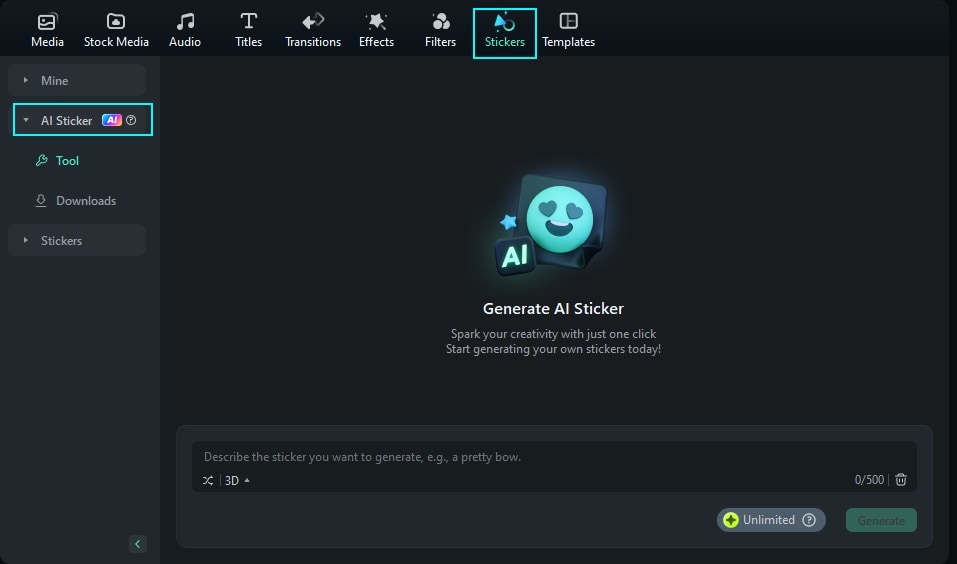
Step 7 Export the GIF for Your Discord PFP
After you are done with the editing, click Export and set the format to GIF. Adjust any export settings and click Export again to save it to your computer.

Part 3. GIF PFP Doesn't Work on Discord
1. The GIF file is too large

Solution: Aim for a file size of a maximum of 2 MB for optimal performance.
2. The Discord PFP GIF doesn't load properly

Solution: Try clearing your Discord cache by going into the app settings or manually deleting cached files from your device. Then, restart Discord to refresh the app and attempt the upload again.
3. GIF plays too fast or too slow
Solution: Adjust the speed of the GIF on Filmora. Then, re-export the GIF with the adjusted speed and try uploading it again.
Part 4. Discord PFP GIFs Ideas
Looking for some inspiration for your Discord PFP GIFs? Here are a few ideas you can use to make your profile picture stand out:
● Your favorite animated character
Discord has become a favorite hub for fandoms, so setting your favorite animated character in action as your PFP is a great way to engage with others. To set it apart, you can add special effects or text overlays with iconic catchphrases from the character.

● Adding animated effects to your photo
If you want to use your own photo as your Discord PFP, you can make it more attractive by adding twinkling stars, floating hearts, or subtle motion effects that bring your image to life. Check out Filmora's effect library to apply these enhancements easily.

● Reaction GIFs from TV Shows or Movies
You can convey your mood or personality through Discord PFP using reaction GIFs from famous TV shows or movies. Think about using Captain Jack Sparrow's bewildered expressions, for example. It will add a humorous touch to your profile.
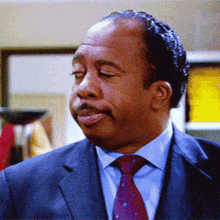
● Tricky Illusions
Using optical illusions in your PFP GIF is one of the best ways to quickly catch attention on the server. Create an effect where objects appear to move, change shape, or disappear. These illusions will keep people looking!
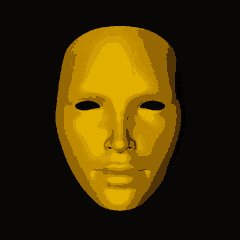
Conclusion
With Discord Nitro, you can set an animated Discord PFP to make your profile stand out even more! While finding and downloading a GIF is easy, creating a custom one allows you to design something that truly reflects yourself.
To achieve that, you can use Filmora to make a personalized GIF that meets Discord's requirements while still showcasing your creativity. Thanks to features like AI Portrait and a library of stickers and video effects, Filmora makes it easy to design a unique Discord PFP GIF.



 100% Security Verified | No Subscription Required | No Malware
100% Security Verified | No Subscription Required | No Malware


