
If you’re a passionate Twitch streamer who wants to gain more views and expand their network, you’re in the right place. TikTok is the fastest-growing social media platform on the market, and you can easily make your content go viral by creating short Twitch clips.
If you’re new to TikTok but want to get eye-catching reels and results, you can check out the guide we’ve prepared for you. We’ll discuss the best tool you can use to convert Twitch clips to TikTok and get the ultimate results. Without further ado, let’s jump into the guide.
In this article
Start by Trimming the Videos into 40-50-second clips
Usually, your Twitch videos will be too long to post on the TikTok platform. Instead, you want to create highlights and attract the audience with your best gameplay moments. This is why trimming your videos into 40-50-second clips is crucial, which can be an overwhelming task. Luckily, you can try Wondershare Filmora to complete the task easily and continue with your editing experience.
Wondershare Filmora is among the most popular video editing options in the gaming community. Most of the features are automated, so you can edit your clips in minutes and get professional, astonishing results.The first step is to download the Filmora platform to your desktop device. Then, you can use the manual trimming feature to get the desired results by following the steps below:
Step 1: Download and open Filmora and select the 9:16 aspect ratio from the main menu. Then, click the New Project option, as presented in the image below.

Step 2: Drag and drop your video into the platform. Then, drag the video to the timeline to start the editing experience.
Step 3: Drag the edge of the video to trim the video according to your needs.
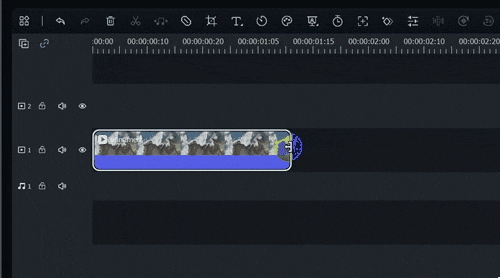
And just like that, you’ll create short clips you can edit to suit your TikTok needs. If this process seems too overwhelming, you can try the advanced AI version to extract highlights and get TikTok-ready videos. Wondershare Filmora provides a new feature called Short Clips that will automatically detect the best parts of your content and get the job done for you. You can enable the feature by following these steps:
Step 1: Open the Filmora platform and select the 9:16 aspect ratio. Then, click on the Smart Short Clips option from the main menu.

Screenshot Source: https://filmora.wondershare.com/guide/smart-short-clips.html
Step 2: Upload your Twitch video to Filmora by dragging and dropping it into the platform.

Screenshot Source: https://filmora.wondershare.com/guide/smart-short-clips.html
Step 3: Next, select the language, the duration, and the theme of your short video.

Screenshot Source: https://filmora.wondershare.com/guide/smart-short-clips.html
Step 4: You can access the Advanced settings to change the aspect ratio or generate music according to your content.

Screenshot Source: https://filmora.wondershare.com/guide/smart-short-clips.html
Step 5: Click the Generate button to start the process.

Screenshot Source: https://filmora.wondershare.com/guide/smart-short-clips.html
Step 6: Once you finish these steps, you’ll be presented with several results. Preview them and select the one that fits your TikTok needs best.

This feature will help you generate TikTok videos instantly. All you need to do is edit them, add stickers, text, and effects, and you’re ready to step up your TikTok game.
Add Transitions, Stickers, and Effects
Now, to make your content more engaging and attract the desired TikTok audience, you can add transitions, stickers, and effects Filmora provides. This platform has extensive libraries you can access to make your content unique and eye-catching. Thus, check out the steps below to learn how to navigate the experience and maximize your editing efficiency:
Step 1: First, tap on the Transitions tab from the top bar.
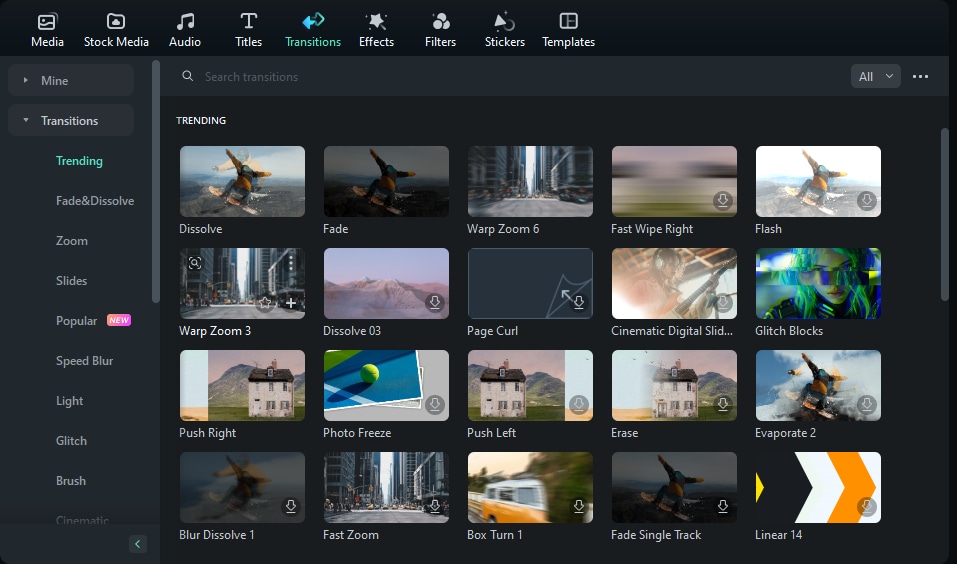
Step 2: Browse the transitions and drag the one you like the most to the timeline.
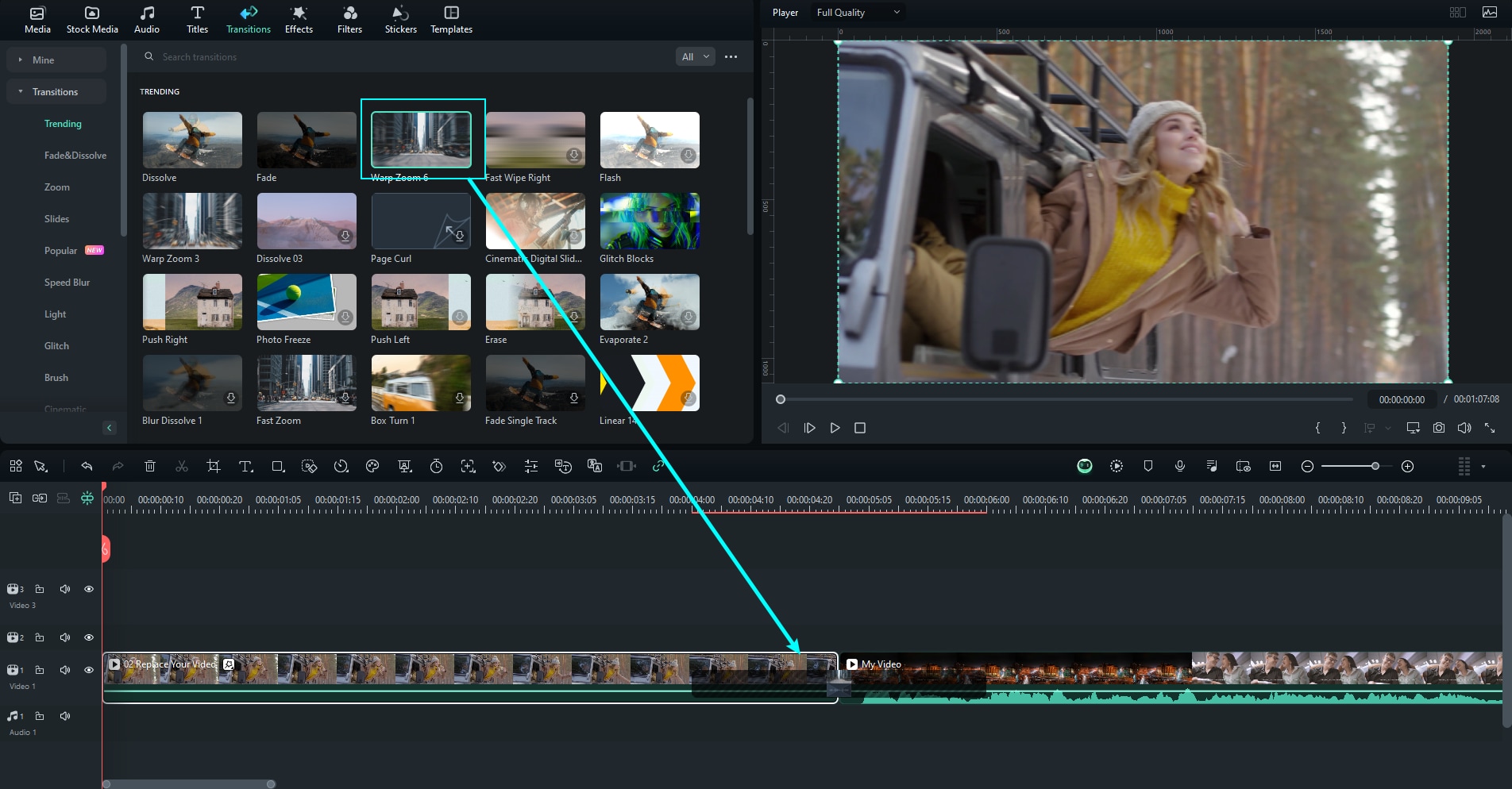
Step 3: Double-click on the transition from the timeline and select the duration and the transition mode, as presented in the image below.
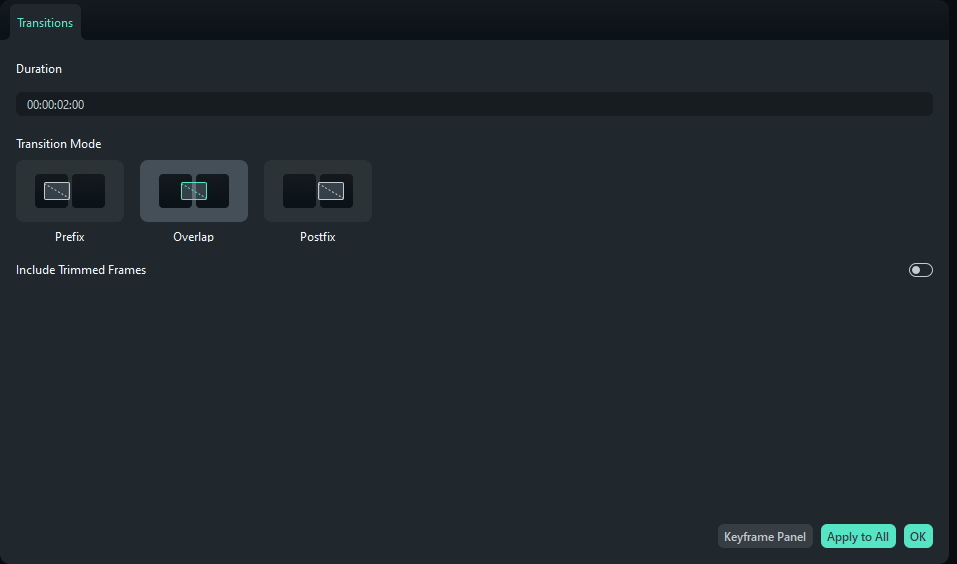
Step 4: To transform the visual experience, head to the Effects tab and drag your favorite effect to the timeline.

Step 5: Click on the effect to enter the settings panel. Here, you can choose the opacity, amount, and more.
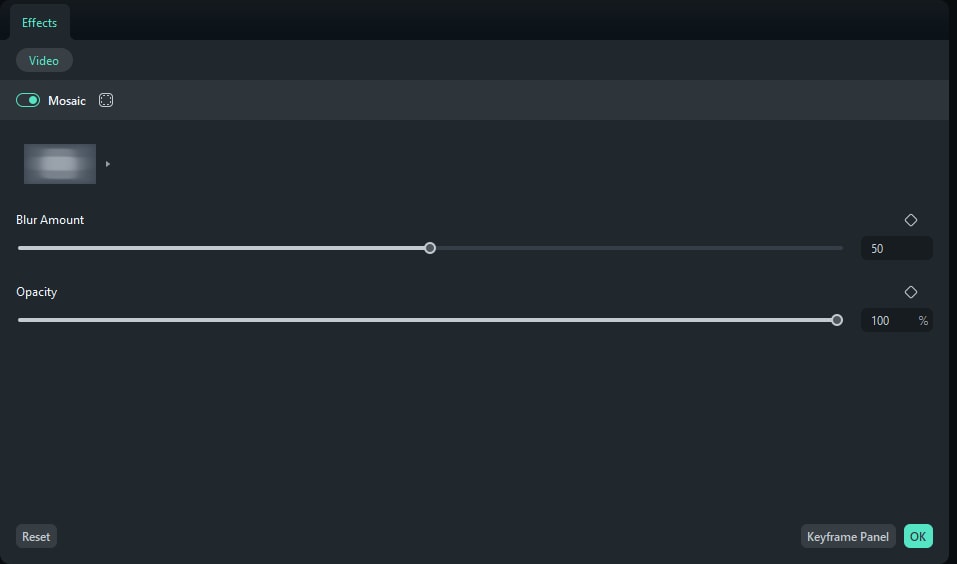
Step 6: Lastly, open the Stickers tab and drag the most suitable one to the timeline.
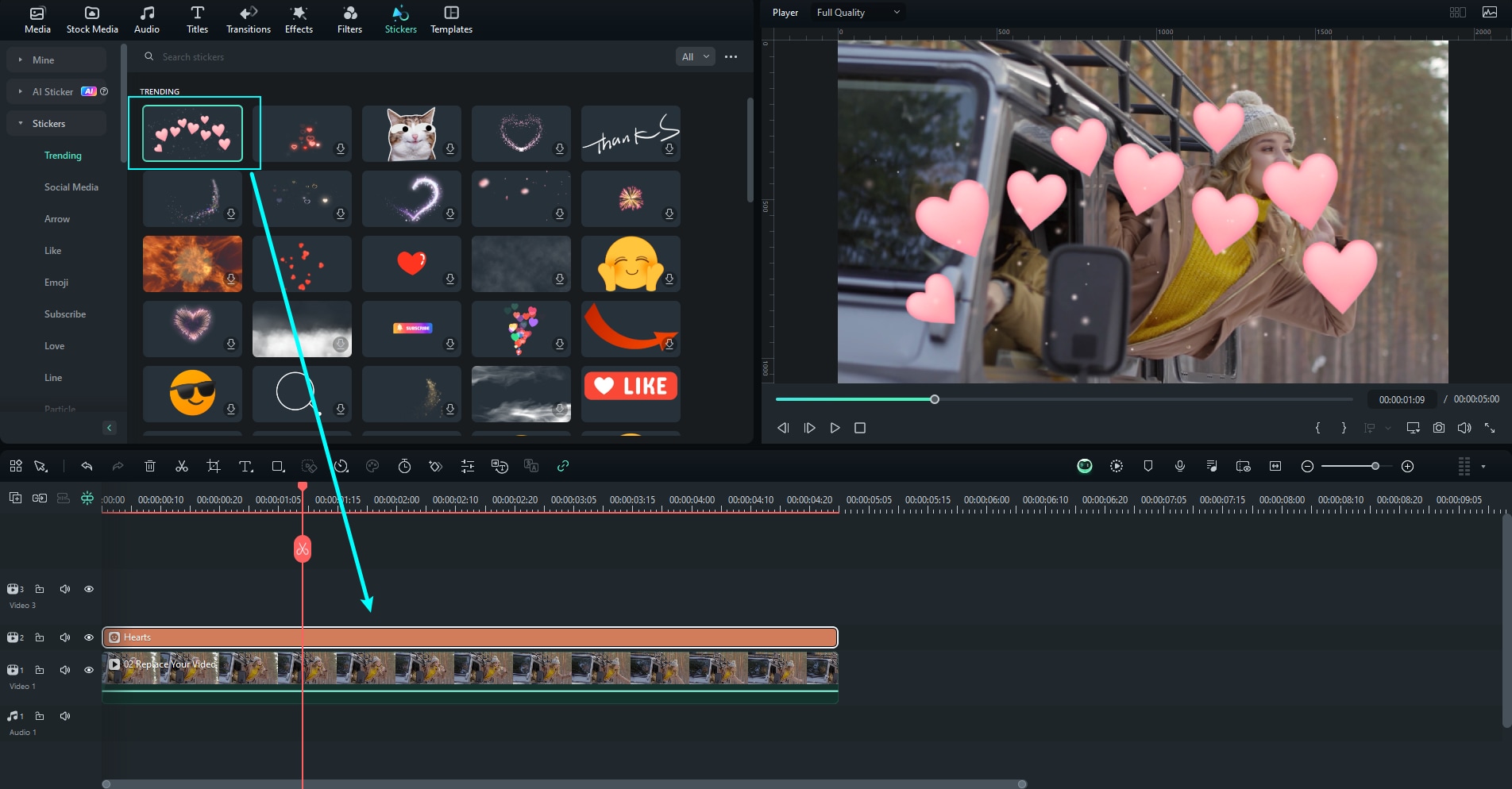
Step 7: Double-click on the sticker from the timeline to adjust the mask, animation, AI Tools, or access basic settings.
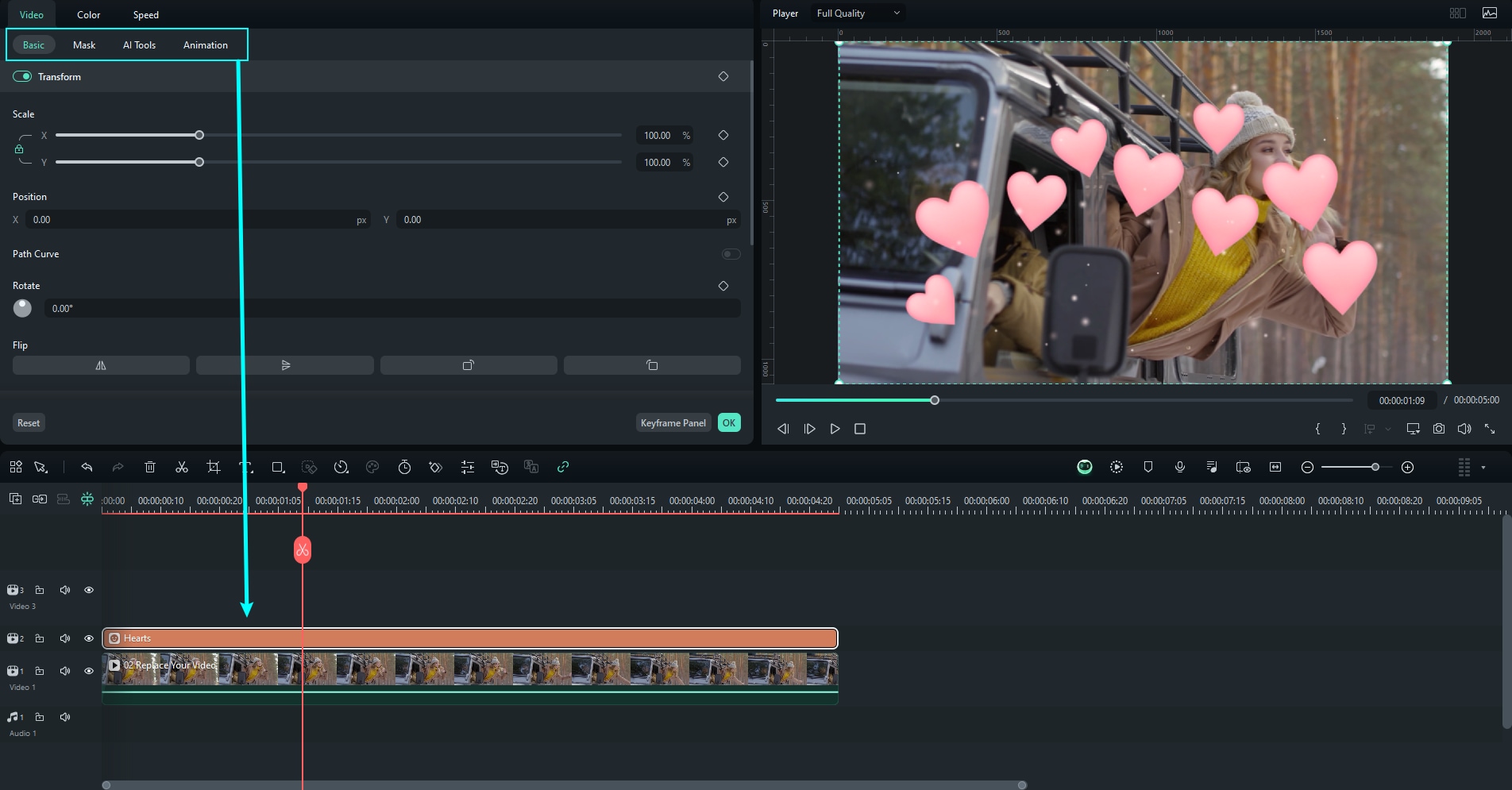
By following these simple tricks, you’ll surely maximize your editing efficiency and increase the uniqueness factor of your Twitch TikTok videos.
Use Filmora’s AI Features to Make Magic
Wondershare Filmora is most known for its AI capabilities and editing features. These features can help you transform your content in seconds, providing you with professional TikTok videos you can share with your audience. You can even generate videos from scratch if you don’t want to use your Twitch videos but still want to get the best results. We’ll present a couple of features below to help you navigate your journey and master the AI video editing skills:
Step 1: Enter the Filmora platform and click on the AI Text to Video option from the main menu.
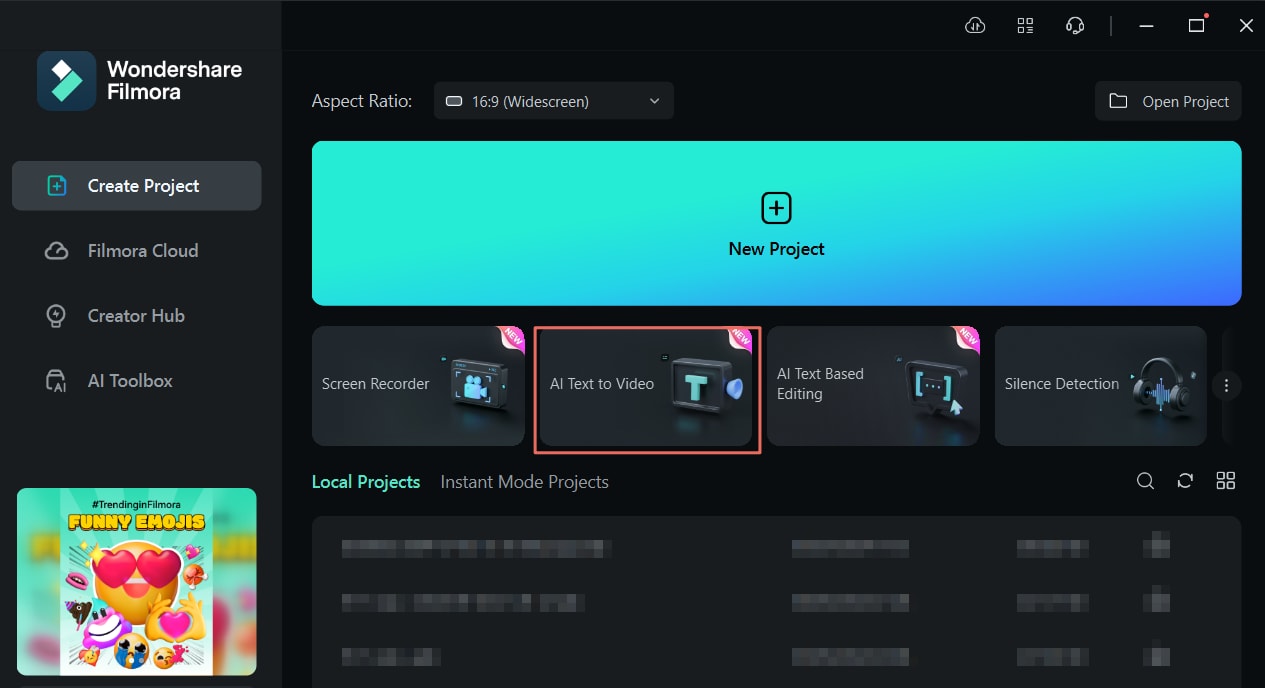
Step 2: Next, add a prompt, select a language, the aspect ratio, and other settings to start generating a video from scratch.

Step 3: Preview the video and see whether you want to use it for your TikTok experience.
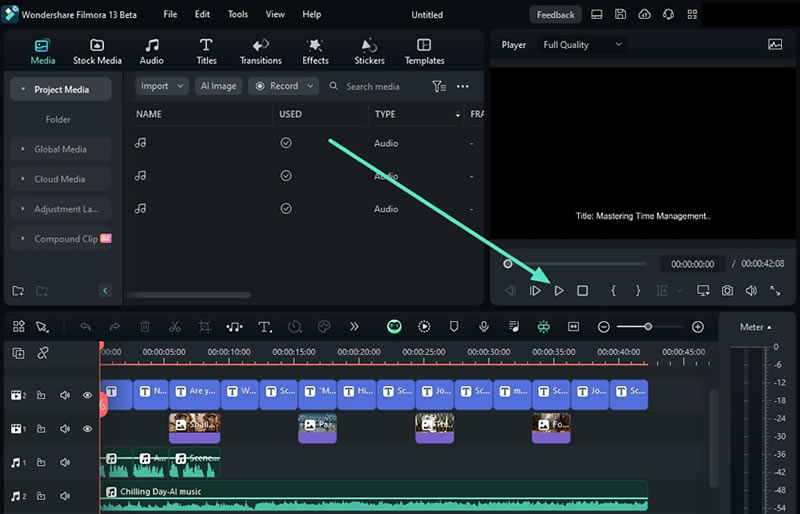
Step 4: If you want to edit your existing Twitch video, you can use the text-based editing feature by opening AI text-based editing from the main menu.

Step 5: Next, import your video, double-click on it, and select Text-based editing.
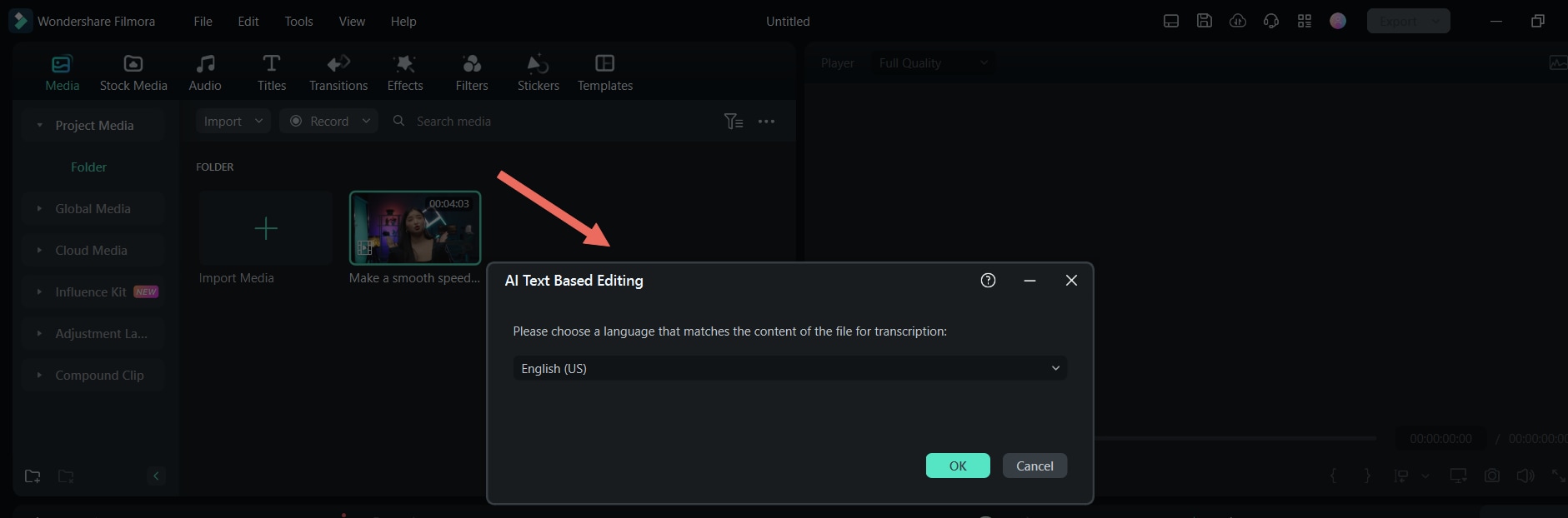
Step 6: Type what you want your video to look like and watch the magic happen.
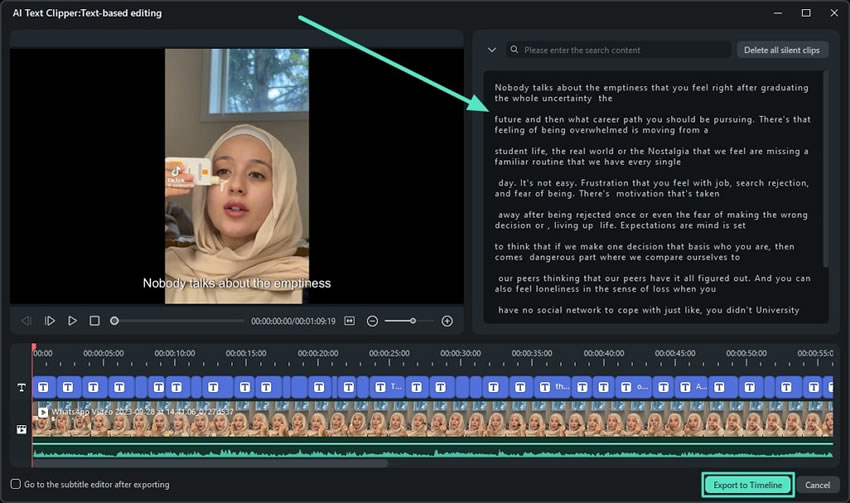
Step 7: The AI Video Enhancer feature automatically edits your videos. Toggle the AI Video Enhancer option by going to Video > AI Tools.

Step 8: Tap on tools from the top bar and select AI Object Remover to eliminate unnecessary distractions from your Twitch video. All you have to do is brush over the object and watch it disappear.

Step 9: Head to Tools > Scene Detection to automatically detect all the scenes in your video and make the editing process more efficient.
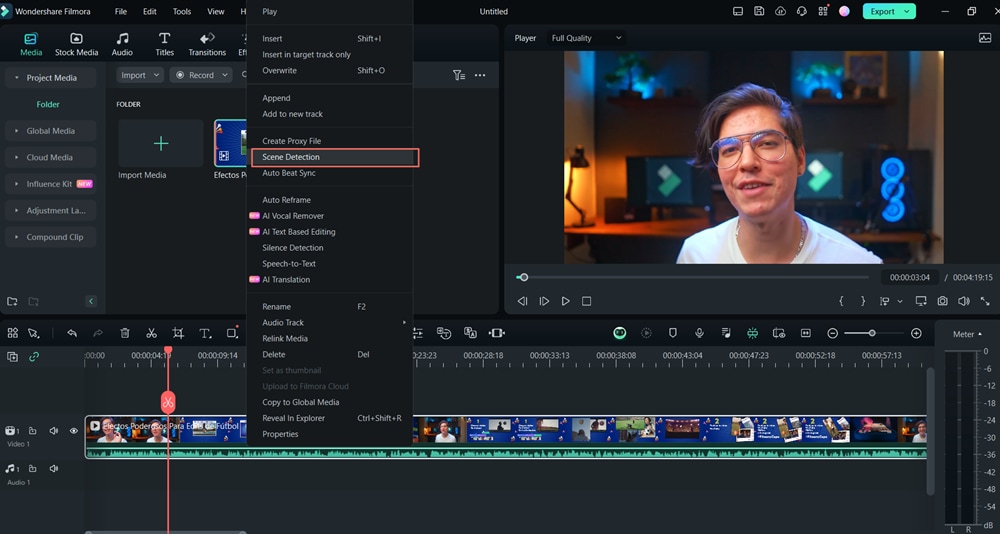
These are just some of the AI features that will come in handy during your TikTok Twitch experience. You can access a full list once you download the Filmora platform. Trust us! It’ll save you a lot of time and nerves during the editing process.
Conclusion
Twitch is the largest streaming platform in the industry, but many users want to extend their audience and get more views. One of the best ways to do so is to post your videos to TikTok and watch your experience transform. If you've never created TikTok videos, you've come to the right place.
We’ve presented a detailed guide on creating TikTok Twitch videos and editing them according to your needs in Filmora. This is the most efficient and beginner-friendly tool on the market, which will surely save you a lot of time during the creation process. Thus, head to the official Filmora website, download the tool to your device, and watch your content-creation needs come to life.



 100% Security Verified | No Subscription Required | No Malware
100% Security Verified | No Subscription Required | No Malware

