Instagram Reels is a very popular platform to share shot videos. Post an attractive reel and gain viewership simply by uploading a small video and adding trending music to it from the Instagram library. However, have you ever come across a situation where you try to share your reel with your friends, and only video is sent, and there is no audio attached to it? Then do not worry, as here we are going to see four simple ways how to download Instagram Reels with music.
In this article
Part 1: Can you download Instagram reels?
No Instagram reels from private accounts can be downloaded from Instagram directly. Besides, even for public accounts, only those reels that have been saved with the settings “Allow people to download my reels” can be downloaded from Instagram directly. So, yes, you can download Instagram Reels directly from the app, provided the creator has allowed the reel to be downloaded.
But even if the creator has not allowed downloading of the reels, there are alternative ways through which we can download Instagram reels with audio.
Part 2: How do you download Instagram reels with audio on your mobile device?
There are multiple ways to download Instagram reels with audio on your mobile. Here, we will discuss the two easiest options, which are directly accessible and don’t require additional application downloads.
Method 1: Using the built-in download feature
This is the best and the easiest method to download Instagram reels with music. Instagram has a built-in download feature. However, this is accessible only if the creator of the reel has used his public account and has allowed the reels to be downloaded. If this is the case, then downloading the reel with audio becomes a cakewalk. Following are the steps to download Instagram reels with audio from the Instagram app.
Step 1: Open the Instagram app and go to the reels.
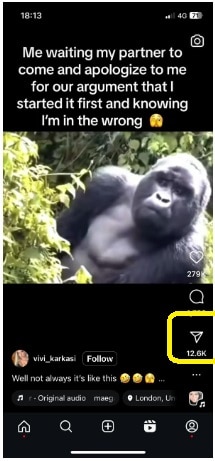
Step 2: Find the reels that you wish to download and click on the Share (airplane-like icon).
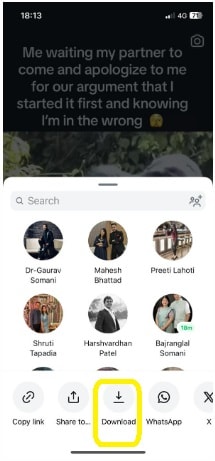
Step 3: Click on the download option. The downloaded reel will be saved in your photos/gallery and can be accessed from there. The reel thus saved will be with the audio.
Method 2: Using a built-in screen recorder
The simplest way to download the reels with audio is to use the in-app download option. However, the built-in screen recorder can be used to download the reels that do not have an option to download them. Both iPhones and Android phones are equipped with built-in Screen Recorder. However, the method to access and use the same differs a little.
A: How to download reels from Instagram with music on an iPhone
The following are the steps to use a screen recorder to download the reels with music on an iPhone.
- Swipe down from the top right corner to access the Control Centre. You can find the Screen Recorder button there. If you cannot find it there, then you need to add it to the Control Centre. You can do so by going to Settings > Control Centre > Screen Recording. Click on the Green + sign next to it. This will add the Screen Recording to the Included Controls.

- Long press on the Screen Recording button to see the microphone option. By default, this is turned off, and recording a screen directly will only capture the video and not the audio. So, turn on the Microphone.
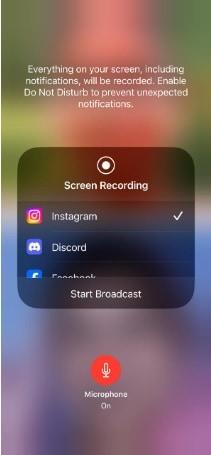
- Go to the Instagram App and open the reel that you wish to download.
- Swipe down from the top right corner and turn on the Screen recording. The recording will begin after a countdown of 3 seconds.
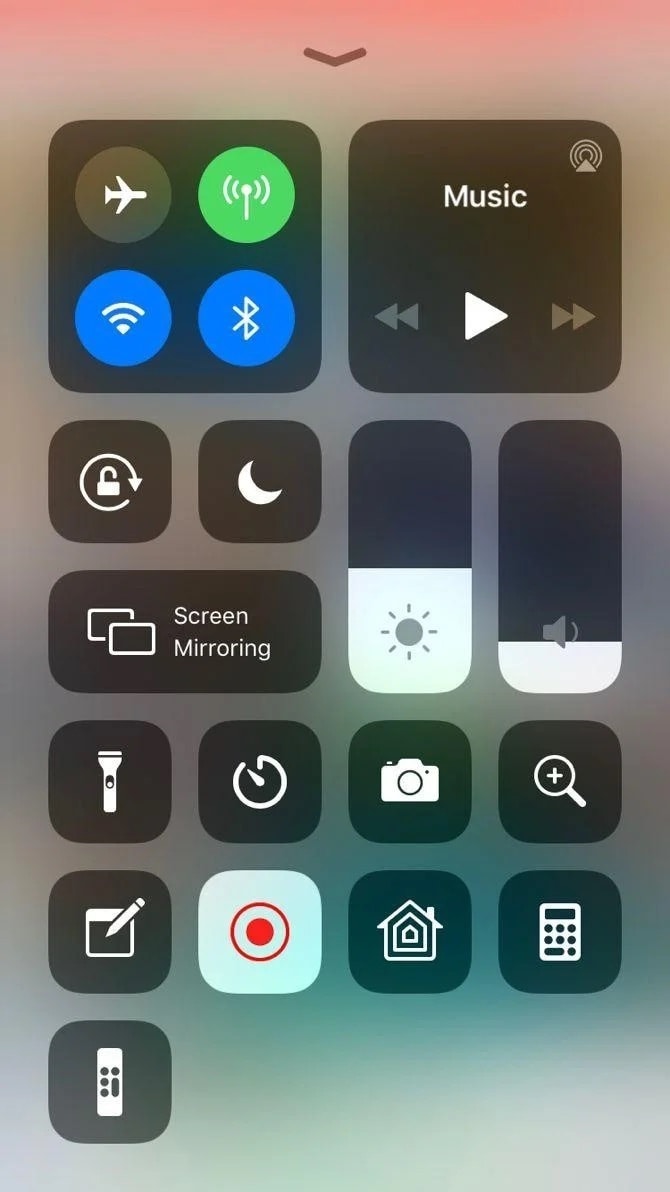
- GO back to Instagram and play the reel. Once the reel completes, click on the red time button at the top left corner to stop the recording and click on Stop again to confirm.

- The recording will be saved in the Photos app, where it can be accessed and edited to remove the unwanted part.
B: How do you save an Instagram reel with audio on an Android phone?
The following are the steps to record the Instagram reel with audio on Android phone using the built in Screen recorder.
- Swipe down to access the Quick Settings. You can find the Screen recorder there. Click on the screen recorder. It will ask you the audio preference. Here, we want to record the reels with audio, so select the media sounds option and click on Start recording.
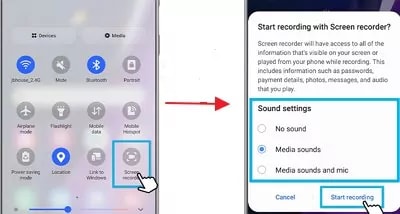
- Now, go to Instagram and open the reel that you wish to record. Once the reel is played, go back to the recording option and click on stop recording.
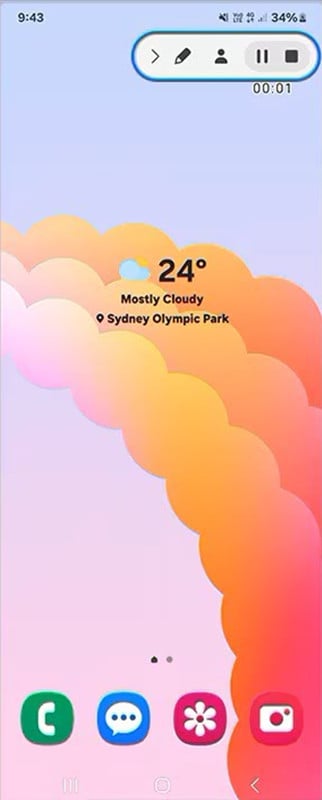
- Unlike iPhone, the Screen recordings on Android phones are not saved to the gallery. To access the recording, you need to go to My Files.
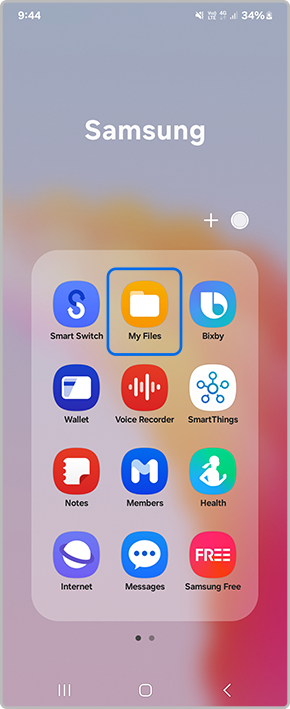
- You can find the recordings under the videos option.
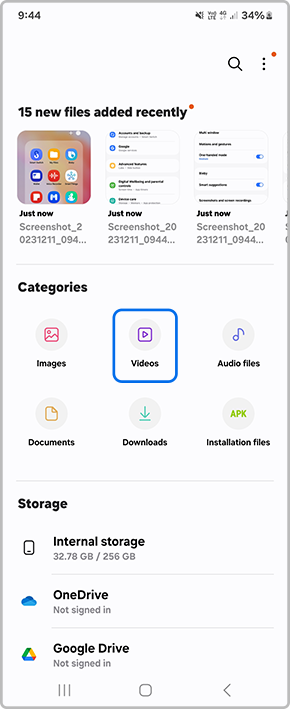
Part 3: How do you save reels from Instagram with music on PC?
To save the reels from Instagram on PC, you can directly use the download link on the app. However, if the video doesn’t have the download link you can use alternative methods such as online Instagram Reels Downloader, or Screen Recorder software such as Filmora.
Method 1: Using Instagram Reels Downloader – instavideosave.net
There are a lot of Instagram reel downloaders available on the internet. You can access any of them from your web browser. The following are the steps for downloading the Instagram Reels using one such downloader – instavideosave.net.
- Open the website by accessing the link above.
- Go to the Instagram app and copy the link to the reel that you wish to download. You can do so by clicking on the three dots and choosing the option Copy Link from the drop-down menu.
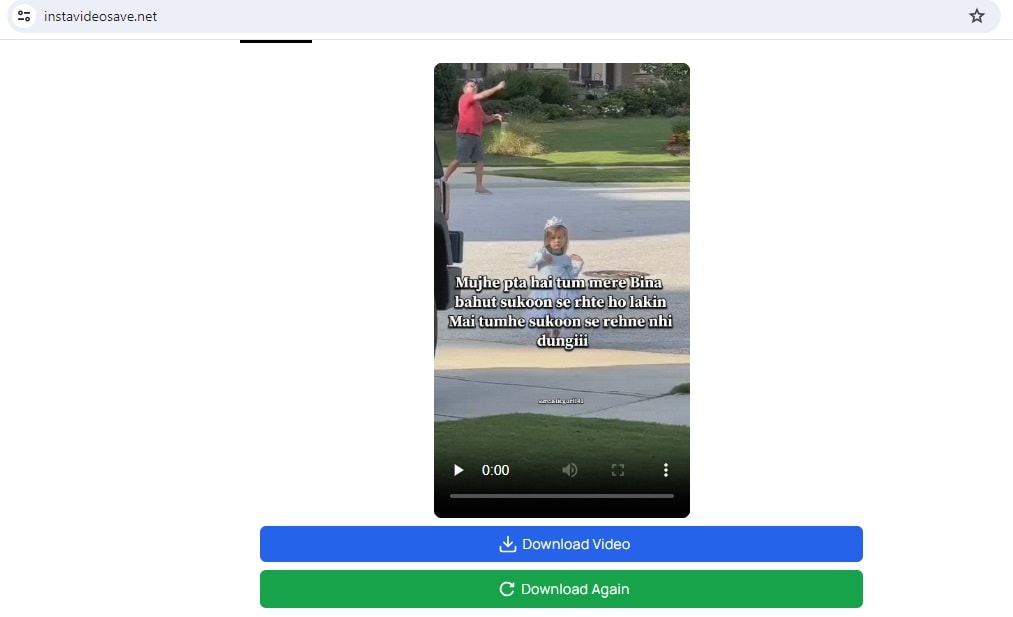
- Paste the link to instavideosave.net and click on download.
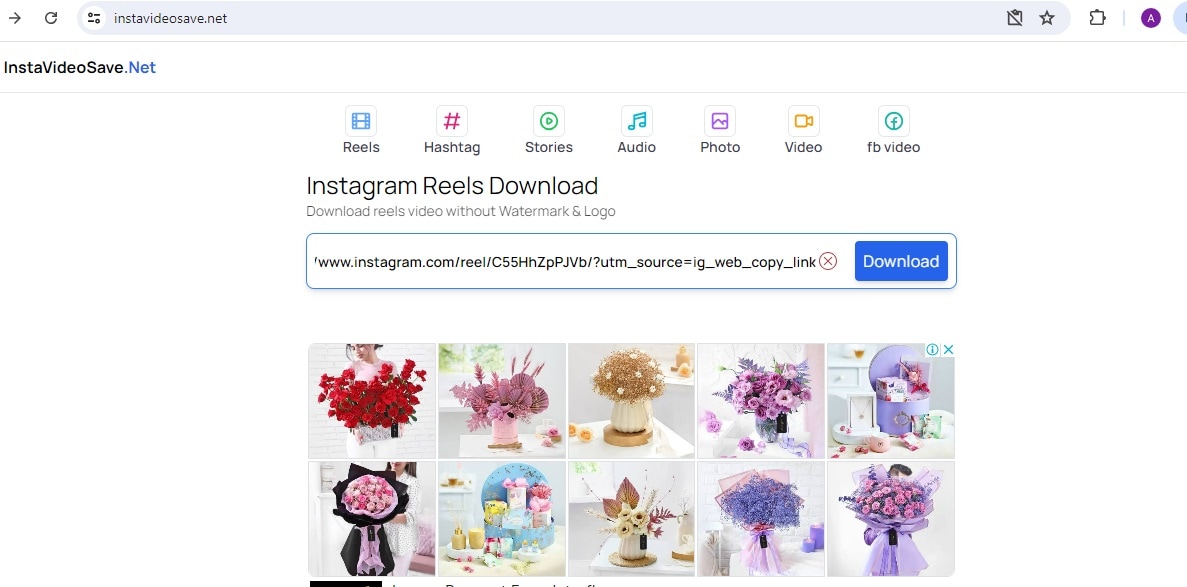
- The video will appear the website for preview. Click again on download and the video will be downloaded on your PC. You can access the video from the Downloads folder on your PC.
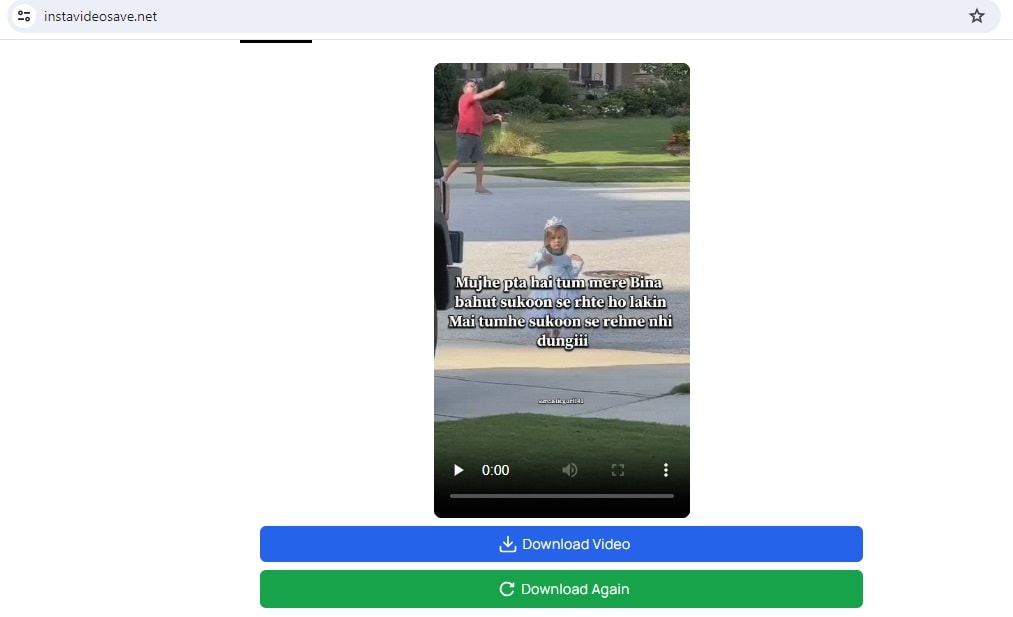
Method 2: Using Wondershare Filmora
One of the finest video recording and editing software available in the market is the Wondershare Filmora. With the power of AI you can easily create professional studio quality videos at the comfort of your home and in very less time. Filmora also has a screen recorder which can be used to record the screen of Instagram Video. The following are the steps to use Filmora for downloading Instragram Reels with music on PC.
- Download and install Filmora software on your PC. You can do so by visiting the link above and clicking on Get Started for Free. This will download the setup. Open the setup and follow the onscreen instructions to install the software on your PC for free.
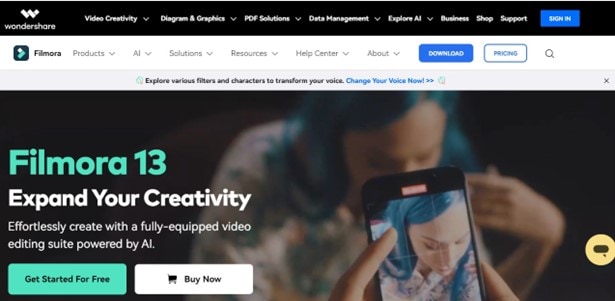
- Go to the Instagram application and open the reel that you wish to record.
- Open the Filmora software and click on Screen Recorder.
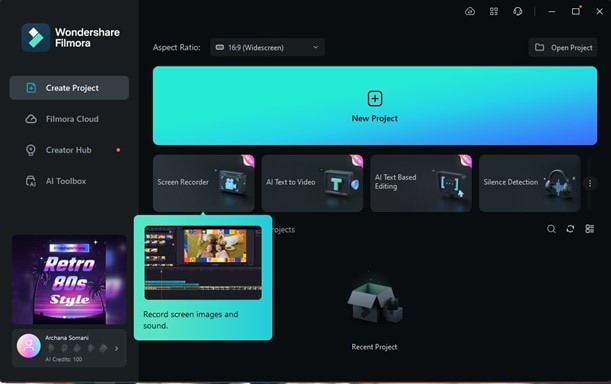
- Select the screen size to custom and setup the green rectangle window to the Instagram reel in such a way that no unnecessary part of the screen is recorder.
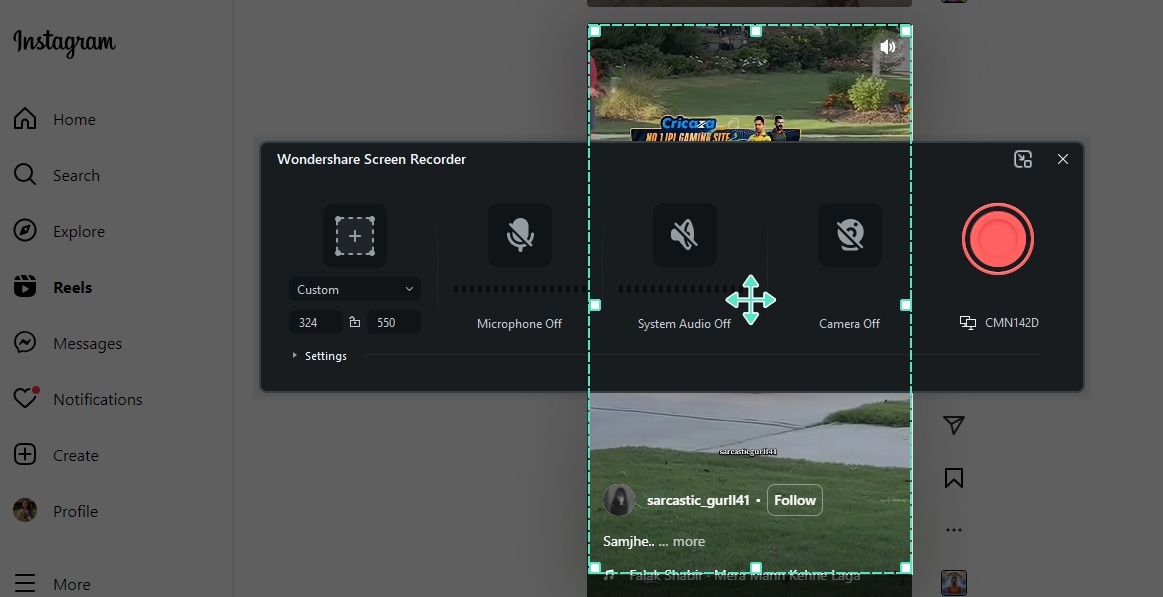
- Once the screen is set, click on the red recording icon to begin recording. Stop the recording once the reel has been played fully.
- Once you stop the recording, you will be taken to the editing window with your recording. You can preview the recording here. Drag the recording to the timeline to do any required editing.
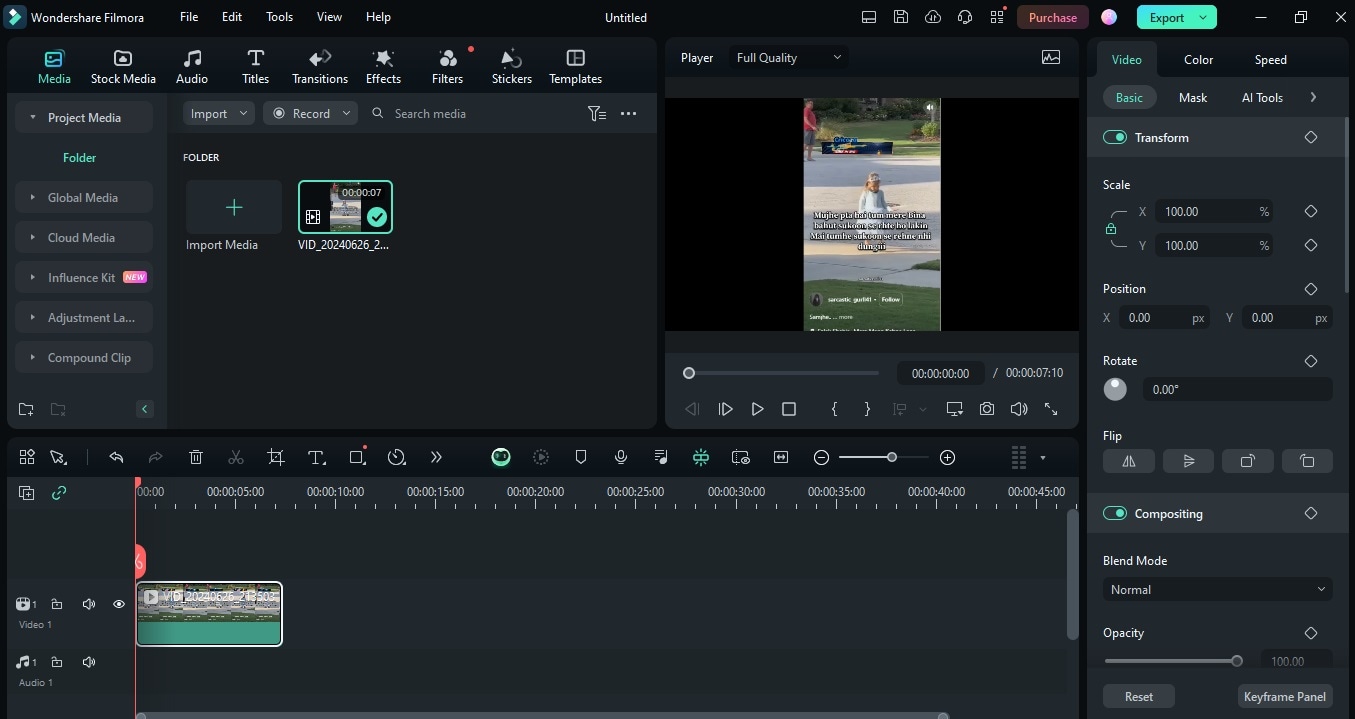
- Once the editing is complete, click on export to save the video on your PC.
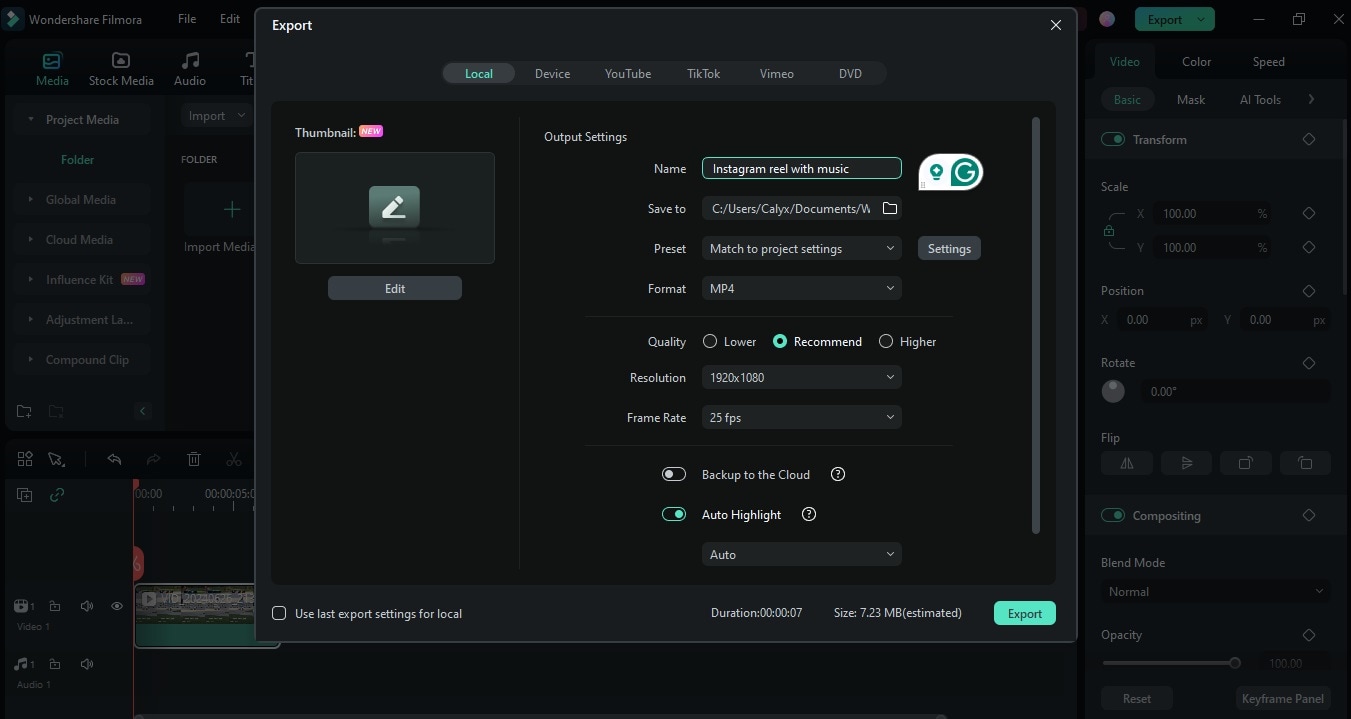
Conclusion
The aforementioned are the various ways in which you can download Instagram reels with music on any device. Make sure the reels are downloaded only for entertainment purposes and not commercial purposes. Downloading any content from Instagram with the intention to use it for commercial purposes is a legally punishable crime.
FAQ
-
Q1: How do you save Instagram reels with music in the gallery?
A1: Tap on the three dots at the bottom of the reel and select Save. This will save the reel and its music for your gallery. -
Q2: How do you download Instagram reel music?
A2: To download the Instagram reel music, you need to use third-party audio downloader tools. Copy the link of the reel whose audio you want to download and paste it into the tool. The tool will then help you extract the audio file. -
Q3: Does music affect Instagram reels?
A3: Music plays a very important role in making your Instagram reel viral. The reels that have popular and catchy music tend to attract attention and thereby increase the viewership. -
Q4: What music is allowed on Instagram reels?
A4: You can record a reel with your original music, add music from some other creators, or even use some audio from the huge music library that Instagram has to offer.



 100% Security Verified | No Subscription Required | No Malware
100% Security Verified | No Subscription Required | No Malware

