Today, Instagram is one of the most popular social media platforms. It captivates millions of users worldwide with its diverse content and interactive features. Instagram has various types of content, but reels have become a favorite for many. They offer short, engaging videos that capture attention and inspire creativity.
However, sometimes you might want to know how to save an Instagram Reel to your camera roll. You might do this for offline viewing, sharing, or personal archiving. This guide will walk you through the steps to save Instagram Reels to your camera roll. This will ensure you can enjoy your favorite videos anytime, anywhere.
In this article
-
- Method 1: How to Save Instagram Reels to Camera Roll Using Instagram's Built-in Save Feature
- Method 2: How to Save Instagram Reels to Camera Roll Using Third-Party App
- Method 3: How to Save Instagram Reels to Camera Roll Using Screen Recording
- Method 4: How to Save Instagram Reels to Camera Roll Using a Website like InstaDownloader
- Method 5: Utilizing Wondershare Filmora to Save Instagram Reels
Part 1: Why You Should Save Instagram Reels to Camera Roll?
Saving Instagram Reels to your camera roll has many benefits. It enhances your experience with the platform. Here are some compelling reasons to do so:
- Offline Viewing. Saving Instagram Reels to your camera roll lets you watch them anytime and anywhere. You can watch them even without an internet connection. This is especially useful for enjoying content while traveling.
- Content Preservation. Saving Reels to your camera roll ensures your favorite videos are safe and accessible. They will be safe even if they are deleted from Instagram or removed by the creator.
- Easy Sharing. Saving Reels to your camera roll makes it easy to share them. You can share them with friends and family through social media, messaging apps, or email. This makes the content more accessible.
- Archiving Trends. Saving Instagram Reels is a great way to record popular trends. It is also a way to record challenges and creative ideas. You can find ideas for your content or personal projects by saving these trends.
- Backups. Backups of your favorite Reels protect you from accidental deletion. They also protect you from account issues. They ensure that you don't lose important or cherished content. This is especially useful for keeping access to Reels.
Part 2: Methods on How to Save Instagram Reels to Camera Roll
You can save Instagram Reels to your camera roll in different ways. Each way suits different devices and preferences. Below, we'll describe each method and provide a step-by-step guide for easy execution.
Method 1: How to Save Instagram Reels to Camera Roll Using Instagram's Built-in Save Feature
Instagram has a built-in feature. It lets users save Reels in the app. This makes them easy to access from your profile.
Step-by-Step Guide
Follow these steps to save Instagram Reels. Use the app's built-in save feature.
Step 1: Launch the Instagram app on your device.
Step 2: Find the Reel you want to save in your feed or the Explore section.
Step 3: Tap the three dots (...) at the Reel's bottom right corner.
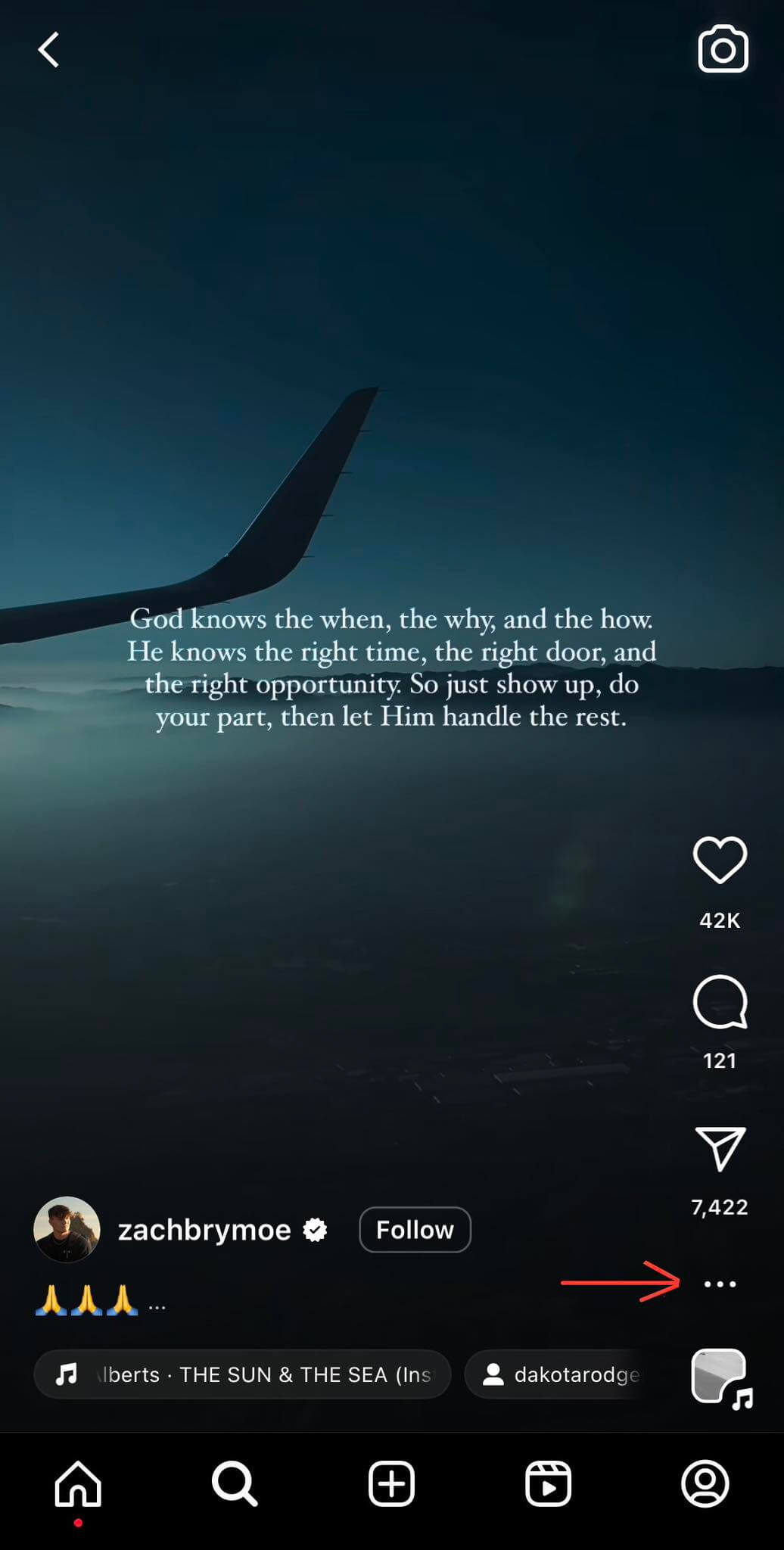
Step 4: From the menu options, choose " "Save" to add the Reel to your Saved collection.
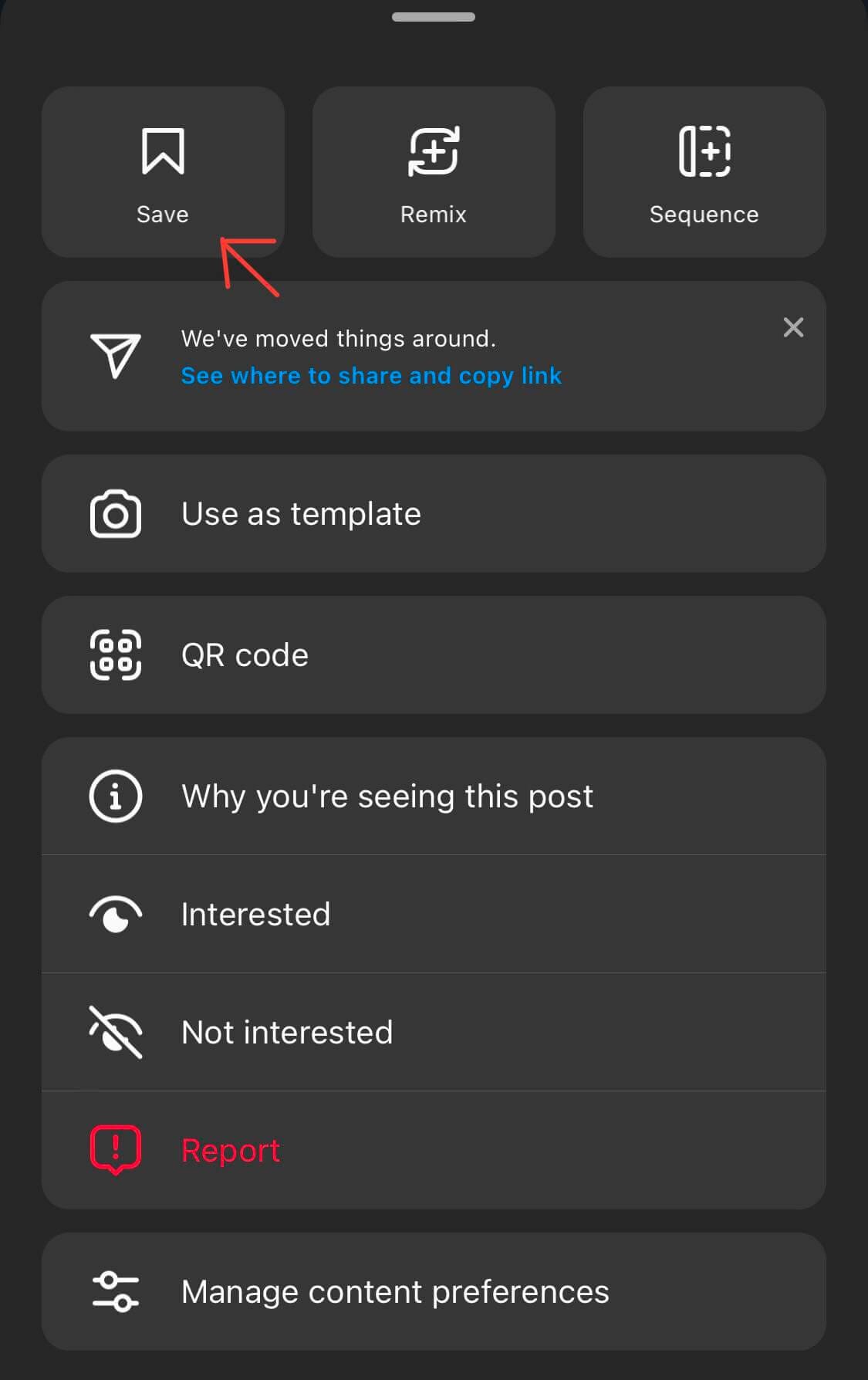
Step 5: To view your saved Reels, go to your profile, tap the menu button (three horizontal lines), and select "Saved."
Method 2: How to Save Instagram Reels to Camera Roll Using Third-Party App
You can use third-party apps like Repost for Instagram (iOS) or Video Downloader for Instagram (Android). They let you download and save Instagram Reels to your [a][b]camera roll.
Step-by-Step Guide for iOS (Repost for Instagram)
Use a third-party app like Repost for Instagram (iOS) to save Instagram Reels. Follow these steps:
Step 1: Go to the App Store, search for "Repost for Instagram," and download the app.
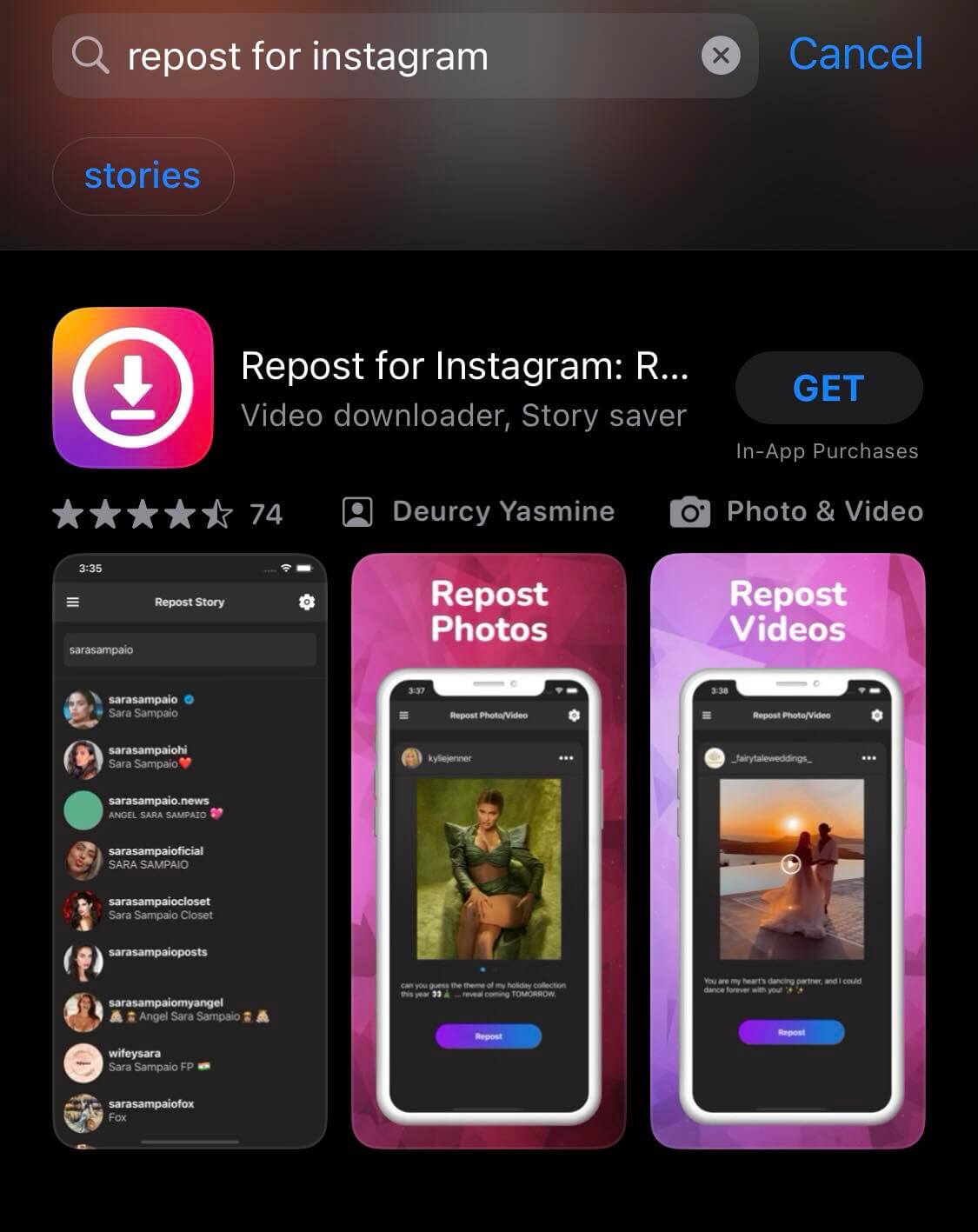
Step 2: Launch the Instagram app and navigate to the Reel you want to save.
Step 3: Tap the three dots (...) at the bottom right corner of the Reel and select "Copy Link."
Step 4: The copied link will automatically appear in the app. Tap on it.
Step 5: Select "the Download" button to save the Reel to your camera roll.
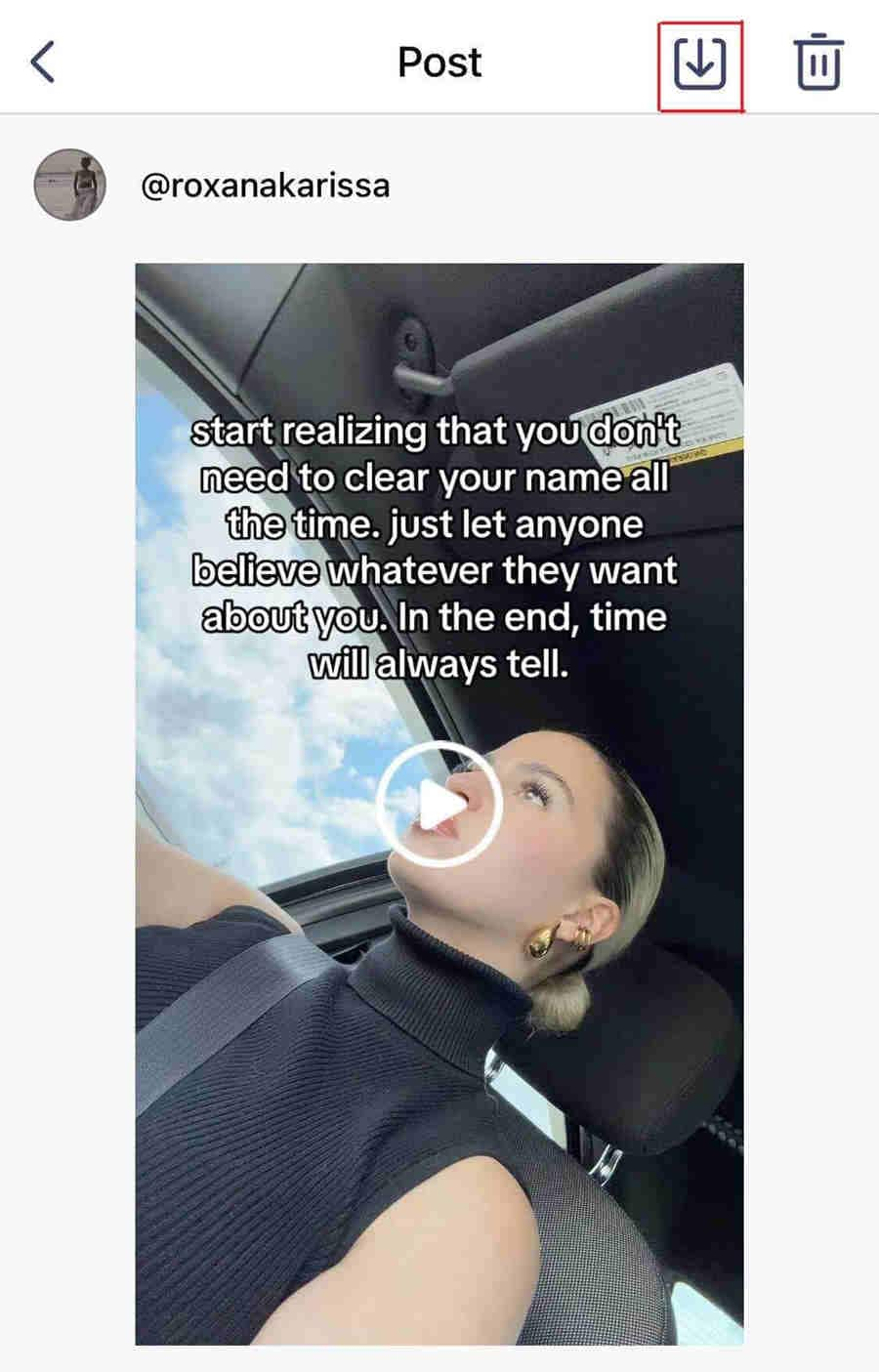
Step-by-Step Guide for Android (Video Downloader for Instagram)
To save Instagram Reels, use a third-party app like Video Downloader for Instagram. Follow these steps:
Step 1: Go to the Google Play Store, search "Video Downloader for Instagram," and install the app.
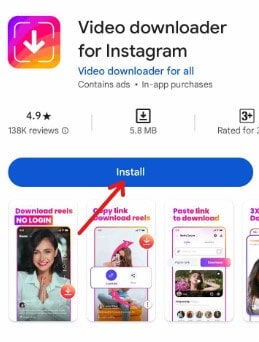
Step 2: Launch the Instagram app and find the Reel you wish to save.
Step 3: Tap the three dots (...) at the bottom right corner of the Reel and select "Copy Link."
Step 4: Launch the app.
Step 5: The copied link will automatically populate in the app. Tap on it.
Step 6: Select "Download" to save the Reel to the camera roll.
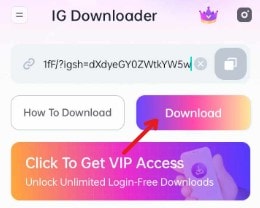
Method 3: How to Save Instagram Reels to Camera Roll Using Screen Recording
Screen recording is a universal method on iOS and Android devices. It lets you capture Instagram Reels in real-time.
Step-by-Step Guide for iOS
To save Instagram Reels using screen recording on your device, follow these steps.
Step 1: Swipe down from the top-right corner of the screen to access Control Center. Tap the screen recording icon to start recording.
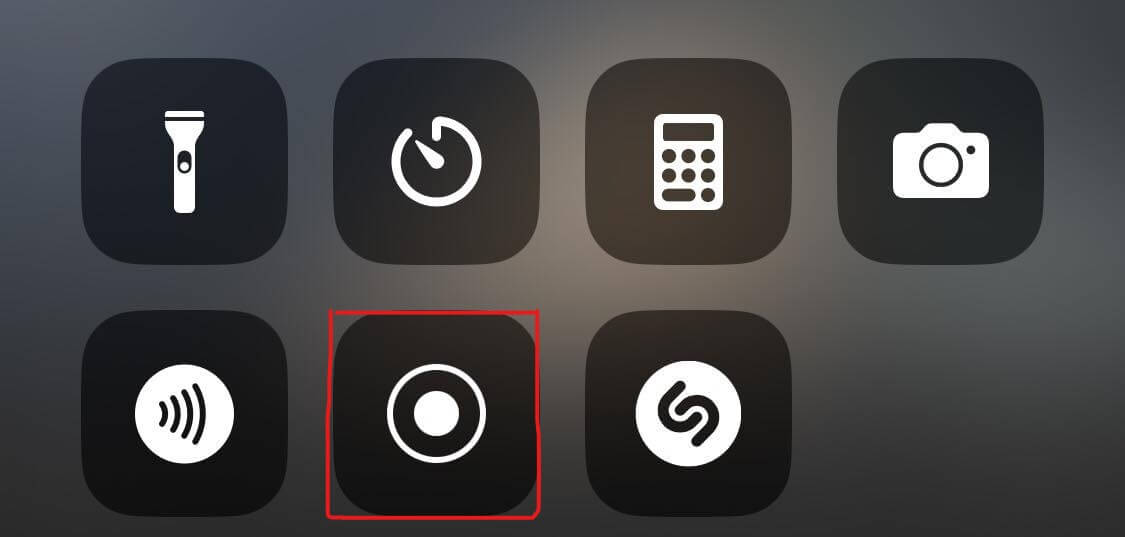
Step 2: Open Instagram, navigate to the Reel, and play it while the screen recording is active.
Step 3: Tap the red status bar at the top of the screen. Or, go to Control Center and tap the screen recording icon to stop.
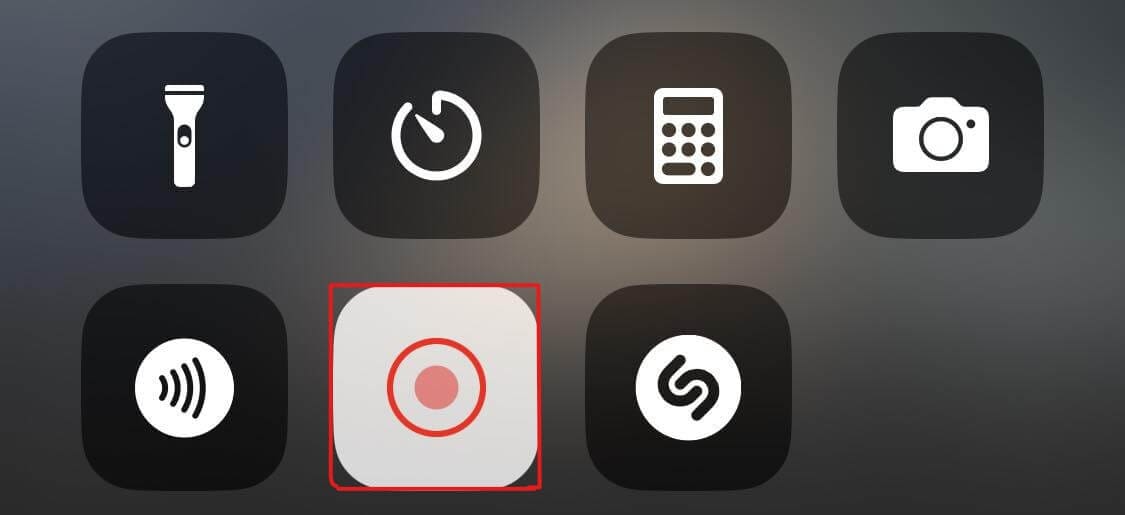
Step 4: The recorded video will be saved to your Photos app.
Step-by-Step Guide for Android
To save Instagram Reels using screen recording on your device, follow these steps.
Step 1: Swipe down from the top of the screen to access Quick Settings. Look for the screen recording icon and tap to start recording.
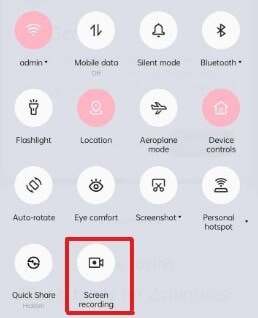
Step 2: Open Instagram, find the Reel, and play it while the screen recording is active.
Step 3: Tap the screen recording notification. Or, return to Quick Settings and tap the screen recording icon to stop.
Step 4: The recorded video will be saved to your gallery or Photos app.
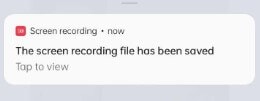
Method 4: How to Save Instagram Reels to Camera Roll Using a Website like InstaDownloader
InstaDownloader is a web tool. It lets you download Instagram videos, including Reels. You just paste the video's URL.
Step-by-step Guide
To save Instagram Reels using a website like InstaDownloader, follow these steps:
Step 1: Find the Reel you want to save and copy its URL.
Step 2: Go to InstaDownloader's website in your browser.
Step 3: Paste the copied Instagram Reel URL into the field on InstaDownloader's website.
Step 4: Click the "Download" button to save the Reel to your camera roll.
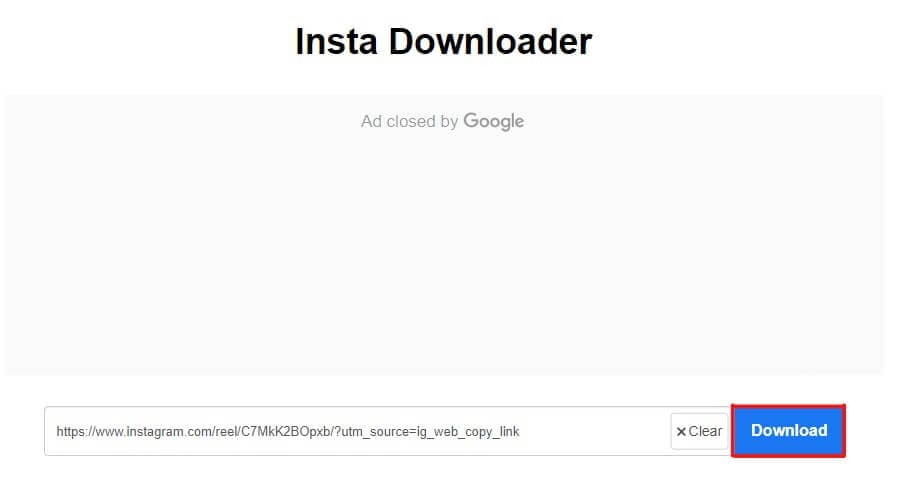
Method 5: Utilizing Wondershare Filmora to Save Instagram Reels
If you're looking for a reliable way to save Instagram Reels on your desktop, Wondershare Filmora is a great option. It has powerful screen recording. This makes it easy to capture and edit videos on your desktop. Here’s how Wondershare Filmora can help you save Instagram Reels.
- Screen Recording. Capture high-quality videos from your screen, including Instagram Reels, with customizable recording options.
- Video Editing. You can edit recorded videos easily. You can use many editing tools. These include cutting, trimming, and adding notes and transitions.
- Audio Editing. Improve your videos with built-in audio editing tools. Use them to adjust the volume, add music, and remove noise.
- Export Options. Export videos in many formats. The formats are suitable for different platforms. They ensure compatibility and good playback.
Guide to Using Wondershare Filmora
To save Instagram Reels using Wondershare Filmora, follow these steps:
Step 1: Visit the Wondershare Filmora website. Download the software and follow its installation instructions.
Step 2: Open Filmora after installation. Familiarize yourself with the interface to locate the necessary tools and features.
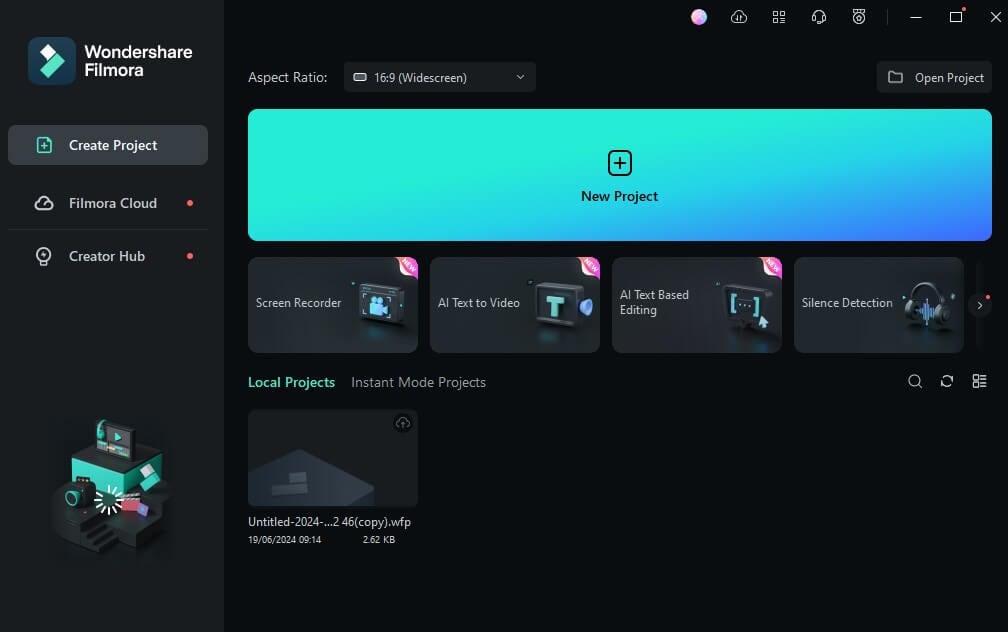
Step 3: Click "Screen Recorder" to start a new recording session. Adjust the recording area to capture the Instagram Reel window.
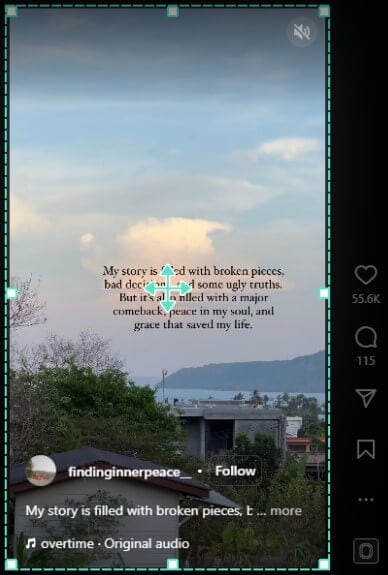
Step 4: Open your web browser, navigate to Instagram, and play the Reel you want to save. Begin recording using Wondershare Filmora.
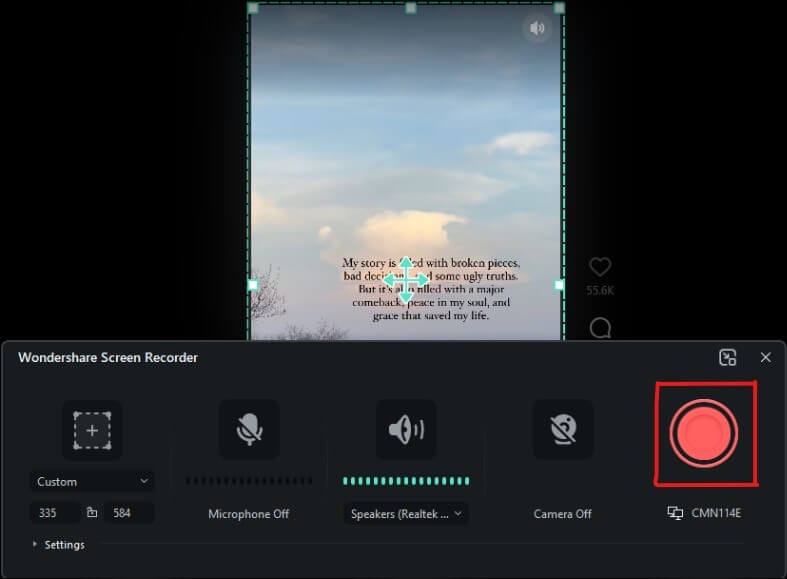
Step 5: Once the Reel has finished playing, stop the recording within Filmora. Review the recorded video to ensure it is captured correctly.
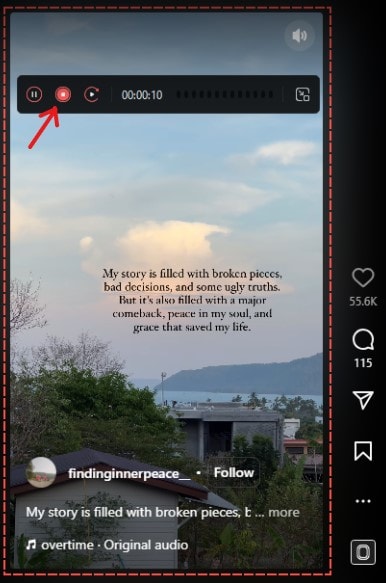
Step 6: If necessary, edit the recorded video using Filmora's editing tools. Trim any unnecessary parts or enhance the video as desired.
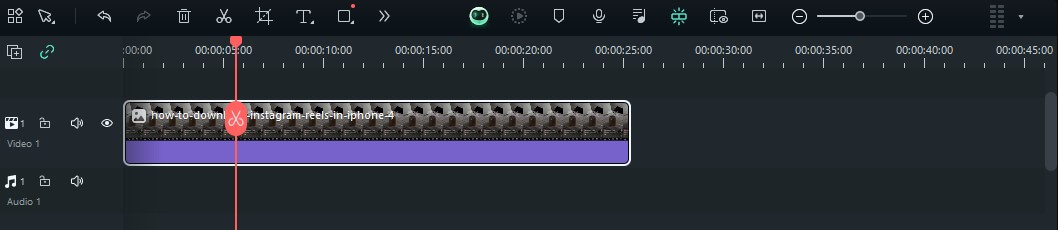
Step 7: After editing, export the video in your preferred format. Choose a suitable format and quality settings for saving to your computer.
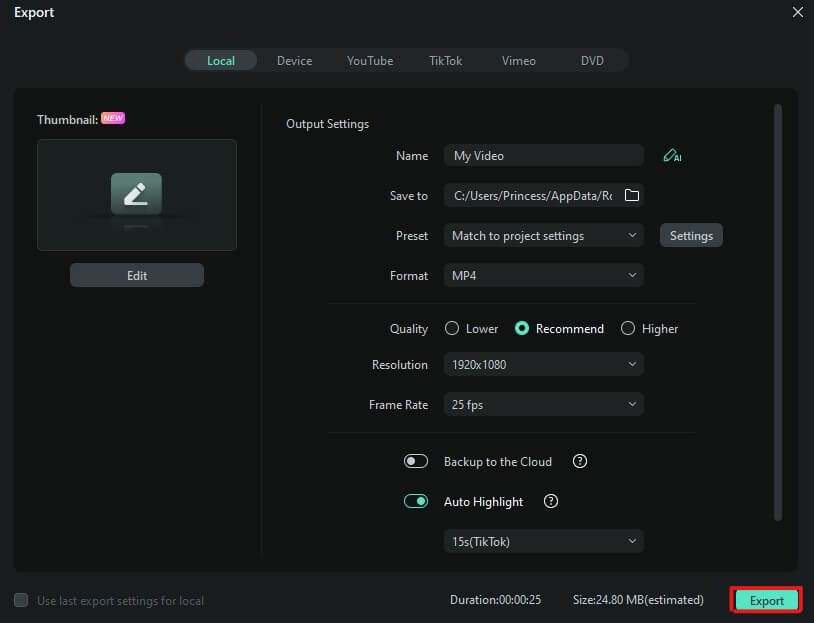
Step 8:Save the edited video file to your computer's local storage. You can then transfer it to other devices or share it as desired.
These methods offer many options to save Instagram Reels to your camera roll. They cater to different devices and preferences.
Easy-to-use Screen Recording Tool for Everyone

Part 3. Conclusion
This guide covered many methods for saving Instagram Reels to your camera roll. These include using Instagram's save feature, third-party apps like Repost for Instagram and Video Downloader for Instagram, screen recording on iOS and Android devices, and web tools like InstaDownloader. Filmora is a comprehensive and versatile solution. It stands out with its strong screen recording and advanced editing. They ensure your saved Reels are professional. Download Wondershare Filmora today to elevate your video production workflow.
FAQ
-
Can I save Instagram Reels directly to my phone's camera roll?
Using screen recording, you can save Instagram Reels to your phone’s camera roll. Or, use third-party apps like Repost for Instagram (iOS) and Video Downloader for Instagram (Android). -
What if the screen recording or app method doesn't work?
If screen recording or the app method doesn’t work, try updating your device or app. Check permissions and storage space. You can also try other methods like online downloaders or Wondershare Filmora. -
How can Wondershare Filmora enhance my experience?
Wondershare Filmora improves your experience. It offers high-quality screen recording and easy video editing tools. It also has flexible export options. These features let you create polished, professional videos. Its features unify capture, edit, and share Instagram Reels in a workflow.



 100% Security Verified | No Subscription Required | No Malware
100% Security Verified | No Subscription Required | No Malware


