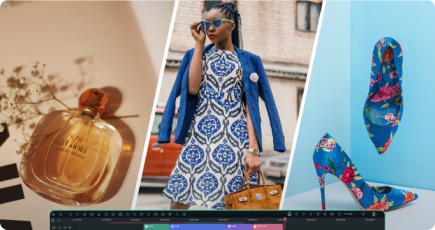Key Steps of This Video Tutorial To Follow
You can start by capturing individual clips that depict each step of your costume change. To get a smooth outcome, carefully plan and document every step.
You can show yourself holding inanimate objects. When you change into your clothing, be sure to keep the same hand gestures. Wear different garments you want to show in the video while maintaining a steady gait.
You can take a separate clip showing your feet standing on tiptoes and putting on shoes in the same motions. Remember, this last clip is essential for the tiny version intro. Thus, be sure you end on a confident note.

You can get Filmora, an editing tool, from its official website and download it for free. After installing, please open it and start making your masterpiece with a new project.

The first step in editing your recorded clips in Filmora is to import them. After that, you can arrange them chronologically on the timeline. After this, the following steps of your outfit transition video will go more smoothly.

Make a copy of the finished posing clip, and then edit the backdrop using Filmora's Smart Cutout tool. To choose your figure, use the brush tool and follow the on-screen instructions. Remember, this step will make a solitary clip of you striking your ultimate posture.

Use keyframes to overlay the cutout video on top of the first clip in the timeline. To have the cutout follow your hand motions in the source video, move it around. Ensure each clip flows well into the next by cutting and aligning them.

You may move smoothly from one clip of your costume to the next by continuing to line up the clips. Position yourself precisely so your actions flow naturally. Well, it will give a touch of professionalism to your performance.

Take a screenshot from the shoe transition clip to get a cinematic look. You can crop the backdrop and apply motion blur. Ensure you place this snap over the scene in the video when you aren't yet getting into the footwear. Use keyframes to bring the shoes into view and create an eye-catching transition.

You can also add a cinematic flair to more accessories. Repeat the procedure for each one you want to highlight. Make sure every piece fits in with the rest of the outfits. You can use keyframes, overlays, and motion effects to ensure it.

Now, you know the specifics of using Filmora. Use it to transform ordinary outfit clips into amazing videos. These easy methods can help you make transitions that look amazing. They can help you become a better video content creator.
Michelle's Other Filmora Master Lessons