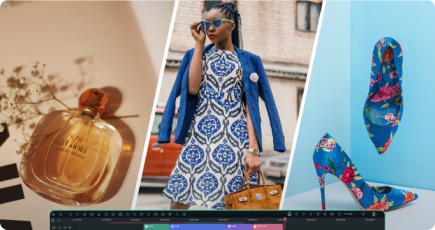Key Steps of This Video Tutorial To Follow
The first step in making a fashion transition video is to capture four separate clips. You can start by striking a central posture while throwing your garments into the air on the left side.
Be on the left side and experiment with different costumes for different poses. And lastly, give a unique pose on the right side of the screen. Ensure you can see well and record a separate video of the background.

To get Wondershare Filmora for free, go to the official website. You can complete the on-screen prompts to install Filmora on your computer.

To begin a new project, open Filmora. Bring in all the recorded footage. Put these clips in the correct order on the timeline so you can edit them quickly.

To add the first clip to the timeline, drag it. Stop the video where you toss the clothing in the air. After that, you can add the remaining clips and correctly arrange them on the timeline.

Take a screenshot of the first frame of the third and fourth clips. You can take these images and crop off the background to see the clothes. Place the fourth clip on top of the third. Combine the clothing using the masking tool to get the twin look.

Take screenshots of the garments separately and drop them into the timeline. Place them over the relevant footage and a blank background.
Make sure clips and screenshots are in the appropriate place. Put the clothing from clip three on the left and the outfit from clip four on the right. It will create a smooth and steady transition.

Move the separate pictures of garments so you can better position them. Align clip three with the left-side image. You can do it by dragging the clip out of the frame and downwards using keyframes.
To match up with clip four, do the same thing to the right-hand picture. Review the order of the garment modifications to ensure they flow smoothly.

High-end editing is crucial to grab viewers' attention, especially in fashion transition videos. The above guidelines can help you discover Filmora's different transition editing features. From shooting clips to creating twin outfits videos, we discussed creating smooth transitions. We hope it can take your fashion video content to the next level. Master these steps and give a visually stunning experience to your viewers.
Michelle's Other Filmora Master Lessons