At present, it’s not that hard to elevate the general quality of your TikTok videos. For instance, you can simply add a video filter and let it blend with your content. Yes. TikTok allows users to do such modifications in a snap. As a matter of fact, you can also make TikTok filters if you want to. How to create a filter on TikTok? Well, you don’t have to worry a lot. The creation process for this configuration is indeed very easy. The built-in TikTok filter maker is extremely accessible to everyone. Just integrate your creative ideas into the process and follow the indicated instructions properly.
In this article, we will talk about the types of TikTok filters that you can try and take into consideration. We will also provide a short guide on how to create your own in quick and easy steps. Lastly, we will also teach you how to apply ready-made TikTok filters and use other similar tools. Continue reading below to learn more.
In this article
How to Add Filters to TikTok Videos Using Wondershare Filmora?
As previously indicated, video filters take TikTok content to another level. You can add one if you wish to improve the quality of your material a lot further. If you wish to personalize the style, you can make TikTok filters on your own. TikTok allows you to do such maneuvers within the platform. Meanwhile, you can just apply ready-made filters to your content if you don’t wish to engage in such configurations. Wondershare Filmora has a large library of custom-tailored video templates. You can access it and use the provided selections if you don’t prefer to make TikTok filters from scratch. Do you wish to give it a shot? If that is so, check out the details written below to learn more.
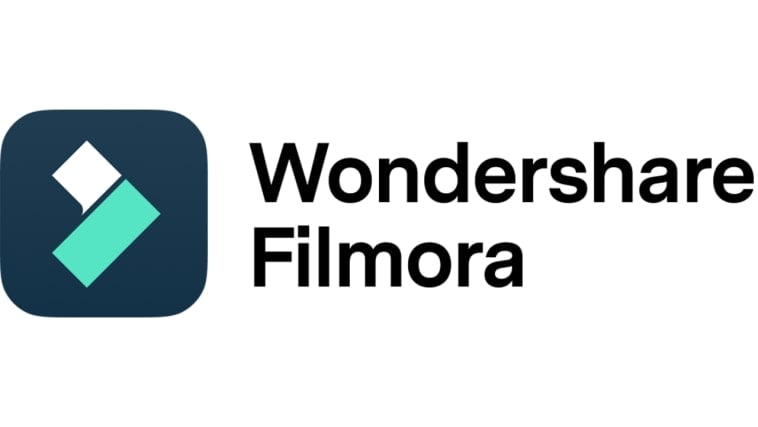
Key Features
Wondershare Filmora is packed with advanced tools and high-quality resources that can help you create stunning TikTok videos. Below are some of them. Check out the list and try to familiarize yourself.
- Basic and advanced video editing: It is equipped with different features that can help you facilitate a variety of video editing techniques in a snap.
- Various creative resources: It is home to a large library of creative assets that you can access within the platform. Among the resources you can use are stock pictures, video clips, audio bits, filters, effects, and many others.
- Ready-made video templates: It offers different video templates that you can use in case you don’t wish to start from scratch.
- Artificial intelligence: It provides access to a number of AI-powered tools that you can easily integrate into your creation process. To name a few, these are AI Image To Video, AI Sticker Generator, AI Color Palette, and many others.
- Flexible Video Export Options: It allows you to render and export videos in various formats. Among the supported file types are MP4, WMV, AVI, MOV, F4V, MKV, 3GP, MPEG-2, WEBM, GIF, and MP3.
Step-By-Step Guide
Wondershare Filmora has a very intuitive and responsive interface. Meaning to say, you will not have a hard time applying filters to your videos if you wish to. That’s a great alternative if you don’t prefer to make TikTok filters on your own. Are you planning to take the same approach on your end? If that is so, check out the tutorial provided below. Read the instructions very well and follow the indicated steps accordingly.
Step 1: Download the Wondershare Filmora application from its official website. Right after, install it on your computer.
Step 2: Run the newly installed video editing software on your desktop afterward. Once it fully loads up, head over to the main dashboard and click New Project to start editing. Alternatively, scroll down a little to the Local Projects section and open an existing session if there is any available.
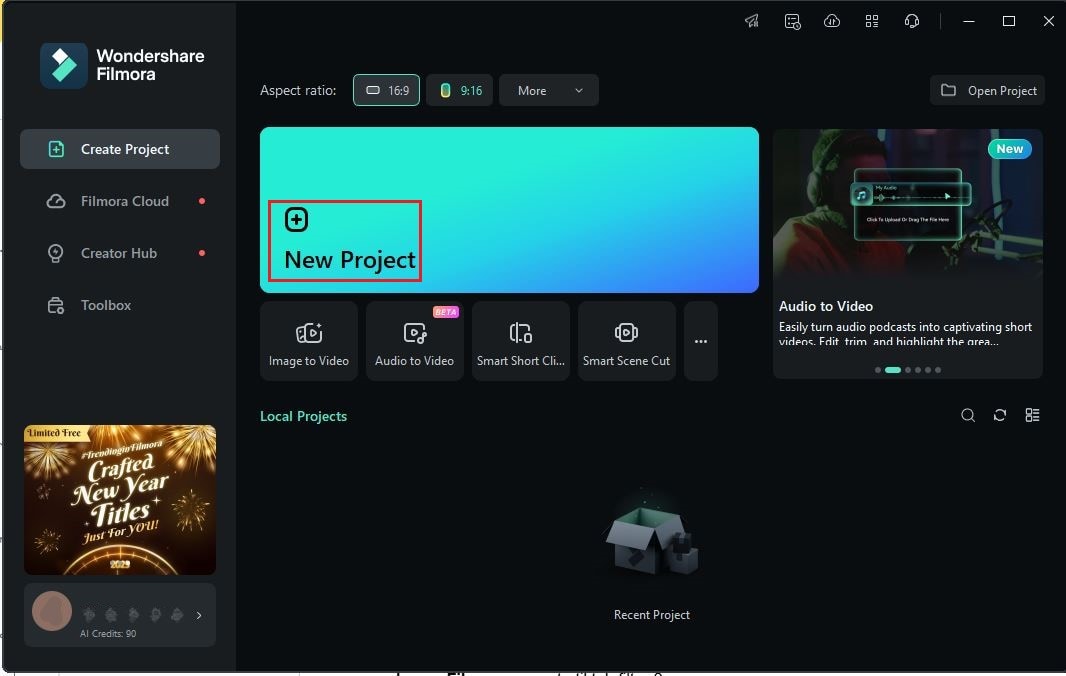
Step 3: After that, navigate to the Elements Panel and click Import under the Media tab. Select all the files you are going to use and upload them to the platform. Once completed, grab the files one by one and drag them from the Elements Panel to the Editor Timeline.

Step 4: At this very moment, you can now commence the actual video editing. Start by finalizing the arrangement of the assets in the Editor Timeline based on your preferences. At the same, make all the necessary adjustments to avoid unwanted inconveniences later on. For instance, you may trim certain video parts, fix the audio timing, and the like.
Step 5: Once done, it’s time to add your preferred video filters. Don’t worry. It’s much more convenient as compared to when you make TikTok filters from scratch. To get started, head back to the Elements Panel and click Filters.

Step 6: Browse the collection and pick one that you prefer to use. Simply grab the filter asset and then drag it from the Elements Panel to the Editor Timeline. Depending on your preferences, you may drop the asset to the actual video or place it above the video track for a much wider coverage.

Step 7: You can customize the filter if you want to. Just go to the right-side panel and then drag the Opacity and Protect Skin Tone sliders to set them based on your preferences.

Step 8: Finally, play and review the output. Check if the applied filter suits the style you wish to achieve. If you’re satisfied with the result, click the Export button right above the Preview Panel to render the video and save a copy to your computer. Otherwise, continue making changes until you obtain a desirable outcome.
Filter Selections
When it comes to video filters, Wondershare Filmora has a lot to offer. You will not run out of choices. That’s why you should explore this collection if you don’t wish to make TikTok filters from scratch. Do you want to give it a shot? If that is so, check out the list below and pick the best one for your content.
AI White Balance
First on the list is AI White Balance. As the name suggests, this video filter has something to do with the improvement of the media’s white balance. Basically, it corrects the white balance setting of your clips. That’s the main purpose of this effect. If you’re in need of such configurations, this one is indeed for you.

Contrast 04
Using too much contrast is not always the main choice of video editors. It somehow makes the clips look so gloomy and dark. But in certain instances, such an unusual configuration creates a great result. If you wish to give it a shot, Contrast 04 is the perfect choice for you.
Light Teal
Do you wish to add a summer vibe to your video content? If that is so, Light Teal is indeed a great option for you. Don’t worry. Although it has a little high-temperature setting, the effect is still subtle. Light Teal only produces a small shade of yellow color tone scattered evenly across the entire frame. The dose is just enough to give viewers a feel of summer.

Glorious
Another filter you can try for your TikTok video is Glorious. Basically, it adds a brownish color tone to video clips that somehow tune down their brightness a little. Glorious is a great option if you’re working on footage with too much brightness. It can help you fine-tune the settings and add more depth to the video.
Border Desert
What if you’re looking for an extreme color modification for your TikTok video? If that is the case, Border Desert is indeed a great option. Generally, it has an intense contrast and low shadow settings. On top of that, the hue is altered so well that the original color is changed and gets a little bland. If you wish to apply such visual effects, there is no need to make TikTok filters on your own.

Other Creative Tips to Consider
Truly, Wondershare Filmora has tons of video filters that can help you out in this regard. You just basically have to choose your preferred option and apply it to your video project. Convenient, right? However, keep in mind that Wondershare Filmora has a lot more to offer. There are other features that you can certainly use to improve the visual quality of your TikTok videos. Do you wish to know what those are? If that is so, check out the list below.
- Rather than simply selecting a video filter, you can also create your own through color grading. Yes. Wondershare Filmora has a dedicated facility that allows you to make such configurations in a snap. You have basic settings, HSL, Curves, and Color Wheels panels to help you create your desired effect. That’s how you can make TikTok filters using Wondershare Filmora.
- For consistency, you can use the AI Color Palette function of Wondershare Filmora. It’s a special feature that enables you to make TikTok filters by copying the color palette from your existing clips. Don’t worry. This process is entirely automated. You just have to activate the feature on your end and select a reference frame.
- In the same way, you can also import and add LUTs to your video content. Let’s say you come across a custom-tailored LUT while browsing the internet. In this case, you can download a copy and upload it to the platform. Wondershare Filmora allows you to do this type of maneuver.
- Lastly, familiarize yourself with the functions of Wondershare Filmora. All of them can certainly help you make TikTok filters in a snap. That said, make sure that you understand how each feature works in this regard.
Common Types of TikTok Filters You Can Create
How to create a filter on TikTok? Well, that’s indeed very easy. For instance, you can use Wondershare Filmora and configure its color settings based on your preferences. In the same way, you can make TikTok filters using its default TikTok filter maker. Yes. It only takes a few clicks to create a TikTok filter on your own. However, make sure that you’re familiar with various types of TikTok filters in order to create a great one. To get you started, here are the common types of TikTok filters you can take into consideration.
Interactive and Funny
TikTok filters must be interactive and funny somehow. That’s the most common type that users often look for. Don’t worry. The default TikTok filter maker offers lots of overlay options you can use. Alternatively, you can try the AI Sticker Generator of Wondershare Filmora to add such overlays to your content, too.

AR-Focused Filters
You can integrate augmented reality technology as well to make TikTok filters. For instance, you can create a virtual background, add simulated objects, and the like. The default TikTok filter maker allows you to do such configurations. Likewise, you can use the AI Image to Video feature of Wondershare Filmora to create AR-focused content from images.
Branded Filters
As the name suggests, branded filters are visual effects tailored to advertise a brand. You can make TikTok filters that feature a brand logo, name, or anything that represents the company. Don’t worry. It’s very easy to facilitate. The default TikTok filter maker is equipped enough to do such effects. On the one hand, you may also add branded filters using Wondershare Filmora. Just customize it using the provided options on the platform.
Beauty Transformations
Last but not least is beauty transformation. It consists of TikTok filters that automatically add a face makeup, modify appearances, and the like. You can make TikTok filters as such within the default TikTok filter maker. Meanwhile, Wondershare Filmora has several beautification filters that you can add to your content. Just browse the library and choose one that suits your preferences.

Short Tutorial on How to Create a Filter on TikTok
As previously indicated, it’s very simple to make TikTok filters using its default TikTok filter maker feature. Do you want to know how to make a TikTok filter on mobile? If that is so, check out the tutorial below and follow the indicated instructions properly.
Step 1: Launch the TikTok application on your device.
Step 2: After that, click the Add New Post button at the bottom section to get started.
Step 3: Choose any effects or filters from the suggested results and drag it to the capture button.Subsequently, click View All Effects.
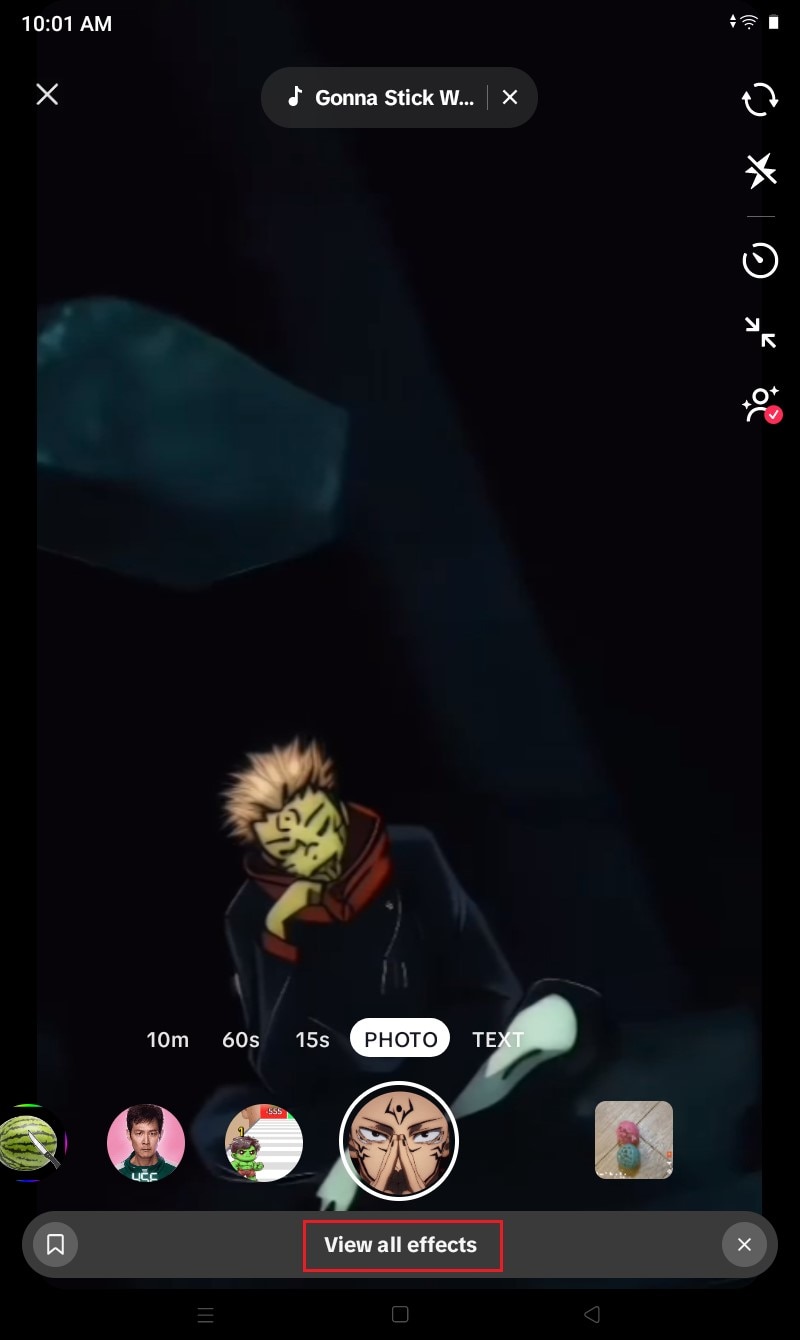
Step 4: Tap the Create tab and click Create Effects.
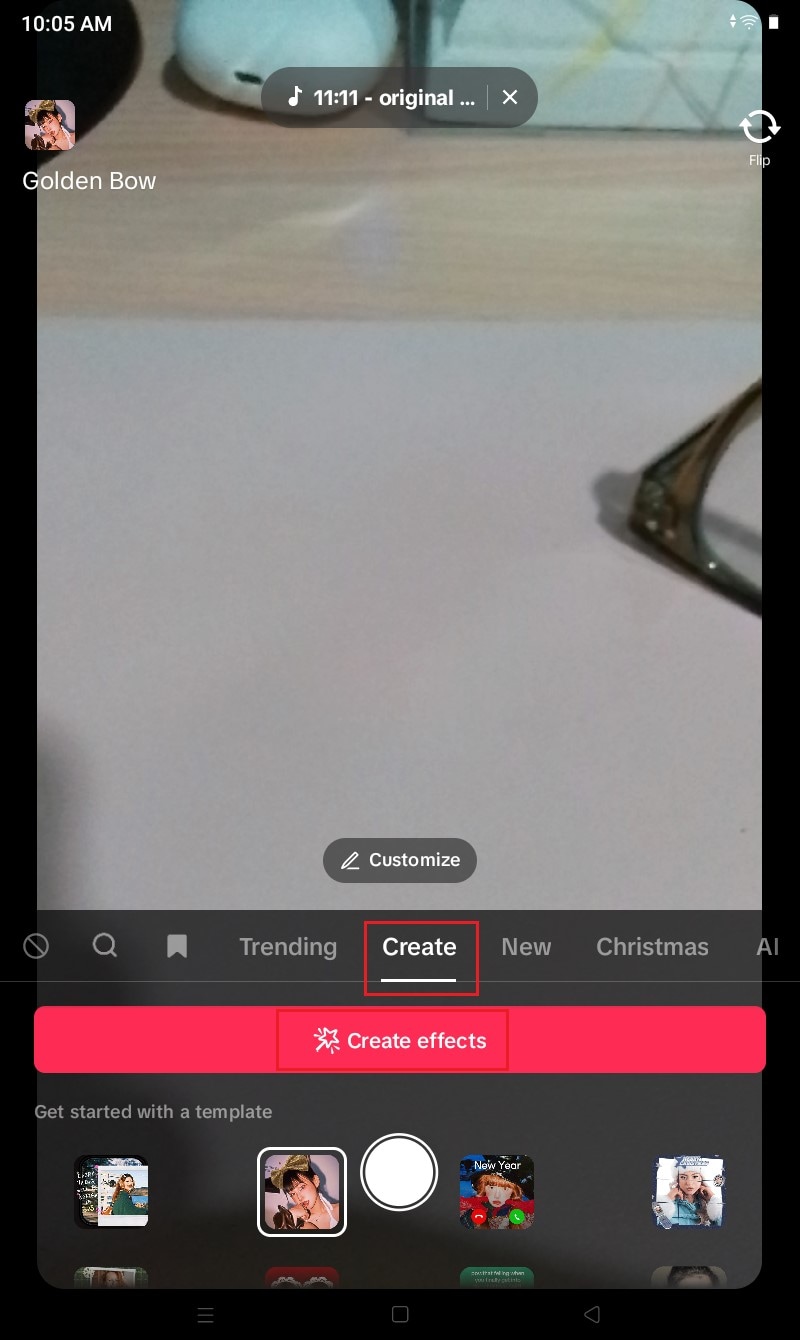
Step 5: At this point, you can now make TikTok filters using the available options within the platform. For instance, you may add Makeup, Stickers, 3D Props, Green Screen, Distortion, Effects, Templates, AI Effect, or Text.
Step 6: Once completed, tap Done. Following that, select your preferred Effect Icon and Effect Name. Finally, tap Submit to save and publish your newly created TikTok filter.
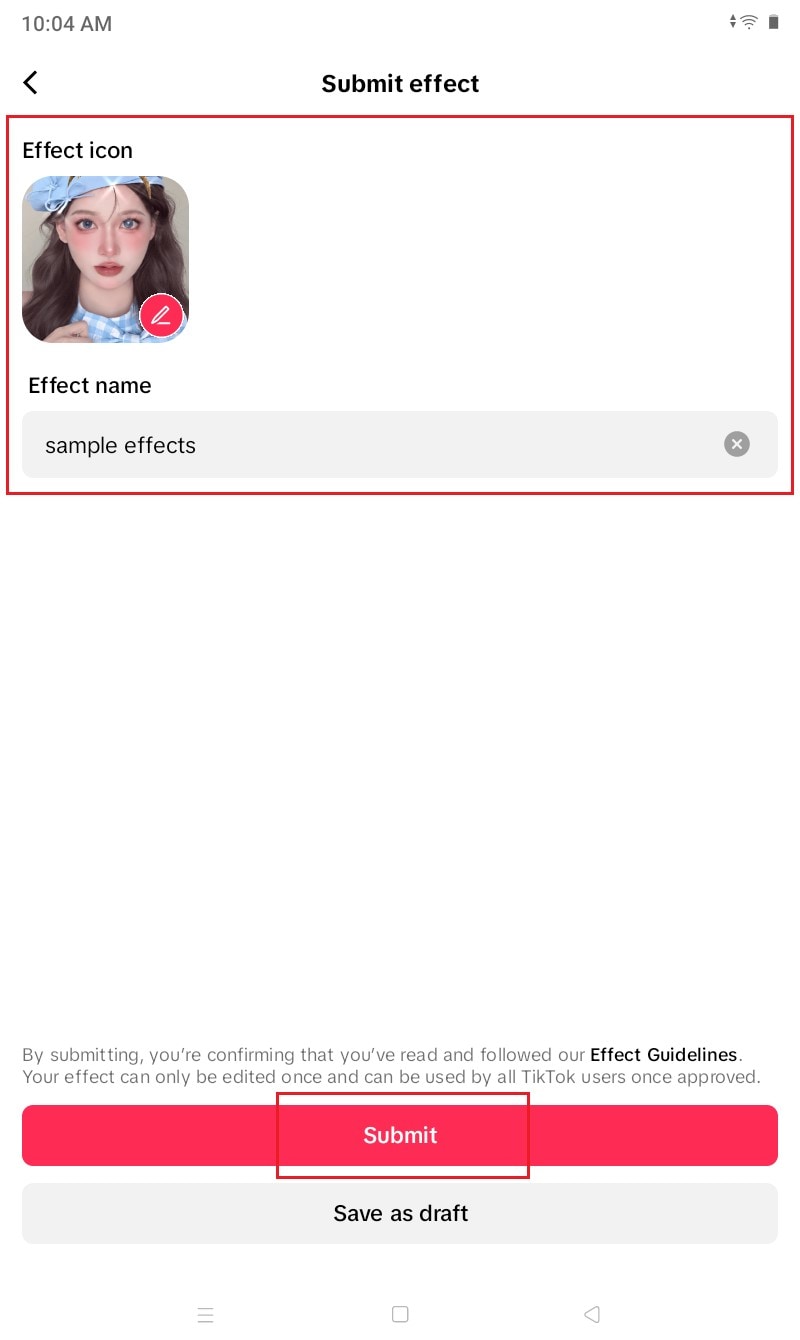
Conclusion
TikTok filters take the content to another level. That’s why you should explore this option, too. Don’t worry. It’s not that complicated to make TikTok filters. The default TikTok filter maker is packed with various tools that can assist you every step of the way. On the one hand, you can also explore the large creative library of Wondershare Filmora and take advantage of its resources. Yes. It has tons of filters that you can readily use whenever needed. Download Wondershare Filmora and make the most of its amazing features.



 100% Security Verified | No Subscription Required | No Malware
100% Security Verified | No Subscription Required | No Malware

