On many occasions, the playback speed is not usually altered when editing TikTok videos. Most content creators always opt to set this configuration to normal and let the video play at its original speed. However, there are certain instances in which modifying this aspect is highly recommended. Let’s say you wish to summarize certain sections of your video or create a timelapse effect. In this case, it’s best to speed up your TikTok video content. Don’t worry. It’s like shooting fish in a barrel. You can certainly do it in a snap.
In this article, we’ll provide a short guide on how to speed up TikTok videos using apps like Wondershare Filmora. We will also suggest some useful tips you can consider to improve the quality of sped-up TikTok videos. Lastly, we will also talk about the benefits of learning how to speed up a video on TikTok. Continue reading below to learn more.
In this article
How to Speed Up TikTok Videos Using Wondershare Filmora?
Sure. When creating content, you’re not going to speed up TikTok videos always. It’s indeed a discretionary decision on the part of the editor. However, as previously indicated, this effect may come in very handy in specific situations. That’s why you should explore this creative technique very well and try it once in a while. Don’t worry. In this regard, Wondershare Filmora can certainly be of great help. This powerful video editing software is equipped with numerous resources and advanced features you can make good use of. Do you wish to give it a shot on your end? If so, then check out the details below and learn how to speed up TikTok videos using this app.

Core Features
In terms of video editing functions, Wondershare Filmora has a large array of tools available for use. You just basically have to familiarize yourself with each of them and understand how they operate. To help you get started, listed below are some of the features you can use in your TikTok video projects.
- Simple and professional video editing: It is packed with numerous features that can help you facilitate a variety of video editing techniques in a snap.
- Diverse creative resources: It offers a huge library of creative access that you can readily access within the platform. Among the assets you can use are stock images, video clips, audio bits, effects, filters, and many others.
- Pre-designed video templates: It has tons of custom-tailored video templates that you can easily customize based on your preferences.
- Artificial intelligence: It provides access to numerous AI-powered tools that you can integrate into your creation process. If you’re exploring how to speed up TikTok videos, some of them can surely help you in certain ways.
- Flexible video export options: It allows you to render and export videos in different formats. Among the supported file types are P4, WMV, AVI, MOV, F4V, MKV, 3GP, MPEG-2, WEBM, GIF, and MP3.
Speed Up TikTok Video Content With Speed Ramping
Are you exploring how to speed up TikTok videos in a snap? If so, then you’re in the right place. Wondershare Filmora has a specific feature dedicated to operating this function. It’s called Speed Ramping. Basically, this tool allows you to take control of the speed settings of your content and make your desired changes. You can slow it down or speed it up. Totally up to you. Do you want to try it on your end? If so, then read the details below to learn more about how to speed up a TikTok video.

- Speed Ramping Presets: As the name suggests, Wondershare Filmora offers pre-made configurations for speed ramping. You can just select any of them if you wish to speed up your TikTok video. To give an idea, some of the presets you can use are Montage, Hero Moment, Bullet Time, and many more.
- Self-Made Templates: Wondershare Filmora allows you to make your own playback speed configuration and save it as a template afterward. Don’t worry. It’s not as hard as you think. You just basically have to move the speed handles around the panel to make your desired changes.
- Maintain Audio Speech: It gives you the option to maintain the pitch of the audio while the video speed is altered. Just enable this feature on your end when using Speed Ramping.
Speed Up TikTok Videos With AI Smart Scene Cut
What if you wish to shorten the duration of your content with the need to speed up your TikTok video? Is it possible to facilitate? Luckily, it is. Basically, you just have to cut certain sections of your content and consolidate the remaining parts into one. Don’t worry. The AI Smart Scene Cut of Wondershare Filmora has simplified this procedure. Do you want to know why? Then so, read the details provided below and learn how to speed up TikTok videos using this tool.

- Locate video scenes with accuracy: It generally finds video highlights based on your input. You can use human faces or objects as a reference when cutting certain scenes.
- Automate the process: No need to trim or split the video manually. It automatically does this job for you. Basically, all you have to do is input the reference you wish to use, be it an object, motion, face, etc.
- Make further editing directly: You can directly edit the extracted scenes within the platform. No need to move from one video editing software to another. Wondershare Filmora is equipped with various tools you can use for customization.
Step-By-Step Guide
Wondershare Filmora carries a seamless, efficient, and accessible user interface. If you need to speed up your TikTok video, you will not have a hard time, for sure. Do you wish to take it for a spin? If that is so, then check out the set of tutorials written below. Read the instructions very well and follow the indicated steps accordingly.
Speed Ramping
Step 1: Download Wondershare Filmora from its official website. Right after, install it on your computer.
Step 2: Run the newly installed video editing software on your desktop afterward. Once it fully loads up, navigate to the main dashboard and tap New Project to start editing. Alternatively, scroll down to the Local Projects section and open an existing session if there is any available.

Step 3: After that, head over to the Elements Panel and click Import under the Media tab. Select all the files you are going to use and upload them to the platform. Once done, grab the assets one by one and drag them to the Editor Timeline.

Step 4: At this point, you can now start the actual video editing. Start by finalizing the arrangement of the assets in the Editor Timeline. At the same time, make all the necessary adjustments. For instance, you may trim certain video parts, fix audio timing, insert transitions, and the like.
Step 5: Once done, you may now enable Speed Ramping to speed up your TikTok video. Don’t worry. It’s a piece of cake. To get started, simply select the clip you wish to increase the playback speed. Immediately, a new panel will be displayed on the right-side panel. From there, go to the Speed tab to access the related settings.
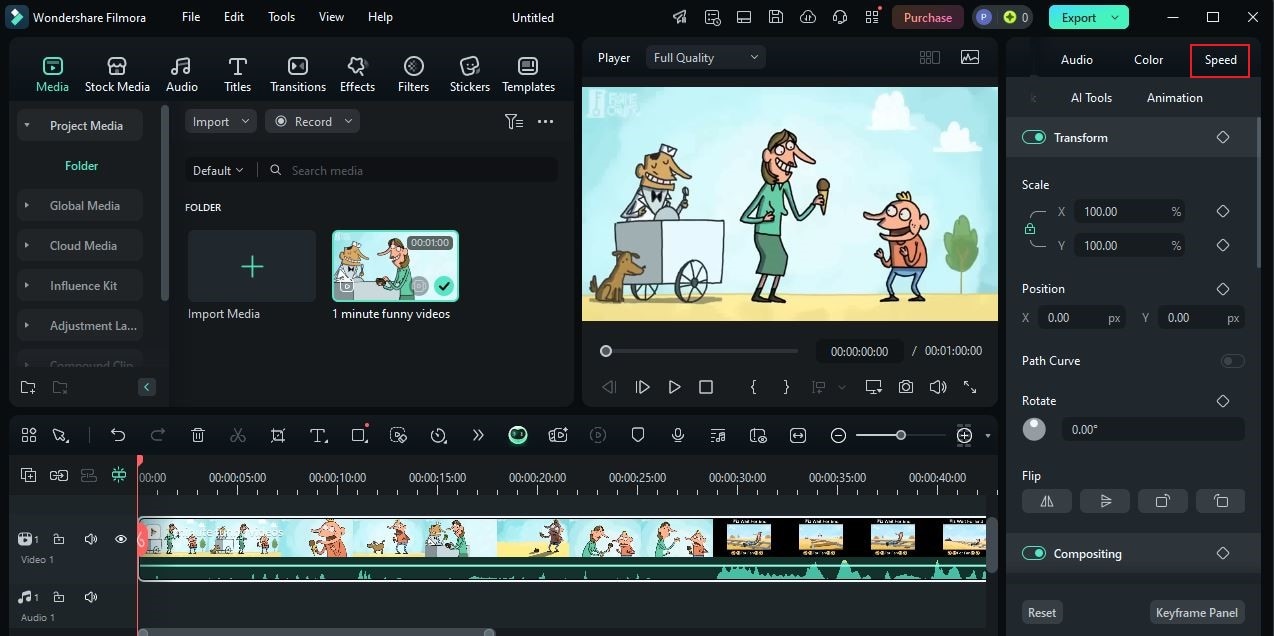
Step 6: Tap Speed Ramping afterward. Browse the available presets on your end. If you wish to speed up your TikTok video manually, select Customize and use the panel to make your desired changes. Otherwise, choose a pre-made configuration if you don’t wish to start from scratch. Among the choices you may consider are Montage, Here Moment, Bullet Time, Jumper, Flash In, and Flash Out.

Step 7: As for the audio, switch on the Maintain Pitch toggle if you wish to keep its original pitch while the playback speed is accelerated.

Step 8: Play and review the output afterward. If you’re satisfied with the result, click the Export button right above the Preview Panel to render the video and save a copy to your computer. Otherwise, continue making changes until a desirable outcome is achieved.
Smart Scene Cut
Step 1: Access the main dashboard of Wondershare Filmora and select Smart Scene Cut. Subsequently, choose the video clip you wish to edit.

Step 2: The Smart Scene Cut panel will then open immediately. From there, the first thing you need to do is preview the selected video and choose the objects you wish to use as a reference. Simply select them using your mouse cursor and then tap Save. Repeat the same series of steps until you’re able to specify all the references. Once done, tap Start.

Step 3: Head back to the Elements Panel and tap the Media tab. Under the Global Media folder, find the Smart Scene Cut output and click its corresponding Folder icon.
Step 4: Double-click the video afterwards to customize the result further.
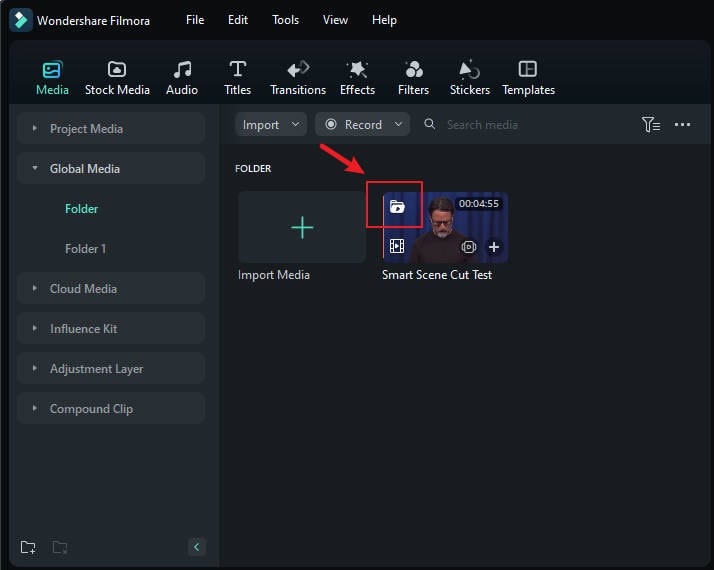
Step 5: A new panel will then open on your computer screen. From there, you can select the key moments you wish to use. Simply go to the Highlight Scene, Character Scene, or Custom Object. Choose your preferred segments from the Preview strip and then click Add. Repeat the same series of steps until you get all the footage you need. Once done, tap Edit in the Main Timeline.
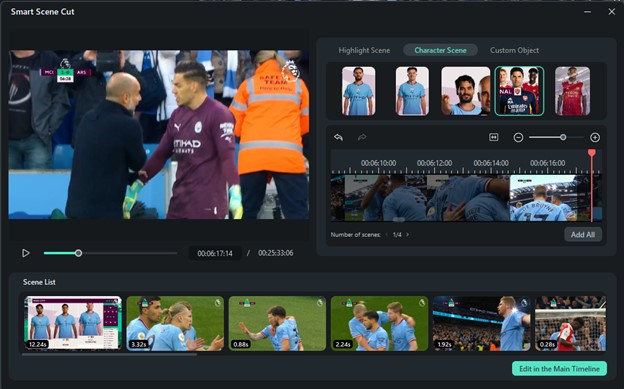
Step 6: Craft a new TikTok video using the clips provided by the Smart Scene Cut. Use the available tools and resources within the workspace of Wondershare Filmora.
Step 7: Finally, play and review the output. If doing this technique speeds up your TikTok video, then render and export it on your end. Otherwise, try to make additional changes until you’re satisfied with the result.
What to Do After You Speed Up Your TikTok Video?
Let’s say you have finally learned how to speed up TikTok videos and tried it on your end. That’s great. Now, what’s next? Well, there is no definite answer to that question. It varies from one video editor to another. However, it is highly recommended to review the output once again and do a little fine-tuning. Don’t sweat it. Wondershare Filmora is packed with several AI tools that make this kind of procedure a lot easier. To help you get started, check out the list below and familiarize yourself with each of them.
AI Video Enhancer

When exploring how to speed up a TikTok video, the effect being applied might alter its original quality. At some point, the general display may appear a little blurry and hazy. If you experience the same issue after you speed up your TikTok, the AI Video Enhancer can absolutely help you. This feature automatically stabilizes the video and improves the general quality of your clip in a snap. No excessive manual work is needed. On your end, you just basically have to upload the material and let the tool process it.
Auto Reframe

What if the focus of the frame gets affected upon applying Speed Ramping to your clip? If that’s the case, Auto Reframe will come in handy. Basically, this feature keeps the subject of your video within the frame, regardless of the aspect ratio being used. Don’t worry. As previously indicated, this process is entirely automated. You can save time and effort in this regard.
AI Smart Masking

Last but not least is AI Smart Masking. It’s generally a potent AI tool that can be very useful when selecting, tracking, or isolating objects, subjects, and the like. Let’s say you need to change the background, freeze frames, or correct some color issues. In this case, AI Smart Masking can really help you a lot. Access this feature on Wondershare Filmiora and use it after you speed up your TikTok video.
Should You Learn How to Speed Up TikTok Video?
As mentioned earlier, it is not mandatory to speed up your TikTok video. You can still craft stunning content even without adding this effect to your project. However, keep in mind that Speed Ramping and other similar tools have a special role to play in certain circumstances. That being the case, you should not brush off the idea of exploring this kind of video editing technique. Try it once in a while and take advantage of the benefits it has to offer. Yes. There are a lot of them you can get from using this tool. Do you want to know what those are? If that is so, read the details provided below.

- It’s a great way to shorten the duration of your TikTok video content. No need to delete some sections or rearrange the clips. All you have to do is speed up your TikTok video.
- At times, some types of content, such as timelapse and comedy, require you to speed up your TikTok video. If you’re working on one that needs such effects, then don’t hesitate to apply to it. Follow the aforementioned tips on how to speed up TikTok videos and use the right tools.
- Let’s say you wish to show tons of clips within a specific timeframe. If that is the case, the best thing you can do is to speed up your TikTok video. Select a particular speed or preset that matches the timeframe very well.
Conclusion
While speeding up your TikTok videos is up to personal choice, we cannot deny that it brings countless perks. You can make good use of this effect for both aesthetic and functional purposes. That said, you should not underestimate the benefits of exploring it. Read the tips above on how to speed up a TikTok video and try to incorporate them next time. Who knows? Your succeeding content might transform significantly. If you decide to give it a go, download Wondershare Filmora. This feature-rich video editor comes with a built-in speed ramping tool that can help you speed up your TikTok video. On top of that, it’s also packed with advanced functions you can use to craft stunning content in a snap. Explore this content-creation application on your end and make the most of the benefits it has to offer.



 100% Security Verified | No Subscription Required | No Malware
100% Security Verified | No Subscription Required | No Malware

