By design, TikTok is programmed to display vertical video content in full-screen. So long as the aspect ratio is configured correctly, there’s nothing you need to worry about. The vertical TikTok video will be played in screen-filled mode. However, the case is quite different if we’re going to talk about horizontal videos. TikTok doesn’t automatically run such materials in full-screen. They only cover the middle section of the screen most of the time. But don’t sweat. You can still watch horizontal TikTok videos in edge-to-edge view. There are tons of tutorials out there on how to make a TikTok video full-screen. Just pick and follow the perfect guide that works best on your end.
In this article, we will explore how to make TikTok full-screen videos in different ways. We will also discuss the benefits of producing and watching TikTok content in full display. Continue reading below to learn more.
In this article
How to Make a TikTok Video Full-Screen Using Wondershare Filmora?
When talking about TikTok content, vertical videos always come first to mind. Well, it comes as no surprise. As mentioned earlier, TikTok is essentially optimized to run tall-frame videos. Likewise, you can also upload and play horizontal videos on TikTok. It will just be the same. However, horizontal videos do not occupy the entire screen of the device when being viewed. If you wish to fit the video across the screen’s portrait proportion, you have to configure certain settings while editing. Don’t worry. In this respect, Wondershare Filmora is there to assist you very well. It’s a powerful video editing software filled with creative resources and advanced functions. Do you wish to give it a shot? If that is so, then read the details below to learn more.

Core Features
Wondershare Filmora has a lot to offer when it comes to video editing features and tools. For sure, most of them can help you explore how to make TikTok full-screen videos. To get you started, below are some of them. Check out the list and familiarize yourself with each item.
- Simple and professional video editing: It is packed with a diverse set of tools that can help you facilitate a variety of video editing techniques in a snap.
- Numerous creative resources: It is home to a large library of creative assets that you can access within the platform. Among the materials you can use in your projects are stock images, video clips, audio bits, effects, filters, and more.
- Ready-made video templates: It offers tons of custom-tailored video templates that you can easily customize according to your liking.
- Artificial intelligence: It provides access to a number of AI-powered features that you can integrate into your creation process. If you’re exploring how to make a TikTok video full-screen, you may try to use AI Video Enhancer. It can help you maintain the quality of your content while being fitted for edge-to-edge mode.
- Flexible video export options: It allows you to render and export videos in different formats. Among the supported file types are MP4, WMV, AVI, MOV, F4V, MKV, TS, 3GP, MPEG-2, WEBM, GIF, and MP3.
Exploring the Power of AI Tools
In actuality, TikTok provides an option that allows users to watch horizontal videos in full-screen mode. You just basically have to enable it if you wish to consume landscape content in the same orientation. There is no problem with that. However, the video editors of such videos must set the configurations right, especially in terms of resolution and aspect ratio. Otherwise, the quality might change and affect the viewing experience of your audience. Don’t sweat it. Wondershare Filmora has several AI tools that can assist you well in this regard. Do you want to know what those are? If that is so, check out the list below.

- AI Smart Scene Cut: It’s basically an AI feature that can help you determine and extract the key moments of your video content. You use AI Smart Scene Cut if you wish to turn certain parts of your horizontal videos into short vertical content.
- AI Smart Short Clips: It’s a special tool that automatically converts long video content into multiple short clips. AI Smart Short Clips is a great option if you’re exploring how to make a TikTok video full-screen. It can help you transform your horizontal content into vertical videos quickly and easily.
- AI Video Enhancer: It’s a powerful function that automatically improves the quality of your video content. If you wish to keep the horizontal format of your video, then at least enhance its overall quality. It can help you maintain the clarity and sharpness of your video.
Advanced Project Settings
Truly, you’ll not have a hard time exploring how to make a TikTok video full-screen. The aforementioned tools and tips can come in very handy in this regard. However, you have the option to maintain the horizontal orientation of your content. You can upload it to TikTok as it is. But hold on. Before you proceed, make good use of Wondershare Filmora’s advanced project settings. This panel offers several options that allow you to customize the quality of your video. Do you want to check it out while experimenting with how to make TikTok full-screen videos? If so, then read the details provided below.

- Aspect Ratio: It’s basically the relationship of the video frame height with its width. If you’re exploring how to make a TikTok video full-screen, this is the primary setting you have to configure. Choose 9:16 for vertical videos. On the one hand, you may set the content to 16:9 if you wish to keep its horizontal orientation.
- Resolution: It is the main configuration that affects the display quality of your video content. If you’re experimenting with how to make a TikTok video full-screen, you have to use high-resolution settings. 1920x1080 is recommended in this regard. But take note that you can go even higher if you wish to.
- Frame Rate: It is the specific setting responsible for the quality and smoothness of video motion. Since you’re exploring how to make TikTok full-screen videos, it’s best to use the standard configuration for the frame rate. Set it to 30 or 60 FPS. You can go higher if the video contains heavy graphic details or advanced effects.
- Format: Last but not least is format. Choose a video format that TikTok accepts very well. In this regard, you can set it to MP4 or MOV. These are the standard options you can try.
Step-By-Step Guide
Wondershare Filmora has a very intuitive and highly responsive interface. If you’re exploring how to make a TikTok full-screen video, this app can surely help you in a snap. Do you wish to try its advanced tools on your end? If that is so, check out the series of tutorials below. Read the instructions very well and follow the indicated steps accordingly.
AI Smart Scene Cut
Step 1: Download Wondershare Filmora from its official website. Right after, install it on your computer.
Step 2: Run the newly installed video editing software on your desktop afterward. Once it fully loads up, head over to the main dashboard and tap the Toolbox option on the left-side panel. Subsequently, choose Smart Scene Cut.

Step 3: Browse your local storage and select the video file you want to use.
Step 4: After that, access the Preview Panel and watch the video. As you go along, select the objects you want to use as references. Simply use your mouse to make the selection and then tap Save afterward. Once done, tap Start to proceed.

Step 5: The process will begin immediately. Wait until it is completed. Upon completion, head over to the Media tab and select the Folder option under Global Media. Locate the output and then tap the Folder icon inside it to view the results.
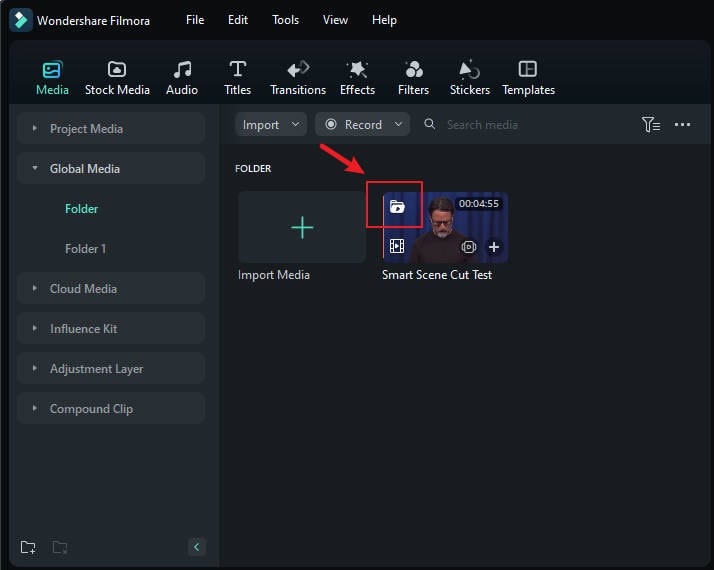
Step 6: Double-click the video to edit it further. At this point, you can now view the extracted highlights and consolidate them into one single content. Don’t worry. It’s a piece of cake. To get started, go to the Highlight Scene, Character Scene, or Custom Object tab. Review the highlights and then select the segment you wish to use. Repeat the same series of steps until you obtain all the footage you need. Once done, tap Edit in the Main Timeline.
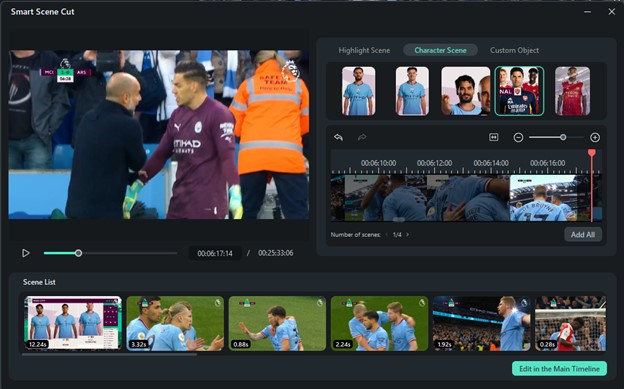
Step 7: Finalize the video content using the available tools on the platform. After that, play and review the output. If you’re satisfied with the result, tap the Export button right above the Preview Panel to render the video and save a copy to your computer. Otherwise, continue making changes until you get a desirable result.
AI Smart Short Clips
Step 1: On Wondershare Filmora’s main dashboard, click Smart Short Clips. If you can’t find it from the selections, tap the More icon first and locate this tool from the collection.

Step 2: After that, tap the Upload tab and select the video file you wish to use. On the one hand, you may also use online content from your YouTube channel. To do that, simply click the Log In option and then sign in to your YouTube account. Subsequently, paste the URL of the video content you wish to use.

Step 3: Following that, configure the Project Info settings based on your preferences. Start by specifying your desired Language, Duration, and Theme. If you wish to take a more convenient approach, then choose a template from the given options. Once done, tap Generate to proceed.

Step 4: The results will become available within a few minutes. As soon as they’re ready, pick your preferred version. Tap Edit if you want to customize it futher. Otherwise, tap Export to finally render the selected version and save it to your device. In the event that you want to explore more options, tap Reset to generate another batch of short videos.
Configuring the Project Settings
Step 1: On Wondershare Filmora’s main workspace, go to the top menu bar and click File.

Step 2: Choose Project Settings from the list of options.

Step 3: Following that, access the provided options and make all the necessary adjustments. From there, you can access the Aspect Ratio, Resolution, Frame, and Color Space settings. Simply click their respective drop-down menu and choose one from the given options.
Step 4: Once done, tap OK to apply the changes. On the one hand, you may also click Save As Default if you wish to use this specific project settings in all your videos. Either way, don’t forget to calibrate this setting, especially while exploring how to make TikTok full-screen videos.

Why Should You Make a TikTok Video Full-Screen?
We can safely say that it’s best to watch TikTok videos in full-screen mode. Aside from aesthetics, it also has other benefits that can highly improve the viewing experience of your audience. Do you want to know what those are? If that is so, check out the list below for more details.

- Some visual details need more space to deliver the message very well. If you’re working on one with similar requirements, then start exploring how to make a TikTok video full-screen.
- Video content in full-screen mode looks elegant and professional. If you wish to leave such impressions to your viewers, then learn how to make TikTok full-screen videos.
- The emotions, body language, and gestures in the videos appear to be more realistic and effective when played in full-screen. If your content intends to deliver such nonverbal cues, then it’s best to create full-screen TikTok videos.
- Lastly, viewers tend to engage more with TikTok content in edge-to-edge mode. If you wish to gain traction in this regard, then find out how to make a TikTok video full-screen.
How to Make a TikTok Video Full-Screen?
As previously indicated, TikTok offers an option to convert a horizontal video to full-screen. Do you want to try it on your end? If so, check out the short tutorial below.
Step 1: Tap the Full Screen option right below the horizontal video.

Step 2: Rotate your device in landscape mode and then watch the video.
Step 3: To exit the full-screen mode, tap the screen and then click the Back icon at the top-left corner.
Conclusion
It’s always recommended to opt for the full-screen mode whether you’re publishing vertical or horizontal TikTok content. The former is actually not something to stress over. As indicated earlier, TikTok automatically converts vertical videos to full-screen when uploaded to the platform. However, horizontal videos on TikTok may need some minor manuevers in this regard. Don’t worry. The tips above on how to make a TikTok video full-screen can come in handy. As for assistance, download Wondershare Filmora. It’s a powerful video editing software that can help you discover how to make TikTok full-screen videos. Go over its advanced features and take advantage of them. Make good use of its amazing tools, such as Smart Scene Cut, Smart Short Clips, and more.



 100% Security Verified | No Subscription Required | No Malware
100% Security Verified | No Subscription Required | No Malware

