Wondering how to upload Spotlight on Snapchat? You're in the right place! Spotlight is a feature of the Snapchat app for sharing short-form videos. It offers a chance to showcase your content and connect with a massive audience. With Spotlight, you can gain visibility, grow your following, and even go viral!
In this guide, we'll walk you through how to upload videos on Snapchat Spotlight step by step. From understanding what Spotlight is to tips for creating the videos. Ready to boost your popularity on Snapchat? Let's jump right in!

In this article
Part 1. What is Snapchat Spotlight?
Snapchat Spotlight is the platform's feature for sharing short-form videos. It's designed to help users reach a wider audience. Much like TikTok's For You page or Instagram Reels, Spotlight showcases user-generated content based on viewers' preferences. This feature gives you a chance to go viral and grow your following.
To succeed on Spotlight, you need to follow these content specifications:
- Video Specifications: MP4 format, 5-60 seconds, 540x960 minimum resolution.
- Aspect Ratio: Vertical (9:16) for optimal viewing.
- Content Guidelines: Ensure videos are watermark-free and adhere to Snapchat's content guidelines.
You can use video editing software to adjust your TikTok or Instagram videos to the required size and format for Snapchat Spotlight, and then upload them. Learning how to upload Spotlight on Snapchat while keeping these specifications in mind can help your videos get approved and reach more people. With the right approach, Spotlight can be a game-changer for you, a content creator.
Part 2. How to Upload Videos to Snapchat Spotlight
Uploading videos to Snapchat Spotlight can be done through the Snapchat mobile app or via the web. Here's a step-by-step guide on how to post videos on Snapchat Spotlight for both methods:
Method 1. Using the Snapchat App
Here are the steps on how to post a video on Snapchat Spotlight using the mobile app:
Step 1. Open Snapchat and Record or Select a Video
Launch the Snapchat app on your mobile device. Then, you can opt to record a new video or select from an existing video.
- To record a new video, press and hold the Capture button. You can slide the button to the lock sign to let the app keep recording even when you don't hold the button.
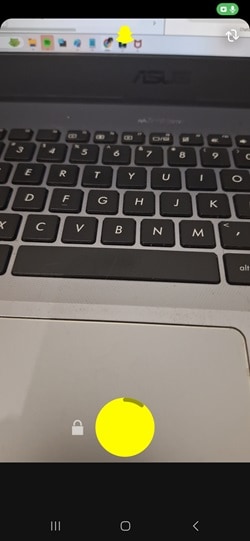
- To select an existing video, tap on the Spotlight feature in the toolbar at the bottom screen. Then, tap on the Plus button on the top-right, and select Upload a Video from your Camera Roll or Memories.
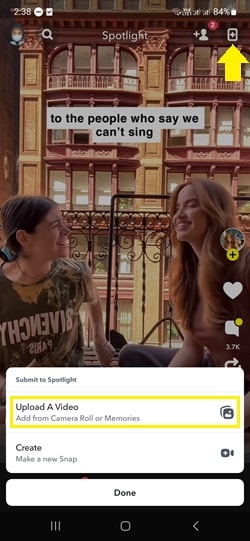
Step 2. Edit Your Video
Use Snapchat's creative tools to enhance your video. You can add text, stickers, filters, or music to make your content more engaging.
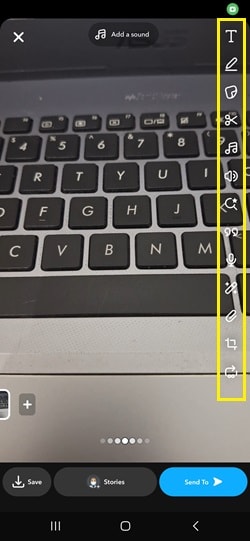
Step 3. Submit to Spotlight:
Tap the Send To button. At the top of the screen, select Spotlight. Add a description and relevant #Topics to categorize your video. Then, tap the Send button to submit your video to Spotlight.
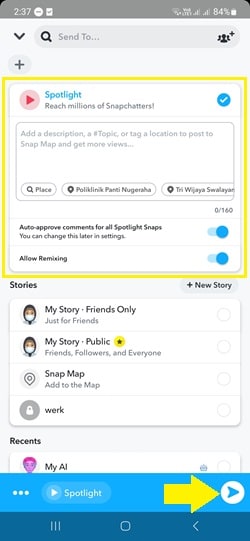
Method 2. Using Snapchat for Web
Now, let's see the steps on how to upload on Snapchat Spotlight via web browser:
Step 1. Access Snapchat for Web
Go to Snapchat for Web on your desktop browser and Sign In with your Snapchat credentials.
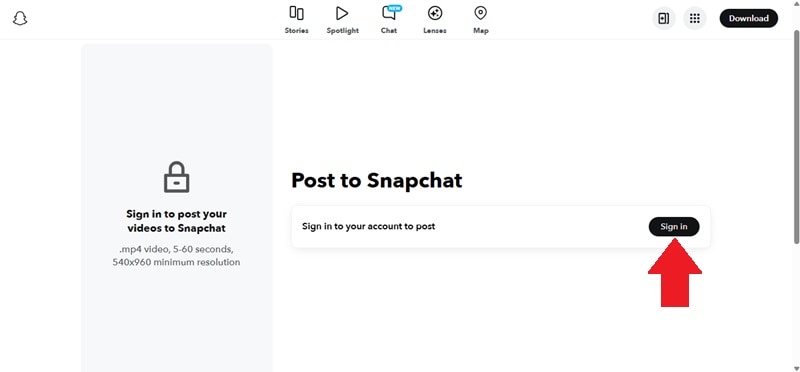
Step 2. Upload Your Video
On the New Post section, click on Choose Media or drag and drop your video file into the upload area. Ensure your video meets the requirements: 5 to 60 seconds in length and a minimum resolution of 540x960 pixels.
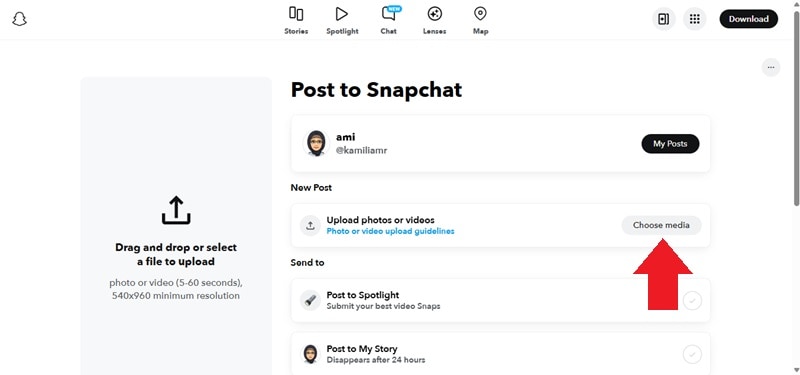
Step 3. Select Post to Spotlight
Scroll down a little and under the Send To section, check the box next to Post to Spotlight. Add a description and any relevant #Topics to help categorize your content. Then, click Post to Snapchat to submit your video to Spotlight.
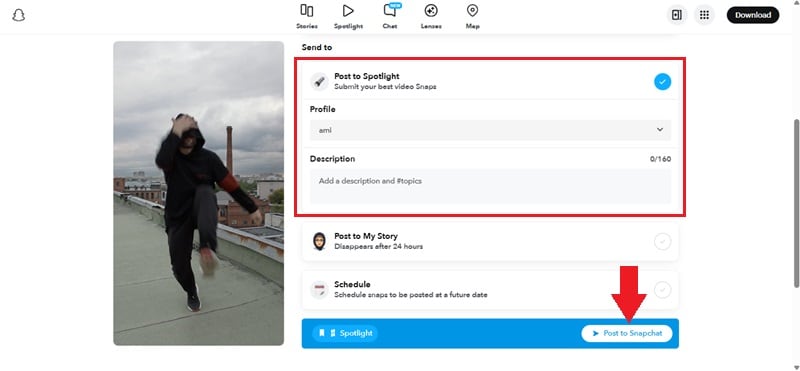
Bonus: How to Level Up Your Snapchat Spotlight Videos
Creating high-quality, engaging videos is key to succeeding on Snapchat Spotlight. If you're learning how to upload Spotlight on Snapchat, you'll find that editing videos to meet the platform's requirements can be a challenge. Especially since Spotlight videos must be between 5 to 60 seconds. This situation is where a powerful video editing tool like Wondershare Filmora comes in handy.
Filmora has a feature called AI Reels Makers. This feature can help you automatically sort clips, extract highlights, synchronize music, and applytransitions, generating viral clips perfect for Spotlight. Here's how it can elevate your Spotlight content:
- Highlight Key Moments: With advanced AI technology, Filmora can detect key moments of a long video. Then, it will automatically transform them into shorter clips.
- Animated Captions: If any person is talking in the video, the program will automatically generate animated text overlays.
- Enhance the Speech Quality: It has a feature to enhance the speech quality of your videos.
- Generate Background Music: You can also opt to auto-generate background music that matches your video theme.
Here's a step-by-step guide on how to use Filmora's AI Reels Maker:
Step 1Import Your Video Files
Launch the Wondershare Filmora on your phone and select the "AI Reels Maker" option on the main menu. Then upload the videos and images you want to include in your Reel.
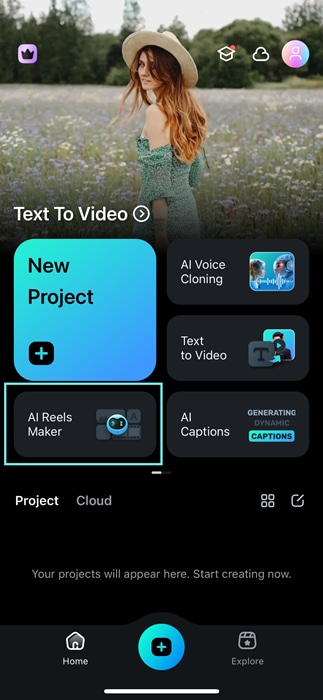
Step 2Set Your Video Preferences
Pick a preset style and set your video preferences for desirable resluts.
- Video Theme
- Mood
- Aspect Ratio
- Music Style
- Music Instrument
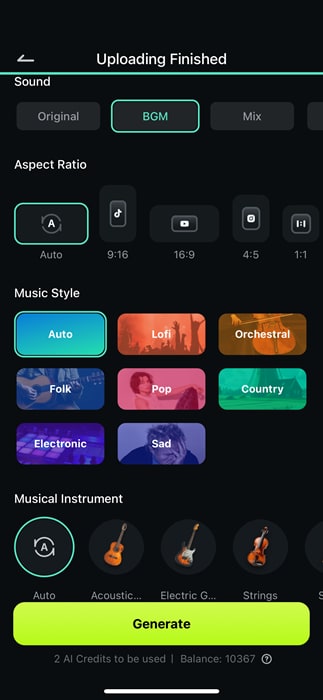
After you finish choosing your video theme and other aspects, then click Generate. Filmora will analyze your clip, trim highlights, sync with music, and add transitions automatically.
Step 3Refine the Video
Refine your video in the editing workspace by adding text overlays, adjusting fonts, and including creative elements to enhance the overall appeal.

Step 4Export Your Video
Once satisfied, click Export to save your video. Choose the Local tab to adjust export settings and ensure compatibility with Snapchat Spotlight.
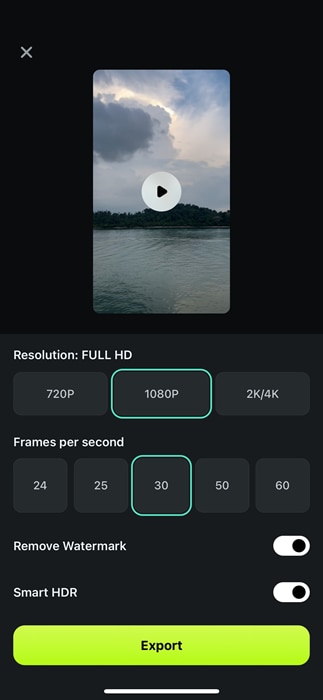
Conclusion
Learning how to upload Spotlight on Snapchat can open up new opportunities to share your creativity with a massive audience. By following the steps outlined in this guide, you can seamlessly create and post engaging videos to Spotlight.
This guide has shown you how to upload to Snapchat Spotlight through the Snapchat app or the web. To make your videos stand out, try editing your videos using Filmora. With its Smart Short Clips, you can transform long footage into short videos. It's a perfect feature for creating videos for Snapchat Spotlight which must be between 5-60 seconds.
Now that you know how to upload videos on Snapchat Spotlight, let's create content and upload them on Snapchat Spotlight. With the right approach, you can boost your visibility and even go viral!



 100% Security Verified | No Subscription Required | No Malware
100% Security Verified | No Subscription Required | No Malware

