Have you ever tried snipping your desktop to quickly share something with friends or colleagues? Whether it's a funny moment, a recipe, or an important section of a video, using a snipping tool for Windows makes it easy to capture and share what you see on screen.
What Is a Windows Snipping Tool?
A snipping tool is a screen capture utility that lets you take screenshots — or "snips" — of your entire screen or selected portions of it. Most built-in or third-party tools come with editing capabilities, allowing you to highlight areas, annotate text, and save or share your content.
You can also find advanced snipping tools that support video screen capture, giving you even more flexibility beyond static screenshots.
Why Use a Third-Party Snipping Tool?
While Windows comes with a built-in snipping tool, third-party apps often offer more robust features, such as:
- More capture modes (scrolling capture, delayed snip, etc.)
- Integrated image/video editors
- Cloud sharing options
- Shortcut customizations
- Better performance and UI
5 Best Snipping Tools for Windows
1.PICPICK
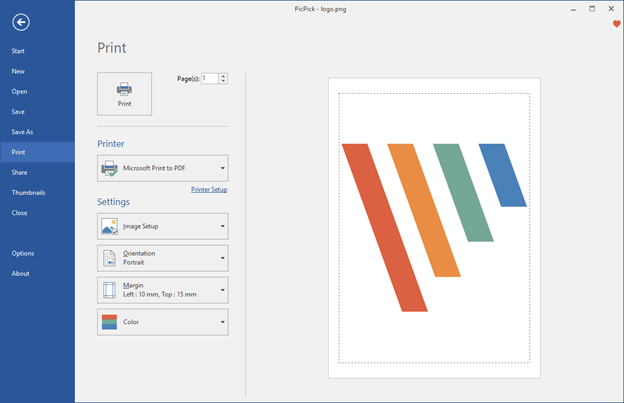
Picpick is one of the best screenshot app for pc. There are several solid reasons to suggest Picpick(lightshot for pc) to PC users. It's a complete screen-capture utility.
When it comes to the screenshot app for pc, Picpick has been dubbed the "Swiss Army knife." It is so strong and has such a high level of performance that it's hard to believe.
Picpick(lightshot for pc) has a lot of options and is easy to use. If you're a graphic designer or a computer programmer, you'll find it useful. Here's how to do it.
Features
- Compared to the normal snipping tool, this one has a three-fold better standard.
- A wide range of options is available, including the ability to Snapchat screenshot app of the whole screen and a variety of specific areas.
- Editing tools and effects like mosaic, watermarking, and blurring are included.
2.SNAGIT
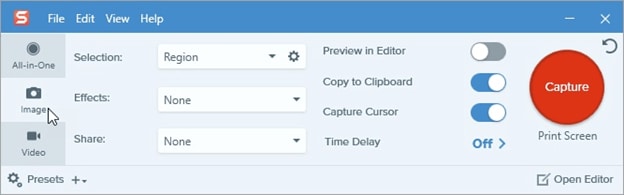
Snagit is another amazing screenshot app for pc. In terms of snipping, Snagit(lightshot for pc) is really powerful. Snagit has been one of the most popular Windows snipping applications for a long time.
Snagit is a well-known snipping utility for Macs. It's much the same with Windows.
In terms of taking screenshots and manipulating photographs, it has been praised by millions of people.
Features
Snagit does more than just take screenshots:
- Shapes, callouts, & arrows are used to enhance the screenshot.
- Adding images to a document is as simple as a few mouse clicks.
- Improve the quality of your screen captures while saving time and effort.
- To make matters even better, it's a video-recording tool for Windows (7, 8, 10, and XP)
- All-in-one capturing, scrolling the screen, and grabbing text is also supported.
3.Screenshot Captor
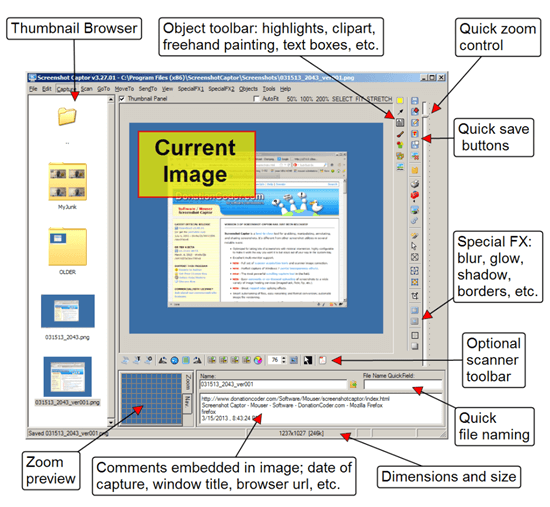
Superman is a great analogy for Screenshot Captor's performance. It is one of the widely used screenshot app for pc. Then there is the fact that it is free.
It is the finest on the market when it comes to editing, annotating, capturing, and sharing screenshots.
Starting with Windows XP, Screenshot Captor(Snapchat screenshot app) can take screenshots on any operating system version. The main page on the Screenshot Captor(Snapchat screenshot app) has a portable zip hyperlink where you may get the portable version.
Features
Screenshot Captor's finest features include the following:
- Scanner image correction and a complete collection of scanning tools
- Support for multiple monitors is fantastic.
- This snipping tool provides a toolbar with a variety of choices for capturing that might be really useful to you.
- Capturing options like desktop mode, active window, region and the window object are all available.
4.SHAREX
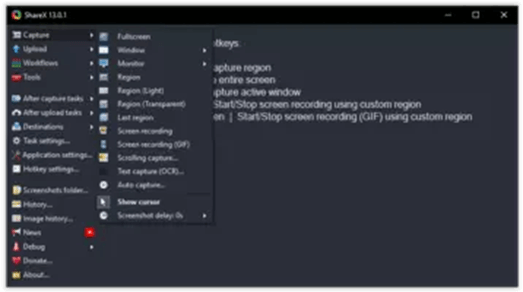
Open-source and free, ShareX is a powerful screenshot and screen capture utility for Windows. Its GIF & video capture features come in helpful a lot of the time.
You can use ShareX to do more than simply take screenshots of your computer's screen. You may also use it to record videos. And since it's free, its users are delighted.
Features:
All of these capabilities make ShareX(Snapchat screenshot app) an excellent choice for folks who like a variety of editing methods. Take a peek at what's on offer below:
- In addition to providing a wide range of choices for taking screenshots, ShareX's basic editor lets you add text, arrows, borders, and highlights to the picture.
- Fullscreen, window areas, freehand, website capture, scrolling capture, & more are all included in this powerful application.
- Screenshots may be taken as diamonds, triangles, rectangles, or circles with this program.
5.Faststone Capture

Finally, there's a Windows snipping application called FastStone, which is really fairly comparable to ShareX in terms of functionality. It is the best screenshot app for windows. You may also record videos with this trustworthy tool.
It has a free trial version that lasts for 30 days. Portable versions of FastStone are also available, which you may use on a USB drive.
When using this software, you'll be able to take screenshots of your current window as well as any other area of the screen that you choose.
Features:
- You may share your work with social networks you like, and you can even copy the output to the web directly.
- As well as email, Word, Excel, and the clipboard, it may also be used with other programs.
- It can also handle a variety of file types, including PNG, JPEG, GIF, and BMP.
- Additionally, it provides convenient features like cropping, resizing, rotating and changing the color of the image.
- A black & white filter effect may also be applied to the photographs.
From Screenshots to Full Videos – Try Filmora’s AI Idea to Video
While these Windows snipping tools help you capture great screenshots or record your screen, what if you could take it a step further — and create an entire video from just an idea?
With the latest version of Filmora for PC, you can do exactly that.
🧠 AI Idea to Video lets you turn a simple text prompt into a fully generated video — complete with a storyboard, scenes, dialogue, visuals, voiceover, and more.
Whether you’re making how-to videos based on screenshots, or transforming a screen recording into a tutorial or explainer, Filmora's AI makes it faster and easier than ever.
Key Features
- Auto-generate videos from text prompts
- Customize scene-by-scene visuals, dialogue, voiceover
- Choose from various styles (realistic, anime, cinematic, etc.)
- True AI footage (no stock media reuse)
- Seamless editing & export — all in one place
👉 Try Filmora AI Idea to Video and turn your screenshots into smart, story-driven videos in minutes.
Conclusion
While the built-in Windows Snipping Tool gets the job done, sometimes you need more flexibility, speed, or editing features. That’s why we’ve introduced the five best snipping tools for Windows — each tested and proven to deliver great results. Choose the one that fits your workflow best.
For Win 7 or later (64-bit)
For macOS 10.12 or later



 100% Security Verified | No Subscription Required | No Malware
100% Security Verified | No Subscription Required | No Malware
