Black Myth: Wukong, an action RPG inspired by the Chinese classic "Journey to the West," is generating significant buzz among gamers. With its breathtaking graphics, intense combat, and immersive storytelling, it’s set to make a substantial impact on the gaming landscape. As players dive into this highly anticipated title, many are eager to record and share their gameplay experiences, whether it’s showcasing epic battles or exploring the game's richly detailed world.
Capturing high-quality footage of Black Myth: Wukong is essential for those looking to share their adventures on platforms like YouTube and Twitch. Whether you're playing on PC, PS5, or PS4, understanding how to record Black Myth Wukong effectively is key. This guide will help you navigate the best methods and tools for screen recording, ensuring that every moment of your journey is captured in stunning detail.
In this article
Way 1. Best Way to Record Black Myth: Wukong on PC(Windows & Mac)
Wondershare Filmora is an exceptional choice for recording Black Myth: Wukong on PC. This no-lag screen recorder captures your gameplay and audio in HD quality, without any watermarks, ensuring that your epic moments in Black Myth: Wukong are clarified. Filmora supports up to 60fps and a 10-bit codec, making sure your gameplay looks sharp and vibrant. You can easily capture the full screen, a specific window, or a custom area, and even include webcam footage, making it ideal for creating video tutorials or gameplay walkthroughs.
But Filmora doesn’t just stop at recording. Its powerful video editing features allow you to personalize your footage with ease. After recording, you can cut, trim, and refine your gameplay videos, adding effects, transitions, and more. Additionally, Filmora’s AI tools, such as AI Portrait, AI Auto Reframe, and AI Smart Cut, help streamline the editing process. These features can automatically adjust the framing of your videos, remove backgrounds, or even assist in cutting down lengthy clips, making your Black Myth: Wukong videos truly stand out.
Step 1: Download and Install Filmora

First, download and install Wondershare Filmora on your PC. Visit the official Wondershare website to get the latest version for either Windows or Mac. Once installed, go to File > Record Media to choose your preferred screen recording format. Filmora's intuitive interface makes it easy to start recording Black Myth: Wukong right away.
Step 2: Customize the Gameplay Recording
Customize your recording by selecting options like webcam, microphone, and game sound. When ready, click the Record button to start capturing your Black Myth: Wukong gameplay. After finishing, simply click Stop. You can then edit your recording within Filmora, using its comprehensive editing tools.

Step 3: Export or Share Your Recording
Once your Black Myth: Wukong recording is edited to your liking, hit the Export button at the top-right corner of the interface. Filmora offers various export formats, and you can directly upload your content to platforms like YouTube or others with just a few clicks.
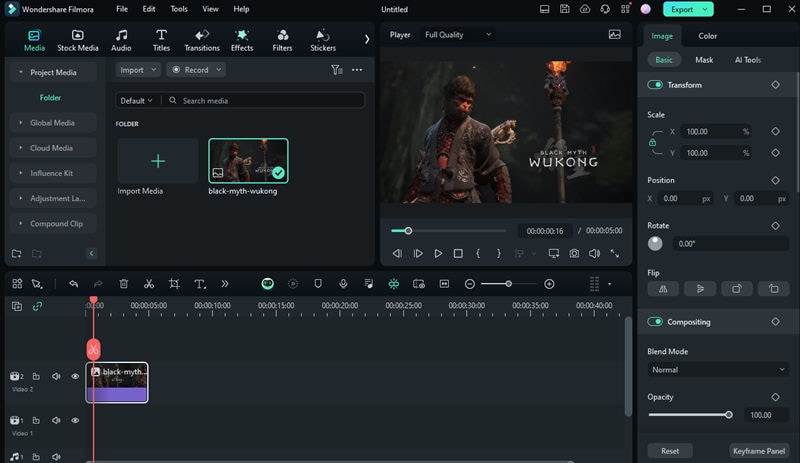
This method not only helps you record Black Myth: Wukong but also gives you the tools to create polished, professional-quality videos. You can also check the video below to learn how to record from webcam in Wondershare Filmora.
📣 Note: If you want to add mythical effects like those seen in Black Myth: Wukong to your edits, you can use the Mythical Effects pack in Filmora. Explore a wide range of magical and myth-inspired effects to enhance your videos.
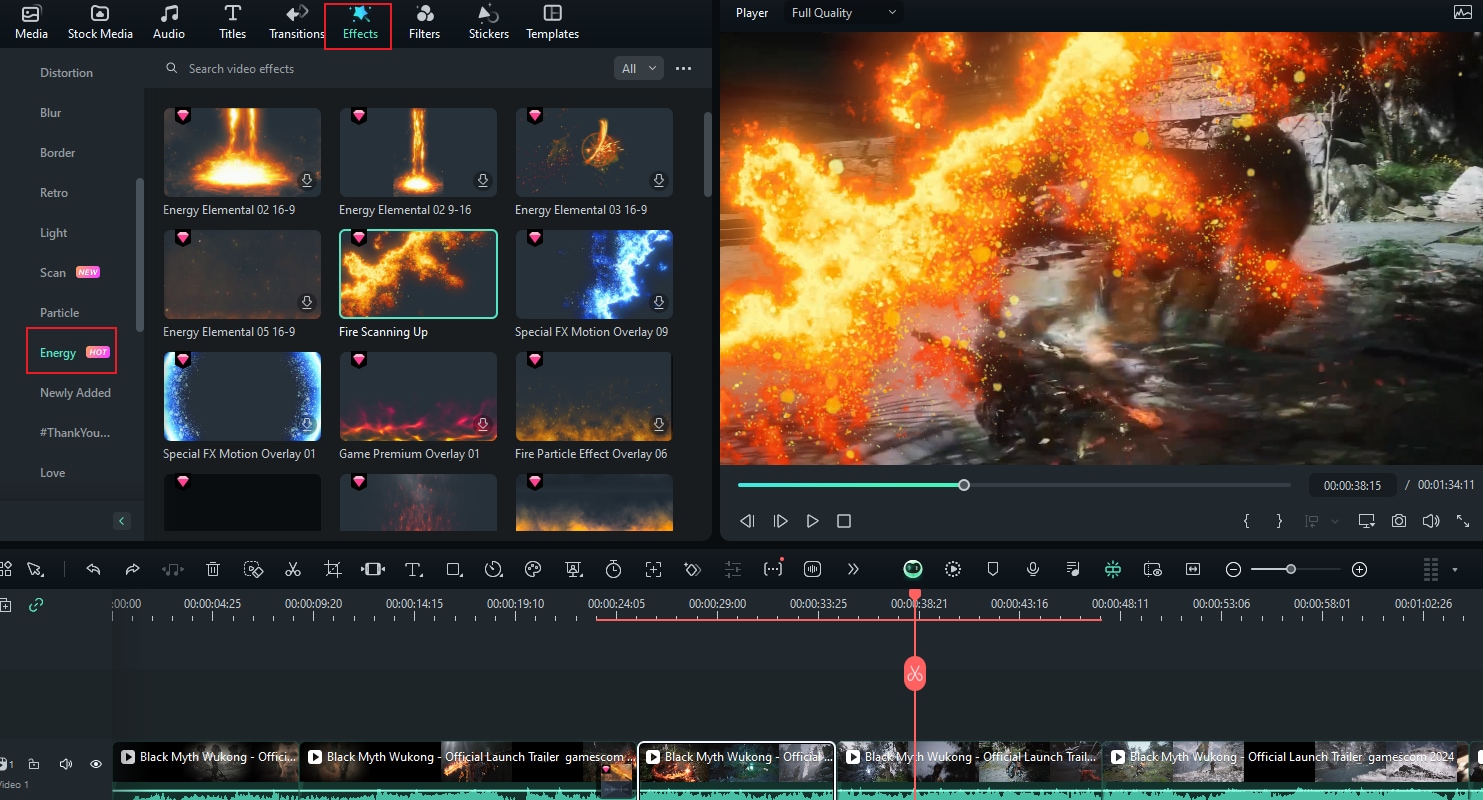
After recording, you May also like to know How to Create the Highlight Video of Black Myth: Wukong >>
Easy-to-use Screen Recording Tool for Everyone

Way 2. Record Black Myth: Wukong with OBS (Windows、macOS & Linux )
Black Myth: Wukong is rapidly gaining popularity, with gameplay videos and content already making waves on platforms like YouTube, Vimeo, Twitch, and other gaming communities. To capture your Black Myth: Wukong gameplay in high quality, OBS Studio is a fantastic choice. This open-source screen recorder is completely free and trusted by gamers worldwide for its reliable recording capabilities. OBS Studio offers various screen filters to add effects to your recorded videos, and its "Studio Mode" allows you to stream your Black Myth: Wukong gameplay live online. Additionally, OBS features a powerful audio mixer that many users appreciate for its flexibility.
Step 1: Launch OBS Studio
Start by installing OBS Studio on your system, then launch it. Set up hotkeys for easy start and stop functionality, ensuring a smooth recording experience.

Step 2: Create Scenes for Gameplay
To enhance your recordings with text and images, right-click in the source area and select the game capture option. Then, open Black Myth: Wukong and select it from the application list. Make sure to play in full-screen mode for the best capture quality.
Step 3: Start/Stop Recording
Click the "Record" button to begin capturing your Black Myth: Wukong gameplay, and click it again to stop the recording when you’re finished.
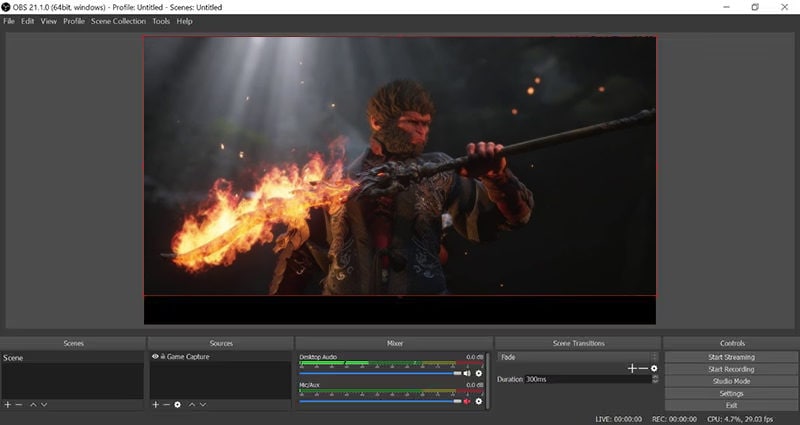
OBS Studio provides a seamless way to record and stream your Black Myth: Wukong gameplay, making it easy to share your adventures with the world.
Way 3. Record Black Myth: Wukong with QuickTime Player (macOS)
QuickTime Player is a versatile media player built into macOS, capable of handling various formats of digital video, images, and audio. Beyond just media playback, QuickTime Player offers a simple way to screen record, making it a convenient option for capturing your Black Myth: Wukong gameplay on Mac. With QuickTime, you can easily record your entire screen or just a selected portion and then save or share your recorded Black Myth footage directly to platforms like YouTube.
Step 1: Launch QuickTime and Black Myth
Open QuickTime Player on your Mac. The quickest way to find it is by using Spotlight Search. Once opened, click "File" from the App menu on the top left corner of your screen and select "New Screen Recording" from the dropdown menu.

Step 2: Customize and Start Recording
Next, click the arrow next to the red record button to select your audio options. To record your entire screen, click anywhere on the screen, then click the prompt that appears. To record only a specific portion of the screen, drag your cursor to define the area you want to capture, then click "Record" when prompted.
Step 3: Stop Recording
Once you're done recording your Black Myth gameplay, click the Stop button in the Menu bar at the top left of your screen.
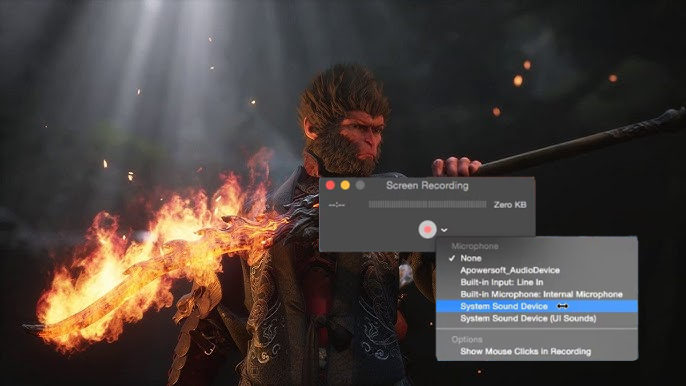
QuickTime Player provides an easy and accessible way to record your Black Myth: Wukong gameplay on macOS, ensuring you can capture every epic moment and share it effortlessly.
Way 4. Record Black Myth: Wukong with Windows Game Bar (Windows)
The Windows Game Bar is a built-in tool that lets you easily record Black Myth: Wukong on your Windows PC. Originally designed for Xbox consoles, this tool is seamlessly integrated into Windows devices, making it a convenient option for capturing your Black Myth gameplay. It supports recording both the screen and microphone audio, allowing you to create complete gameplay videos. However, the Game Bar has certain system requirements, and if your PC doesn’t meet them, the recording feature might be disabled.
Step 1: Open Game Bar
While playing Black Myth: Wukong, press "Windows Key + G" to open the Game Bar. It will appear as an overlay on your game screen.
Step 2: Start Recording
Click the red "Record" button to begin recording your gameplay. A timer will appear in the upper right corner of your screen, indicating that the recording is in progress.
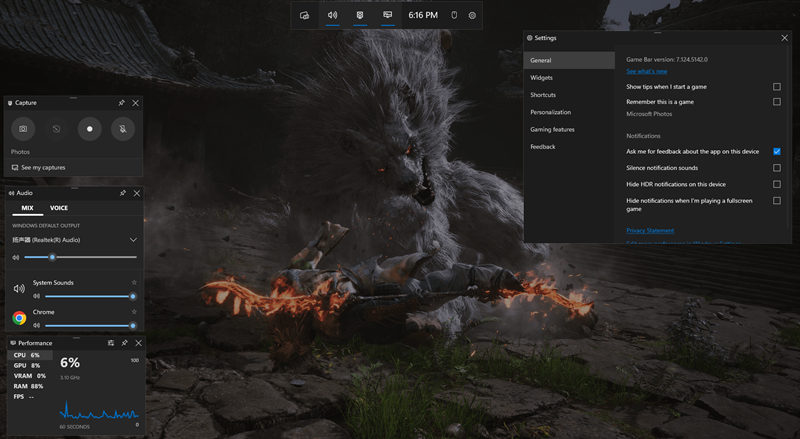
Step 3: Stop Recording
When you're ready to stop recording, bring up the Game Bar again and click the red "Stop" button. You can also use the "Windows Key + Alt + R" hotkeys to start and stop recording. Windows will save your recorded gameplay as MP4 files, conveniently labeled with the game's name and the time they were captured.
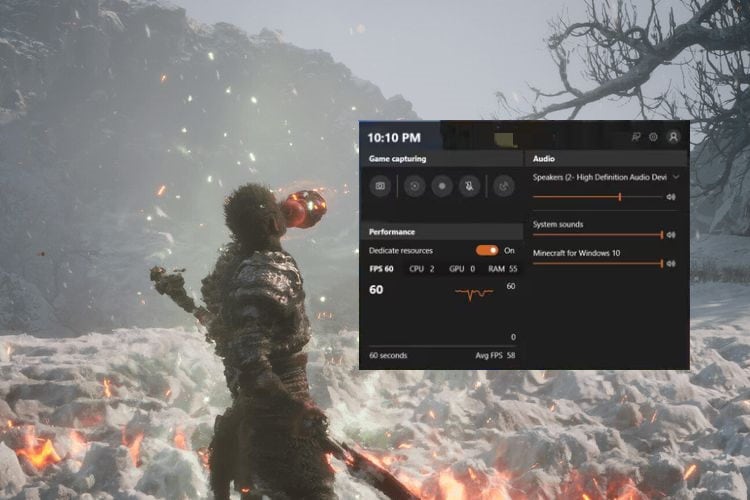
The Windows Game Bar is a straightforward and efficient way to record Black Myth: Wukong on PC, allowing you to capture every crucial moment of your gameplay and share it with ease.
Way 5. How to Record Black Myth: Wukong on PS4 and PS5
Recording your gameplay on PS4 and PS5 is simple and built right into the system, making it easy to capture and share your Black Myth: Wukong adventures. Whether showcasing an intense battle or exploring the vast world of Black Myth, the PlayStation’s built-in recording feature ensures you don’t miss a moment.
Step 1: Start Recording
To start recording on PS4 or PS5, press the "Create" button (PS5) or "Share" button (PS4) on your controller. A menu will appear on the screen. Select the “Start New Recording” option to begin capturing your gameplay. On PS5, you can hold down the "Create" button to start recording instantly.
Step 2: Stop Recording
When you’re ready to stop recording, press the "Create" button (PS5) or "Share" button (PS4) again. In the menu that appears, select the “Stop Recording” option. Your gameplay footage will be automatically saved to your console’s storage.

Step 3: Share Your Recording
After recording, you can easily share your Black Myth: Wukong gameplay directly from your PS4 or PS5. Go to the "Capture Gallery" (PS4) or "Media Gallery" (PS5) to find your recorded videos. From there, you can upload your footage to platforms like YouTube and Twitter or share it directly with friends.
Recording gameplay on PS4 and PS5 is a seamless experience, allowing you to effortlessly capture the epic moments of Black Myth: Wukong and share them with the world.
Easy-to-use Screen Recording Tool for Everyone

Conclusion
Recording gameplay, such as in Black Myth: Wukong, can be easily achieved with the right tools tailored for screen recording. The performance of your PC or console can impact the quality and speed of the recording, so using a reliable method is crucial. Whether you want to share your epic Black Myth Wukong moments with the world or simply keep them as a personal memory, capturing your gameplay is an excellent way to do so. Wondershare Filmora, with its powerful screen recording and editing capabilities, stands out as an ideal companion to help you record and enhance your Black Myth: Wukong videos, ensuring they are ready to impress your audience.
FAQ
-
1. How do you record Black Myth: Wukong gameplay on PC?
To record Black Myth: Wukong on PC, you can use tools like Wondershare Filmora or OBS Studio. Both offer high-quality recording and editing features. Filmora also provides AI tools for enhancing your videos, while OBS is a free, open-source option for seamless recording. -
2. How can I record Black Myth: Wukong on PS5?
Recording Black Myth: Wukong on PS5 is straightforward. Simply press the "Create" button on your controller, select "Start New Recording," and your gameplay will be captured. When finished, press the "Create" button again to stop recording. The footage is automatically saved to your Media Gallery. -
3. What is the best way to screen record Black Myth: Wukong on Mac?
For Mac users, QuickTime Player is a great built-in option for recording Black Myth: Wukong. It allows you to easily capture the entire screen or a selected portion with audio. Alternatively, Wondershare Filmora offers more advanced editing tools post-recording. -
4. Can I record Black Myth: Wukong gameplay with audio?
Yes, you can record Black Myth: Wukong gameplay with audio on both PC and consoles. On PC, tools like Filmora and OBS allow you to capture both game audio and microphone input. On PS4 and PS5, the built-in recording feature captures both game sounds and voice chat.



