Are you a gamer and love Twitch streams? Want to make your content available for a wide audience that uses Roku TV? In the United States, a large number of people use Roku TV or Roku Player and love to enjoy streaming programs. The streaming services give them a wide variety of entertainment and personalized experiences. When gaming enthusiasts discover the Roku TV Twitch gamer channel, it makes it easier for them to enjoy their gaming experiences.
So, if your Twitch streams are being watched on the Roku TV, which is known for its high-resolution output and large screen. You need to pay greater attention to details. To make your content more immersive and captivating, you should add cinematic effects.
In this blog post, you will learn how to add cinematic effects to Twitch streams using Wondershare Filmora, which looks great on Roku.
In this article
Part 1: Why Cinematic Effects Matter in Twitch Streams
The success of a Twitch stream largely depends on its ability to engage. While content is certainly king, images play an equally important role. Cinematic effects can help turn an average stream into something extraordinary, creating a level of professionalism that viewers find irresistible.

The Role of Visual Distraction
Imagine Twitch floating in streams and landing on one with rich colors, smooth transitions, and perfect slow-motion timing. You might stop by, right? That’s the power of eye-catching. The cinematic effects grab the viewer’s attention and keep them engaged, even if they initially accidentally stumble into your stream.
Special Benefits of Cinematic Effects
- Increased engagement: Streams with higher-quality images attract more viewers and longer viewing times.
- Commercial branding: Cinematic effects allow you to establish a unique visual identity that sets you apart from other streamers.
- Enhanced Storytelling: Through features like dramatic zoom, color grading, and motion effects, you can direct audience emotions and create memorable moments.
Why Roku TV?
Roku TV delivers content in higher resolution, usually on a larger screen. This means that any detail—good or bad—will become more visible. By adding cinematic effects, you ensure that your edges look polished and professional, making a lasting impression on viewers.
Part 2: Tools and Techniques for Adding Cinematic Effects
When it comes to video editing, Wondershare Filmora is one of the most versatile and intuitive tools for beginners. It’s packed with features that make it easy to add cinematic effects to your Twitch streams, even if you’re new to editing. Look at Wondershare Filmora’s tools and techniques for adding cinematic effects to a Twitch stream.
Step 1: First download the Wondershare filmora from thebelow button. Now click on the new project to start editing your Twitch streaming.
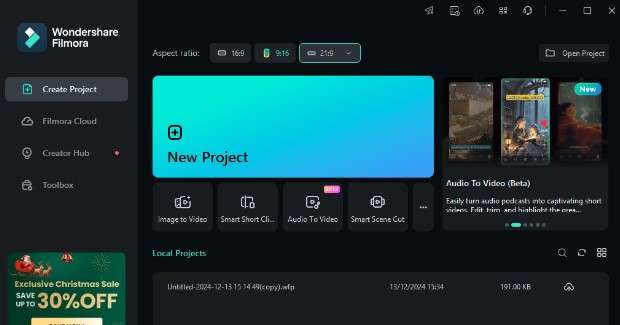
Step 2: Next, click the import button to add your footage to Filmora.
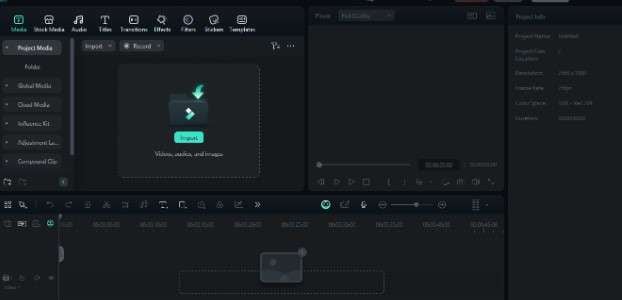
Step 3: Now change the aspect ratio to cinema (21:9) by going to file > project settings.
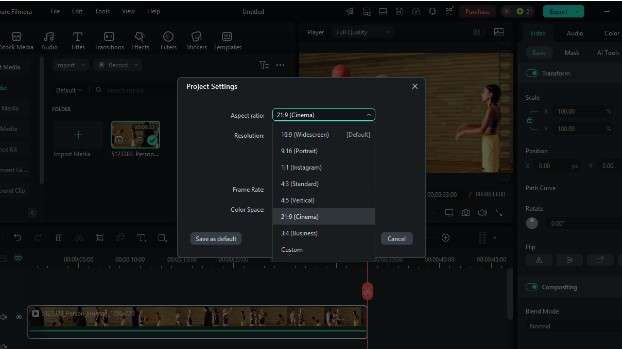
Step 4: Use Filmora's color grading feature to add some cinematic color to the footage. Use the advanced color filters to change tones, shadows, and highlights, making your look sophisticated and professional. Try LUTs (look-up tables) for Hollywood glamour.
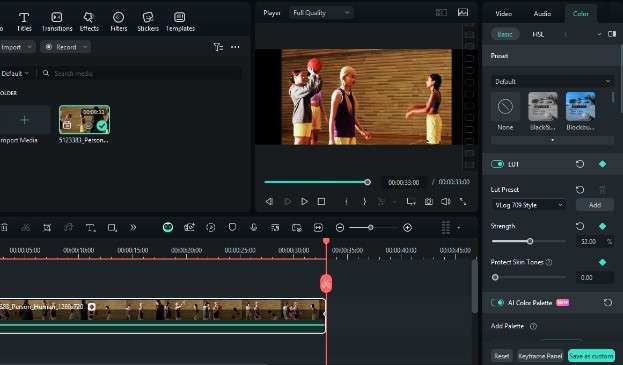
Step 5 : Use the transition effects on your footage to make it more cinematic. Simple changes like fades, merges, and wipes will make your edges look cohesive and beautiful.
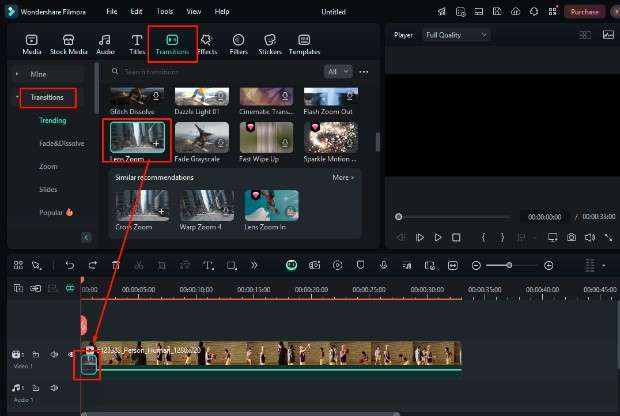
Step 6: Include subtitles in your footage to help viewers understand what is happening.
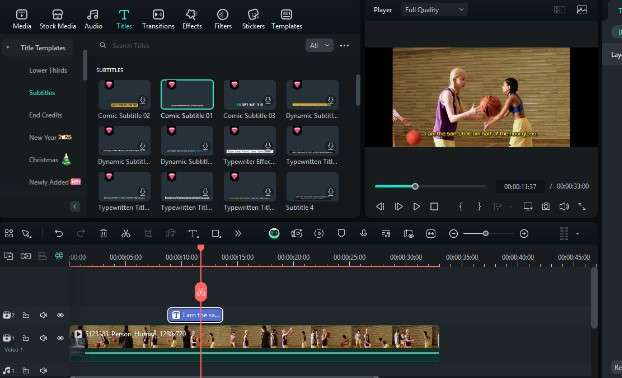
Step 7: You can also customize the overlays and filters to enhance your streams with overlays like light leaks, film grain, or bokeh effects for added depth and texture.
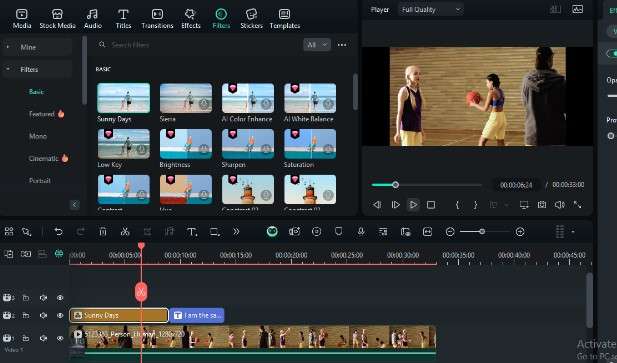
Step 8: Make videos more appealing; you can also use the Auto Enhance feature to make them clearer.
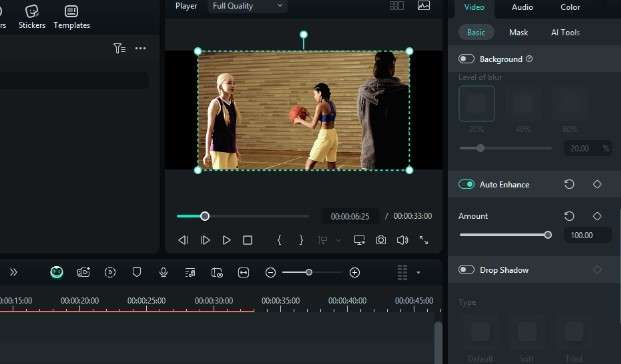
Step 9: Once everything is finalized, you can export the final video to your system in the format of your choice.
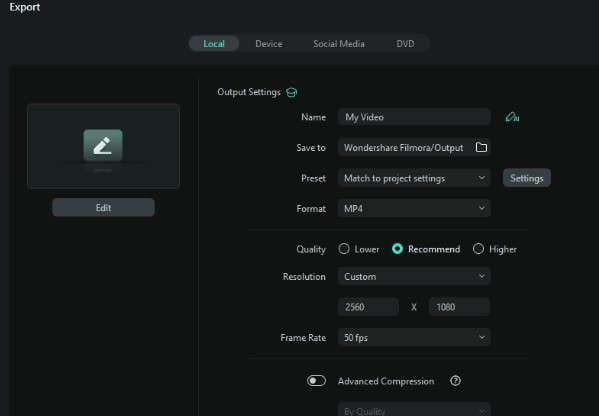
That’s how you can add cinematic effects to your Twitch stream for Roku TV. Filmora provides everything you need to make your Twitch streaming stand out while also providing the highest quality output that people enjoy watching on Roku TV.
Part 3: Preparing and Optimizing Content for Roku TV
Streaming to Roku TV requires careful preparation to ensure your content looks its best on the big screen. Here's how to optimize your Twitch streams for Roku TV using Wondershare Filmora.
What are Roku TV requirements?
To ensure a seamless viewing experience, your content must meet these technical specifications:
- Resolution: Aim for 1080p (full HD) or 4K resolution for crisp images.
- Aspect Ratio: Use the default 16:9 aspect ratio for most TVs.
- File Format: Roku TV supports MP4 files with H.264 encoding, giving you smooth playback.
Optimizing videos with Filmora
Filmora simplifies the customization process:
1. Choose the right resolution and aspect ratio when exporting your video.
2. Adjust the bitrate setting to improve video quality without creating an overly large file.
3. Use the "Export for Devices" option and make sure it is compatible with Roku TV.
Another Tip about Roku TV
- Test your issues: Test your videos on the Roku TV before playback to detect and fix any issues.
- Maintain a consistent quality: Make sure all of your videos follow the same technical standards for a unified viewing experience.
- Streamlined navigation: If you plan to do a series, consider using consistent themes, transitions, and effects to provide a smoother journey for viewers.
Conclusion
Adding cinematic effects to your Twitch streams is a great way to elevate your content and stand out in crowded streams. With Wondershare Filmora, you can easily create amazing streams that captivate your audience and impress on Roku TV. From color grading to speed to customization, Filmora gives you all the tools you need to create professional products. So, take the first step today and turn your Twitch streams into a cinematic experience that leaves viewers wanting more.
FAQ
Q1. What are cinematic effects, and why are they important for Twitch streams?
Cinematic effects include enhancements like color grading, transitions, and overlays that add a professional touch to your streams, making them more engaging and visually appealing.Q2. Is Wondershare Filmora suitable for beginners?
Yes, Filmora is designed with user-friendly tools and presets, making it ideal for both beginners and experienced editors.Q3. What resolution should I use for Roku TV?
Full HD (1080p) or 4K resolution is recommended for optimal quality on Roku TV.Q4. Can Filmora optimize videos for Roku TV?
Absolutely! Filmora offers customizable export settings that ensure your videos meet Roku TV’s technical requirements.Q5. Why should I focus on optimizing content for Roku TV?
Roku TV’s large screen and high resolution magnify both the strengths and weaknesses of your content. Optimizing your videos ensures a seamless and enjoyable viewing experience.



 100% Security Verified | No Subscription Required | No Malware
100% Security Verified | No Subscription Required | No Malware

