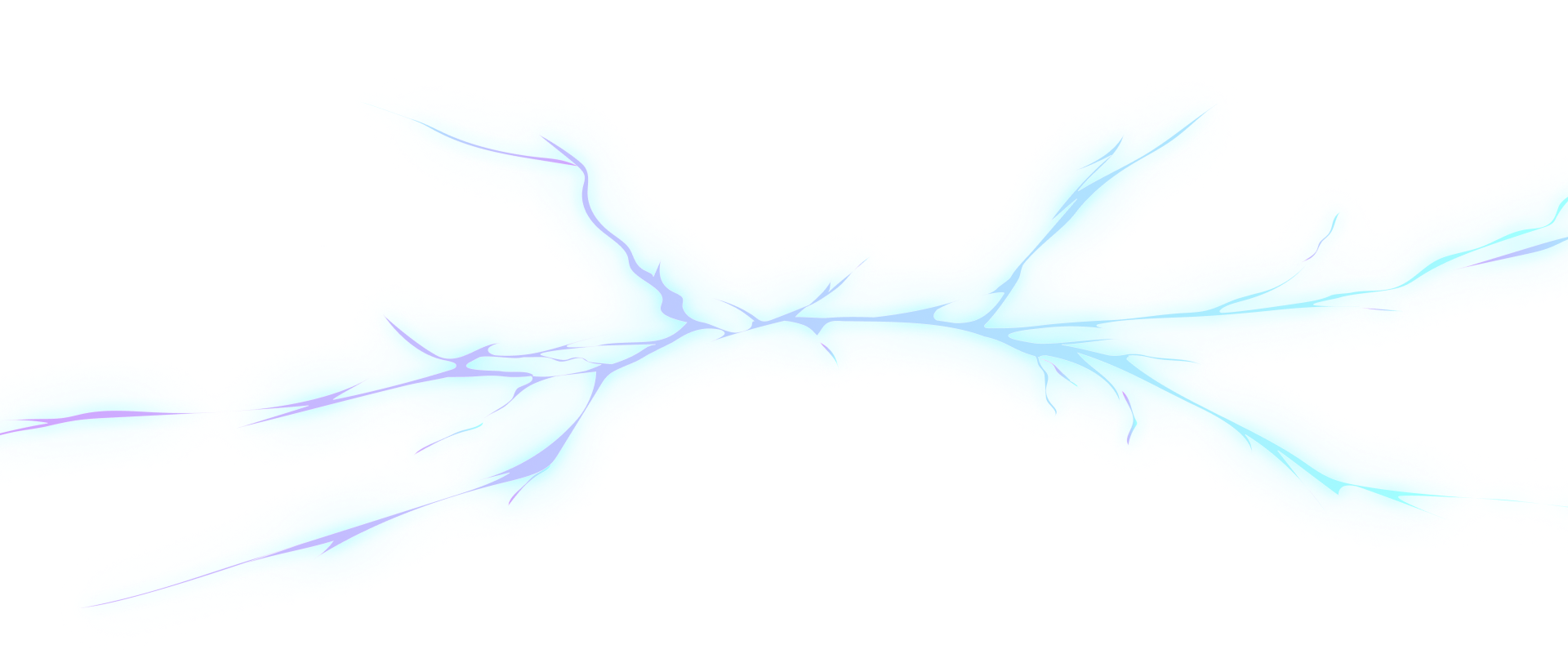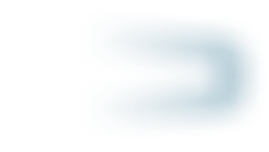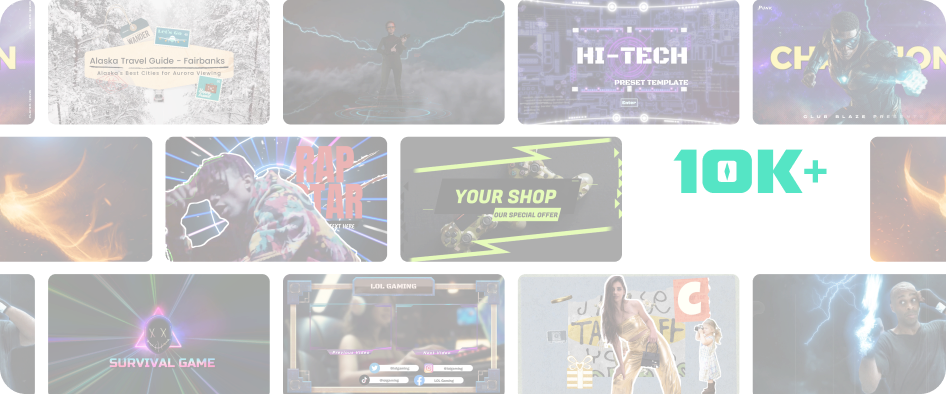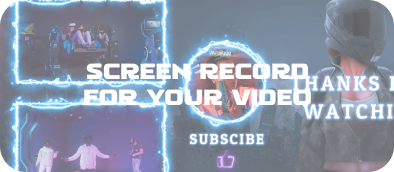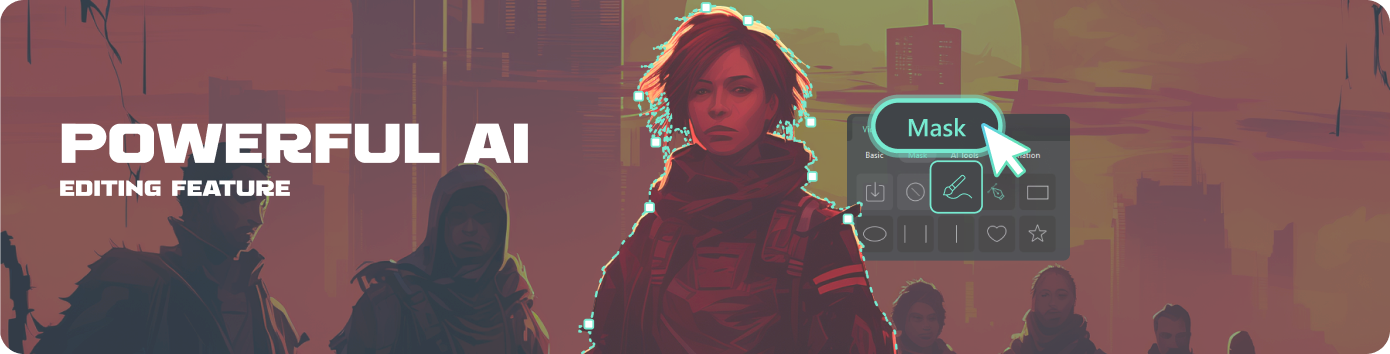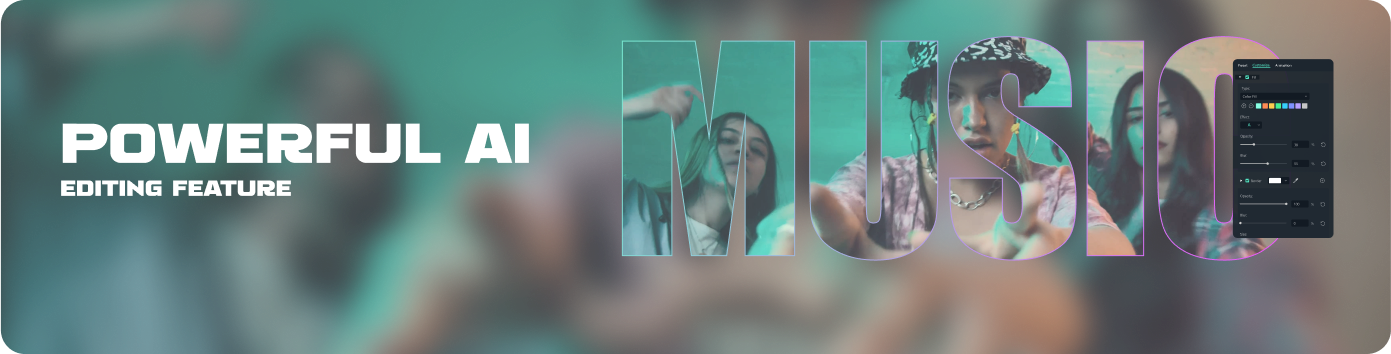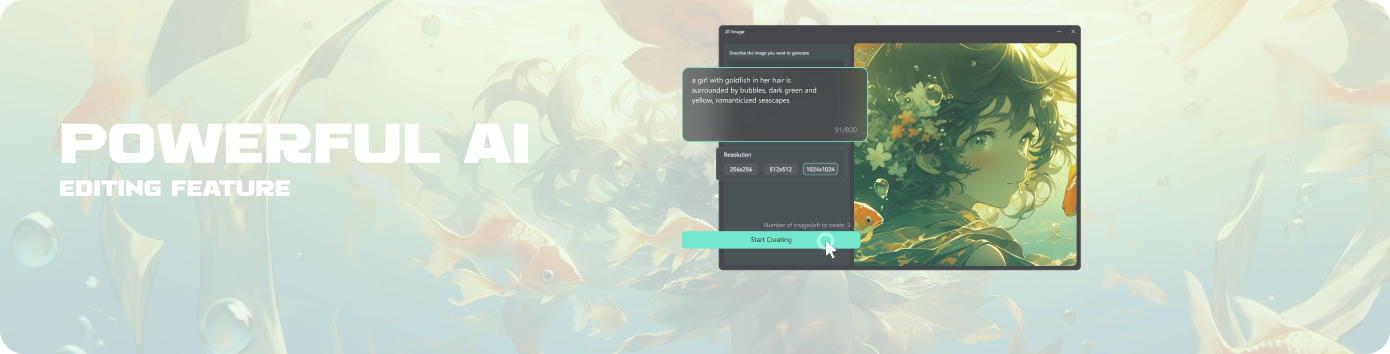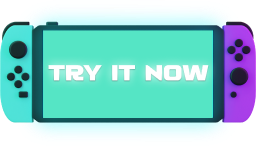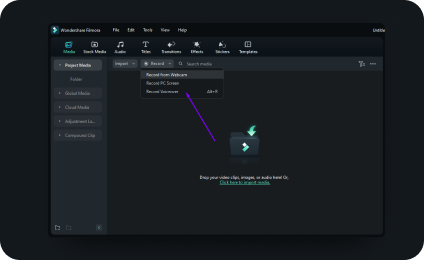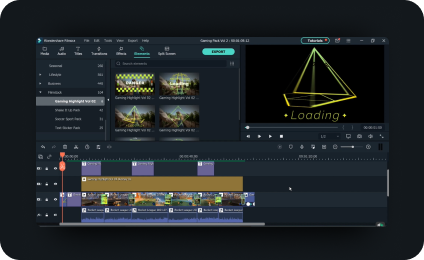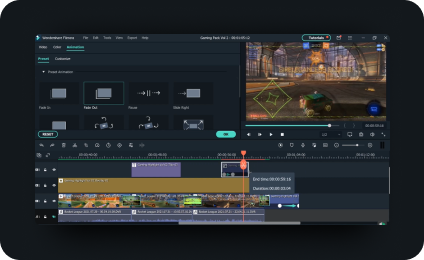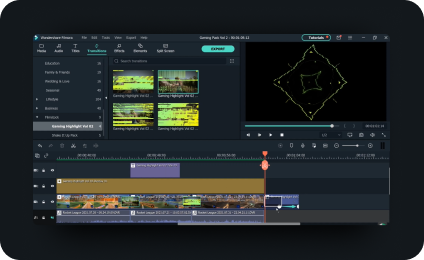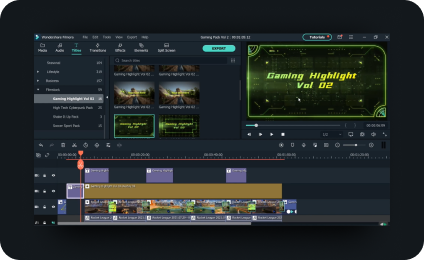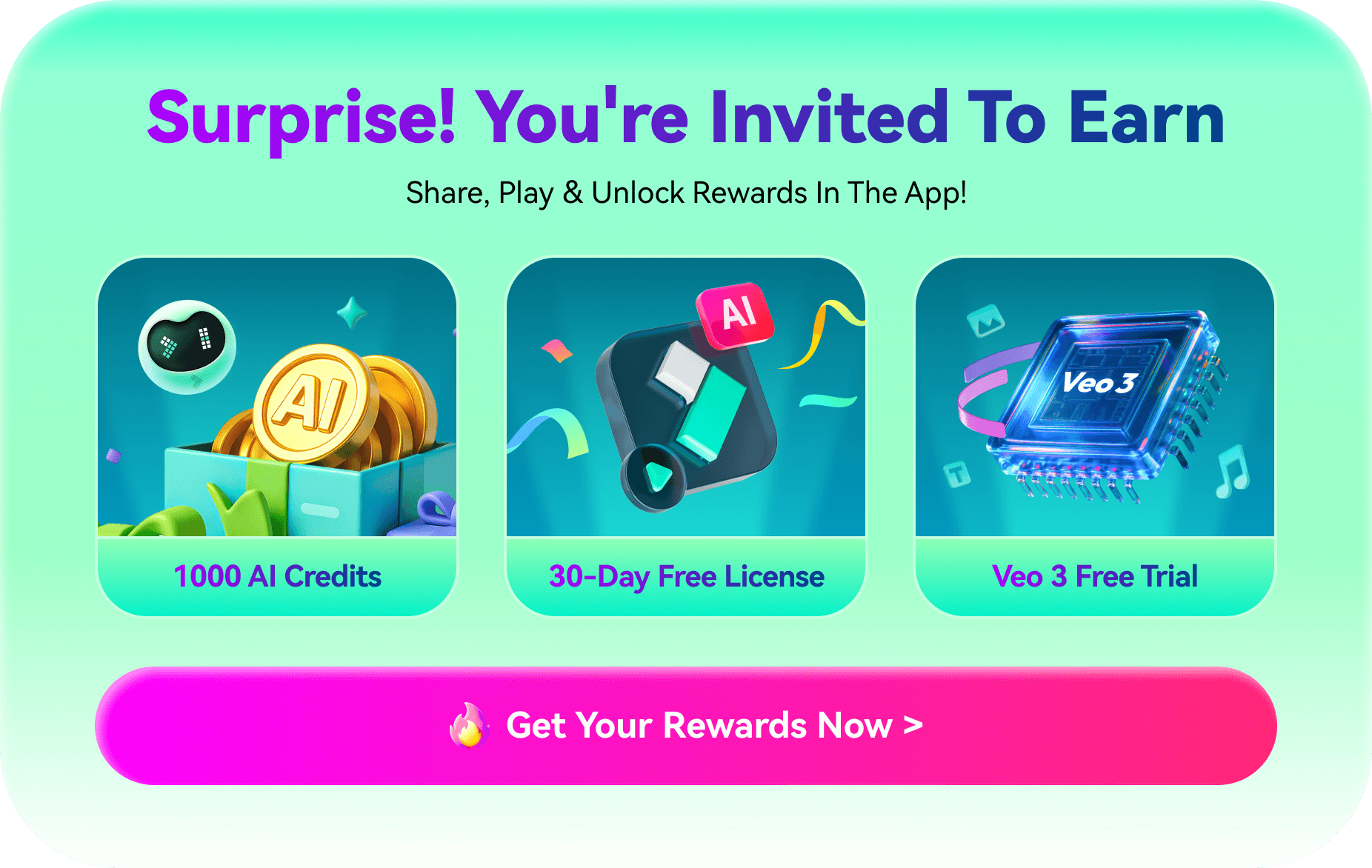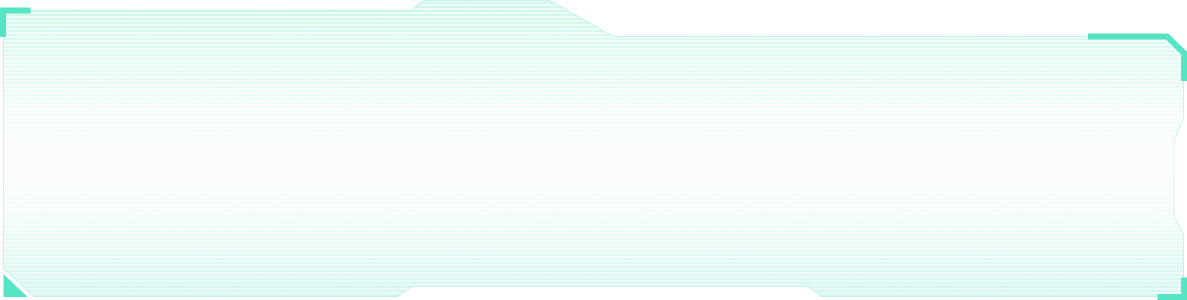
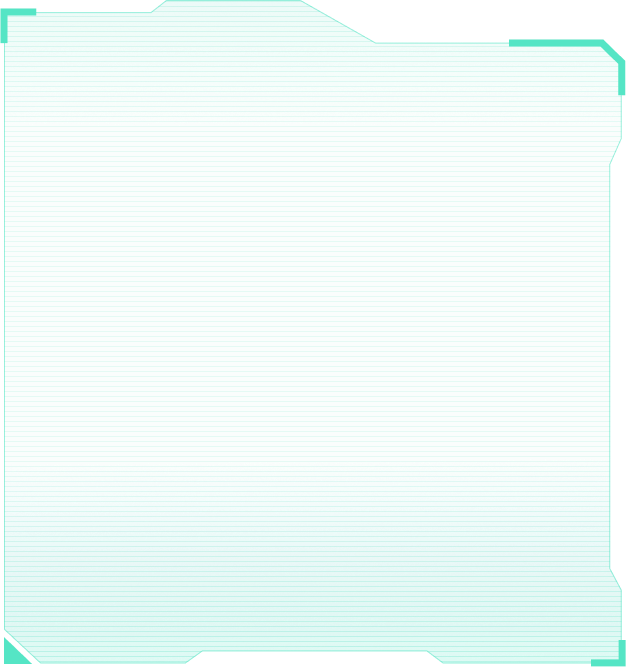
The term "AAA Games" is a classification used within the video gaming industry to signify high-budget, high-profile games that are typically produced and distributed by large, well-known publishers.
These games often rank as “blockbusters” due to their extreme popularity.
These games often rank as “blockbusters” due to their extreme popularity.


Those AAA games
You won't miss in 2024
These AAA games are poised to set new standards in gaming excellence in 2024, offering diverse experiences across various genres. Whether you're a fan of RPGs, strategy games, or immersive simulations, this lineup ensures there's something extraordinary for you.




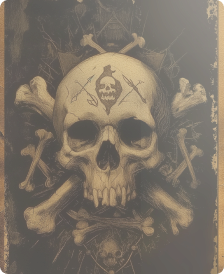

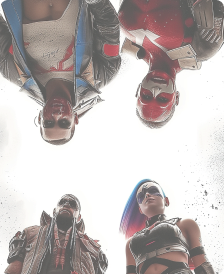

What you can do with AAA Games
By knowing the unique features and appeals of the most anticipated AAA game in 2024, content creators can tailor their
videos to cater to specific gaming communities, enhancing engagement and building a dedicated audience.
videos to cater to specific gaming communities, enhancing engagement and building a dedicated audience.
AAA Game screen recorder
There must be some parts you want to keep and repeat to watch again. Here you can use a screen recorder to record the game highlights
AAA Game Montage
Select, edit, and piece together different elements, such as gaming scenes, shots, or sequences, to create a unified visual or audiovisual composition.
AAA Game effect editing
Enhance and modify video game footages through the addition of visual and audio effects.
AAA Game review
Provide insights, opinions, and assessments of various aspects of the game, helping potential players decide whether to play or buy the game.
Inspire You With Filmora
Sample Game Videos
Create the most
anticipated gaming video
with Filmora video
editor in 2024