Game Turbo is an inbuilt gaming app on Xiaomi devices. This app lets you play your favorite games with increased device performance. And to make it even better, Xiaomi recently added Gaming Turbo voice change filters to make your gaming voice fun and anonymous. But we understand that you might be relatively new to Game Turbo voice changer on Xiaomi. For this reason, we want to walk you through the steps on how to morph your voice on games like Minecraft, PUBG Mobile, Call of Duty, Asphalt 9, and more. You'll love it!
In this article
Unleash your creativity by altering your voice in real-time using a wide range of voice filters.
Part 1: How to enable voice changer with Game Turbo on Xiaomi devices?
As expected from Xiaomi, Game Turbo has a minimalistic user interface, making it perfect for beginners. You only need to fire up the app and customize the performance settings to improve your gaming experience. But depending on the games you want to play, your device might need more or fewer gaming resources. Thankfully, Game Turbo will analyze and calculate the minimum technical requirements for each gaming app on your device.
So, in short, Xiaomi's Game Turbo is a system app that manages and boosts the gaming performance on your device. Ideally, you'll want to stay away from resource-hog games to enjoy a smooth and uninterrupted gaming experience. Xiaomi's Game Turbo also allows you to minimize apps and let them run in the background. In return, you can open the apps and continue using them after the gaming session.
In the meantime, Game Turbo 3.0 voice changer can transform your voice into different presets. The available voices include man, woman, robot, cat, cartoon, and original. When you activate this feature on your MIUI system, your gaming voice will change into any preset you choose. Hence, other in-game users will listen to your changed voice. This can be helpful if you're a private or funny gamer.
To enable Xiaomi's Gaming Turbo voice changer, follow these steps:
Step1 Open the Security app and click Game Turbo under the Common Features section. Then, tap the Settings gear at the top-right corner and enable the Game Turbo toggle. Now you're ready to use Game Turbo's voice effects on your mic.
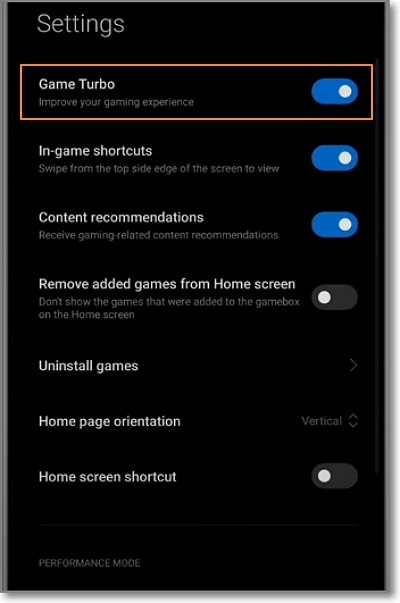
Step2 Next, fire up the game you want to play with the morphed voices and find the transparent stick on the screen's right side. Once you find it, swipe it to the left side of the screen to open the Game Turbo menu. On the menu board, click Voice changer and then allow the feature permission to record audio.
Step3 Lastly, choose a voice mode and start recording the game with voice narration. The selected voice changer effect will automatically be applied.
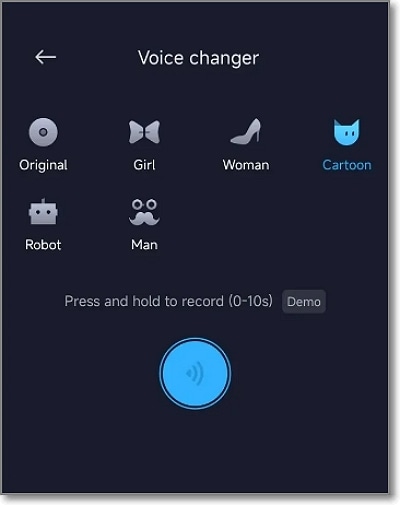
Always remember to try out the demo mode if you're still new to this voice-changing feature on your Xiaomi phone. You can try out the voices for 10 seconds to find out which one works best for you. Have fun with it!
Part 2: What if you don't have Gaming Turbo on Xiaomi devices?
Unfortunately, not all Xiaomi devices come pre-installed with Game Turbo. But luckily, there are a few hacks you can implement to install this feature into your device. Let's walk through some of them.
Method 1. Update your MIUI
In 2018, Xiaomi launched MIUI Game Speed Booster, which was replaced by Game Turbo 2.0 in 2019. This feature is available on all Xiaomi smartphones, including POCO F1 and Redmi. However, older phones like POCO F1 and Redmi Note 5 Pro don't come pre-installed with this gaming app.
In that case, you'll need to update your smartphone's system to the latest versions. The current version of Game Turbo is compatible with Android 10.0 or newer and MIUI 12 or newer. To update your MIUI system, open the Settings app and tap the About phone option. After that, click the System update option and update MIUI to the latest version.
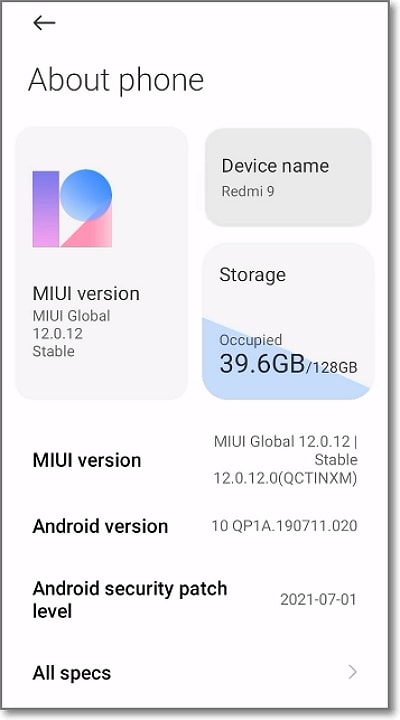
Besides having useful apps like Game Turbo 4.0, new updates also have advanced security patches for your phone. In addition, you'll get a new system interface, app stability, bug fixes, and app stability. You can also get performance improvements on battery, camera, and system speed. So, continually update MIUI to the latest version.
Method 2: Download Gaming Turbo on the official website or an APK file
If the system update didn't come with Game Turbo, you might need to install it manually from the official website or APK. Interestingly, you'll need to install three APK files to install Game Turbo 3.0 or Game Turbo 4.0. But don't worry because these APKs don't come with system bugs as long as you download them from the official website.
Below are the Game Turbo 4.0 APKs to install:
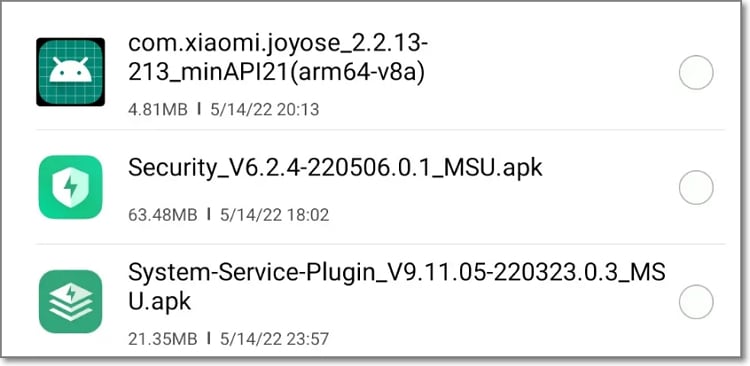
Do you find installing the APKs hectic and time-consuming? There are many reliable third-party sources to get app Play Store apps in APK format. The most reliable options include Apkpure.com, Uptodown.com, and softonic.com. You'll get the APK with just a single click.
It's also important to note that Xiaomi recently launched Game Turbo 5.0 with performance improvements. For example, it fixes the problem of the gaming window, not opening and Game Turbo crashing on some devices. Also, the latest update comes with more in-game tools like timers and floating windows.
So, to install the new Game Turbo 5.0 APK, download the APK on your device and then find it on your device storage. Here, click the Security APK file and install it. That's just about it!
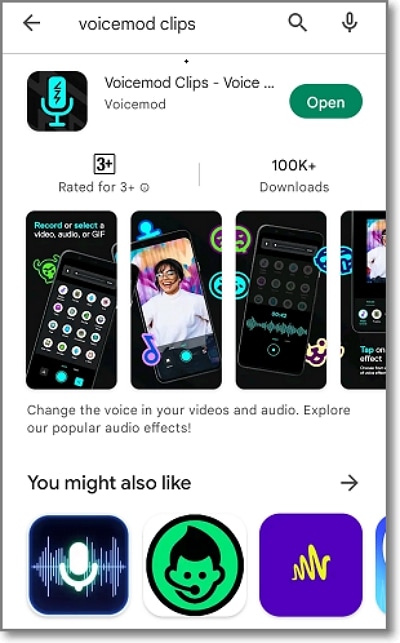
Method 3: Use another voice changer
If all else fails to yield the desired results, use another voice changer for Android. Actually, there are several of them to install for free from the Play Store. For instance, you can use Voicemod Clips to transform your gaming voice into a monster, zombie, alien, drunk, robot, and other characters. Let's see how to use it:
Step1 Head to Play Store and install Voicemod Clips on your Xiaomi phone. Make sure you install the version from Voicemod.
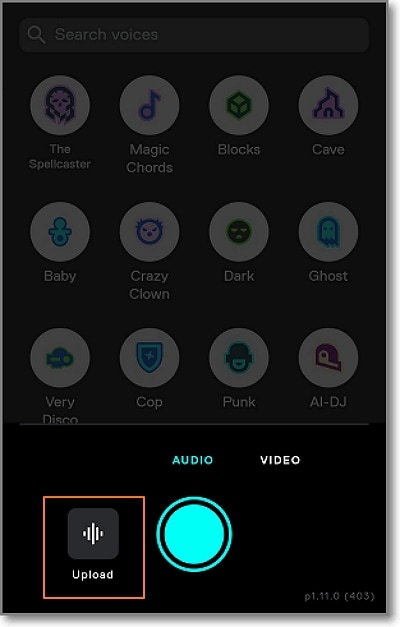
Step2 Now launch the app and tap the Video button. Then, click the Gallery icon before clicking Import from Gallery to browse and upload your gaming video. Of course, that's assuming you've already recorded the video using your phone's inbuilt game recorder.
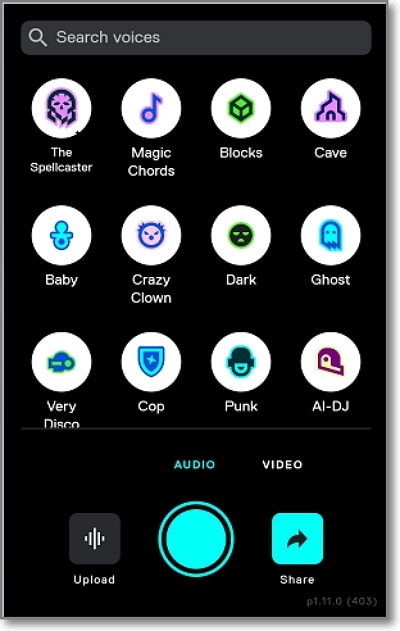
Step3 After uploading the video, choose the voice filter you want to apply. You can also add background sound effects like a scream, fart, jump, kick, and more.
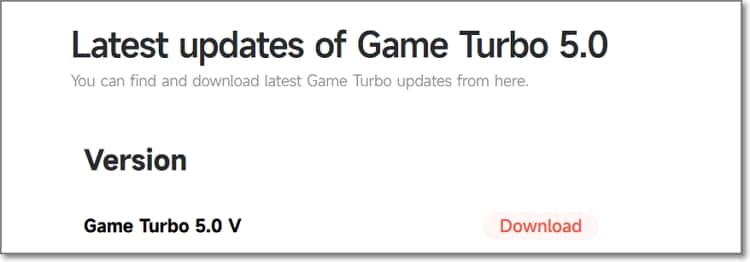
Part 3: Changing The Voice of Pre-Recorded Gameplays Using the Best Tool
If you have a gameplay video in which you want to change the voice for enhancement or just for fun purposes, you can use the voice changer feature offered by Wondershare Filmora. While Xiaomi Game Turbo voice changer has its own utility across the market, Filmora extends the operations of voice changing to greater bounds. Users can modify the voice in their video using Filmora Desktop as well as from their smartphone with the Filmora App.
Adopting Filmora Desktop As a Solution
With this multimedia editing tool, users get the ability to change the voice in their already-created video. The platform offers a comprehensive voice library comprising different characters that users can utilize to add to their videos. It also provides exclusive control over other audio attributes, allowing you to create a perfect sound for your video with no glitches.
Steps for Changing Gameplay Voice Using Filmora
As discussed, the voice-changing process in Filmora is pretty straightforward, with various customization options. To learn how to use this Game Turbo voice changer for gameplay videos, read the steps mentioned below:
01of 03Start By Creating A New Project

To efficiently change the voice of the video, start by launching the tool on your device and selecting the "New Project" option from the homepage. Next, import your gameplay video to the tool and drag it to the editing timeline to begin the process.
02of 03Apply The Voice Filter of Your Choice

In the main editing interface, access the "Audio" panel on the right side and enable the "Voice Changer" section. From here, head to the "Voice Filters" library and select your favorite filter by clicking on it. Next, head to the bottom of the panel and drag the slider to adjust the strength of the applied voice filter.
03of 03Choose Voice Character and Export

Conversely, you can change the specific character's voice in your walkthrough video by accessing the "Voice Character" section under the same "Audio" panel. Adjust the "Level" of the change and press the "Export" button at the top-right corner of the interface to save the new version of the video using this Xiaomi voice changer alternative.
Using Filmora App for Voice Changing
To apply the filter on the sound of your gameplay video right from your smartphone, the Filmora App [iOS/Android] is another reliable resource. Using this Xiaomi Game Turbo voice changer alternative application, you can simply detach the audio from the video and apply different modification features.
01of 03Create a New Project and Extract the Audio

After you have launched the Filmora App on your mobile phone, head to the homepage and tap on the "New Project" option. Select the video from your device's storage and import it to the app. Once entered the editing interface, access the toolbar located at the bottom and tap on the "Extract Audio" option.
02of 03Add Voice Effect to the Video

A new detached audio track will be generated below the video track on the timeline. Next, press the "Voice Effect" option to enable the voice library. Swipe through the options to choose your desired effect and tap on the small "Tick" on the right to apply the voice effect to the audio.
03of 03Export the Final Voice Changing Results

Once the voice is changed for the gameplay video, head to the top-right corner of the screen and tap on the "Export" button to save the modified video to your device.
Filmora for Mobile Filmora for Mobile Filmora for Mobile Filmora for Mobile Filmora for Mobile
Boost Your Video Editing for Viral Success
- • Powerful Brand New AI Features.
- • User-friendly video editing for beginners.
- • Full-featured video editing for professional.
Conclusion
Overall, Game Turbo is essential to your Xiaomi or Redmi smartphone. But to enjoy its voice-changing capabilities, ensure that your smartphone is updated to the latest MIUI version. This way, you can exploit all the gaming features of Game Turbo 5.0.



 100% Security Verified | No Subscription Required | No Malware
100% Security Verified | No Subscription Required | No Malware





