How to Convert RGB to CMYK?
Jul 14, 2025• Proven solutions
All pictures taken by digital cameras are in the RGB (Red, Green, Blue) mode, and computer monitors or Smartphones all display images in RGB mode. The CMYK (Cyan, Magenta, Yellow, and Black, as the key color) mode refers to inks used in color printing. Despite the fact that the RGB mode employs the additive model that combines Reds, Greens, and Blues together to depict a wide range of colors, this color space is not suitable for printing. CMYK color space relies on subtractive colors by mixing the ink in different colors until reaching the full black.
Switching from RGB to CMYK before you start adjusting hue and saturation or applying visual effects, can save you a lot of time since it will be easier for you to adjust the colors accurately. Here’s how you can change the image mode from RGB to CMYK.
How to Convert Images from RGB to CMYK?
The biggest benefit of changing the mode from RGB to CMYK in the files you’d like to print is the ability to detect and correct any mistakes that can occur as a result of a conversion. If you take the RGB file with you to the print shop, the printer will make the conversion automatically, which can impact the quality of the print in some situations. Understanding what RGB and CMYK are maybe a bit complicated, but switching between these two modes is rather simple since nearly all professional photo editing or illustration software products enable you to accomplish this task in just a few clicks.
1. Adobe Photoshop

There are several ways to switch from RGB to CMYK mode in Adobe Photoshop. The simplest and fastest way is to click on the Image menu after you’ve imported the picture into the image editor and then head over to the Mode submenu. You can choose from options like Grayscale, Multichannel, Lab Color, or CMYK Color. Click on the CMYK Color setting, and the file will automatically be converted. If you would like to use the Custom CMYK mode among numerous others you should go to the Edit menu and select the Convert to Profile feature. Once the Convert to Profile window pops up on the screen you can click on the Profile drop-down menu to select a new model.
2. Adobe Illustrator

A lot of projects created in Adobe Illustrator end up in print, which is the reason why changing the color space from RGB to CMYK in this software requires only a few short clicks. Open a file in Illustrator, and then click on the File menu, locate the Document Color Mode option and proceed to mark the CMYK Color option. Alternatively, you can select all objects in the document and click on the Edit menu. Go to the Edit Colors submenu and choose the CMYK or any other of the available modes. When saving the document make sure to change its format to PDF and then uncheck the ‘Include CMYK PostScirpt in RGB Files’ box.
3. Adobe InDesign
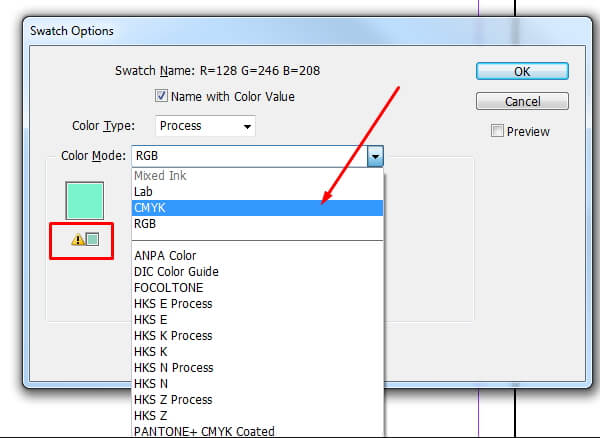
The process of switching between RGB and CMYK color modes in Adobe InDesign and Adobe Illustrator is identical You just have to go to the File menu and then select the CMYK color option from the Document Color Mode submenu. Selecting the Adobe (ACE) conversion method and checking the Relative Colorimetric box can help you preserve RGB colors that can be correctly reproduced by the CMYK mode. Adobe InDesign also lets you save files in PDF, which means that you can quickly prepare the document for print once you’re done editing the document.
4. Microsoft Publisher
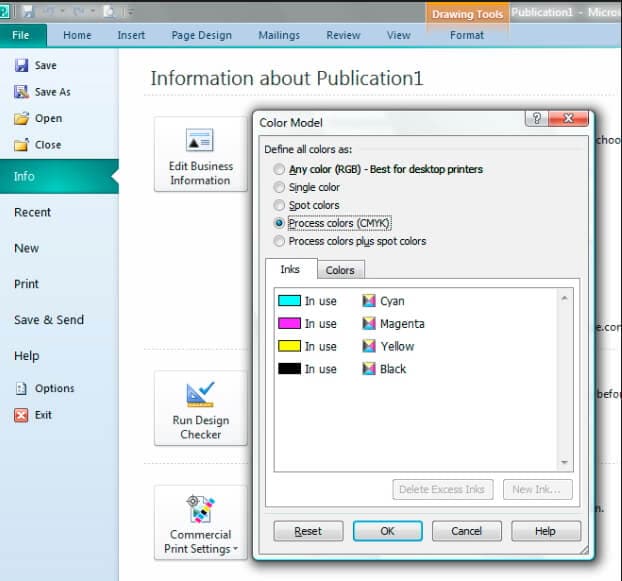
Head over to the Tools menu when you’re ready to convert a file to the CMYK mode, and click on the Commercial Printing Tools option. Afterward, you should choose the Color Printing feature and pick the CMYK color space under the Process Colors setting. The images you include in the layout have to be linked and not embedded so that the CMYK color space can be maintained in the image. You can link images from the Graphics Manager window that can be accessed from the Commercial Printing Tools submenu. Click OK to save the changes and your document is ready for print.
5. QuarkXpress
To change the color space from RGB to CMYK in QuarkXpress, you just have to convert a file to PDF. You can do this from the File menu, by going to the Export option. Choose the Export as PDF setting and then click on the PDF Style. Selecting the Press-High Quality/High Resolution preset will automatically convert the file from RGB to CMYK. Additionally, this preset will change all spot colors to CMYK and remove all hyperlinks. You can then proceed to adjust the PDF style option in the Export as PDF window, and choose the location on the computer’s hard drive where you will save the file.
6. rgb2cmyk

This online tool lets you convert images from RGB to CMYK for free in just a few seconds Simply select the image you’d like to upload from your computer or copy the image’s URL if the picture is stored online. After you choose a JPEG or TFF Output Format, you can proceed to select one of the available CMYK profiles or upload your own profile. Click on the Start button and wait for the image to be converted. Once the image is processed, you can click on the CMYK version to save it on your hard drive. The best part is that your images are not going to be watermarked after the conversion.
Things Worth Considering When Switching Between RGB and CMYK Modes
The type of document you’re printing determines which RGB to CMYK converter, you’re going to use, since printing a poster is very different from printing a brochure. Designing your images with a professional vector graphics editor such as Adobe Illustrator will enable you to create a vector, raster, or bitmap images. On the other hand, if you just want to print a photo, using Photoshop is a much better option because you can easily import and prepare the picture for print.
Before switching from RGB to CMYK mode, you should save the original file in order to preserve the color profile. After converting a document to CMYK you have to check if the colors match the colors in the RGB version of the image. Most photo editing or vector graphics software products offer tools that enable you to quickly fix the colors in a picture after converting it to CMYK color space.
You may also like: How to Convert SWF to MP4 Free for Windows/Mac/Online >>
Conclusion
A thing as simple as changing the color mode of a picture you’d like to print can make all the difference while you’re preparing files for print. Fortunately, changing the color mode from RGB to CMYK is a quick process that won’t take you much more than a few minutes. Which method of converting files from RGB to CMYK color space do you like to use the most? Leave a comment and let us know.

