How to Download GIF from URL for Free: Convert HTML to GIF
Jul 14, 2025• Proven solutions
Gifs are used to make a topic more attractive and usually delivers a message or an idea humorously on social platforms like Twitter, Facebook, etc.. These are soundless images or videos which does not need to be clicked to be played.
Nowadays, Gifs are integrated into the phone keyboards and other applications, but those are very limited in number. People who use gifs often will need a larger number of gifs to deliver the messages they wish. Downloading the desired gifs directly from different locations may not be possible and hence there is a need to download gif from URL or convert Html to gif. Getting the URL or HTML of a gif is easy and there are many tools available that can be used to convert Html to gif or download gif from URL.
Let us see how this can be done.
- Download GIF from URL Using Free Online Tools
- Wanna Make Your Own GIF? Try Wondershare Filmora!

- Conclusion
Download GIF from URL Using Free Online Tools
Since sometimes directly downloading gifs is not possible in every case, we can go for a better option to download gifs. Downloading gif from a URL is much easier, now that we have a lot of online tools for this. Here we will walk you through 2 of the best free online tools that can be used to download any gif by using the URL.
1. Convertio
Convertio is one of the coolest tools which can be used to download gifs using a URL. This tool allows you to install its extension on your browser, which can be very helpful if you are a hardcore user of gifs. It also offers a variety of features like audio converter, video converter, presentation converter, etc. Now let us see how the Html to gif conversion process works in Convertio.
Steps to download:
Step 1: Open the tool on any browser. And tap on the URL sign from the red background
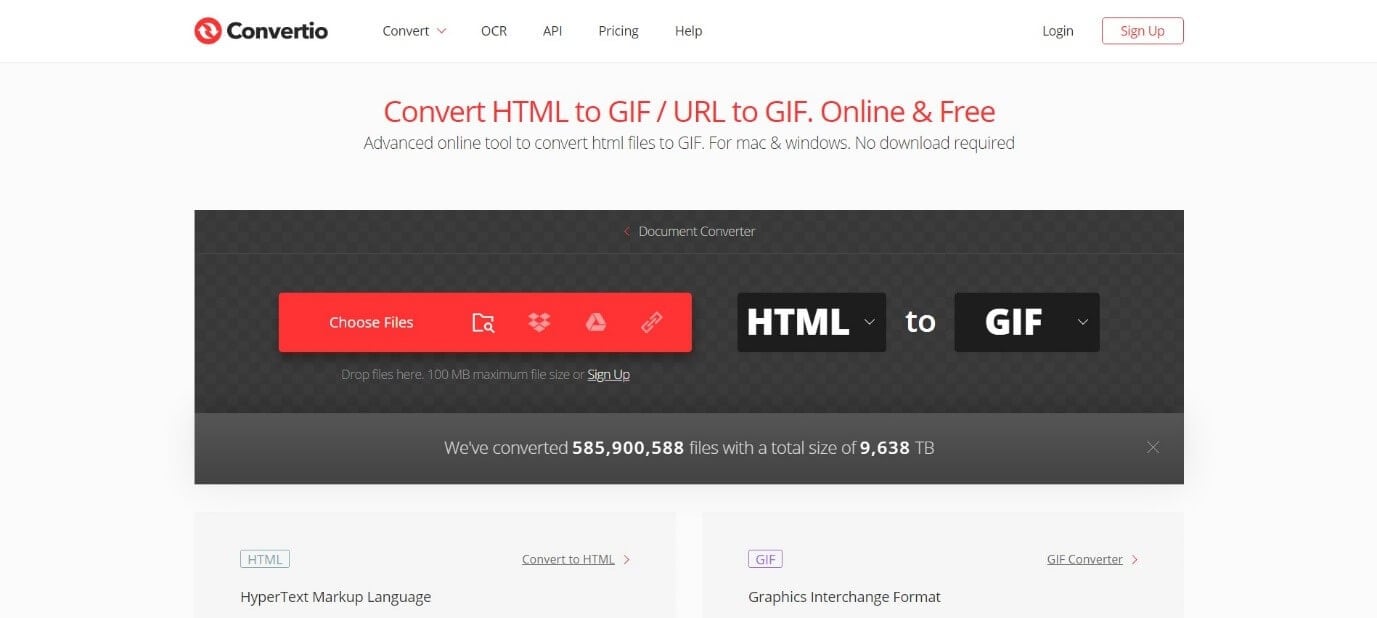
Step 2: Now in the window that appears, enter the HTML or URL in the box and hit on Submit.

Step 3: Choose the format into which you wish to convert your HTML/URL. In this case, choose GIF from the options and tap on the Convert bar.
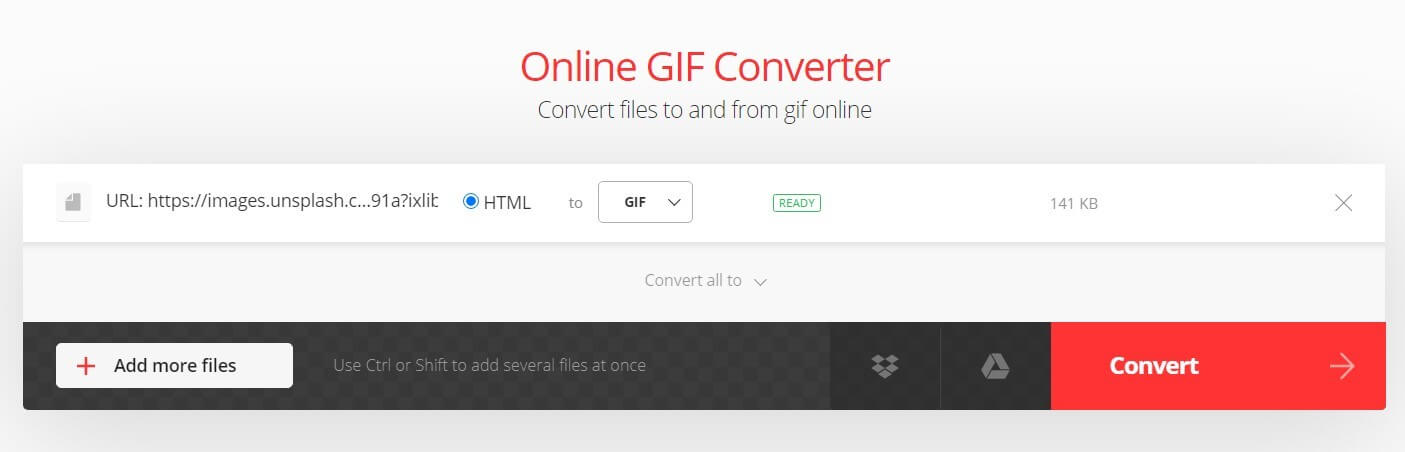
Step 4: Wait for a few seconds. Once the conversion is complete, a Conversion Completed dialogue will appear on the screen. Now click on Download to download the converted GIF to your internal storage.
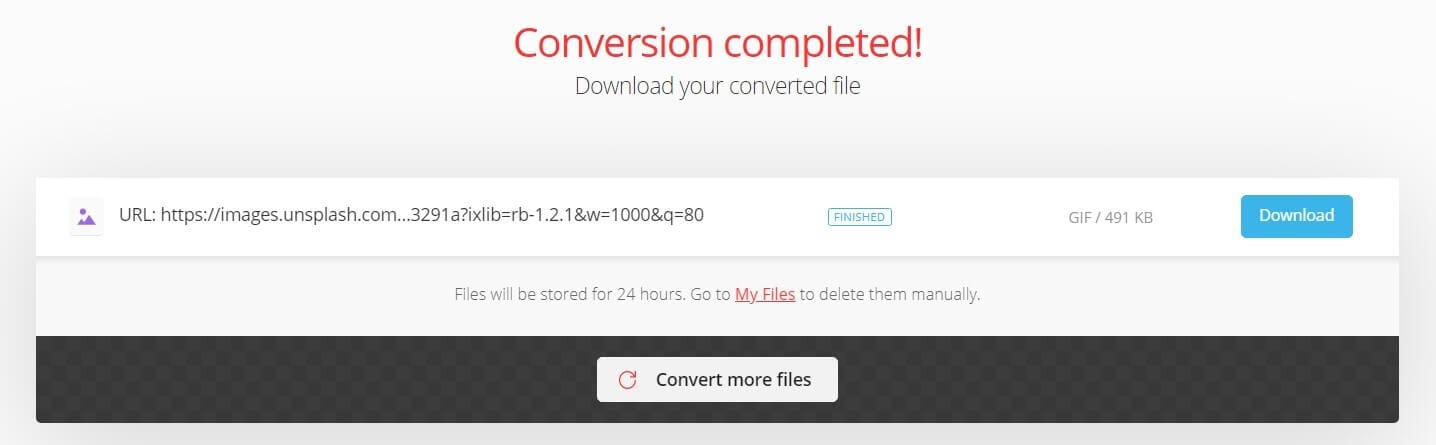
Convertio also allows the conversion and download of multiple files, which can be helpful if you need to convert bulk HTML or URLs.
2. Ezgif
Ezgif is an online tool that can be used to download as well as edit a gif. It is free to use and its editing options include resizing, cropping, reversing, optimizing, and applying effects to your desired GIFs. Any formats including mp4 can be converted to gif and downloaded to your device using this tool.
Now, we will walk you through the steps of downloading a gif by using HTML/ URL.
Steps to download:
Step 1: Open the browser and go to the Ezgif site.
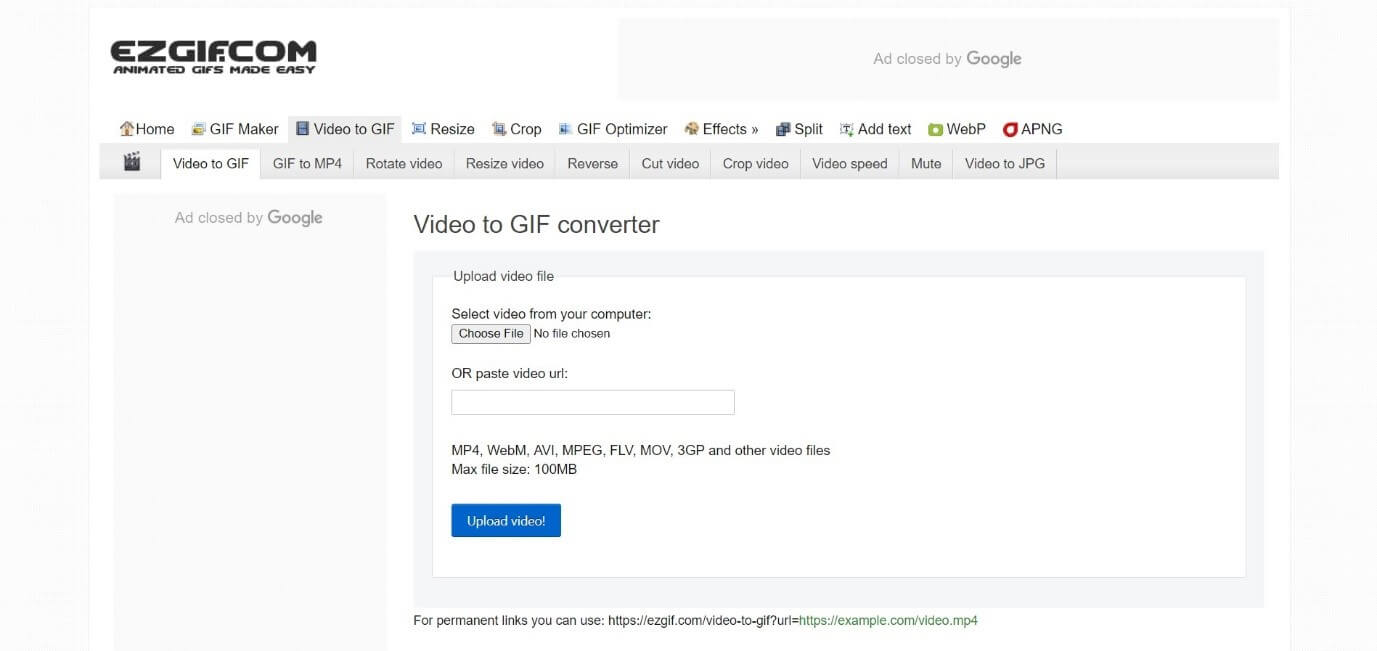
Step 2: Paste the URL or HTML of the video you wish to convert to gif in the box (as shown in the image below) and click on the Upload button. Make sure that your file is not above 100MB before pasting the URL/HTML
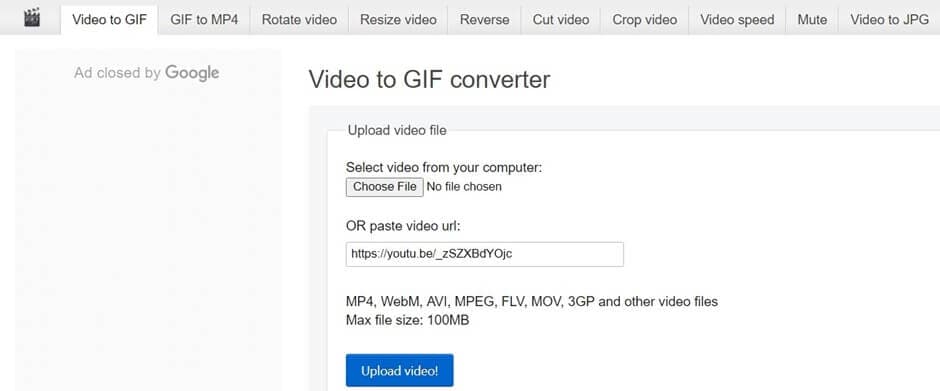
Step 3: A variety of editing options and settings will be displayed on the screen. Make the changes you wish to make and once you are done tap on the Make a GIF! tab.
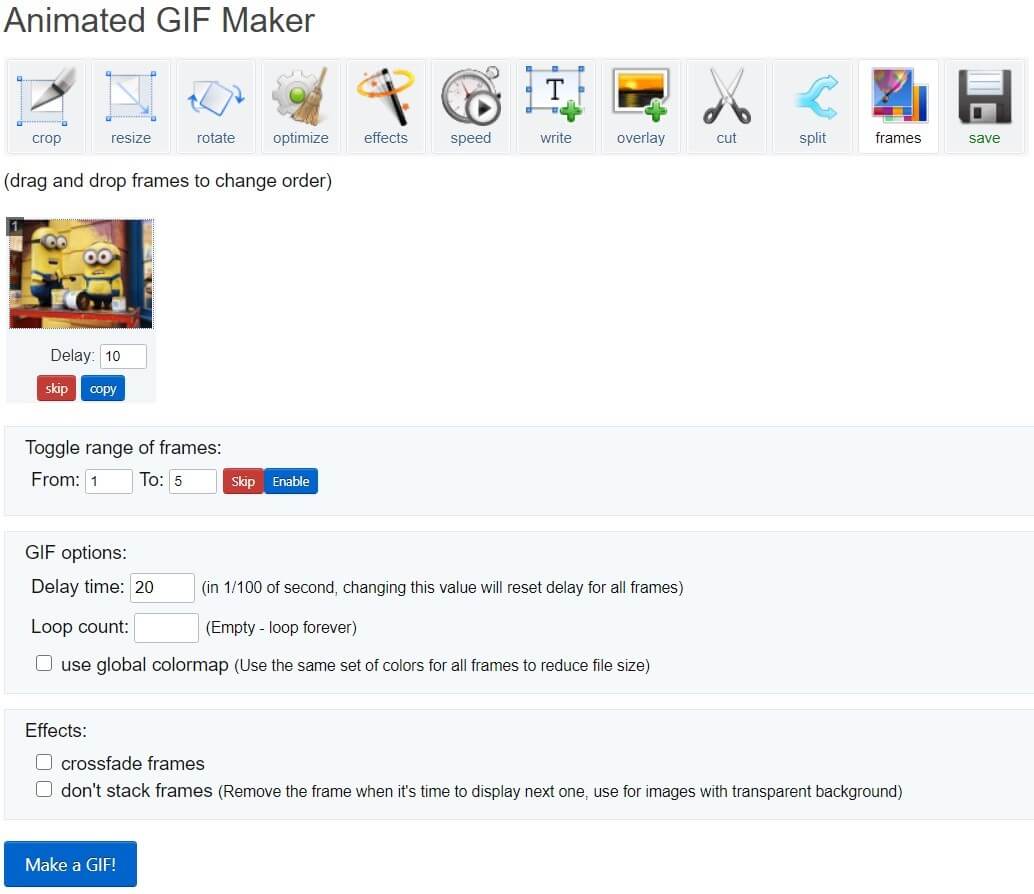
Step 4: After tapping on the Save the GIF! tab, scroll down the page and a preview of your gif can be seen on the page.
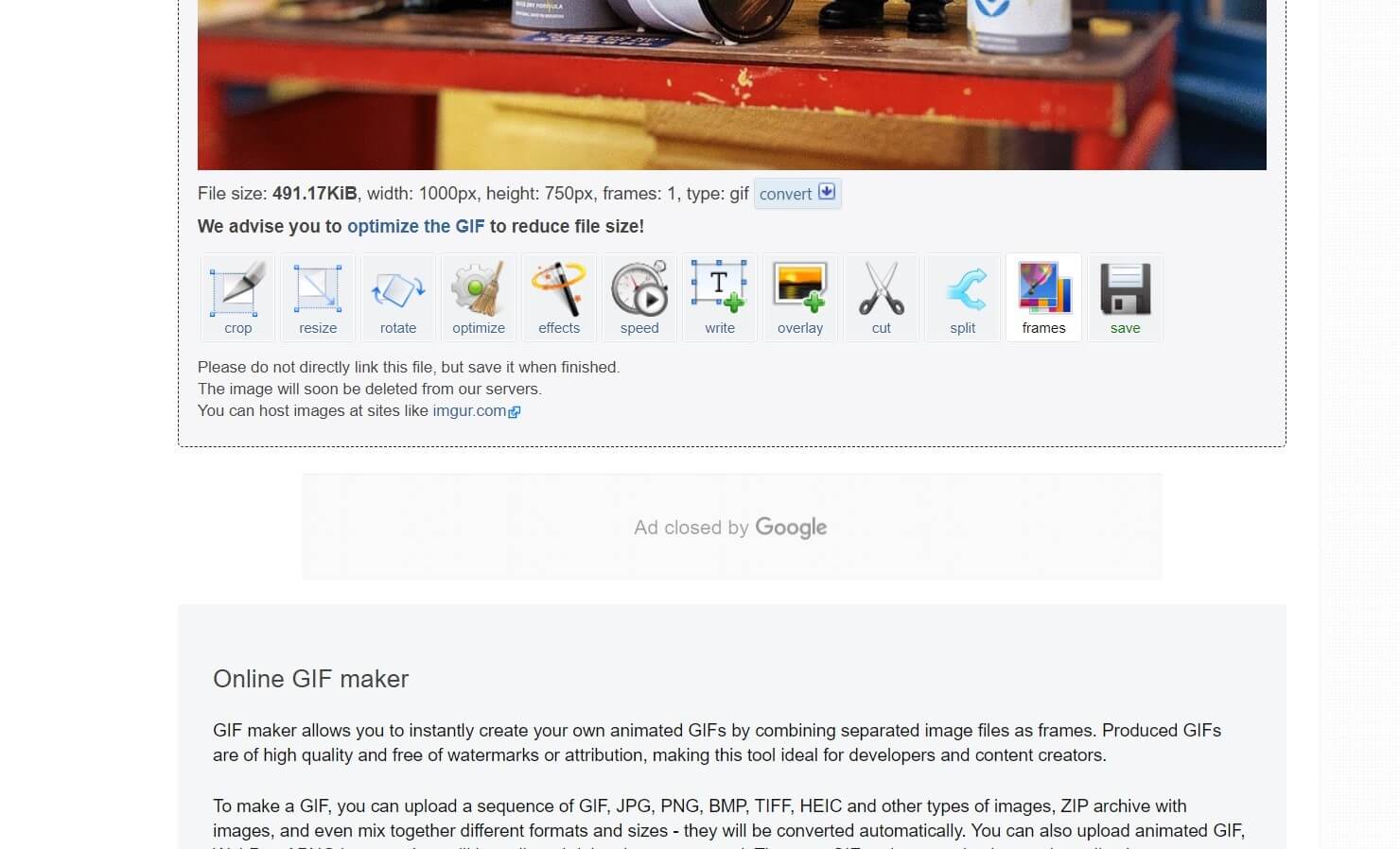
Just below the preview, on the right end, you will be able to see a Save icon. Tap on it to save your converted gif to your device’s internal storage.
Wanna Make Your Own GIF? Try Wondershare Filmora!
You might be a creative person and might want to create a gif on your own. In such a case there are many great applications that can help you do so and Wondershare Filmora is one of them.
It is a video editing application and its extensive and amazing video editing features will help you create attractive gifs. Wondershare Filmora has a huge collection of text templates, font options, 1000+ video effects, and much more, it is like all the editing options you can have under one umbrella.
how to creat a gif using Filmora in some simple steps:
Step 1: Download and install Wondershare Filmora from the wizard below.
Step 2: Open Filmora, and import your short video to the media library. It's advised to use a short video to make a gif. And if it’s a long video and you need only a small portion of it you can make use of the Split tool to cut short the video
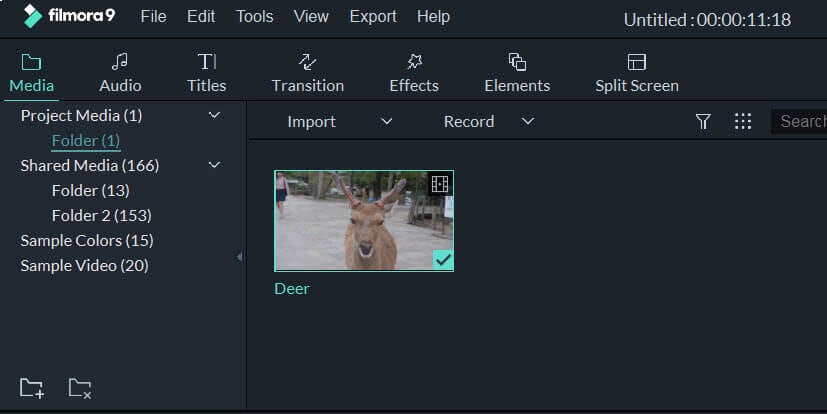
Step 3: Mute the audio from the timeline since usually, gifs don’t have music. After that, to add text to your clip click on the Titles bar and drag any one of the title options to the timeline
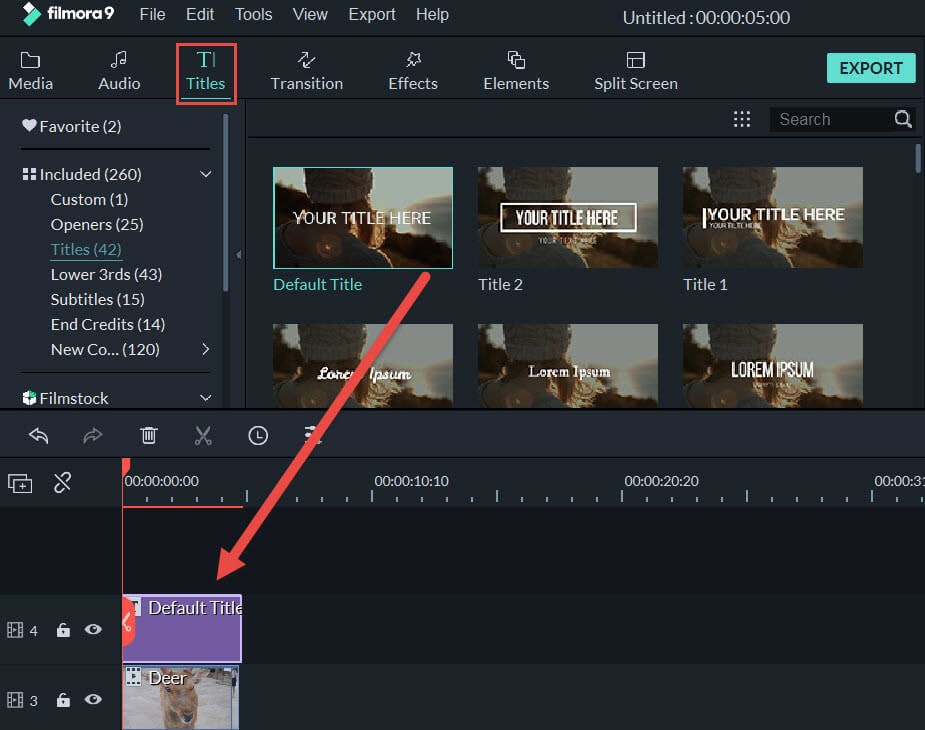
Step 4: Click on the text track to change the text features like font, color, spacing, etc. You can change the position of the text by dragging it on the preview displayed.

Step 5: Now to save the video in gif format, click on Export, and select GIF. Make the necessary changes in the Settings and click on Export again. The GIF will be saved to your computer.

Take It Further with Filmora's AI Idea to Video
If you're already creating custom GIFs with Filmora, why not level up your content game with Filmora’s AI Idea to Video feature? Available on Windows and Mac, this powerful tool helps you turn a simple text prompt into a fully animated video—perfect for transforming your GIF ideas into dynamic clips.
- From concept to content: Just type something like “a cat playing a tiny piano in neon lights”, and Filmora will generate a storyboard with visuals, animation, and even AI voiceover.
- Extract GIF-ready clips: Once your AI-generated video is ready, you can easily export the best parts as GIFs—no more manual frame-by-frame trimming.
- Customize your style: Choose from cinematic, cartoon, or social media–ready presets to match your creative vision.
- No prior editing needed: Perfect for beginners and content creators who want to produce fun, engaging visuals without complex tools.
Conclusion
Gif is the second most used image format on the internet. We often see cool gifs across the internet and wish to download them. In such cases, we learned about tools that can be used to convert Html to gif or download gif from the URL of a video. Also, applications like Wondershare Filmora offers a wide range of editing options and can be used to create amazing gifs easily. Hope this article will help you to download and create all the gifs you wish.



 100% Security Verified | No Subscription Required | No Malware
100% Security Verified | No Subscription Required | No Malware

