10 FREE Image Color Pickers to Pick Color from Image Online
Dec 04, 2025• Proven solutions
An online color picker is an app or website that lets you pick color from image. Yes, you can pick any color from any image from any source. You just need to feed the source image or URL to the online color picker and then select any color.
Suppose you wish to match the colors of two shots or designing a brochure or a presentation for a brand. Since brands usually have a set theme of colors, you will have to use the same palette of colors. Now you can always search it in the color bar, but wouldn’t it save so much time if you just entered the color code and it appeared? Pick a color from the image and save its RGB or HEX code for quick color selection using an online image color picker.
- Bonus Tip-Color Match Images Automatically with Wondershare Filmora
- 10 FREE Image Color Pickers to Pick Color from Image Online
Bonus Tip-Color Match Images Automatically with Wondershare Filmora
The latest video editor, Wondershare Filmora X, has been specifically designed with an easy, intuitive interface for beginners. Despite its simplicity, it offers advanced editing tools. Novice editors can now achieve professional scale edits with a few clicks. Pre-set animations, advanced color tuning, motion tracking, and so much more.
One of the key features is the color match tool. You can now easily use its color matching feature to copy color from one video or another. Better yet, it’s a one-click tool. The color matching intensity can also be customized as per your preference. The comparison view is an added benefit as it helps select the exact point in the video to be used as a reference.
1. Install and launch Filmora.
2. In the Files tab, Import Media Files, both the target and reference images. And drag and drop them to the timeline.
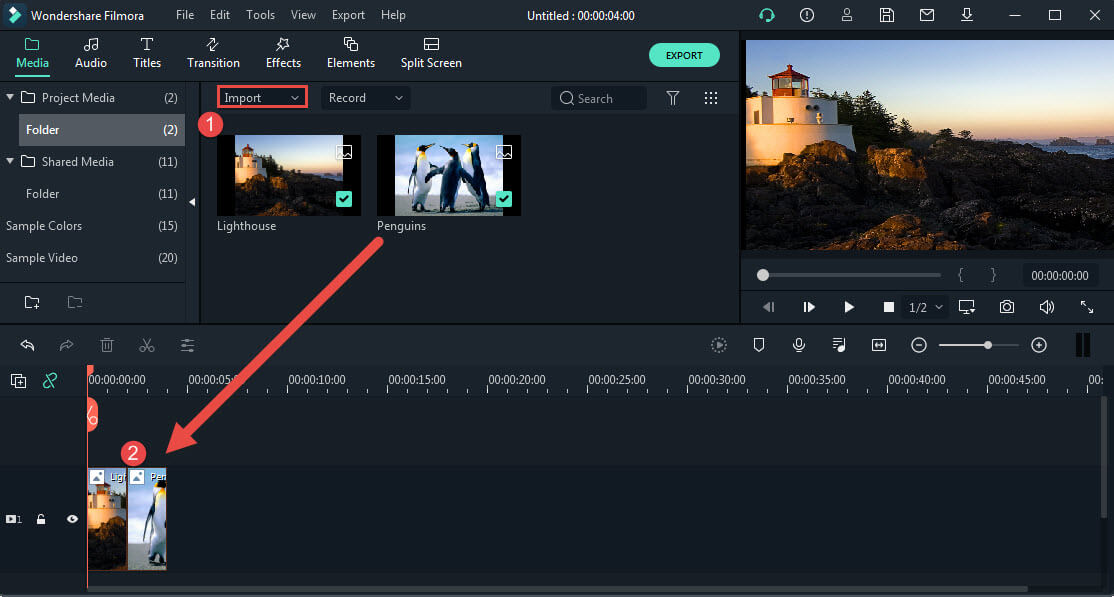
3. Then, select one image, right-click and tap Color Match or click the Color Match icon above the timeline.
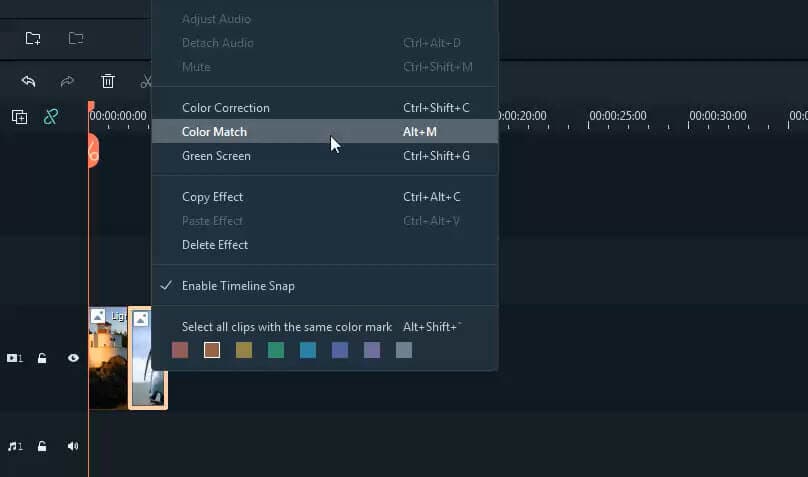
3. Move the play head and select the image you want to use as a reference color and press Match.
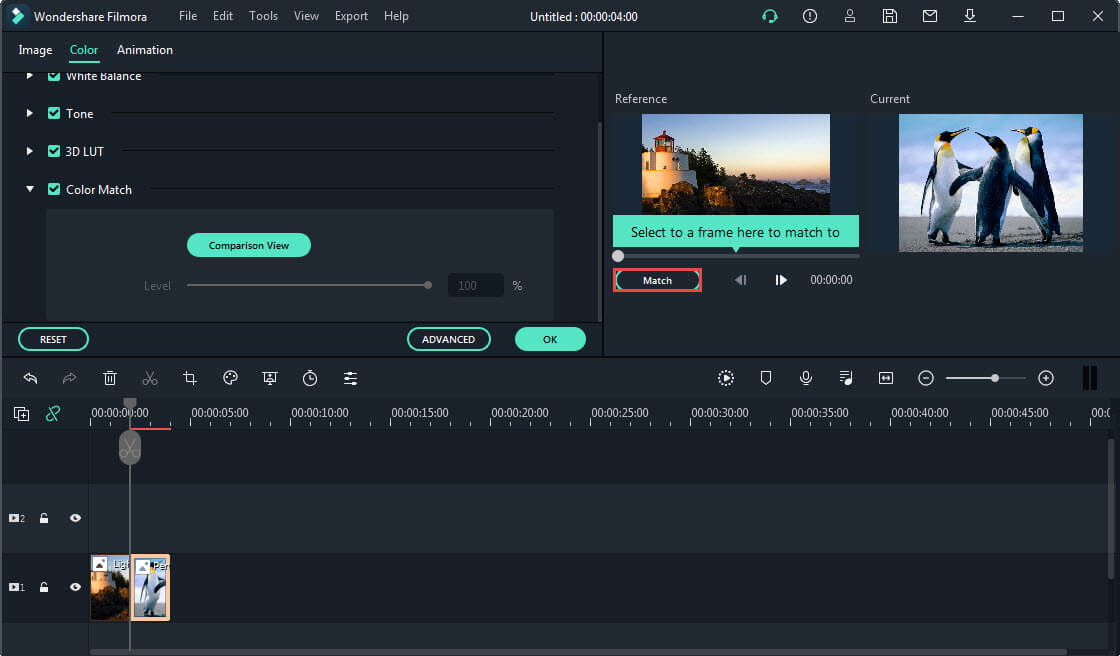
4. Then you will see the two images color match with each other automatically.
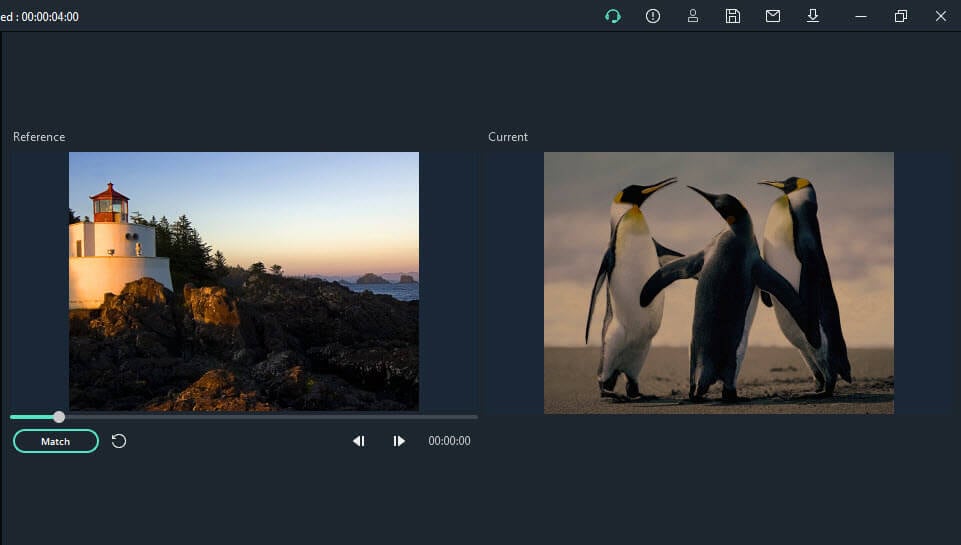
10 FREE Image Color Pickers to Pick Color from Image Online
Don’t confuse yourself with the fancy terms of RGB or HEX. The process to pick color from image is easier than you think. Let me introduce the 10 best online image color picker apps.
1. Imagecolorpicker
Image Color Picker is a website to help you pick color from image. It is free for unlimited use. However, it does show a lot of ads, so that’s a bummer. But, looking at the bright side, it is a convenient tool.
The enlarged pixels make it incredibly easy and accurate to select the color you like. Moreover, it also displays a whole palette of colors based on your image.
Hop onto the website. And either upload the image from your gallery or enter the URL of any image or website. Your image will instantly appear as a huge thumbnail. Now you can skim through the tiniest parts to select any color. The details of its HTML and RGB code will be displayed; you can press CopytoClipboard for further use.
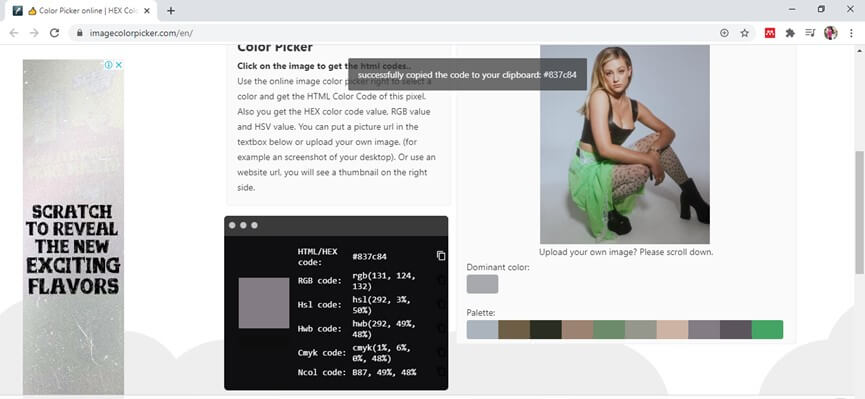
2. Lunapic
Lunapic is not just an online image color picker; it is a complete editor. The plus point is that you don’t need to download it. You can just open the website and start editing. Lunapic offers all the advanced editing tools such as masking, motion blur, filters, and special cinematic effects. You can even add animations or fancy captions to your image.
Upload or add the URL to open your image. From the toolbar on the left, click on the EyeDropColorPicker, now you can move it to pick color from image. The color codes will be instantly displayed so you can easily copy them
You can even open the ColorPalette in the File tab above.

3. Pinetools
Pinetools is yet another online image color picker. It is free and does not need registration or installation. Plus, there are no ads. Pinetools offers other editing features along with the color pick. You can easily adjust saturation, vibrance, contrast, or add glow, sepia effect, split image, and so much more.
To pick color from image, you need to upload the image from which to select a color. After upload, you can choose a color by clicking any part of the picture. Pinetools also allows you to zoom in for better pixel selection. Once selected, click it, and all the HTML, RGB, and RSV codes will be displayed.
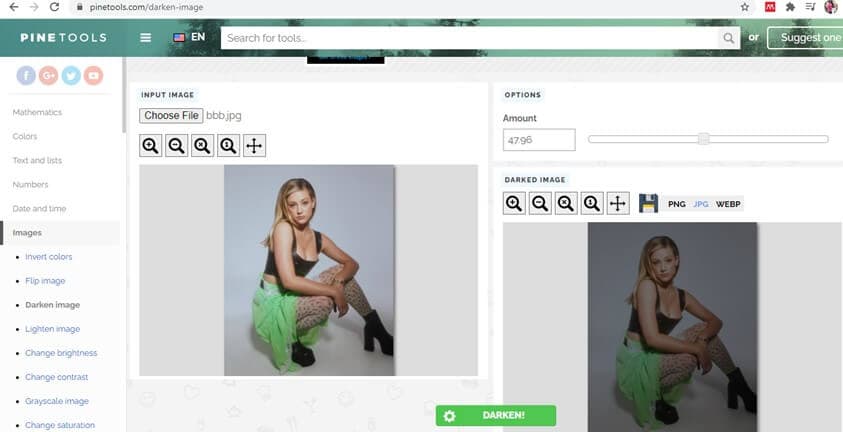
4. Ginifab
Ginifab is solely an image color picker. It offers no other features. But owing to the ease to pick color from image, Ginifab is highly recommended. Although it displays a few ads, it is reliable and safe to use.
You can upload an image from your PC or smartphone or enter the URL of the image. Once added, you can click to pick color from image. The details for the selected color will be instantly displayed below the picture. You can tick the box of the code you wish to copy and then click on the color block to copy it. Paste the RGB, HEX, CMYK code, or share it with friends.
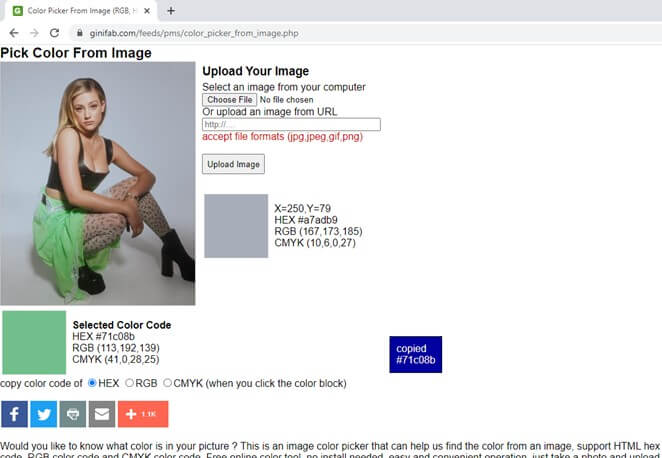
5. Image-color
Image-color is a simple online color picker. It has a user-friendly interface and is convenient to use. You can either upload an image or enter the URL. Once you add the image, you can click to see the color code details on the left side and copy the codes by pressing the copy button.
Image-color also allows you to adjust the size of the color picker. You can even pixelate your image and adjust the pixel size.
Image-color takes the lead since it picks up color as small as a dot. That’s how accurate it is.
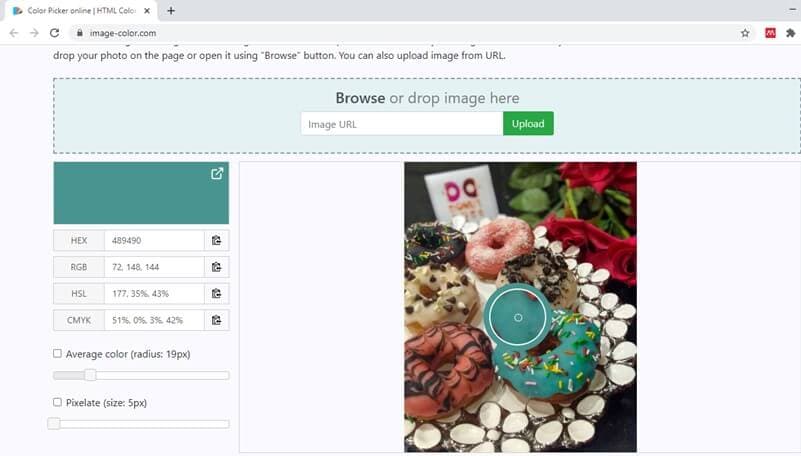
6. Imagelr
Imagelr is one of the easiest online color picker available for free use. Although it does not offer any extra editing features, you can use the Image Combiner to make a picture collage. You can combine the images either horizontally or vertically and can even add a gap between the pictures.
To pick color from image, upload an image from either your PC or smartphone or paste the URL of the image into the text box. Once the image is displayed, you can move the cursor to any part of the image to get the desired color. The HEX and RGB code will be instantly displayed, and you can save it to use in your next project.
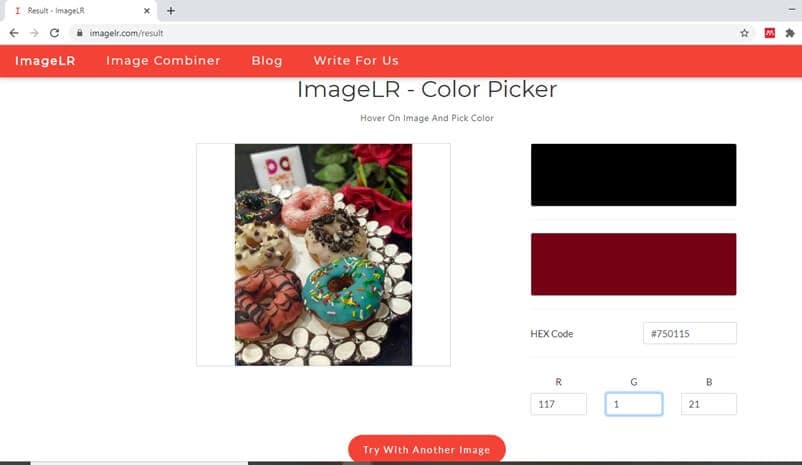
7. Gifgit
If you require a quick fix of your image and don’t have access to your PC, you can just hop onto Gifgit. Gifgit is a perfect alternative to the professional editors, but it is superior because it doesn’t require any installation. You can access this website from any device and start editing.
Better yet, you can make GIFs or memes on this website. You can choose a font template in the font tab and save a font image of your customized text. Apart from that, you can add filters, blur, or crop the image.
But the main feature of our interest here is the image color picker. Upload the image and click on the color to obtain all the color codes you can paste for further use.
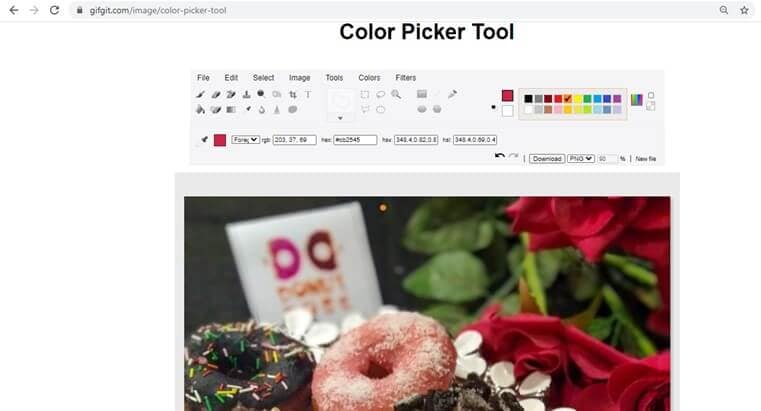
8. Peko-step
Peko-step is an average online image color picker. It does not offer many advanced editing tools but does have a few basic editing options. You can crop or resize an image, adjust brightness, or add texts. You can even flip, rotate, or combine images. To pick color from image, you must first open the image by clicking on File. Then move the cursor to the color you want to pick. The color information as HEX and RGB codes will be then displayed so you can save or copy to use in your own project.
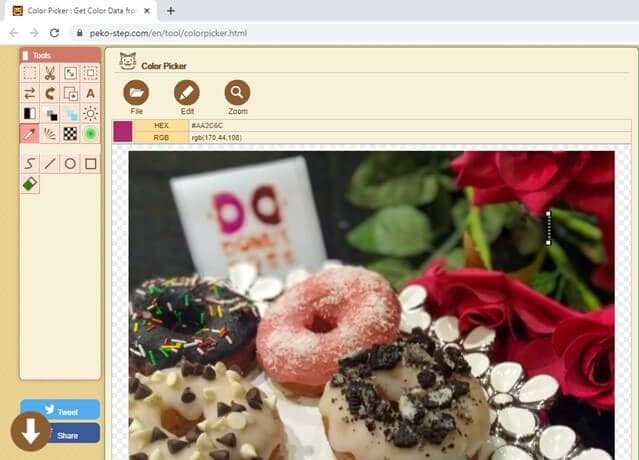
9. Imageonline.co
An online image color picker with a list of other editing tools, Image Online is a one-stop-shop for editors. It has a simple interface and is quick. You can add filters, adjust saturation or hue, add a handwritten signature or watermark. Endless editing possibilities await you. If you wish you create a GIF or convert your image/GIF to different formats, Image Online has got you covered.
To use the image color picker, click on SelectImage, and choose the desired image. Now move the cursor to the color on the image you want to pick. Click to display the color information below the image. You can easily copy the various color codes displayed.
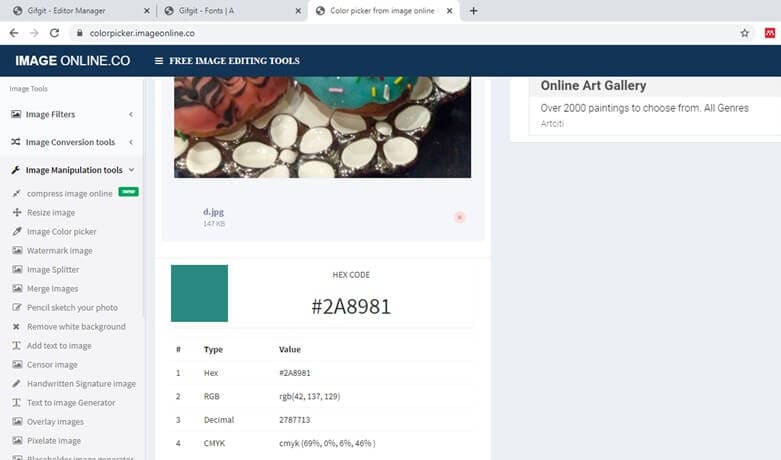
10. Redketchup.io
Another reliable app to pick color from image is RedKetchup. This online color picker also has other features like bulk image resize, compress image/GIF, or icon design and edit. But the key feature is the image color picker.
Either drag and drop or upload a file from your PC. If you want to pick a very subtle color, you can use the Magnifier, which enlarges the part of the image you click and lets you accurately select the color you like. The color details as HEX, RGB, and HSV codes are displayed below the image. You can directly copy the information to your clipboard.
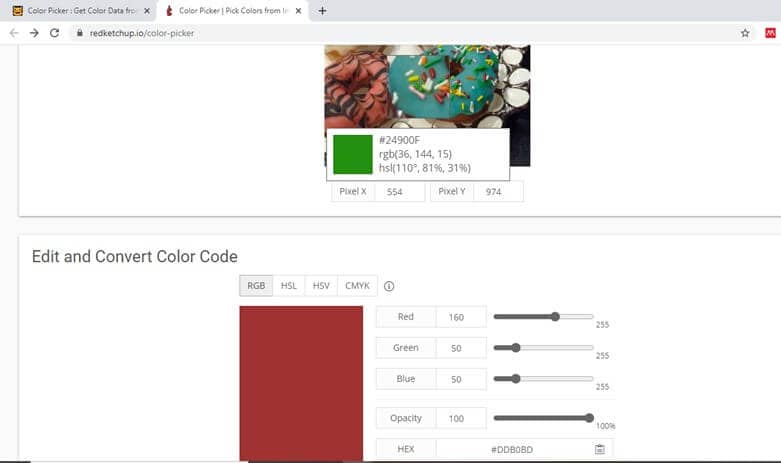
To sum up
Now you know all the best sites to pick color from image. These online image color picker apps have made finding the perfect color or shade easier than ever. You just have to hop onto any of these apps and use their image color picker tool to get detailed information about your favorite color. You can save the color codes directly to your clipboard and can also enjoy a few extra editing features.
Say good-bye to manually find the particular color to match your images. Just use the online color picker on any device and find the color code you are looking from.
Go on. Use the color picker from the image to enhance your pictures and decorate them with just the right shade.
Easily copy color from one video to another with Filmora's Color Match tool. Get consistent, professional-looking colors in just a few clicks. Try it now!
by Benjamin Arango Jan 06, 2026 11:38 AM



