Whenever you see a video online, the first thing that catches your attention is its bright and enhanced colors. The right color tones stimulate the senses and demand attention. Selecting the appropriate color picker for your videos is essential for maintaining brand coherence.
Therefore, it is necessary to know how to use proper color in your videos effectively, which resonates with the brand narrative. This article gives you a complete guide on the role of color pickers and how many companies use color pickers to enhance their brands/videos.
In this article
Part 1. What is a Color Picker and How Does it Work?
Color pickers are referred to as a digital utility that lets users choose and identify precise colors from any part of the video and image. For video editing, a color detector is shown by an eye dropper icon to detect and sample the exact color value. The detected color is represented in different formats and types through a specific pixel on the screen.
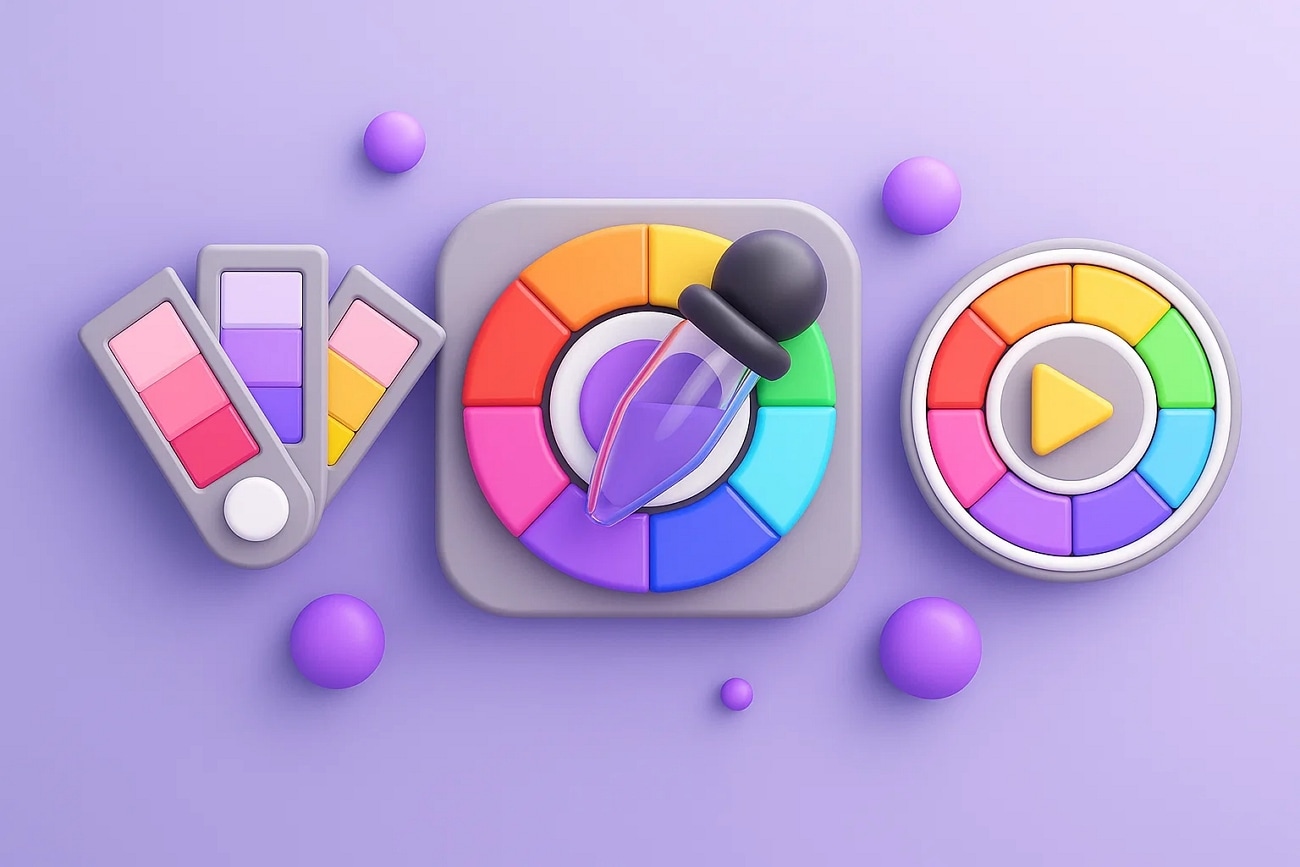
The color picker in images and videos works by capturing the exact color value of that selected pixel. It converts the selected pixel into recognizable formats according to the choices. This sampled color can then be used in various editing processes, such as adjusting highlights and shadows. Moreover, you can apply LUTs or matching colors across different scenes for visual consistency.
Part 2. Types of Color Pickers Available
After discussing the color pickers and their usage, let us explore the common color pickers available in the market. There are 3 types of color pickers, each of which is efficient and easy to apply:
1. HTML Color Picker
Color pickers use a variety of codes to show color information, and HTML code is one of them. These color pickers are used to assist users in recognizing the HTML code for any color. To construct your brand website with the ideal colors, HTML color pickers are used. Like RGB is used in graphic tools, HTML pickers are mainly used by websites.
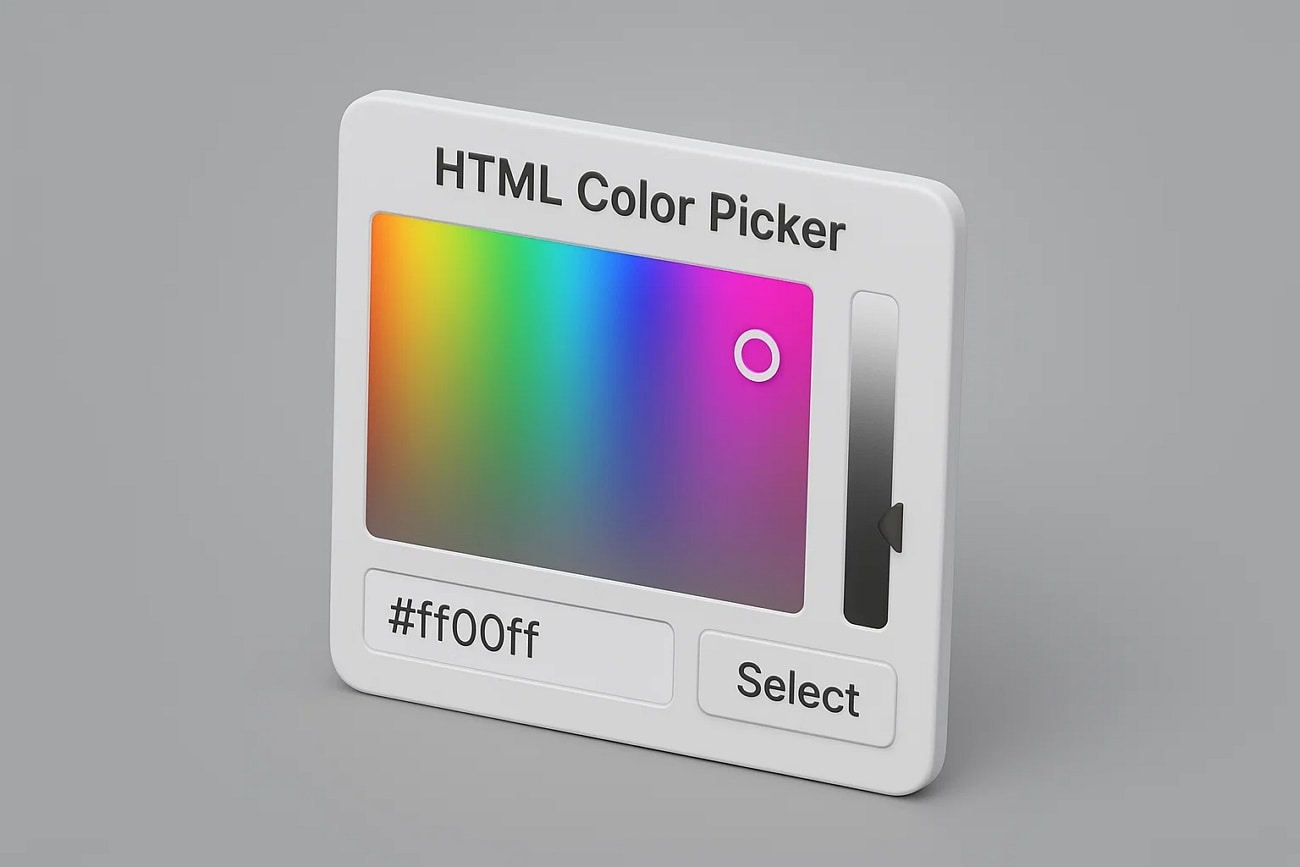
2. HEX Color Picker
The 6-digit code representing colors is called the HEX color picker. It's an alphanumeric code, e.g., #FF4F45, which is mostly used by web designers to find the most suitable color for their design. This technique uses hexadecimal values to represent primary colors through a color wheel. These integers vary in range from 00 to FF to identify the color vividness.
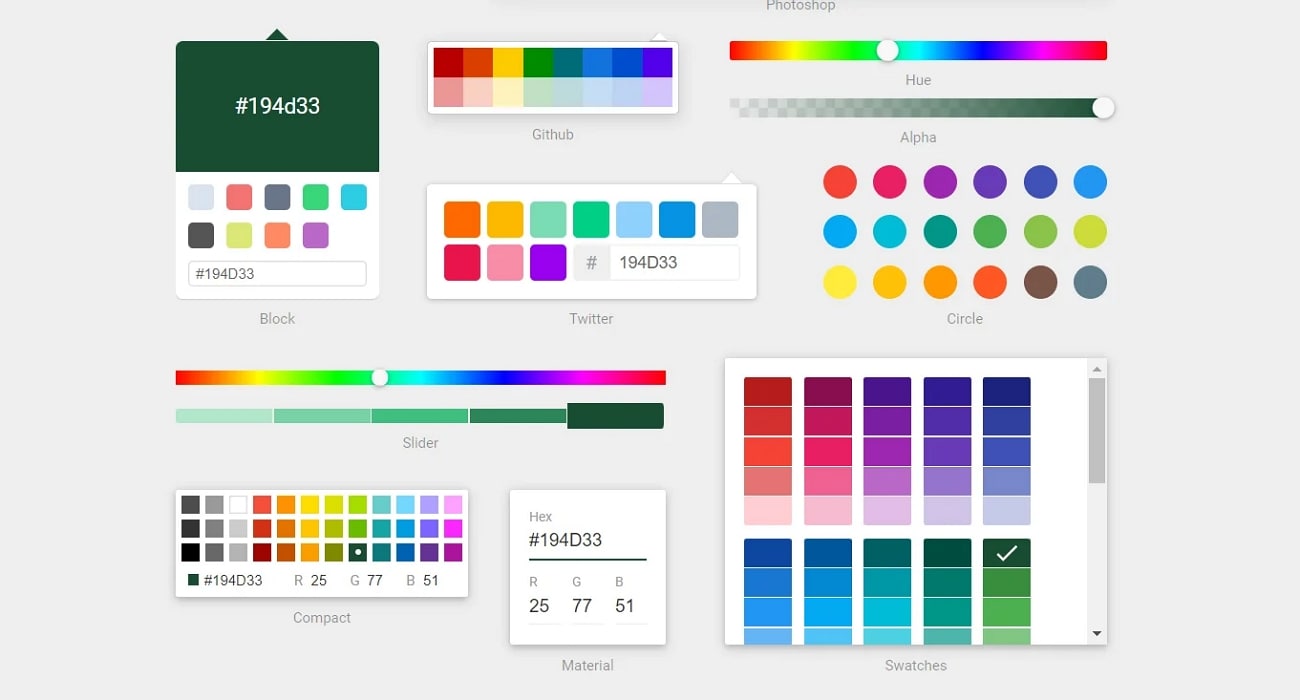
3. RGB Color Picker
Color pickers (RGB) create colors from the combinations of red, blue, and green colors. They have an integer value of 0-225 and use 8 bits each. There are two types of RGB color detectors, i.e., Interactive and Predefined. The former is used on the system or mobile devices, whereas the latter can be selected from a chart by choosing the one that matches your desired color.
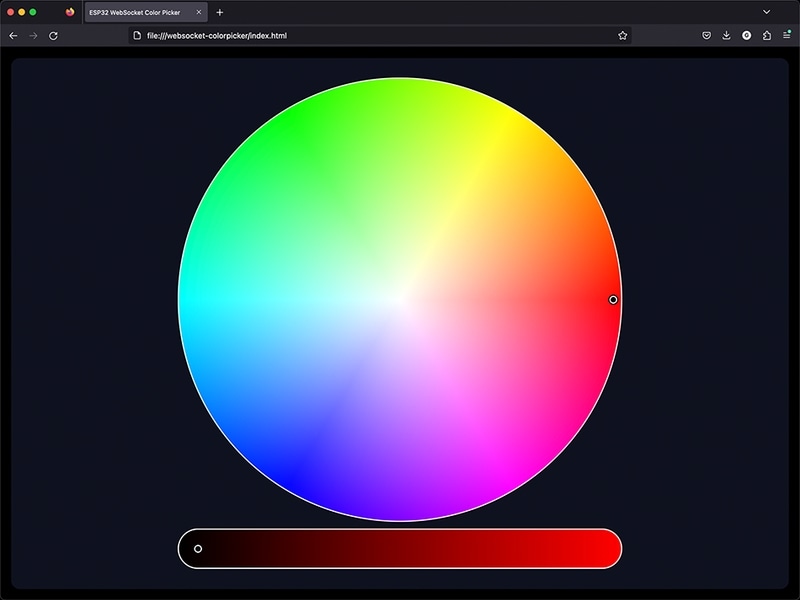
Part 3. Bonus Tip: Color Match Your Videos With Wondershare Filmora
Being a videographer, are you having faded-colored videos, which you can't share anywhere before making them high-quality? If so, it is necessary to use video editing software, such as Wondershare Filmora. This software with a user-friendly interface offers numerous features to geta color detector, such as Auto White Balance and Drop Shadow. You can correct the colors of your videos and introduce a remarkable consistency to turn them into cinematic videos.
Key Features
- Color Adjustment: Filmora offers extensive color adjustment options like AI Color Palette and Color Wheel.
- Consistent Look: Consistency in videos can be created by adjusting the color match scale to add creativity.
- Adaptive Scene Change: The original color of the scene from your video can be changed to the one you love to add. It provides the option to configure the saturation and opacity of the color being adjusted.
- Unifying the Color Setting: It is used to unify the color setting, increasing the accuracy and precision of your video. You can drag the slider to navigate the color icon and adjust the colors on the screen.
Step-by-Step Guide for Color Match Using Filmora
As discussed, Filmora offers advanced features for matching colors to the original video content. Mentioned below is a detailed, stepwise guide for the tool to get the color code from the screen:
Step 1. Import the Video and Insert. Install Filmora and access its project timeline, then press "New Project" to open the gallery and select your desired video. Now, import your video to the tool's interface and drag it to the editing timeline.
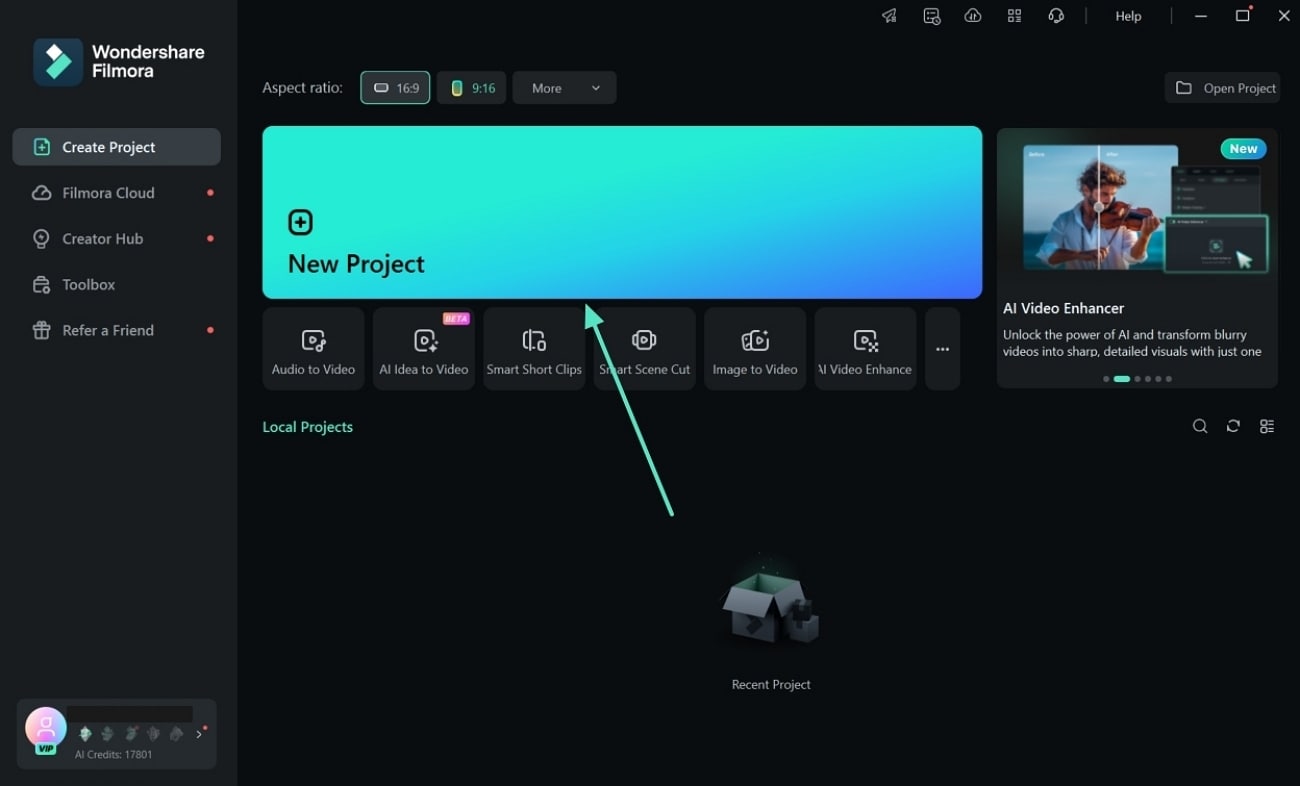
Step 2. Opt for Video and Hit Drop Shadow. Press the "Video" section from the panel on the right to transform your video. Go to "Drop Shadow" to enable it, pick the "Dropper" icon in front of "Color," and drag it to add the desired color. Additionally, you can increase the "Distance," "Blur," and "Opacity" settings according to your preferences.
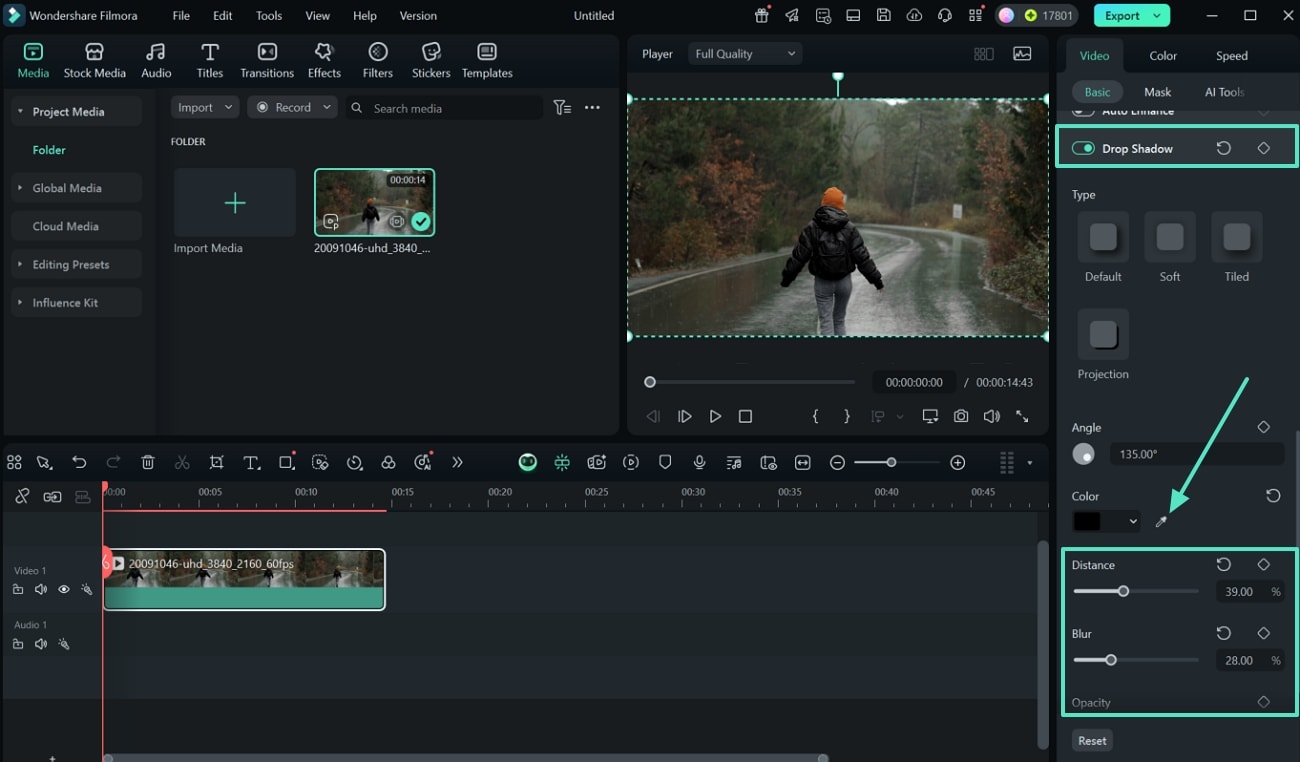
Step 3. Press Color and Adjust Auto White Balance. Afterward, select the "Color" tab, toggle the "Color" given below, and pick the icon from "Auto White Balance." Once the color is chosen, you can manually configure Temperature, Tint, Vibrance, and Saturation.
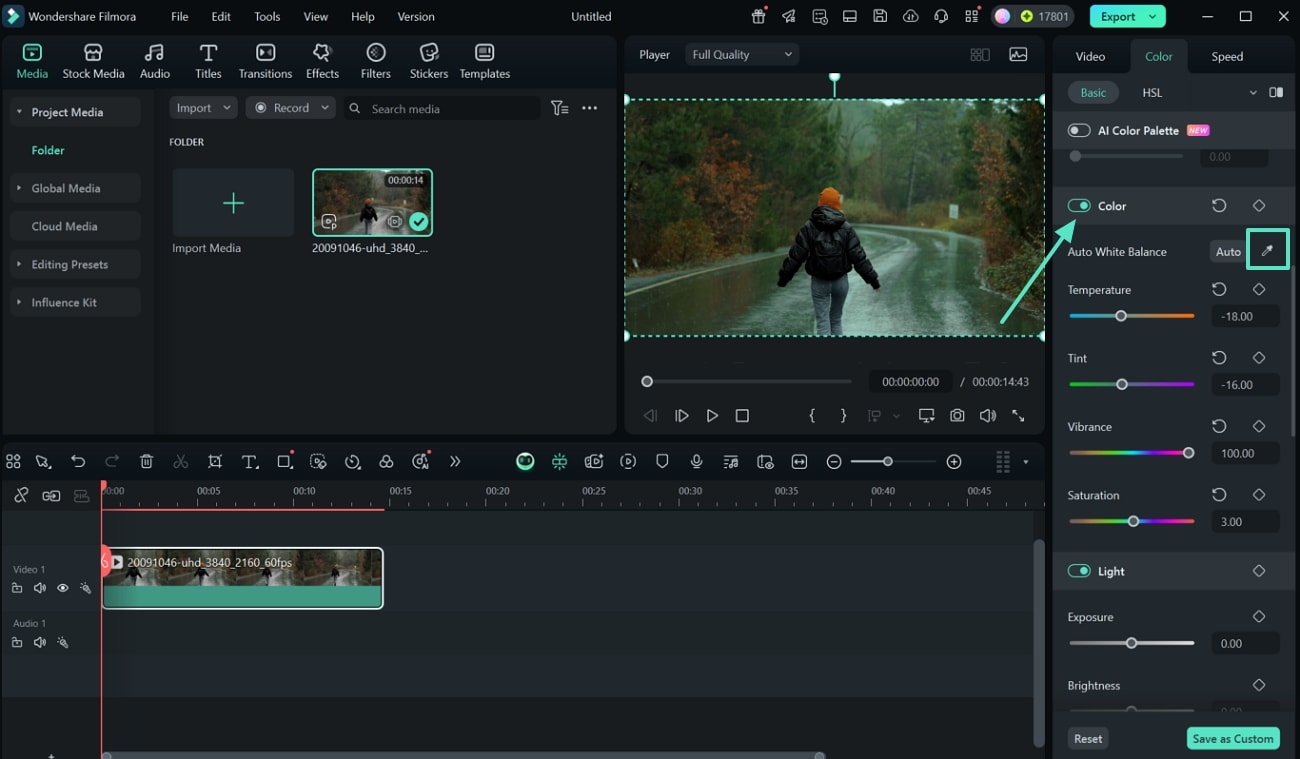
Step 4. Hit Curves and Adjust Color With Picker. Now, click the "Curves" tab, enable the "Curves" option, and choose the "dropper" icon, indicating the color picker to select the color of your choice.
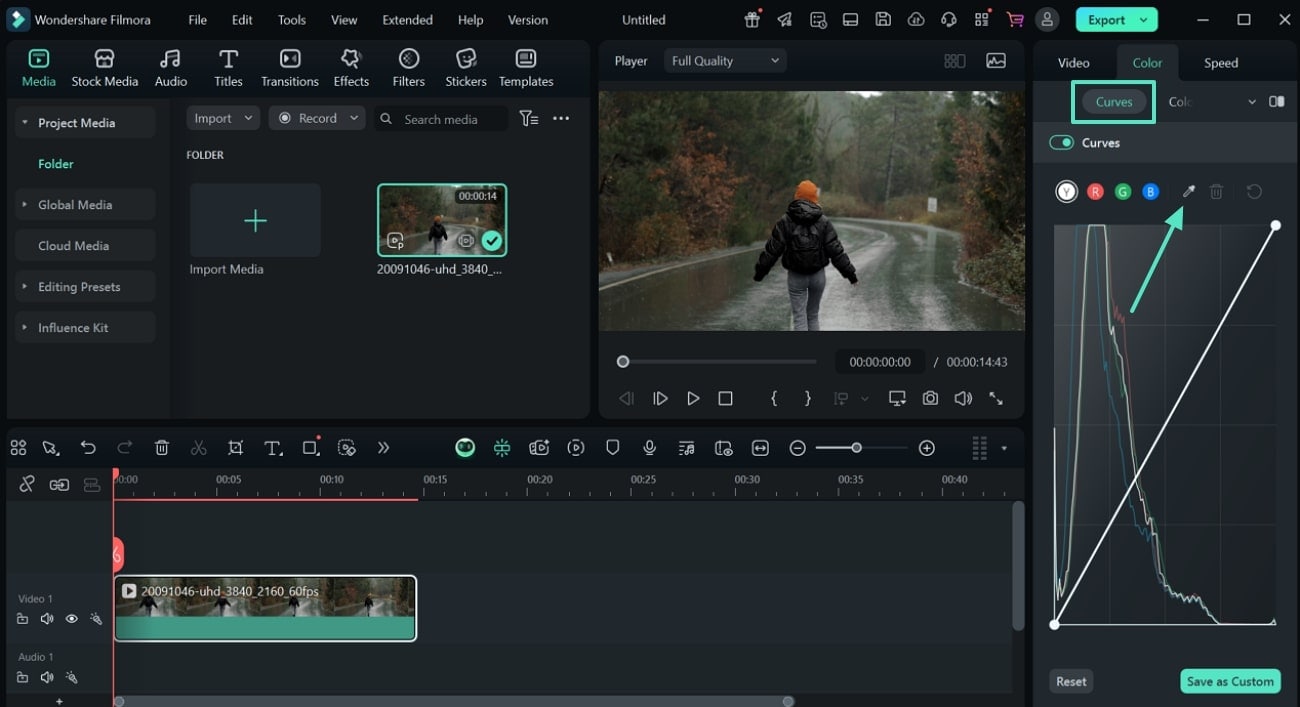
Step 5. Preview the Video and Export. Once the video is completely edited, you can preview it for your satisfaction. Finally, hit the "Export" button at the top-right and press "Export" after configuring settings to save the video.
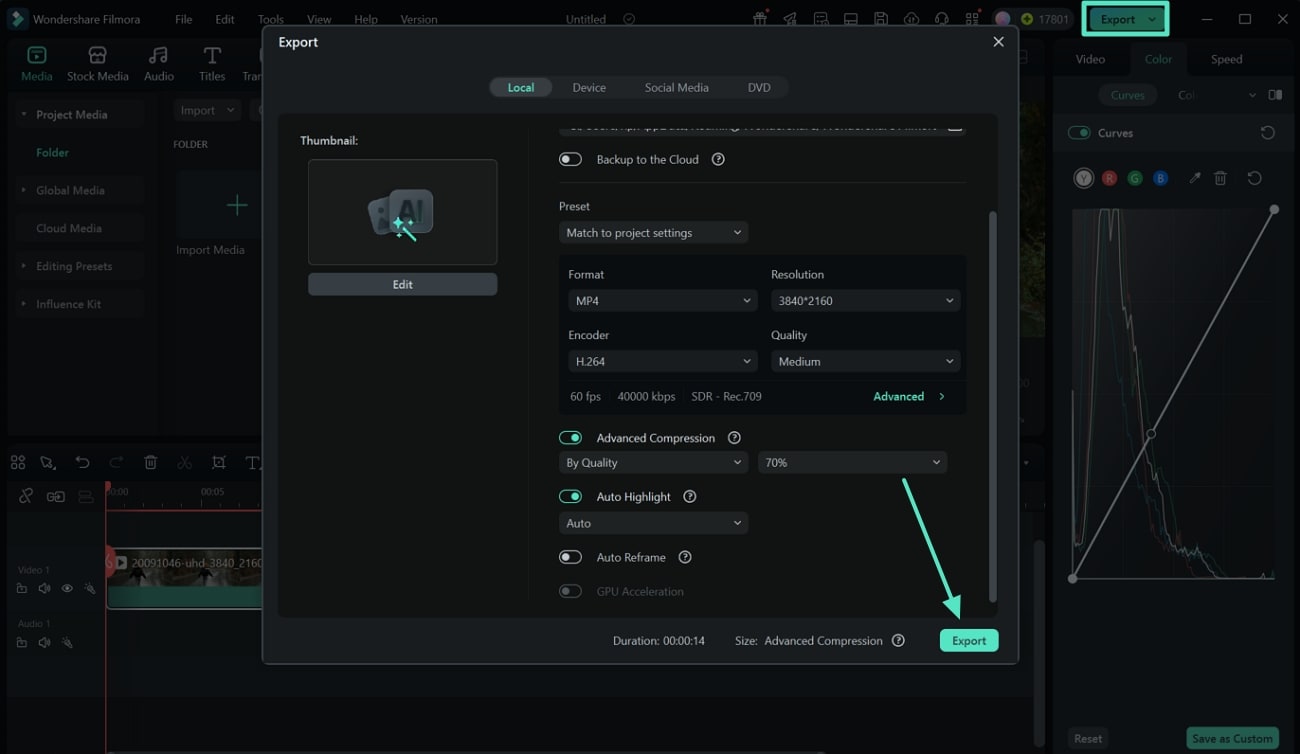
Conclusion
To summarize this article, videographers need to edit the colors of their videos through a variety of color adjustment tools, which is offered by platforms like Filmora. Using the color picker from the tool, applying specific colors to the video is convenient and easy to access. The color picker and color match are fantastic features for applying numerous effects to your videos, leading you to download Filmora today.



 100% Security Verified | No Subscription Required | No Malware
100% Security Verified | No Subscription Required | No Malware


