Need to convert AIFF to MP3 quickly and for free in 2025? Whether you're exporting a podcast, editing high-quality audio, or just trying to upload a file online, AIFF files can be problematic due to their large size and limited compatibility. Converting AIFF to MP3 is not just convenient—it's essential for creators, podcasters, and content editors.
In this guide, we'll introduce the best free AIFF to MP3 converters available, including simple desktop apps and fast online tools for Windows and Mac users. Get ready to compress, convert, and share your audio with ease.

Part 1. What Is AIFF and Why Convert It to MP3
Audio Interchange File Format (AIFF) is a format of uncompressed audio file generated by Apple and is widely used in the field of professional music. AIFF files can record with higher quality sound because they contain all the details of the original material, making them suitable for use in a studio.

However, this fidelity comes at the expense of excessively large file sizes, along with poor compatibility beyond the Apple ecosystem. Here's why many users choose to convert an AIFF audio file to MP3 format:
- AIFF files consume a significant amount of storage space, making them challenging to manage and share efficiently.
- MP3 is universally supported across smartphones, tablets, media players, and web platforms, ensuring better accessibility.
- Smaller MP3 file sizes allow for faster uploads, quicker downloads, and smoother playback on all devices.
- MP3 is better suited for streaming and mobile use due to its lightweight and compressed nature.
- At higher bitrates, MP3 maintains excellent sound quality that is indistinguishable from AIFF for most listeners.
Part 2. How to Convert AIFF to MP3 on PC: 3 Top Ways
Now that you are aware of the importance of converting an AIFF audio to MP3, let us dive into the 3 ways you can do it on your PC:
1. Wondershare Filmora - AIFF to MP3 Converter with AI Audio Tools
Wondershare Filmora is an advanced video and audio editing tool that fully supports converting AIFF to MP3. Even if you have no prior editing experience, you can easily navigate its intuitive interface. It is compatible with all devices and mobile operating systems, making it a versatile option for cross-platform use.
Filmora stands out for its versatile timeline that supports seamless editing across various audio file formats that are supported. The intelligent AI -powered features, like AI Denoise and Audio Ducking, allows users to make sure their final audio file has a clear and polished sound. Being able to convert AIFF to MP3 with the help of Filmora will ensure you save time and effort that is usually wasted using other converters.
Detailed Guide on Converting AIFF to MP3 With Filmora
To help you get a better understanding of the conversion procedure that takes place whilst using Filmora on your PC:
- Initiate the process by clicking on "New Project" on Filmora to import the AIFF audio file.
- Next, place the red keyframe on the timeline in the desired area and tap the "Scissor" icon.
- To delete the unwanted section of your audio, tap on the trimmed section and click the "Trash" icon.
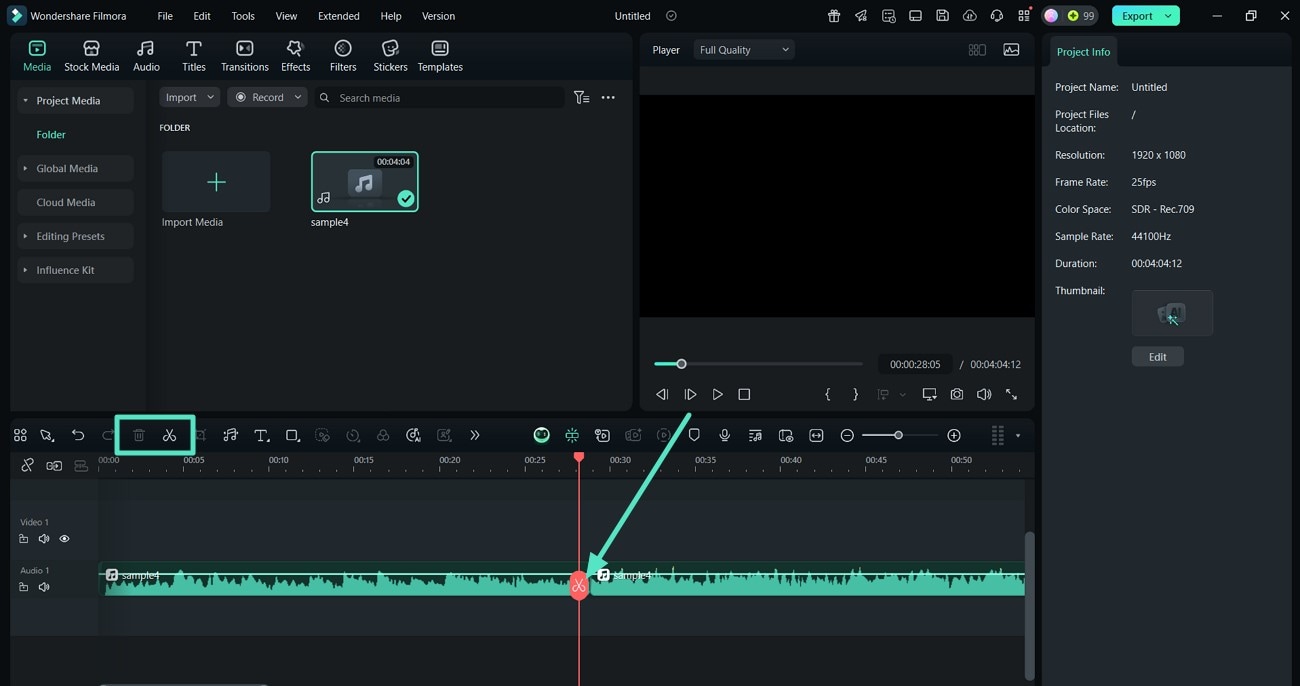
- Adjust the audio enhancement setting from the "Audio" panel and extend the "Adjustment" tab.
- Here, set the "Volume" slider and maintain a proper sound balance between the left and right sides.
- Move the "Fade In" and "fade Out" sliders as well for further audio enhancement through its properties.
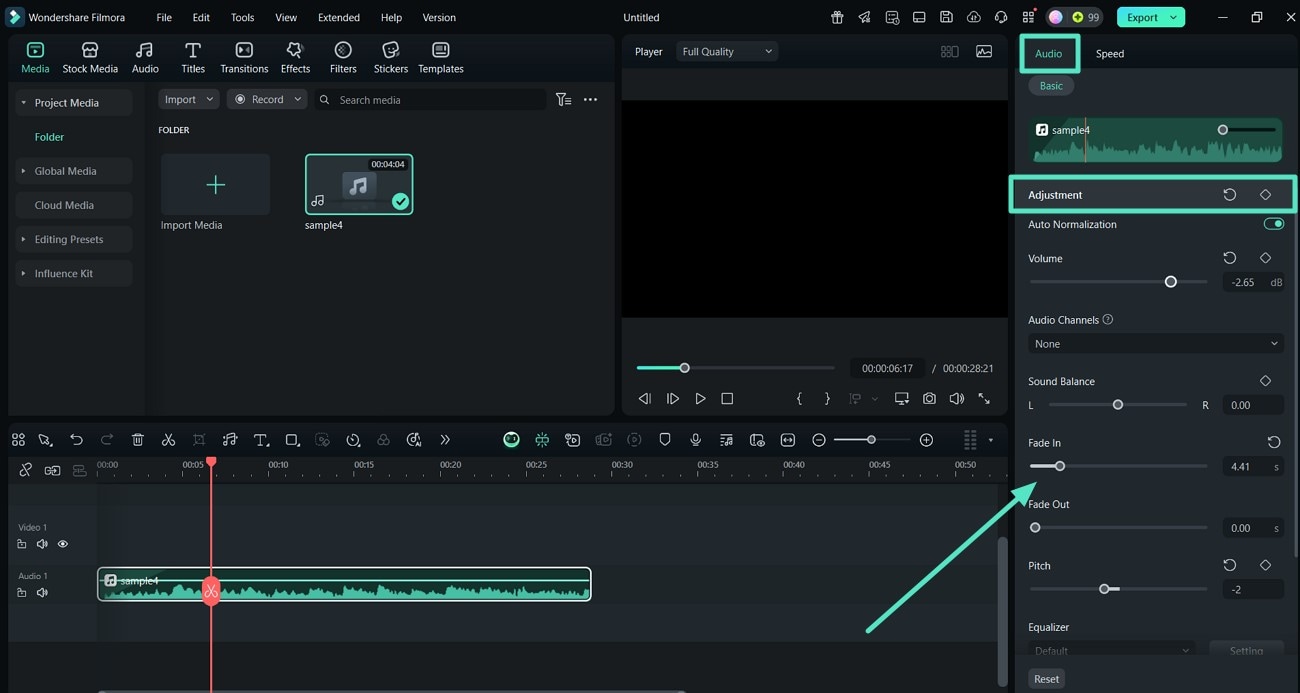
- Scroll down to locate the AI-powered enhancement settings and enable the "Voice Beautification" toggle from the "AI Voice Enhancer" tab.
- Turn on the toggle for "Audio Ducking" and adjust its required sliders for managing the voice and background sounds.
- Turn on the "AI Denoise" button to remove any unnecessary background noises.
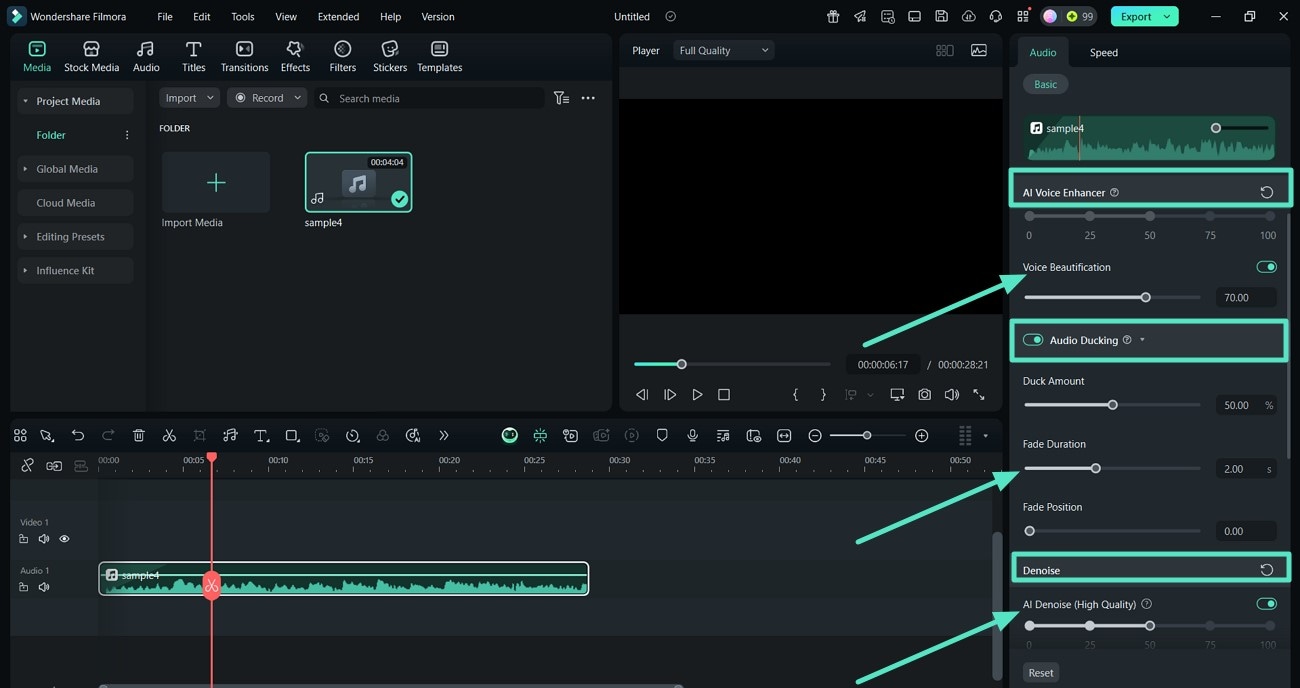
- To conclude the adjustments, preview the audio, and hit the "Export" tab in the top right corner.
- From the Export window, choose the "Format" to "MP3" to ensure the high-precision audio preserves the sound clarity of your file.
- Finally, click on "Export" to save it as an MP3 project to your device.
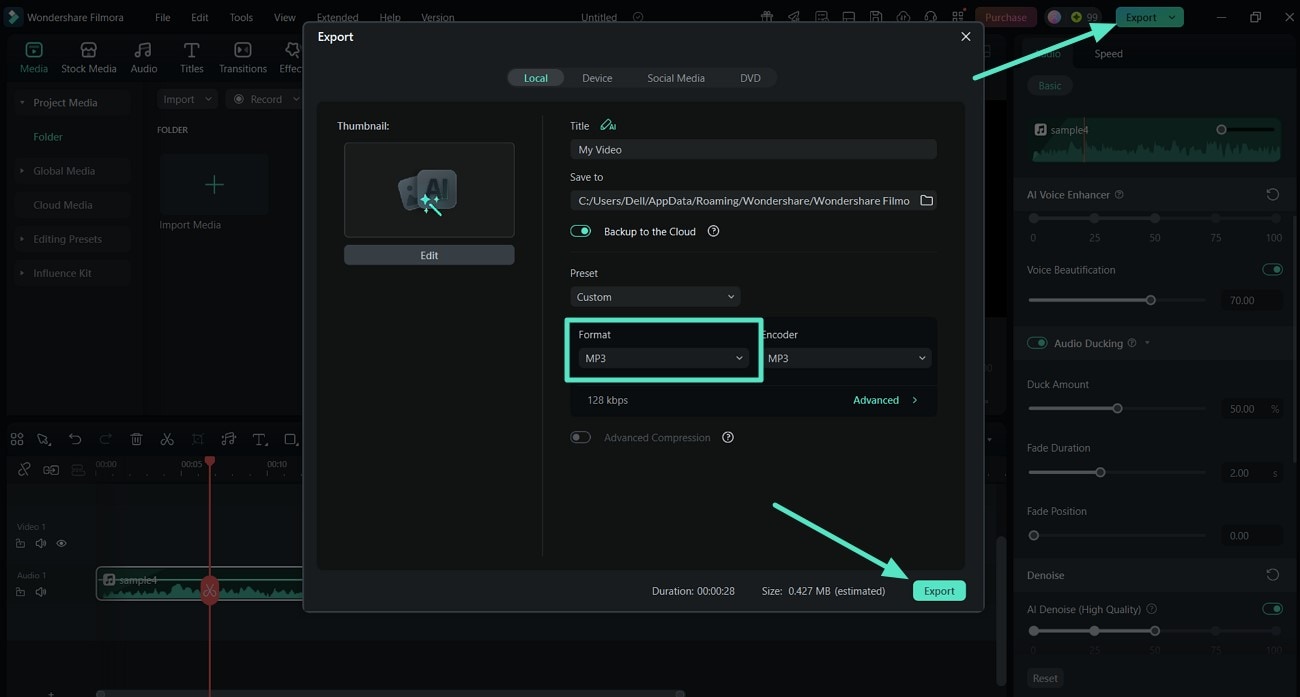
2. Audacity
Although it is mostly applied in audio editing, Audacity can perform conversions between AIFF audio files to MP3 format in batch, making it a good program. It provides a high-quality export and has variable bitrates and supports macOS, Windows, and Linux. Audacity offers export and editing features on a single timeline; hence, it is a fantastic all-in-one creation tool.
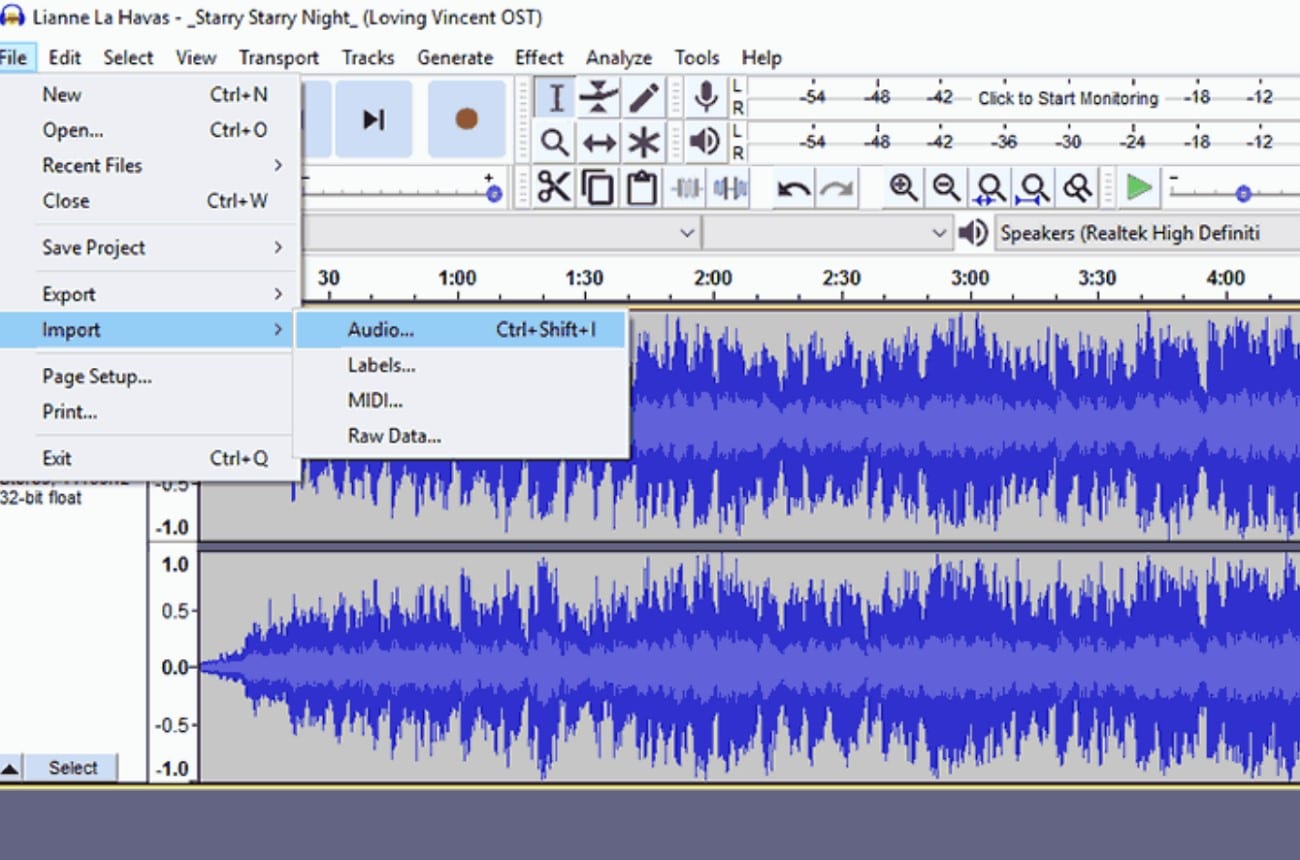
- Does not include any additional cost and can be downloaded for free.
- High-quality output with encoding settings.
- Input and output file formats are limited, providing less flexibility.
- Has a complicated interface, making it difficult for beginners.
- Trim and edit audio files directly on the timeline.
- Perform noise reduction on the AIFF audio file before converting to MP3.
- Improve audio MP3 output by applying audio effects to the original file.
Users who want batch conversion along with editing capabilities on a budget.
3. iTunes
iTunes offers simple file conversion directly through its preferences and works well if your audio library is already managed through it. This AIFF to MP3 converter free supports basic MP3 settings including stereo mode and audio quality. The interface is familiar to many Apple users, which lowers the learning curve.
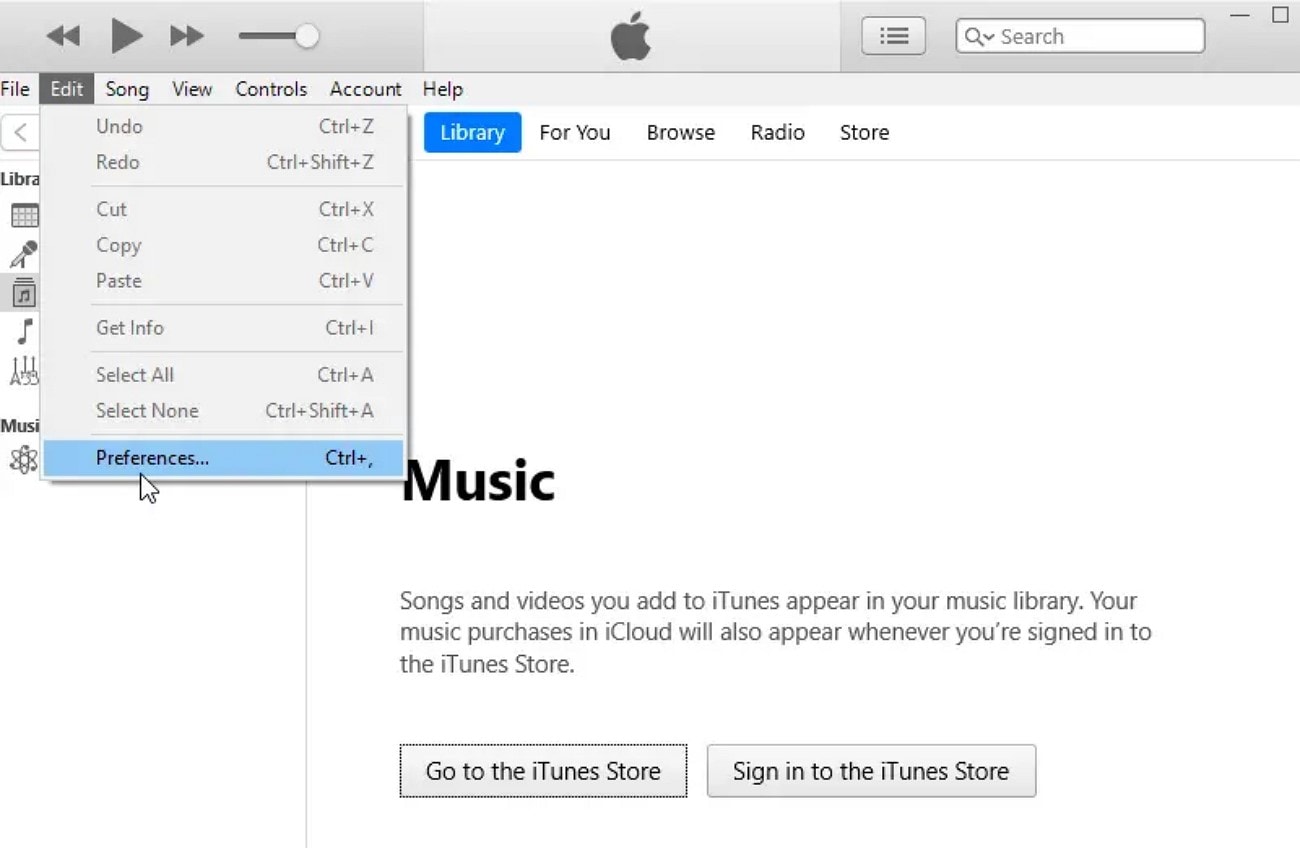
- Works on both Windows and Mac devices.
- Ensures to save previous data before converting files.
- Not a convenient method for batch conversions.
- Lacks advanced functionalities, which limits users to control over audio.
- Allows users to manage playlists alongside the conversion processes.
- Ability to manage playback settings of the overall audio files.
- Manage the kbps quality of the audio files while importing AIFF.
Best for users who do not want an advanced converter and need a quick conversion.
Part 3. How To Convert AIFF to MP3 on Mac: Top 2 Methods
In case you are working on your Mac, and you come across such an AIFF file format, you can use these 2 methods discussed below:
1. Music App
Music App is the native music player on Mac, which allows one to transcode the AIFF into MP3 format without third-party software. Perfect for users within the Apple ecosystem. This convert AIFF to MP3 Mac tool is useful for managing and converting your music collection.

- Simple import and export process ensures ease of use.
- Saves original audio files to avoid data loss.
- Limited to audio files already added to Music App.
- No batch conversion or support for non-standard formats.
- Customizable stereo and bitrate settings for audio files.
- Syncs with Apple devices through iCloud or iTunes.
- Manage and convert existing music collection on Mac.
Best fit for Apple users who require native-based audio conversion.
2. VLC Media Player
The VLC Media Player is a multi-purpose tool for converting audio and video files in different formats. It runs on Mac, Windows, and Linux and is particularly effective for AIFF to MP3 conversion. Offers freedom of output formats, codecs, and file paths.
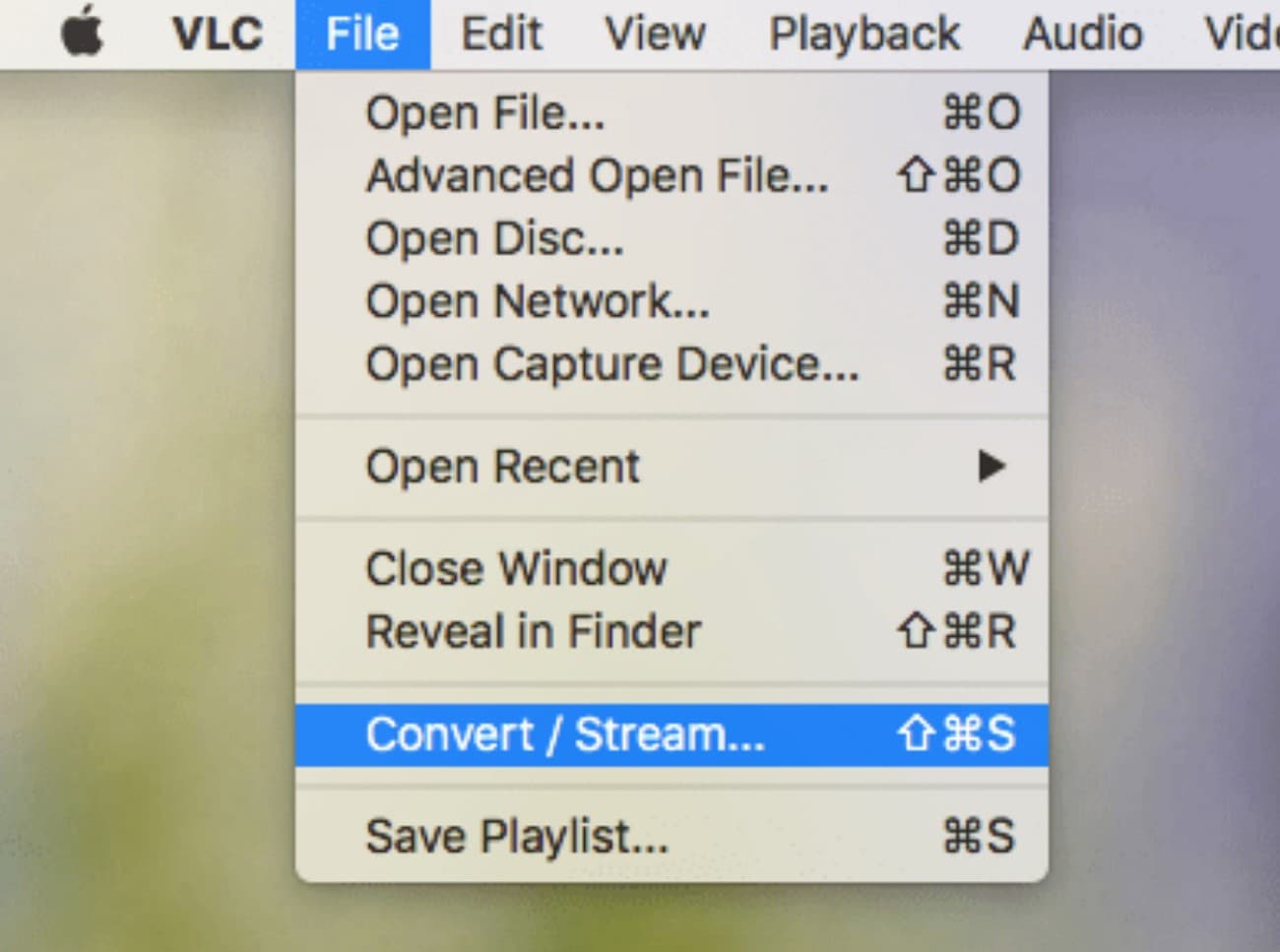
- No internet connection required for conversion.
- Advanced users can leverage high customization options.
- Requires a compatible desktop system.
- Batch conversion can be time-consuming.
- Batch convert audio and video files.
- Full codec control for user requirements.
- In-depth audio parameter adjustments for smooth conversion.
Top pick for users needing advanced settings and full control over AIFF to MP3 conversion.
How to Convert AIFF to MP3 on Mac: The Guide
Read into the steps below to figure out how to convert AIFF to MP3 on macOS with VLC Media Player:
- Start by launching VLC on your Mac, locate the "File" tab, and choose the "Convert/Save" option.
- Click "Open Media" to add the AIFF file and select the "Choose Profile" section to pick "Audio - MP3."
- Finally, hit "Browse" to select a location and hit the "Save" button to save the MP3 file.
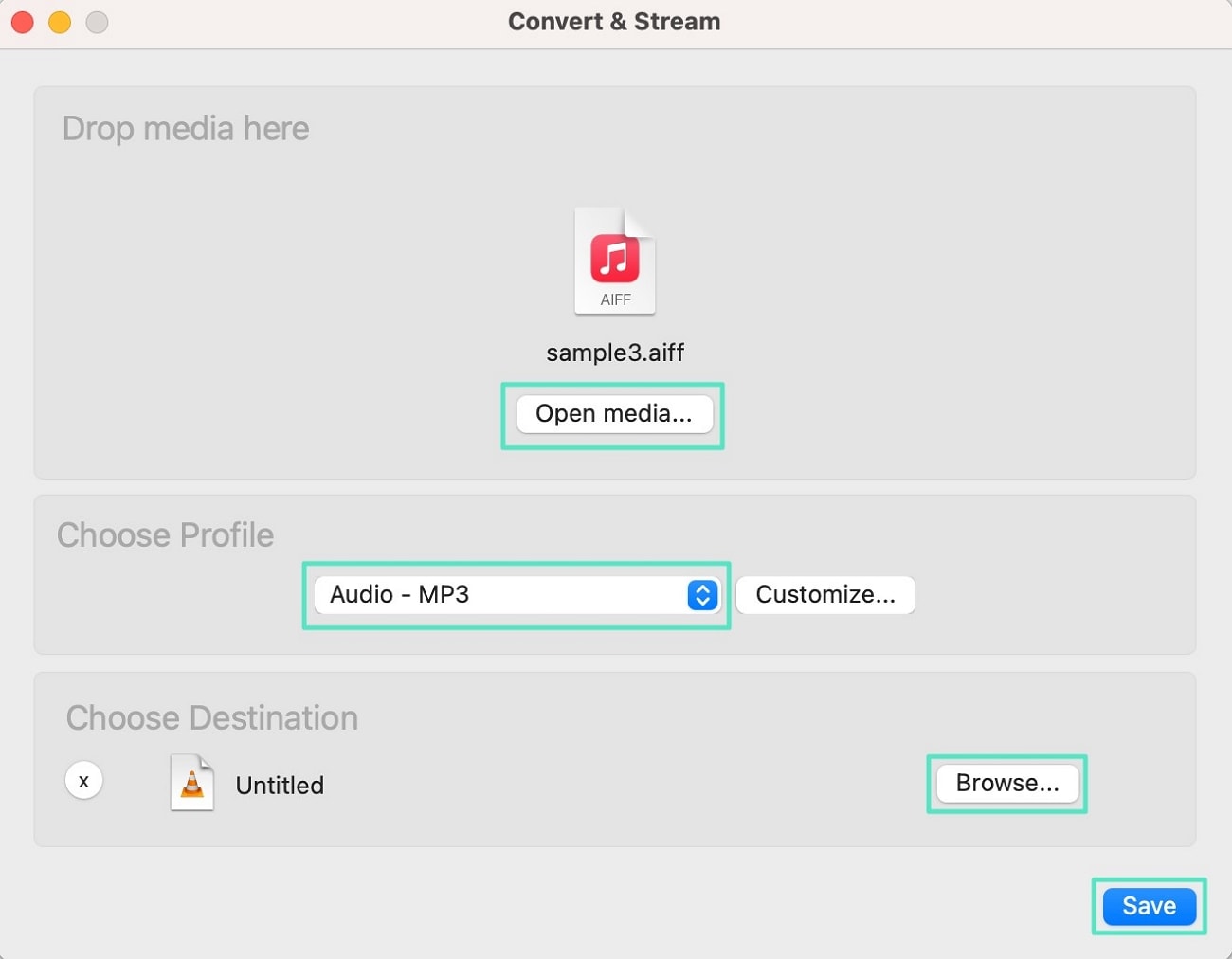
Part 4. Top 3 Online AIFF to MP3 Converter Free for You to Use
Moving forward from the Mac converters, here are the top 3 online AIFF to MP3 audio file conversions you can look forward to. Such tools benefit users as they do not have to download and depend on software:
1. CloudConvert
CloudConvert is a reliable online platform supporting over 200 formats, including AIFF to MP3. It integrates with cloud storage like Google Drive and Dropbox, and allows fine-tuning audio settings for flexible conversions.
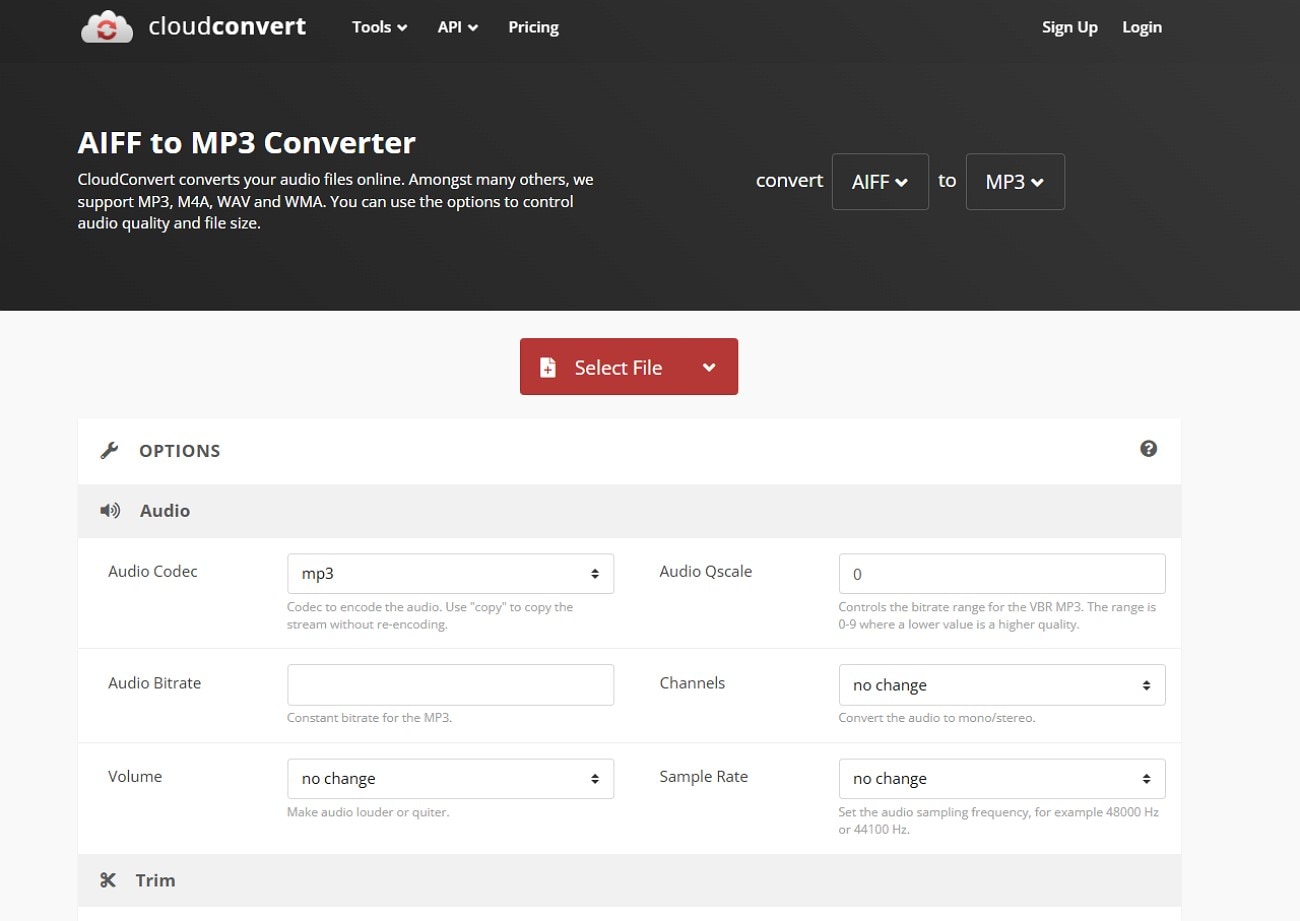
- Cheaper than most online tools.
- Supports multiple file formats.
- Slower processing for large files.
- Free users have restricted file size.
- Adjust volume during conversion.
- Set Audio Codec and Bitrate for better control.
- Trim AIFF files to avoid unnecessary conversion.
Perfect balance of versatility and control for users needing more than basic conversions.
2. FreeConvert
FreeConvert is a fast, web-based tool for AIFF to MP3 conversion. It allows users to edit multiple audio files at once and control Audio Codec settings, providing an efficient workflow.
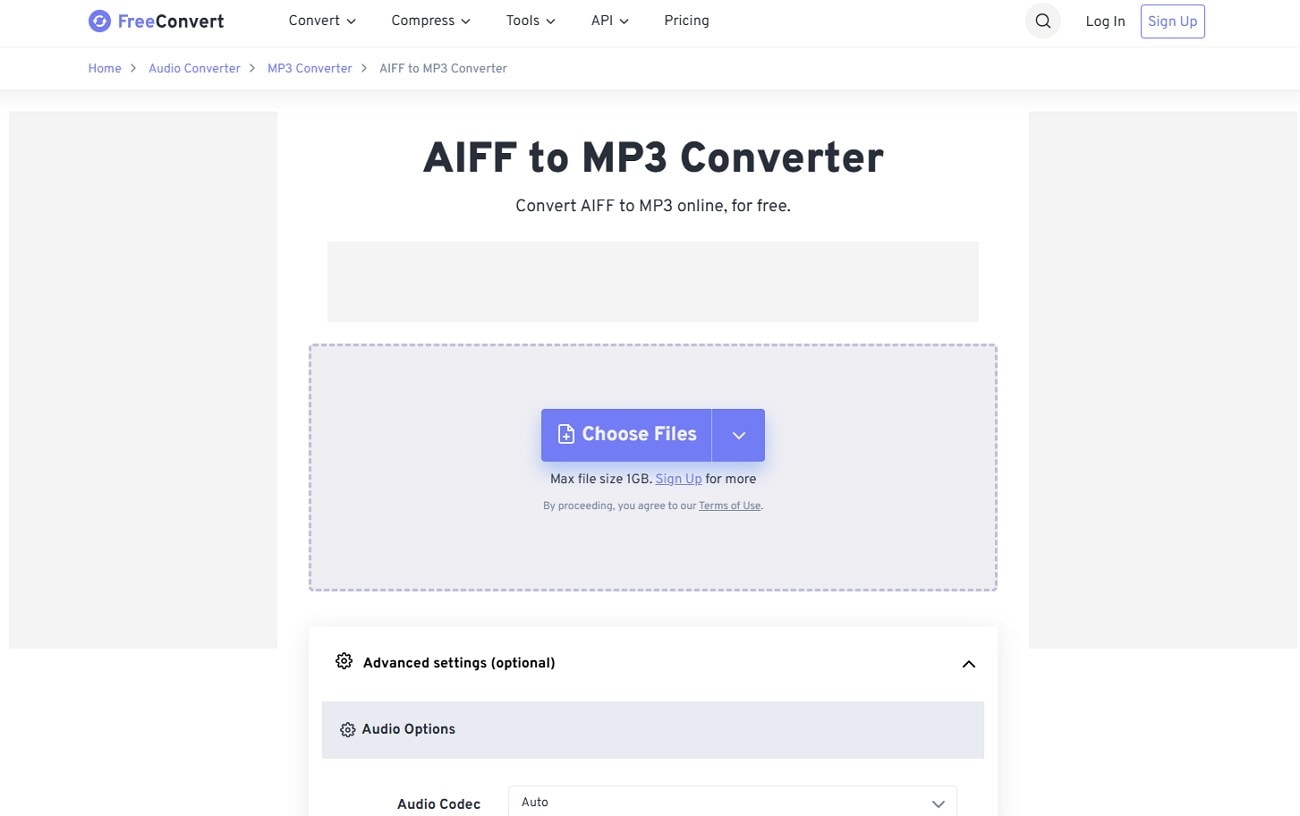
- Quick conversion for small and medium files.
- Interface is easy to navigate.
- Requires stable internet connection.
- Max file size of 1GB for free users.
- Upload via cloud storage or local devices.
- Adjust audio volume settings.
- Audio fade-in and fade-out for precise conversion.
Great for quick, one-off conversions without technical knowledge.
3. MConverter
MConverter is a browser-based tool for AIFF to MP3 conversion, supporting bulk file conversion and integration with cloud storage. It automatically identifies file types and is ideal for users seeking a free, hassle-free online converter.
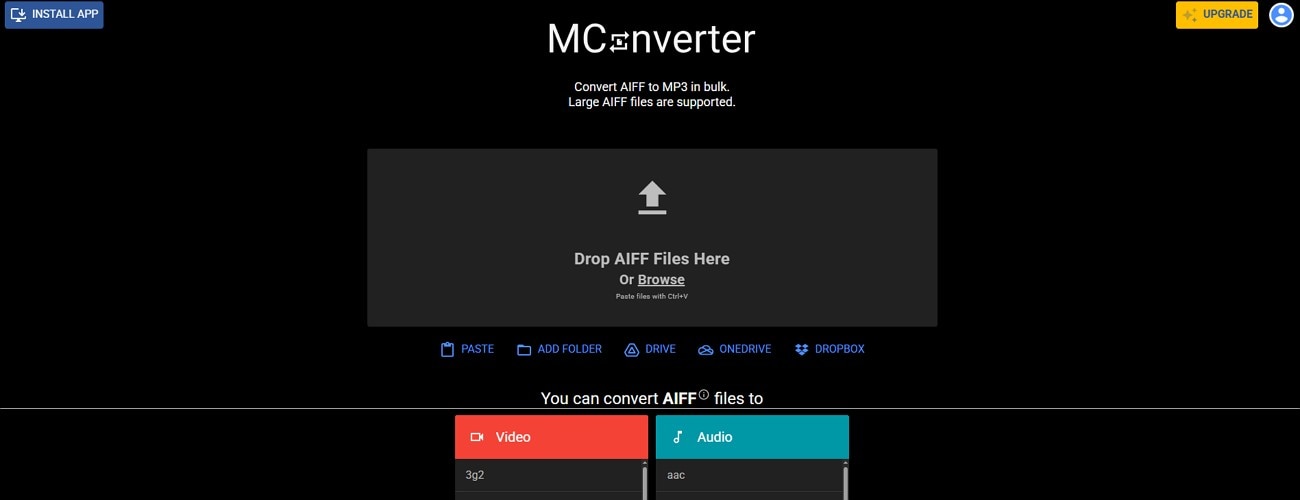
- Easy-to-use interface for quick conversions.
- Adjustable interface theme for better usability.
- Large files cannot be converted in free version.
- Ads may disrupt workflow.
- Batch convert over 750 files at once.
- Files are deleted from server after conversion for security.
- Select MP3 output location on desktop.
Hassle-free experience perfect for quick conversions without sign-ups.
How to Convert AIFF to MP3 With An Online Solution?
Amongst the top 3 online solutions we have discussed, let us walk through the steps of CloudConvert on how to convert AIFF to MP3:
- Start the process by clicking on the "Select File" button to add the AIFF file.
- After uploading the AIFF file to the interface, click the "Convert" button to initiate the conversion.
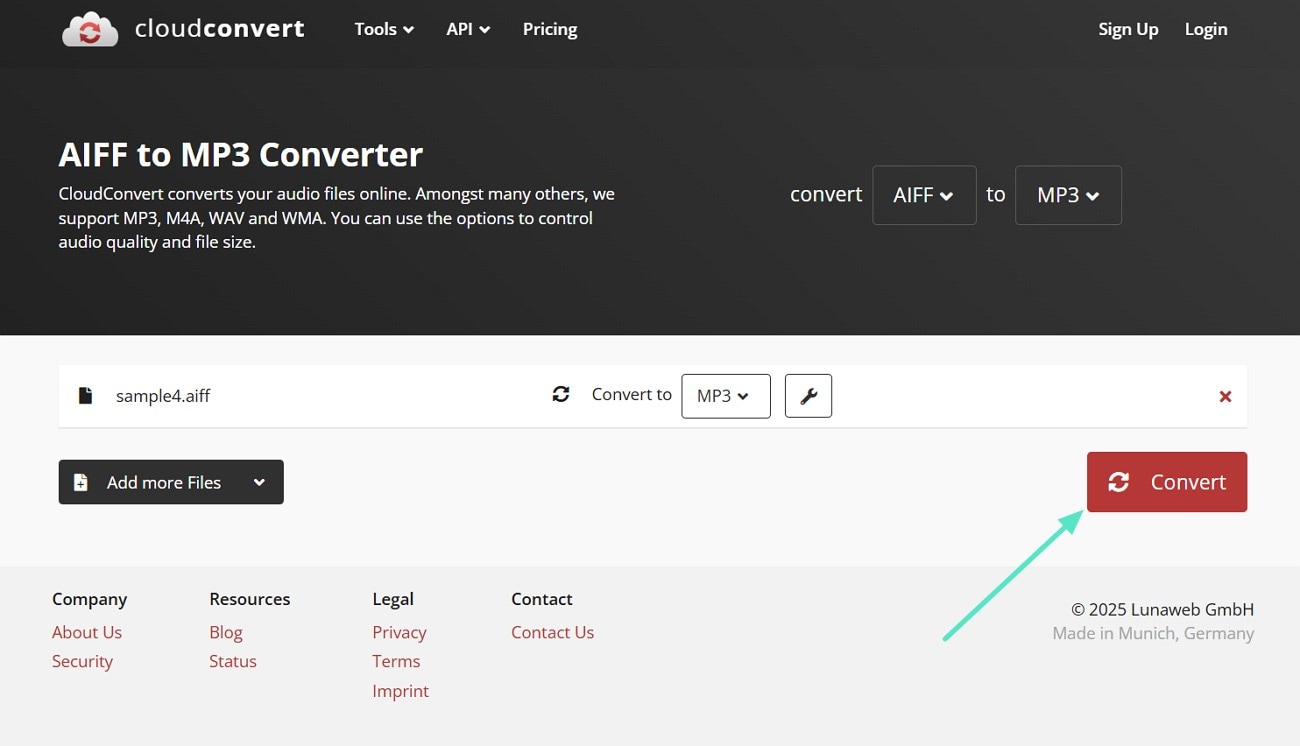
- Once the file is converted, you are automatically given a preview of the converted MP3 file.
- Click on the "Download" button to save the audio file to your device.
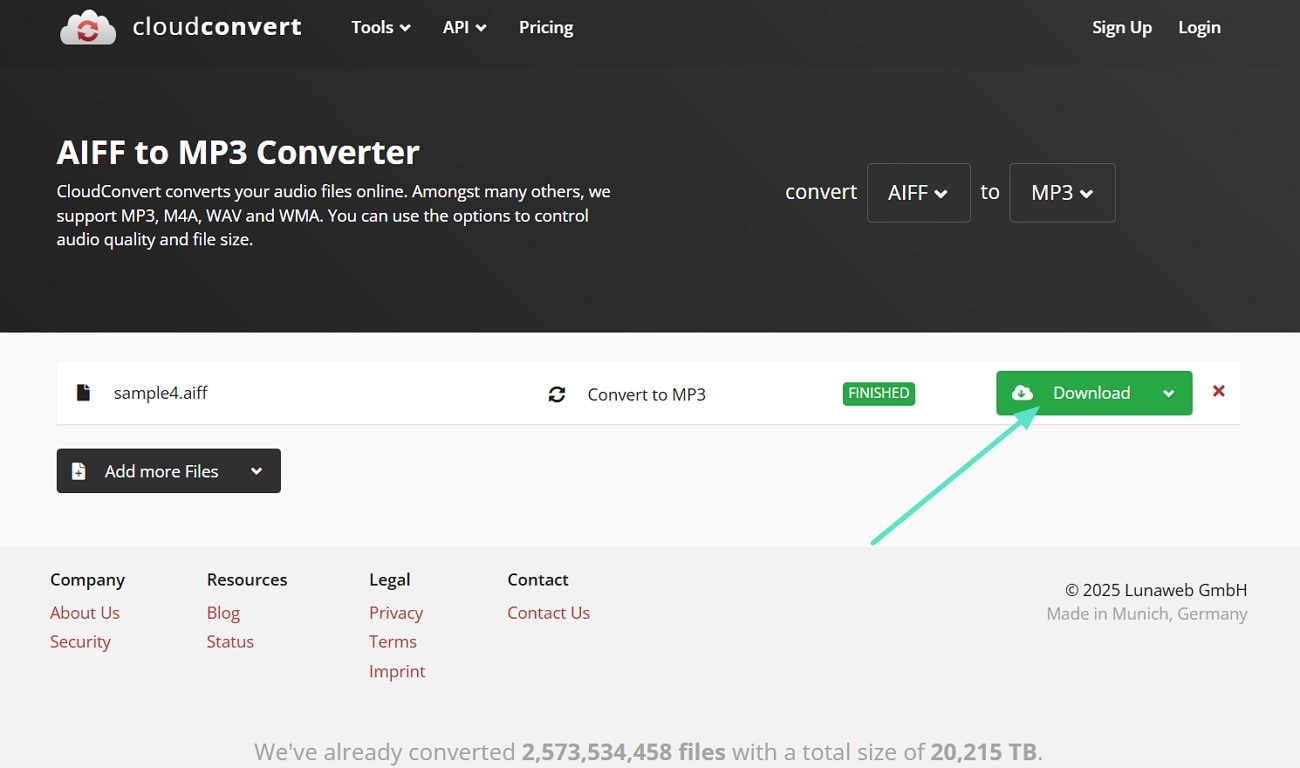
Part 5. Finding The Best AIFF to MP3 Conversion Solution: A Comparative Table
Regardless of whether you are working on Windows or Mac desktop, or simply need an online tool, you should be able to convert your AIFF Audio file to MP3 any time you want. Yet, every solution has several disadvantages and limits your creative space. To sum up all the above 8 tools we have discussed, here is a comparison table to help you make a quicker decision.
|
Aspects |
Platform |
Conversion Speed |
Batch Conversion |
Output Quality Control |
Audio Editing Features |
|
Wondershare Filmora |
Windows, macOS, iOS, and Android |
Fast |
✔ |
✔ |
✔ |
|
Audacity |
Windows and macOS |
Moderate |
✔ |
✔ |
✔ |
|
iTunes |
Windows, and older versions of macOS |
Moderate |
✔ |
✔ |
✘ |
|
Music App |
macOS |
Moderate |
✘ |
✔ |
✘ |
|
VLC Media Player |
Windows, macOS, iOS, and Android |
Moderate |
✘ |
✔ |
✔ |
|
CloudConvert |
Online |
Fast |
✔ |
✔ |
✘ |
|
FreeConvert |
Online |
Slow |
✔ |
✔ |
✘ |
|
MConvert |
Online |
Moderate |
✔ |
✔ |
✘ |
|
Show more
Show less
|
|||||
Conclusion
To wrap up this article, we have gone through a detailed explanation of converting an AIFF to MP3 file format. Whether you are using a Mac, Windows, or an Online solution, we have listed the best tools you can use in every situation. However, the most effective method is to utilize the Filmora that works on both Mac and Windows devices.


