In today’s modern world, it’s fair to say that you can now do almost anything with just your smartphone. The majority of these devices carry the latest and most advanced technology that makes them a lot more capable. Let’s take video filming as an example. If you need to capture high-quality and professional-looking clips, your smartphones can be used in this regard. You just basically have to download a mobile application that turns your device into an expert camera. Don’t worry. There are lots of them to choose from. One of which is Filmic Pro.
In this article, we will discuss the functions of the Filmic Pro app. We will also suggest some Filmic Pro LUTs that you can import and apply to your video content. Lastly, we will provide a short guide on how to use the Filmic Pro LUT pack. Continue reading below to learn more.
In this article
How to Apply Filmic Pro LUTs using Wondershare Filmora?
Filmic Pro offers a variety of pro configurations that can help you create your desired video style and visual effect. You just basically need to go over the tools and make the right calibrations. Meanwhile, there are also some ready-made Filmic Pro LUTs that you can import to any video editing software. Wondershare Filmora allows you to do such modifications with just the snap of a finger. It’s a potent content-creation application that provides access to advanced video editing tools and numerous creative resources. Do you want to apply some Filmic Pro LUTs to your videos using Wondershare Filmora? If that is so, then read the details written below to learn more.
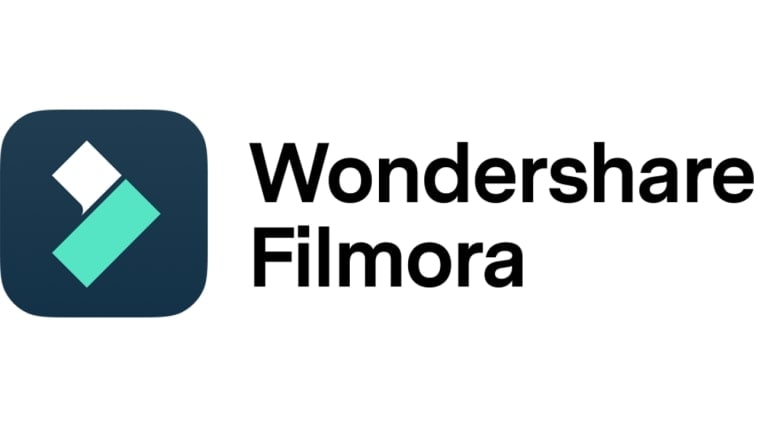
Key Features
As previously indicated, Wondershare Filmora is packed with tons of features that can help you produce stunning videos. Some of the essential tools you can use are listed below. Check them out and familiarize yourself with the functions of each.
- 3D LUT: It allows you to apply LUTs to your video content. By default, Wondershare Filmora offers several selections. If you find one that looks similar to Filmic Pro LUTs, you can use them on your end. Meanwhile, you can also import Filmic Pro LUTs from external sources and insert them into your project.
- Simple and advanced video editing: It is equipped with tons of tools that can help you facilitate a variety of video editing techniques in a snap.
- Numerous creative resources: It is home to a large library of creative assets that you can access and use within the platform. Among them are stock images, video clips, audio bits, filters, effects, and many others.
- Custom-tailored video templates: It offers tons of ready-made video templates that you can easily customize based on your preferences.
- Artificial intelligence: It gives you access to tons of AI-powered tools that you can easily integrate into your video creation process. To name a few, these are AI Smart Cut Out, AI Voice Enhancer, AI Text-Based Editing, AI Copywriting, and more.
- Flexible video export options: It allows you to render and export videos in different formats. Among the supported file types are MP4, WMV, AVI, MOV, F4V, MKV, 3GP, MPEG-2, WEBM, GIF, and MP3.
Step-By-Step Guide
It is actually not that complicated to navigate the intuitive interface of Wondershare Filmora. If you wish to apply some Filmic Pro LUTs to your videos, you can definitely do it in a snap. Do you wish to give it a shot? If that is so, then check out the tutorial below. Read the instructions very well and follow the indicated steps accordingly.
Step 1: Download Wondershare Filmora from its official website. Right after, install it on your computer.
Step 2: Run the newly installed video editing software on your desktop afterward. Once it fully loads up, head over to the main dashboard and click New Project to start editing. Alternatively, scroll down to the Local Projects section and open an existing session if there is any available.
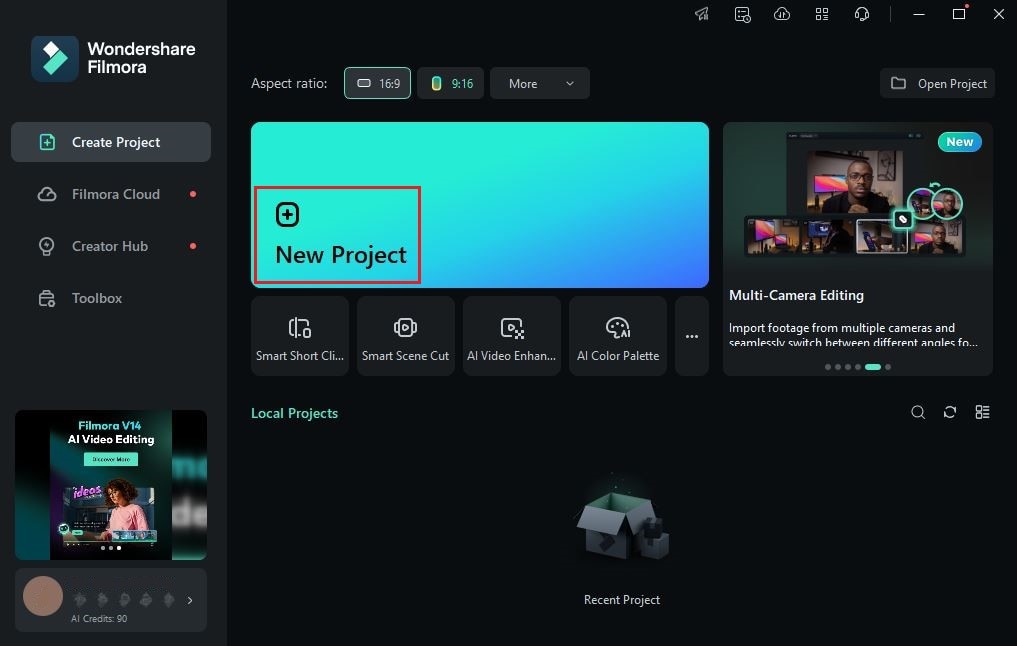
Step 3: After that, navigate to the Elements Panel and click Import under the Media tab. Choose all the files you are going to use and upload them to the platform. Once completed, grab the files one by one and drag them from the Elements Panel to the Editor Timeline.
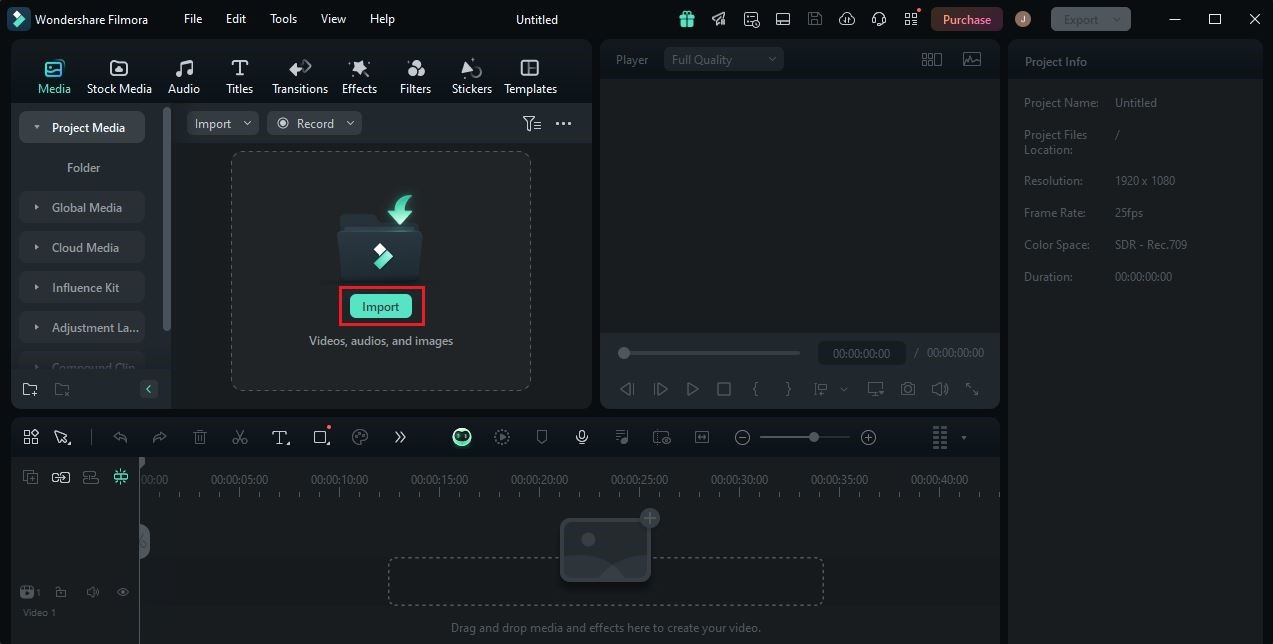
Step 4: At this point, you may now commence the actual video editing. Start by finalizing the arrangement of the assets in the Editor Timeline. At the same time, make all the necessary adjustments to avoid disruptions going forward. For instance, you may trim or split certain video sections, fix audio timing, add visual effects, and the like.

Step 5: Once done, it’s time to apply your preferred Filmic Pro LUTs to your video content. Don’t worry. It’s indeed a piece of cake. To get started, simply go back to the Editor Timeline and select a video asset.
Step 6: A new panel will open on the right-side corner of your workspace. From there, navigate to the Color tab to access the video color settings. Go over the options under Basic and find LUT. Switch on the toggle button beside it to enable the LUT feature. If you want to use the default LUTs of Wondershare Filmora, tap the LUT Preset menu and choose one from the given options. On the one hand, click the Add button beside it and import your preferred Filmic Pro LUT pack if you want to apply the collection from external sources. The effect will be applied instantly as soon as you make a choice.

Step 7: Wondershare Filmora provides a couple of options for LUT customization. If you wish to make a few adjustments, simply move the Strength and Protect Skin Tones sliders to your desired level or enter a specific percentage into their respective input fields.

Step 8: Once done, play and review the output. Check if the newly applied Filmic Pro LUTs suit the video style you expect to achieve. If you are satisfied with the results, click the Export button right above the Preview Panel to render the video and save a copy to your computer. Otherwise, continue making changes until a desirable outcome is obtained on your end.
Should You Try the Filmic Pro LUTs?
There is no denying that the actual Filmic Pro app opens a lot of wonderful possibilities for video producers. You’re given wide control over the resolution, frame rate, log mode, and white balance settings when taking video clips. That’s why you should make the most of it if you have access to the app. For those video editors who don’t have a Filmic Pro app, you can use the Filmic Pro LUT pack instead. Yes. There are lots of ready-made video filters out there that look a lot like Filmic Pro visual effects. Do you want to know what those are? If that is so, check out the list below and try to find the perfect Filmic Pro LUTs for you.
Vibrant

First on the list of Filmic Pro LUTs is Vibrant. It is dominantly characterized by its rich and lush colors brought by intense saturation settings. You can take this video filter into consideration if you wish to keep the natural look of your content. For sure, it will help you achieve such results in just a snap.
Neutral

As the name suggests, Neutral is designed to add subtle color modifications to the video. By looking at its effect, you can see that this video filter only increases the brightness and exposure a little. It’s a great option if your project contains clips that look a bit dark and need a slight radiance.
Muted

Next on the list of Filmic Pro LUTs is Muted. This video filter has low brightness and exposure settings that darken the ambiance of the video. Don’t worry. It’s part of the style. You can use this Filmic Pro LUT pack for video content that covers serious topics and others with similar themes.
Legacy

Another Filmic Pro LUT pack is Legacy. In a way, we can say that this video filter looks identical to Neutral. Well, that is true, at least to a certain degree. However, it is noticeable that Legacy has more intense settings for brightness and exposure. If you’re in need of such video effects, don’t hesitate to include Legacy in your options.
V2B

Last but not least is V2B. This video filter apparently has very subtle modifications, just like Muted and Legacy. Its main purpose is to light up the videos and display their main elements. However, you can easily notice that V2B has more intensified settings for contrast and vibrance. That’s why you should take that into account when you opt for this Filmic Pro LUT pack.
Can You Create Your Own Filmic Pro LUTs?
It is not that hard to create your own Filmic Pro LUTs. So long as you have access to the Filmic Pro app, you can do it in a snap. All it takes is just a few adjustments based on your preferences. Do you want to try it on your end? If that is so, there are some key settings you need to familiarize yourself with. Check them out from the list below and take note of items for your next project.
Resolution
To get the best video quality, you have to configure the resolution settings very well. Choose the highest resolution available, such as 4K or 1080p. Although it will consume more memory, you can be sure that the color modifications will appear great.

Frame Rate
Are you planning to add complex visual effects to your Filmic Pro LUT pack? If so, then have the frame rate settings configured accordingly. Capture the videos in 24 FPS if you wish to maintain a cinematic feel and vibe. On the one hand, choose higher frame rates if you’re shooting slow-motion or other videos with such a heavy effect.
White Balance
White balance is associated with the temperature settings of the video. When creating your own Filmic Pro LUT pack, you should configure it well to make the video look realistic. Don’t worry. White balance is very easy to set. You just basically have to move the dedicated slider or enter a specific value.

Contrast
In actuality, there are no strict requirements when it comes to contrast settings. It heavily depends on your own preferences and the exact video style you wish to achieve. Just make sure that it is configured to a balanced level in order to gain promising results.
Focus
Last but not least is the camera focus. Sure. This element is not always deemed a priority when talking about video colors. But in a way, you can get better results with the video colors if the subject is well-established. That’s why you should always take a moment to calibrate the camera focus when creating your own LUT for Filmic Pro.
Conclusion
Indeed, Filmic Pro is a great content-creation tool that transforms your mobile devices into a fully functional video camera. You can easily shoot professional videos with nothing but a compatible smartphone. However, you have to set the camera settings very well. If you don’t want to engage yourself in such troubles, you can instead use a LUT for Filmic Pro. Yes. There are lots of them that you can find online and use in your video content. To apply them to your materials, download Wondershare Filmora. It’s a potent video editing software that allows you to import LUTs and produce stunning video content. Explore this platform on your end and make the most of its outstanding benefits.



 100% Security Verified | No Subscription Required | No Malware
100% Security Verified | No Subscription Required | No Malware

