In 2025, vertical videos are everywhere. From TikTok and Instagram Reels to YouTube Shorts, this format has become the main way people watch and share content on their phones.
For creators, this means one thing: having the right vertical video editor is no longer optional; it’s essential. A good editor helps you do more than just crop footage. Depending on your style, you might want a powerful PC program, a simple mobile app you can use on the go, or an online tool that works right in your browser.
To save you time searching, we’ve compiled a list of the best vertical video editors in 2025. These are the tools that creators use most to turn simple clips into polished and shareable content.
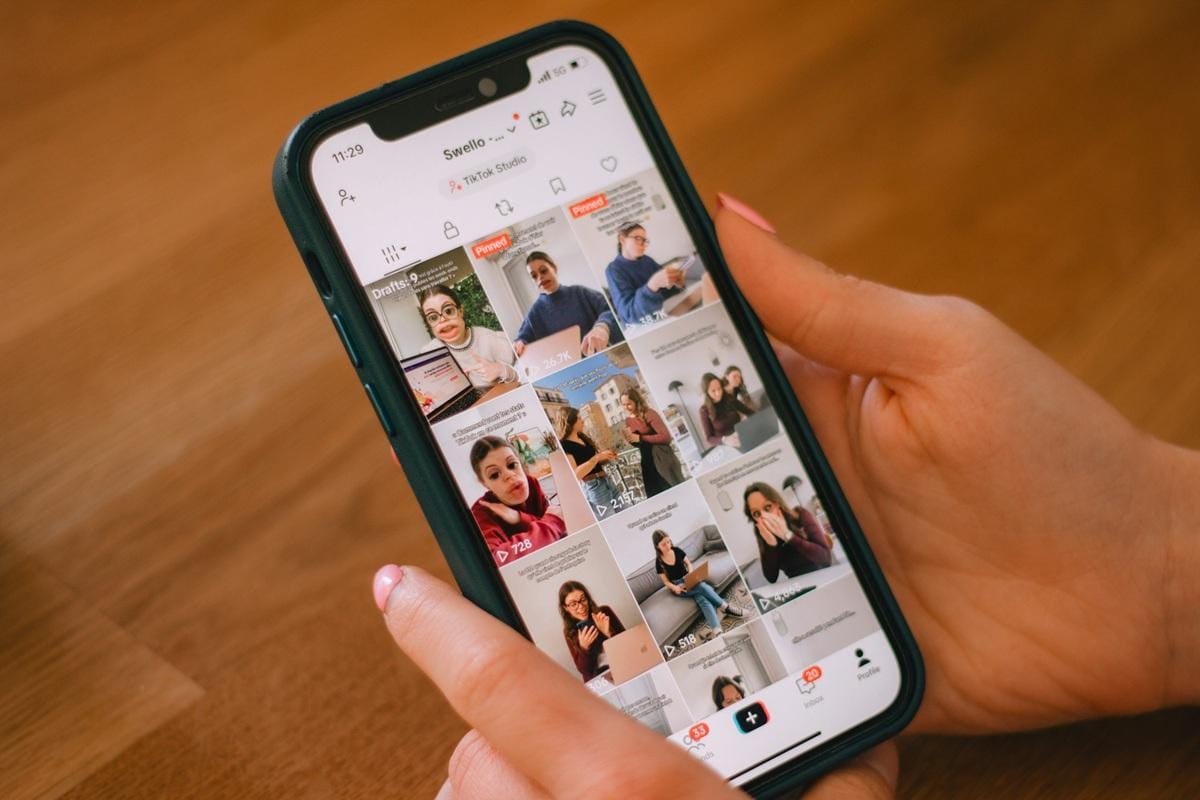
How We Test It
- Ease of use – how simple it is to edit and share vertical videos
- Features – support for trimming, effects, text, music, and social media formats
- Platform availability – whether it works on PC, mobile, or online
- Export quality – smooth playback and the right aspect ratios for social platforms
- Value for money – fair pricing compared to the features offered
Our Top 3 Vertical Video Editor Picks
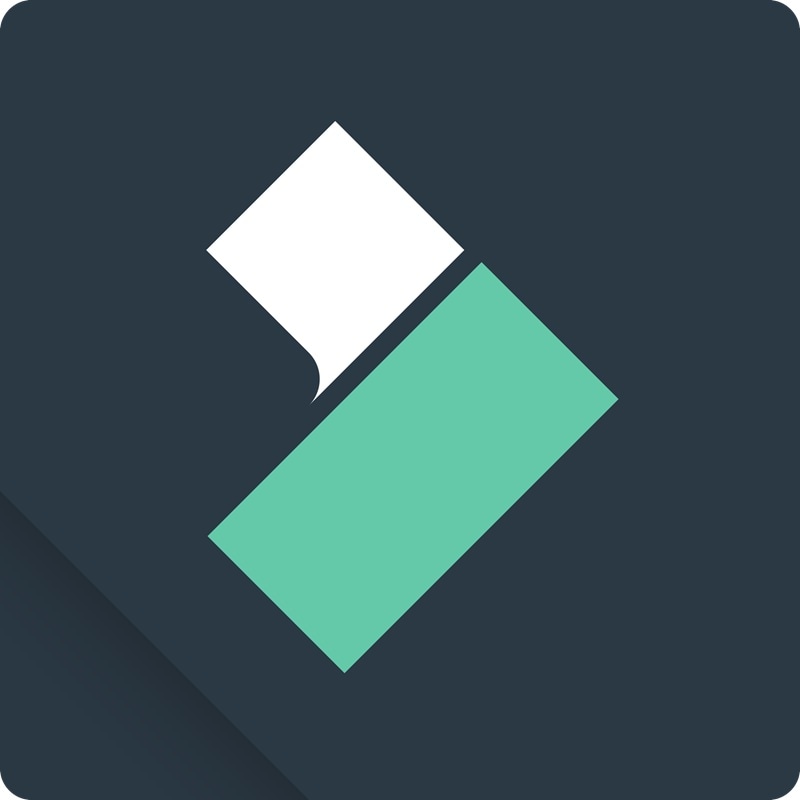
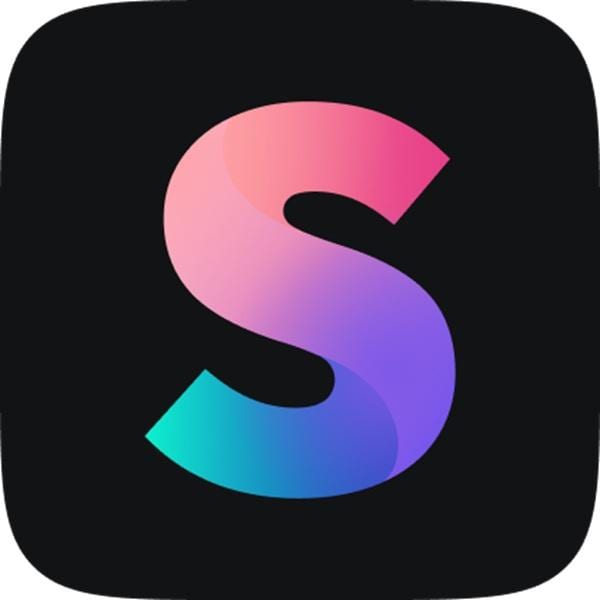
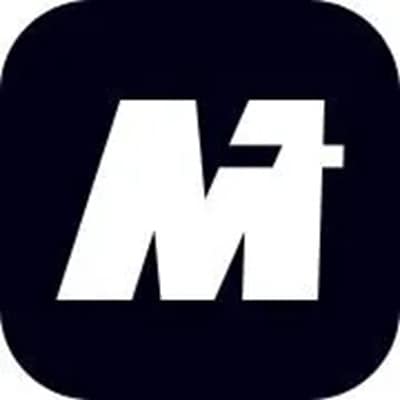
Part 1. Vertical Video Editor Comparison Chart
To give you a quick overview, here's a comparison of the most popular vertical video editors in 2025. This chart highlights key features like quick sharing, auto-captioning, and watermark policies, so you can instantly see which tool best fits your workflow.
| Platform | Quick Sharing | Social Media Scheduler | Auto Caption | Watermark | |
| Filmora | Windows, Mac, Android, iOS | ✅ | ✅ | ✅ | Yes (Free Version) |
| Splice | Mobile (iOS, Android) | ✅ | ❌ | ❌ | No |
| iMovie | Mac, iOS | Limited | ❌ | ❌ | No |
| Inshot | Mobile (iOS, Android) | ✅ | ❌ | ❌ | Yes (Free Version) |
| CapCut | Windows, Mac, Android, iOS | ✅ | ✅ | ✅ | No |
| Media.io | Online (Web) | ✅ | ✅ | ❌ | Yes (Free Version) |
| Captions | Mobile (iOS, Android) | ✅ | ❌ | ✅ | No |
| Kapwing | Online (Web) | ✅ | ✅ | ✅ | Yes (Free Version) |
| VEED.IO | Online (Web) | ✅ | ✅ | ✅ | Yes (Free Version) |
|
Show more
Show less
|
|||||
Part 2. Filmora: The Best Vertical Video Editor for PC/Mac/Mobile
Editing vertical videos on PC or Mac gives you more control, while mobile apps make it easy to create and upload content on the go. The best choice is a tool that works seamlessly across both, so you never feel limited by your device.
That’s why Wondershare Filmora stands out as one of the most reliable vertical video editors in 2025. With its cross-platform flexibility, user-friendly design, and advanced AI tools, it helps creators turn raw clips into polished videos ready for TikTok, Instagram Reels, or YouTube Shorts.
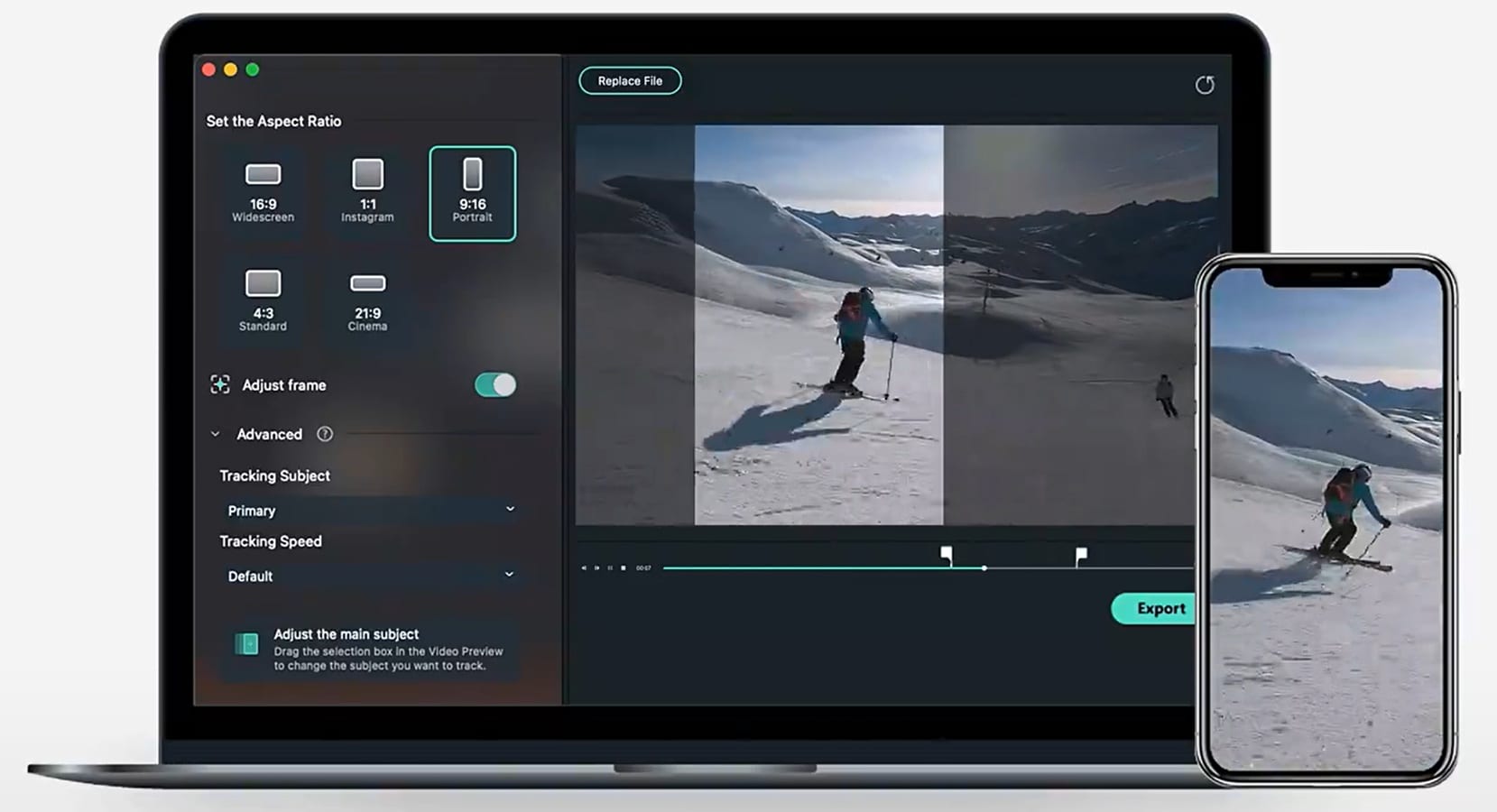
- Cross-platform support (edit on desktop or mobile)
- Intuitive interface suitable for beginners
- Advanced AI tools save time in editing
- High-quality exports without watermarks in the premium version
- The free version has limitations
- Requires a subscription for full features
- AI-powered tools like auto-caption, AI music, and text-to-video
- Instant aspect ratio switch for vertical formats (9:16)
- Large library of effects, transitions, and titles
- Cloud syncing between desktop and mobile for flexible editing
- Social media export presets for TikTok, Instagram, and YouTube
Filmora is the best vertical video editor for creators who want flexibility and power without a steep learning curve. From editing at your desk or on your phone, it ensures your videos look polished and optimized for mobile viewing. The mix of AI tools, social media-ready features, and smooth workflow makes it a top choice for vertical content in 2025.
Windows, Mac, iOS, Android
A free plan is available; Paid plans start from around $34.99/year.
Creators who want a balance between professional editing features and beginner-friendly controls, available on both desktop and mobile.
Part 3. Best Vertical Video Editor for Android/iPhone
Mobile editing apps are essential for creators who want to shoot, edit, and post videos directly from their phones. These vertical video editors are designed with a focus on speed and ease of use, while still offering features that can make your content stand out.
1. Splice
Splice is a vertical video editor designed specifically for mobile devices, which simplifies the editing process for creators who frequently upload content to TikTok and Instagram.
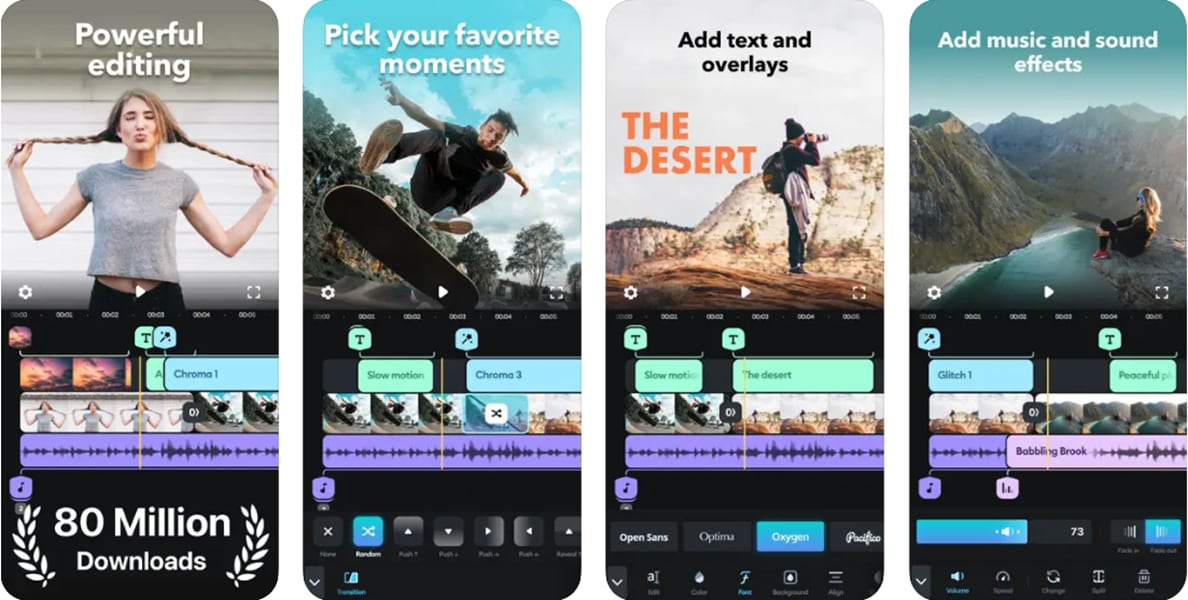
- Simple and intuitive interface that reduces editing time
- Fast rendering and smooth performance on phones
- Convenient for quick edits without a laptop
- Limited advanced tools
- Most features require a subscription
- Aspect ratio templates for TikTok, Instagram, and Shorts.
- Built-in music library and sound effects
- Filters, transitions, and text overlays optimized for mobile content.
- Direct export to social platforms
Splice is perfect for creators who frequently upload content and need a simple tool that can keep up with the fast content cycle on TikTok and Instagram.
iOS, Android
Free with in-app purchases; subscription around $9.99/month
Quick and stylish edits on mobile devices
2. iMovie
Apple’s free editor is a reliable choice for beginners who want a clean and straightforward vertical video editor on iOS.
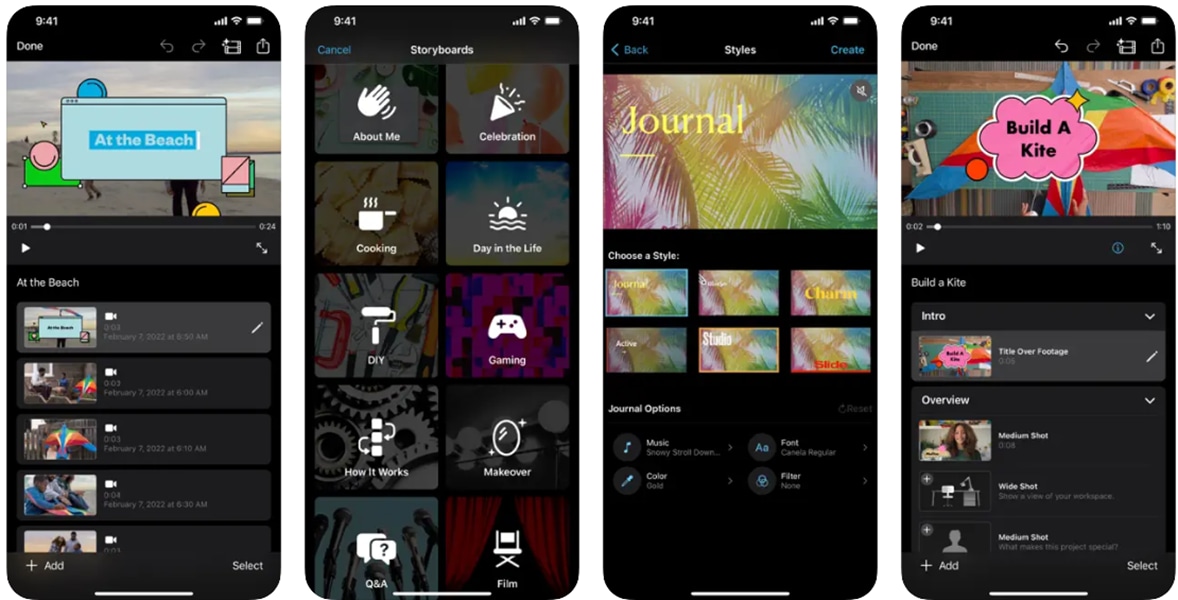
- Completely free with no watermarks
- Seamless experience for Apple ecosystem users
- Stable performance with a very low learning curve
- Limited customization,
- No advanced AI features
- No Android version
- Drag-and-drop editing with built-in themes
- Preloaded titles, filters, and soundtracks
- Basic trimming and aspect ratio adjustment
- Integration with iCloud and Apple devices
iMovie is best suited for casual creators or beginners who want to edit vertical videos without spending money or using complicated tools.
iOS, macOS
Free
Beginners and Apple device users
3. Inshot
InShot is one of the most popular vertical video editors for social media, known for its simple interface and trendy editing features.
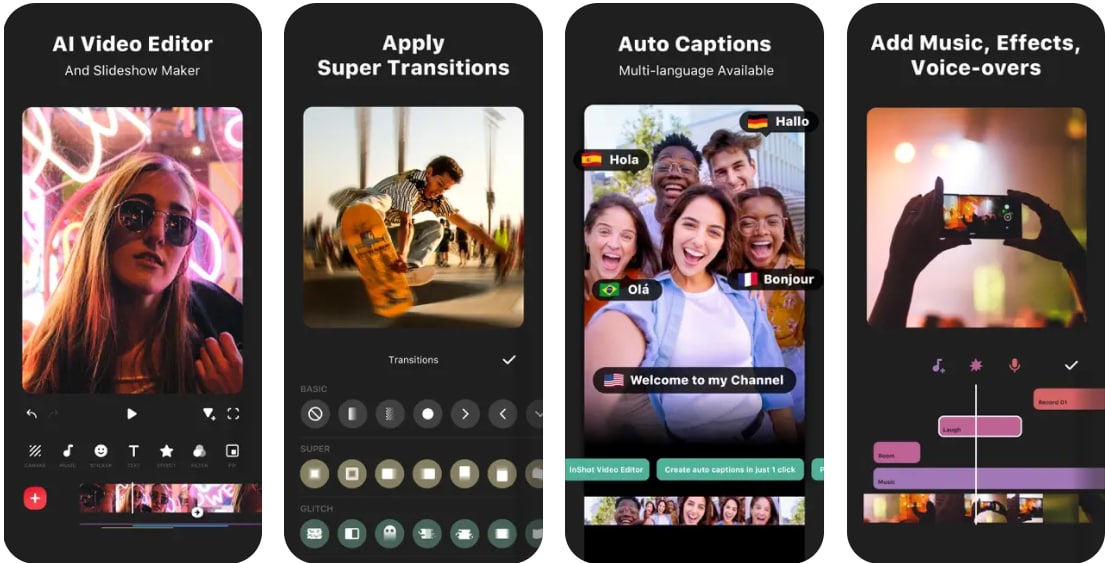
- Quick editing with fun and creative options
- Affordable premium plan
- Optimized for TikTok, Instagram, and other social platforms
- Watermark on the free version
- It lacks advanced desktop editing tools.
- Aspect ratio control, background blur, and cropping
- Stickers, filters, and trendy text overlays
- Music and voiceover support
- Collage and photo-to-video functions
InShot is perfect for creators who want to make trendy and eye-catching videos with stickers and filters that social media audiences love.
iOS, Android
Free with watermark; Premium version starts at around $4.99/month
Social media creators who want trendy edits with stickers, filters, and music
4. Capcut
CapCut, developed by ByteDance (the company behind TikTok), is a powerful vertical video editor designed specifically for mobile content creators.
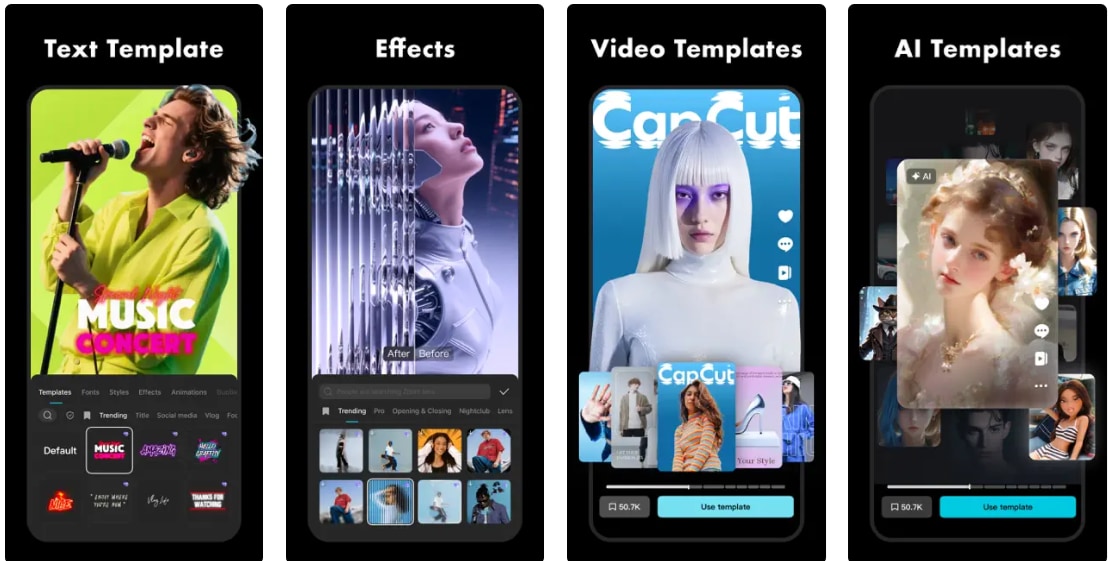
- Most features are free to use
- Extensive library of effects and templates
- Powerful integration with TikTok for instant publishing
- Some premium effects require a subscription
- Heavy on storage space
- AI auto-caption and subtitle generation
- Trending video templates and filters
- Advanced transitions and effects
- Direct TikTok export and sharing
CapCut is the best choice for TikTok creators who want access to the latest templates and effects directly aligned with trending content on the platform.
iOS, Android, Windows and Mac
Free with premium upgrades starting at $9.99/month
TikTok creators and influencers who need advanced effects
Part 4. Best Vertical Video Editor Online
If you prefer editing videos without downloading apps, online vertical video editors are a practical option. They let you trim, resize, and add captions directly from your browser, making them ideal for quick edits on any device.
1. Media.io
Media.io is a beginner-friendly online vertical video editor that works directly from your browser.
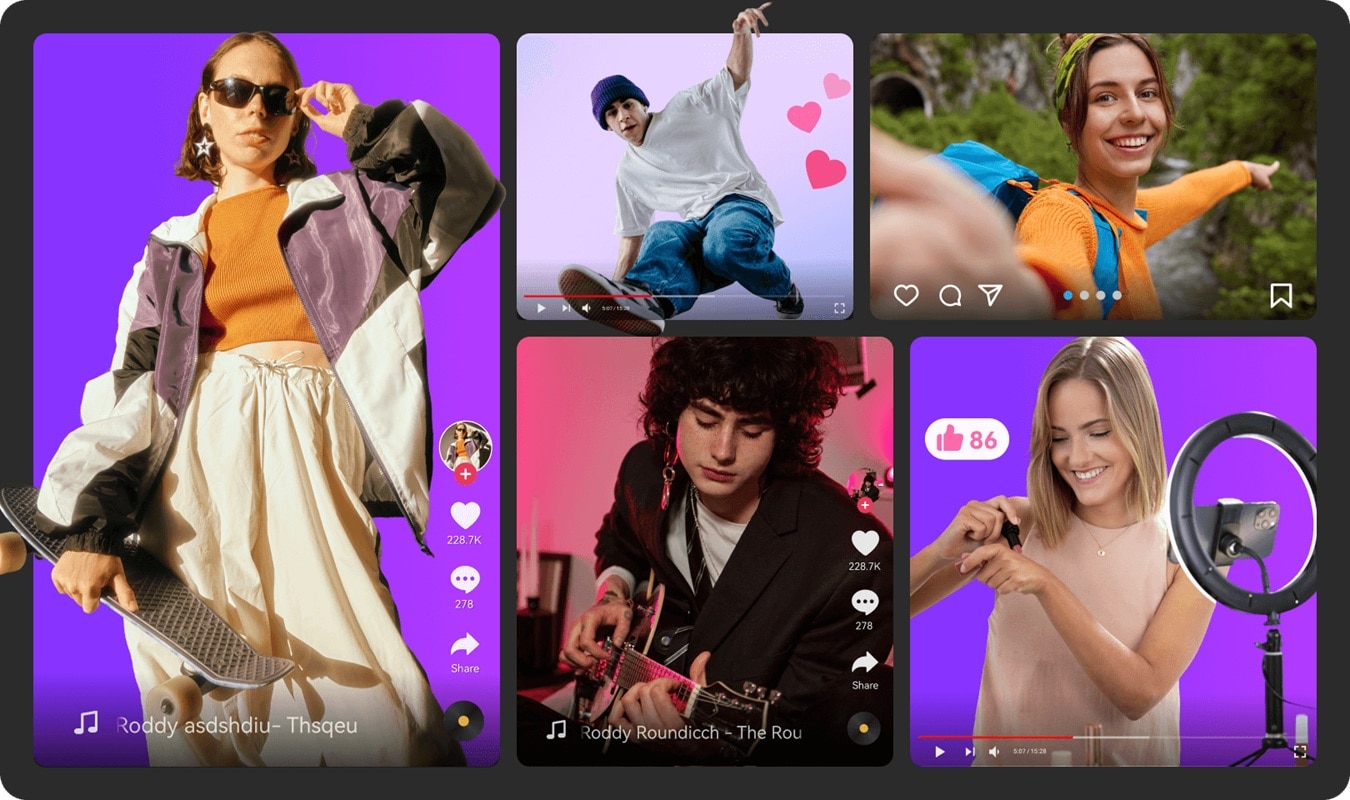
- Simple workflow without installation
- Fast rendering directly in the browser
- Accessible from any device with internet access
- Limited advanced features
- The free plan includes a watermark
- Aspect ratio adjustment for vertical formats
- Background music and text overlay tools
- Export presets for TikTok and Instagram
- Supports multiple video file types
Media.io is perfect for occasional editors who want a quick and easy way to prepare vertical videos for social media without downloading heavy apps.
Web
Free with watermark; Premium from $6.99/month
Quick edits without software installation
2. Captions.AI
Captions.AI focuses on adding high-quality captions and subtitles to vertical videos, which boosts engagement on social media.
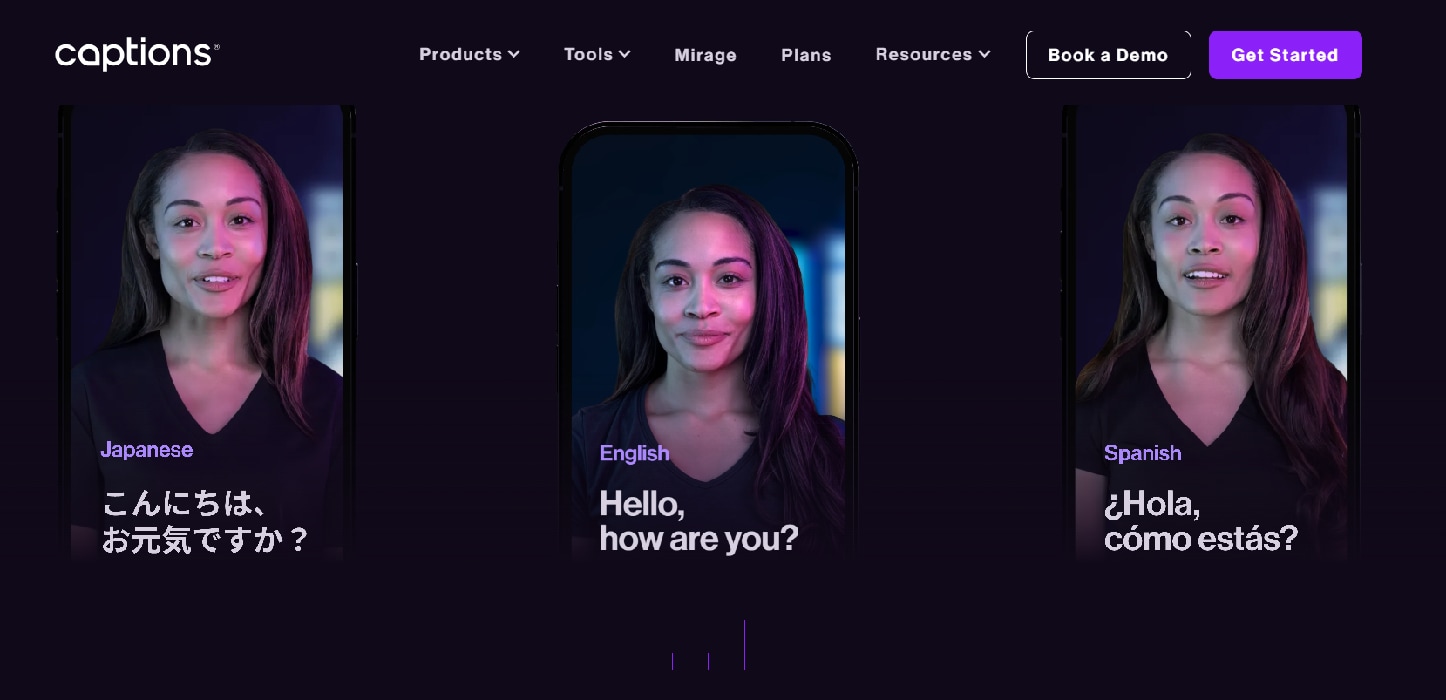
- High caption accuracy improves viewer retention
- Smooth workflow for adding text to videos
- Lightweight and easy to use
- Editing tools are basic compared to full editors
- Auto-caption and subtitle generation
- Subtitle styling and customization
- Background noise remover
- Mobile and web support
Captions.AI is the best option for creators who want to maximize engagement by making videos more accessible and attention-grabbing with polished captions.
Web, iOS, Android
Free with premium plans around $9.99/month
Creators who want fast, accurate captions and accessibility features
3. Kapwing
Kapwing is a collaborative vertical video editor built for teams and creators who want quick online editing.
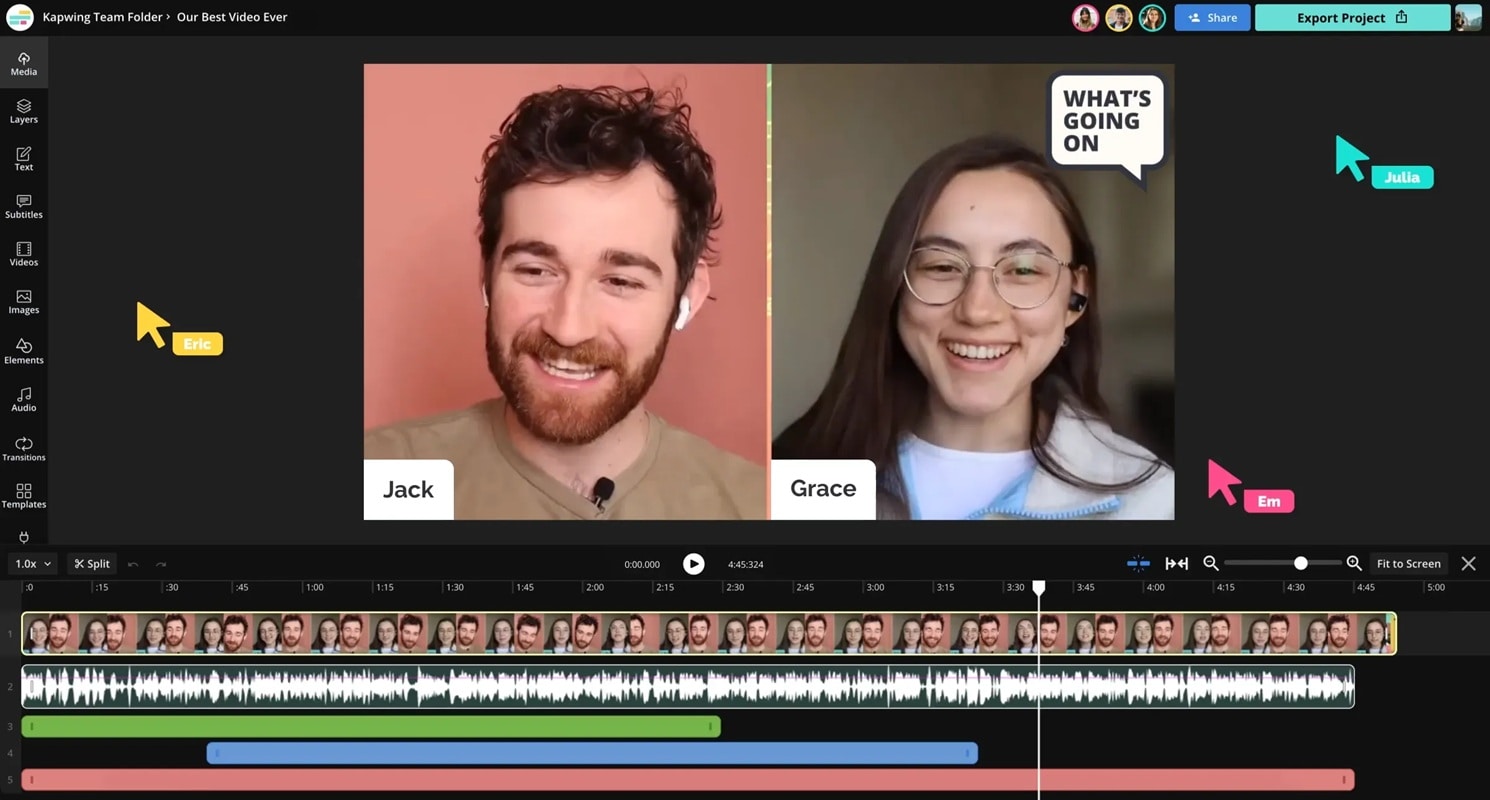
- Excellent for teamwork and remote collaboration
- Easy to use with template-based editing
- Strong community-driven features
- Watermark in the free version
- The premium plan can be pricey
- Team collaboration with cloud-based projects
- Templates for TikTok, Instagram, and Shorts
- Auto-caption and meme templates
- Cloud storage for projects
Kapwing is a great choice for small teams or creators who collaborate online and need quick access to vertical video editing without installing software.
Web
Free with watermark; Pro starts at $16/month
Teams and creators who edit together online
4. Veed.io
VEED.IO is an advanced online vertical video editor that combines ease of use with powerful AI features.
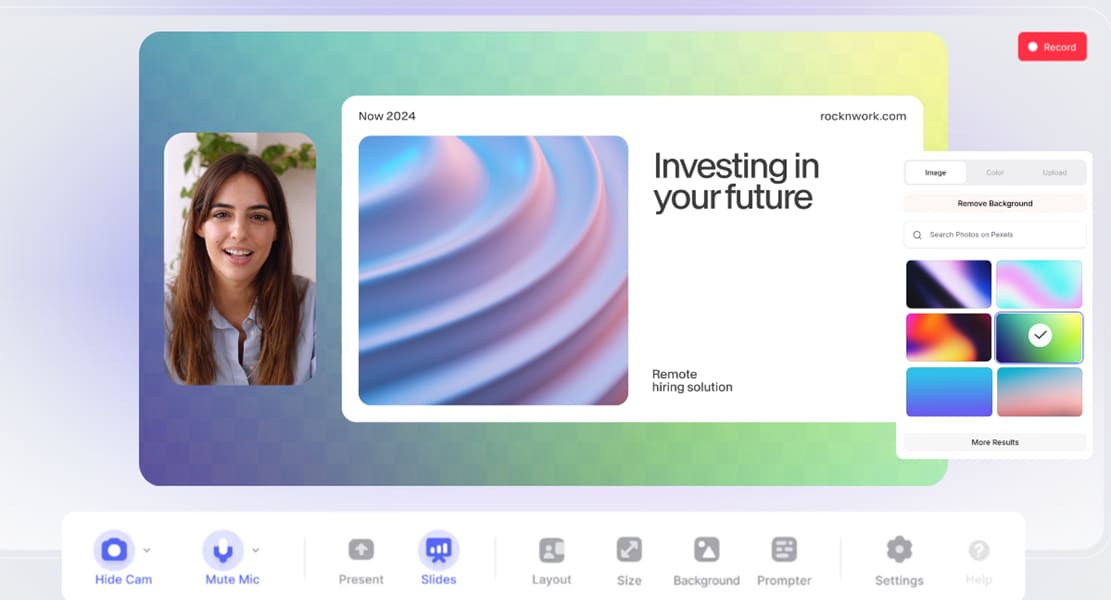
- Powerful branding tools for businesses
- Professional-quality online editing features
- Good balance between ease of use and feature depth
- Free version adds a watermark
- Requires a stable internet
- Auto-caption and subtitle translation
- Brand kit for logos, fonts, and color palettes
- Stock assets and templates for vertical videos
- Team collaboration and project management tools
VEED.IO is best for businesses, agencies, or creators who want to create consistent, branded vertical videos with a professional touch directly from the browser.
Web
Free with watermark; Premium starts at $24/month
Professionals and businesses creating branded vertical content
Cast your vote and watch the battle unfold live! ⚡
Part 5. What to Look for in a Vertical Video Editor

Choosing the right vertical video editor depends on who you are and how you plan to use it. Different creators have different needs, so instead of looking for a one-size-fits-all solution, think about your goals, workflow, and budget. Below, we’ve outlined the considerations based on user type to help you choose the best one for you.
Beginner Creators
If you’re just starting, simplicity is key. You don’t need overwhelming features, but rather tools that make the process enjoyable and boost your confidence.
What to Look For:
- Clean and intuitive UI with minimal learning curve
- Ready-to-use templates in vertical formats (9:16)
- One-click exports optimized for TikTok, Reels, or Shorts
Why It Matters: Tools with too many pro-level options can slow you down. A beginner-friendly editors let you focus on creating rather than figuring out complex settings.
Social Media Marketers
For marketers, speed and branding consistency are everything. You want to produce vertical content that looks professional, aligns with your brand identity, and can be uploaded to platforms quickly.
What to Look For:
- Built-in social sharing or scheduler for multiple platforms
- Branded template libraries with logo, font, and color presets
- Quick captioning tools and AI-driven text generation
Why It Matters: The right editor helps you deliver consistent content on TikTok, Instagram, and YouTube Shorts without having to start from scratch every time.
Pro Editors
Professional creators need more than just quick exports. They need control, flexibility, and advanced effects to make vertical videos stand out.
What to Look For:
- Multi-track timelines for layering video, audio, and effects
- Advanced color grading, keyframing, and motion graphics
- AI tools for automation (like auto-captions, object removal, or smart reframing)
Why It Matters: Pros can’t compromise on quality. A feature-rich vertical video editor ensures professional-quality production while accommodating the vertical format.
Budget Users
If you’re on a tight budget, the goal is to maximize value without sacrificing essential features. Fortunately, many tools offer free or affordable plans with enough features to keep you creating.
What to Look For:
- Free plan with minimal watermarks or few export limitations
- Affordable subscriptions under $10–$15/month
- Access to stock media without extra costs
Why It Matters: You don’t have to overspend to make eye-catching vertical content. The right budget-friendly editor can provide 80% of what premium tools offer.
Conclusion
Vertical video has become the core of social media, and having the right vertical video editor can truly shape how your content is received. The best choice depends on you: beginners will appreciate simplicity, marketers thrive on tools that save time, and pros need more creative freedom.
Even if you’re on a budget, there are solid options without compromising on quality. At the end of the day, it’s about making videos that feel authentic, engaging, and easy to watch on a phone screen. With the right editor, your ideas can stand out and connect with people instantly.


