The video-editing game is no longer just for big studios and agencies. It’s life now. For students, teachers, marketers and people who want all the quality apps on their phone, finding the right editing tool can be difficult because it has a huge impact when you want to edit videos for hours.
Of the many options, WeVideo is a video editor that you can use right in your browser or on your phone. It features fast access, native templates, and cloud storage, so it’s easy for new users and teams to get creating. But editing needs vary, and not all platforms can deliver the same depth.
This review looks closely at WeVideo’s strengths, limits, and usability while also exploring where more advanced solutions can make a difference.
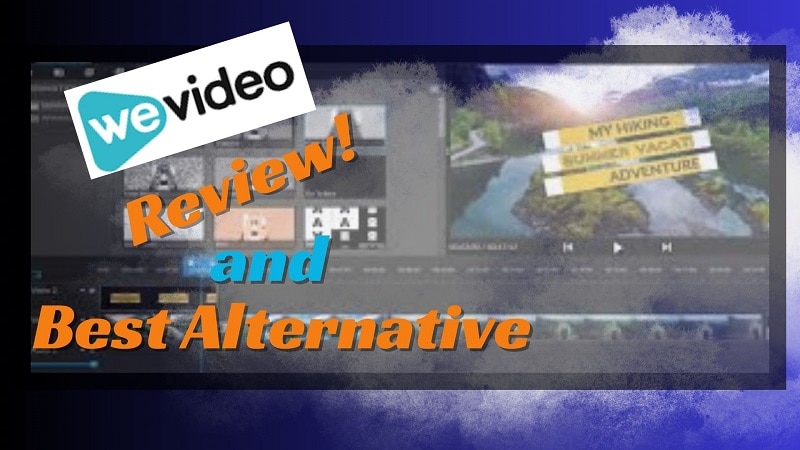
Part 1. WeVideo 2025: An Overview
WeVideo video editor and maker is cloud-based, so it runs on Windows, iOS, and Android. It enables users to upload videos, audio, and images, and then customize them with various transitions, motion effects, and templates. The platform works with tools like Google Classroom and Canvas, so it’s versatile — not only for education but also for small teams.
1.1 Is WeVideo a Good Video Editor? Key Highlights
Advantages of WeVideo include integrated stock files, 4K output options on premium plan levels, and one-click publishing directly to YouTube and other platforms. There are features for collaboration so that several users can work on the same project, and the simple interface is friendly for new users.
1.2 New features and updates for WeVideo in 2025

In 2025, the WeVideo online video editor rolled out smarter tools for classrooms and teams. New options, like quick recording assignments, multi-language subtitles, and AI-powered interactions, made learning projects more engaging.
Updates to green screen shading, subtitles during export, and Boclips integration added flexibility for creators. Together, these features strengthened collaboration and simplified workflows, though they remain tailored more to education than pro-level editing.
1.3 Pricing structure
The WeVideo video editor and maker has four main options:
- Free – 5 minutes publish/month, 1 GB storage, 480p exports, watermark.
- Creator – $28/mo or $235/yr. Unlimited storage and publishing, 4K Ultra HD, screen recording, brand tools, 1M+ stock assets.
- Teams – $75/mo or $630/yr. All Creator features plus real-time collaboration, shared assets, and custom templates (up to 3 users).
- Enterprise – Custom pricing. Scales for larger groups with advanced permissions and training solutions.
Part 2. WeVideo Features and Usability in Action
While the overview and pricing give a clear picture of what the WeVideo online video editor offers, the real value comes from its tools in action. From recording and editing to collaboration, here’s how the platform works in practice.
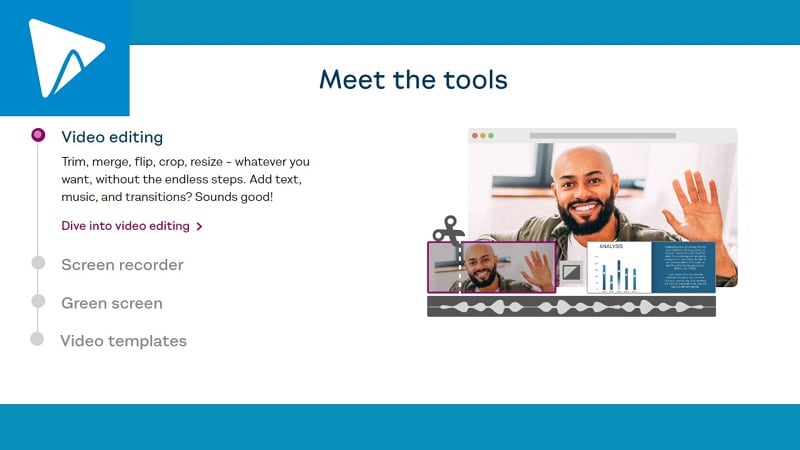
Part 3. WeVideo Performance and User Experience: Our Hands-on Review
When editing a 5-minute video with several clips, the WeVideo video editor ran smoothly in Chrome. Trimming, layering audio, and adding transitions worked without delay, and the JumpStart feature let editing begin before the upload finished. Exporting at 4K introduced a slight preview lag, but playback remained usable.
In a collaboration test, two users worked on the same project. Both could leave comments, rearrange clips, and apply edits in real time. This cut revision cycles and made teamwork more efficient, especially for classrooms and small teams.
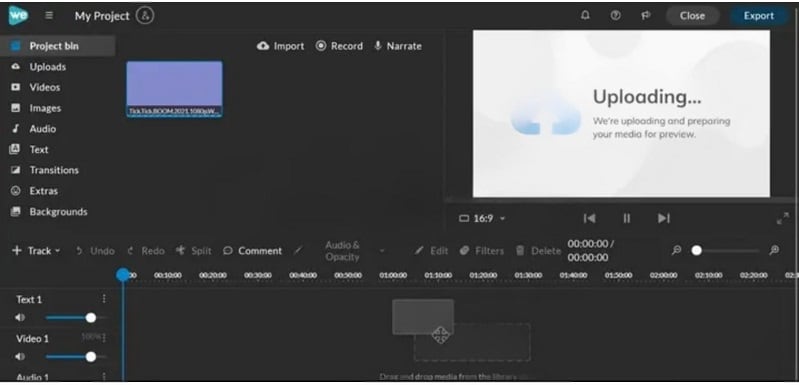
WeVideo Review – Author Verdict
Having tried out the platform, WeVideo video editor and maker is designed with accessibility more in mind than raw power. Its browser-based approach drops the barrier to entry, and team play is straightforward, especially in educational or small business scenarios.
Still, the platform is not aiming to rival professional desktop software. For users who value speed, convenience, and collaboration over advanced effects, WeVideo remains a dependable choice.
Part 4. WeVideo Pros and Cons: A Quick Summary
Like any editor, the WeVideo video editor and maker has clear strengths and some drawbacks. Here’s a quick look at both sides.
- Easy access through any browser and device.
- Simple UI that’s friendly for beginners.
- Templates speed up projects and reduce effort.
- Collaboration tools support teamwork in real time.
- 4K export support ensures high-quality output.
- Requires a reliable internet connection to perform smoothly.
- Provides fewer of the advanced editing tools in pro software.
- Export limits on lower plans can restrict output.
Part 5. Who is WeVideo Best For? (And Who Should Avoid It)
Based on the review we have covered, WeVideo is best for:
- Students and Teachers – Easy to use and integrates with platforms like Canvas and Schoology.
- Beginners – Simple interface with no steep learning curve.
- Marketing Teams and Businesses – Create ads, demos, or explainers with stock assets and collaboration tools.
- Content Creators – Direct export to YouTube and screen recording for tutorials or gaming videos.
- Everyday Users – Perfect for personal projects like family or event videos.
However, WeVideo may not be ideal for pro-level editors needing advanced effects, deep customization, or professional-grade workflows.
Part 6. WeVideo Alternatives: When You Need More Power
Overall, the WeVideo video editor is okay, but it lacks pro features such as speed control and noise reduction. Wondershare Filmora comes with filters, overlays, motion elements, transitions, and a small selection of royalty-free music, making the editing process quick and easy to learn, while still producing professional results.
6.1 Filmora vs. WeVideo: A Quick Comparison on Advanced Features
| Feature | WeVideo | Filmora | Verdict |
| Clip Editing | Basic tools, less precise | Rated 9.1 on G2 for detailed editing | Filmora delivers stronger control for advanced edits |
| Audio Mixing | Very limited | Rated 8.6 for comprehensive audio work | Filmora offers deeper sound editing |
| Text Animation | Fewer creative options | Rated 8.6, more variety and flexibility | Filmora excels in text effects |
| Speed Adjustment | Available, but basic | More refined with custom curves | Filmora provides greater creative freedom |
| Green Screen (Chroma Key) | Included but simple | Professional-grade keying | Filmora is stronger for polished VFX |
| Collaboration | Real-time team editing via cloud | Limited collaboration features | WeVideo leads for teamwork |
| Media Library | Built-in stock assets | Extensive stock + plugin support | Filmora has a richer ecosystem |
6.2 How Filmora Handles Advanced Editing Tasks (Mini-Guide)
Filmora desktop editor offers more depth:
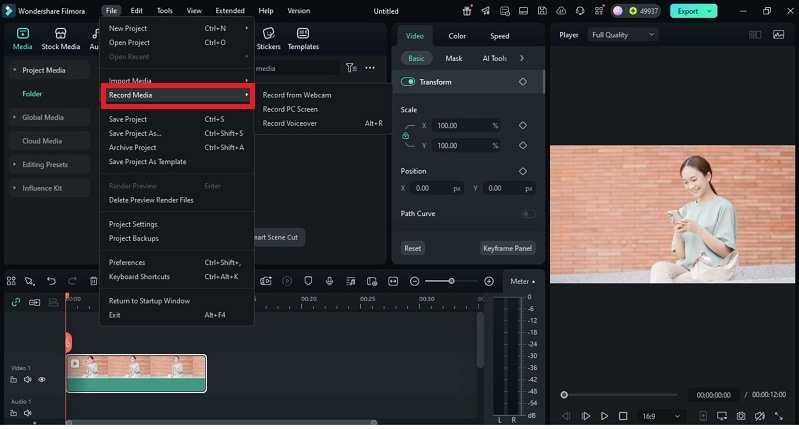
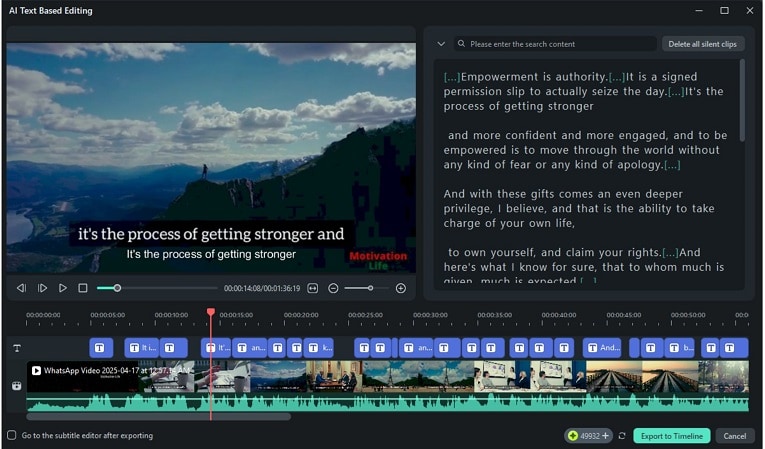
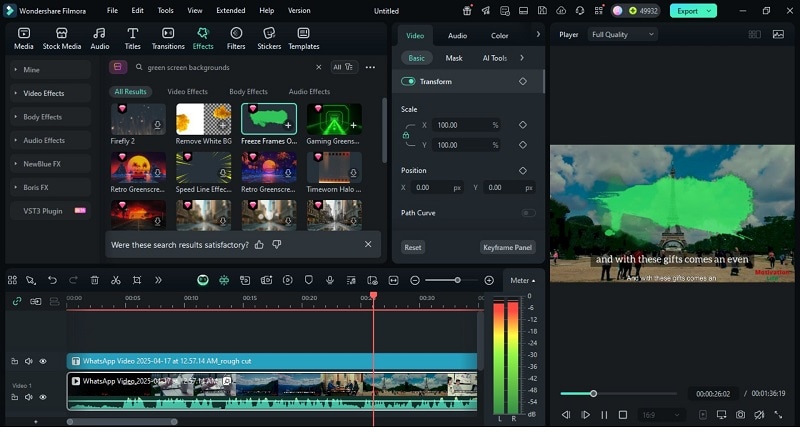
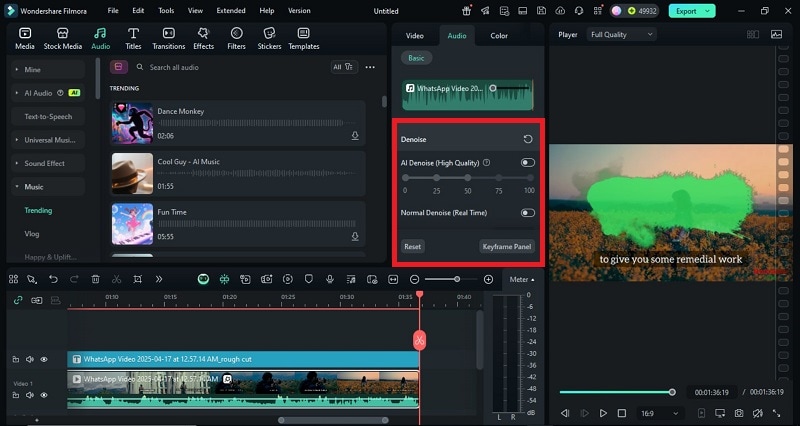

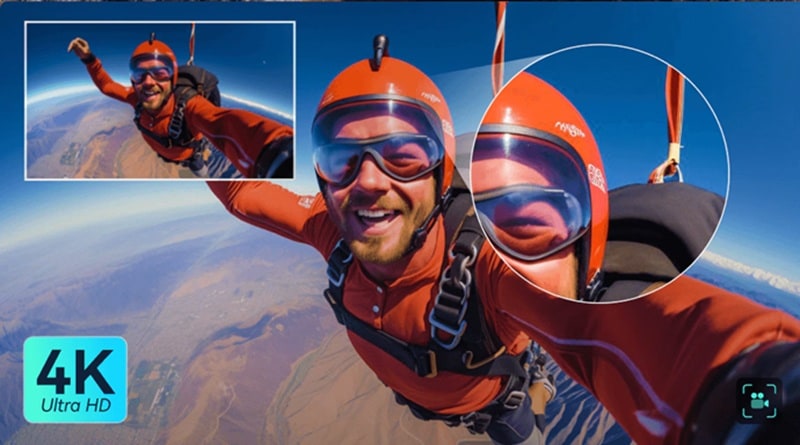
This workflow makes Filmora a complete choice for users who want more than browser editing.
Conclusion
This WeVideo review highlights a tool built for accessibility and collaboration. This video editor is simple, cloud-based, and effective for classrooms, small teams, and quick projects. Its templates, real-time editing, and direct publishing help users create without much effort.
However, the WeVideo editor still has some limitations in advanced functionality, customization, and heavyweight file processing. For creators that need professional-grade options, Filmora also offers AI-powered features, more in-depth audio and visual effect control.
WeVideo is still a reliable starting point, but Filmora offers more creative freedom for those in the mood to take their editing to the next level.


