- Home
- DIY Special Effects
- The Ultimate Guide to Make an Awesome Business Slideshow Video
The Quick Guide to Make an Awesome Business Slideshow Video
The combination of public speaking and visual materials to convey information to a group of professionals make up a business slideshow. Gone are the days when presentations were only limited to lectures. Over time, PowerPoint presentations have seen a paradigm shift as different elements like visuals, sounds, texts, and transitions are added to simultaneously make the slideshow informative and captivating.
You can develop your leadership skills and prove your potential by delivering effective presentations. There are different parameters like knowing the audience, staying relevant, injecting anecdotes, practicing, and rehearsing to avoid last-time glitches that are the recipe for success for a presentation.
As these slideshows convey ideas and have the potential to influence the audience, their importance in the business industry has significantly increased. It can also be a way of showcasing your areas of expertise.
The first step to creating any presentation is to know your audience. Understanding who will be hearing your presentation is critical to creating a presentation with relevant information and stories and reinforcing the topics that can increase your company's productivity.
10 Slides You Need in Your Business Plan Presentation
Slide 1:Title Slide-The Impression Maker
Being the first slide, it sets the stage for the rest of the slides. You can impact your audience and win half of the battle if it succeeds in building enough excitement. Hence, it should be visually appealing enough to grab the audience's attention and hold it till the end.
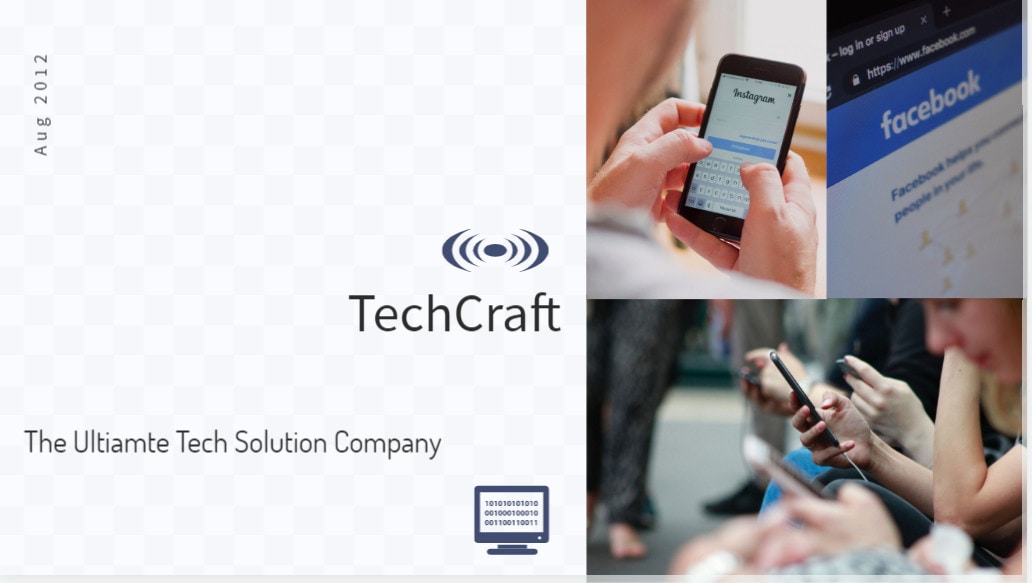
You can categorize title slides into different types. Below are a few of them
The Introductory Slide: You can showcase your credentials and background to establish your authority.
The Logo Slide: You can focus on the brand image of your company by using the logo and tagline.
The Question Slide: To kick start the conversation, you can begin your presentation by asking a question from your audience.
The Roadmap slide: GIve your audience a sneak peek of your presentation through this type.
Slide 2: Problem Statement Slide-Hitting the Bull's Eye
Instead of beating around the bush, use this slide to pinpoint the problem. Dive into the potential issues that your company can solve. It would be best to use relevant facts to make things convincing by highlighting their impact on the business.
It is suggested not to overwhelm your audience with too much information as it might make your content difficult to comprehend.

If you keep your points clear and concise, there are high chances that the audience will be attentive in listening to your problem statement.
You can also involve your audience by questioning them if they had a viable solution to this problem or not.
Slide 3: The Problem-Solving Slide- Overview of your Strategy
After mentioning the problem, you can use this slide to talk about in what way you are going to achieve your objective. Make the audience stay connected by giving them an overview of your strategy or sharing the action plan with them.
Make sure that the solution-offering slide is easy to understand. You may use a sketch or a diagram to make things easy.
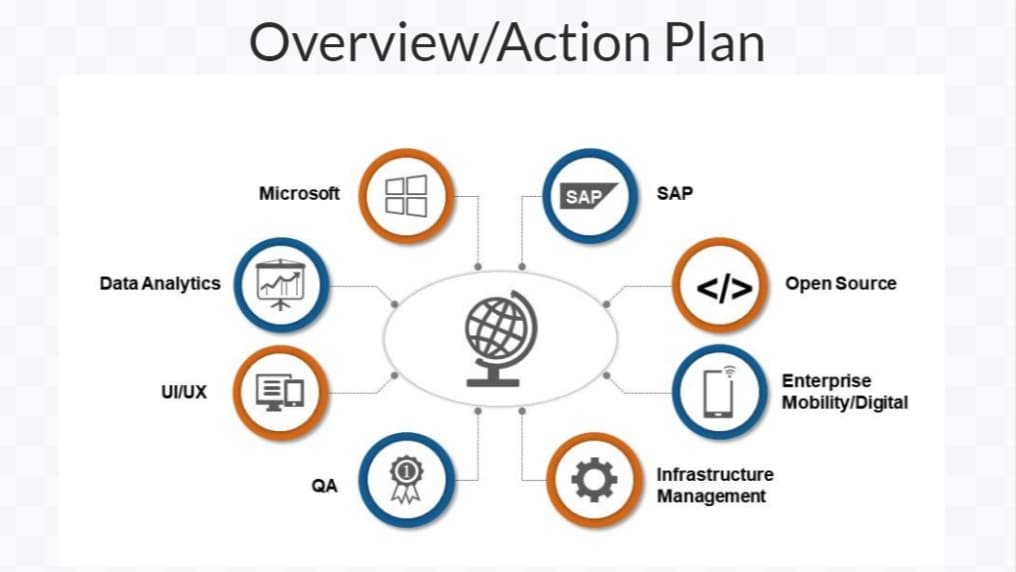
By highlighting the benefits of your strategy, your content will be worthy of attention. Moreover, eye-catching visuals and icons can help you explain your narrative more compellingly.
Slide 4: The Pricing Structure-Evaluating the Price of Your Services
So after stating the problem and giving an overview of your strategy to deal with it, the next slide entails your Pricing Structure. Give your audience an estimate about your source of revenue and what profit you expect to generate from your customers.
Whether it is penetration pricing, discount pricing, or competitive pricing, regardless of the size of the company, some common factors like the production cost, labor wages, advertising expenses, and a profit margin are kept in mind while determining the pricing strategy.
There is an exciting way of telling all these seemingly dry facts in your Presentation. You can use different graphs, charts, and diagrams to explain how you will implement these factors in evaluating the price of your products and services.

Slide 5: Business Operations Information-An Overview of Company
Give your audience a deep insight into the Operation Management of your company. The operations of a business vary across industries due to the different requirements of the specific industries.
Share your staff's expertise so potential clients may know you have skilled experts to tackle different situations. Moreover, tell your audience about your competitiveness and the equipment you need for the job.
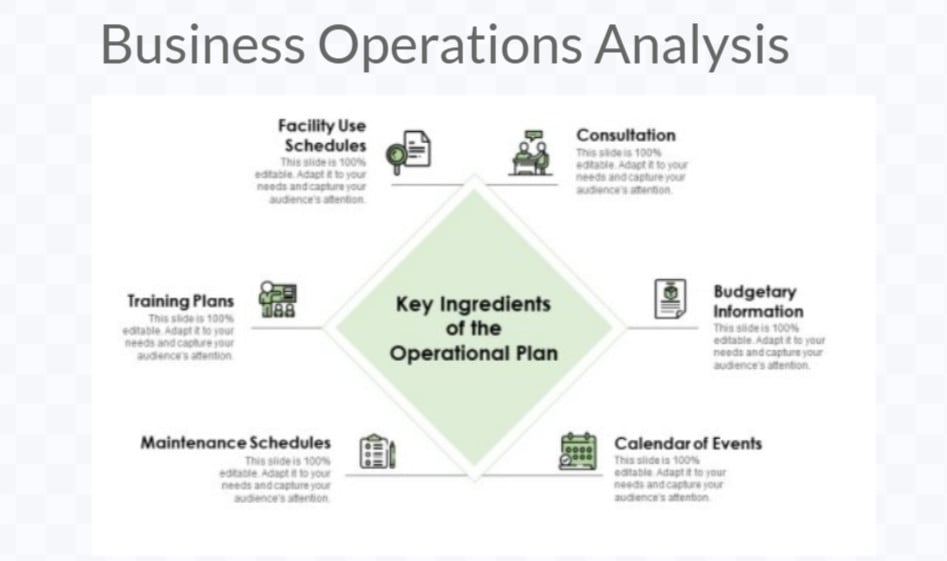
You can boost this important presentation aspect by using multiple graphs and charts or analysis templates. Highlight all sorts of the potential pros and cons related to your operation management by letting them have a glimpse of the nuts and bolts of your business.
Slide 6: Marketing Plan-A Blueprint of Your Goal
After making your audience comfortable with the business operations of your company, next, you will tell your audience about how you intend to market your product.
Do not think of skipping this slide on the pretext that you will tell your clients that you will be relying on TV and ads for marketing. It will be a big turn-off. Instead, You can use different imaginative advertising layouts and sales graphics to explain your marketing plan and make it more appealing.

Don't forget to include goals in your marketing strategy slide. The marketing plan will look spineless and impractical if you don't know your ultimate goal.
Slide 7: Industry Overview
Give your audience an overview of the industry so they can have a competitor analysis. Refrain from defaming and negatively criticizing your competitors. It will do you no good.
Instead, comparing the strength and weaknesses of your rivals will give a clear insight into what makes your business a winner. Apart from that, you can use bullet points mentioning your expertise that will help tour clients under your position in the competitive market.
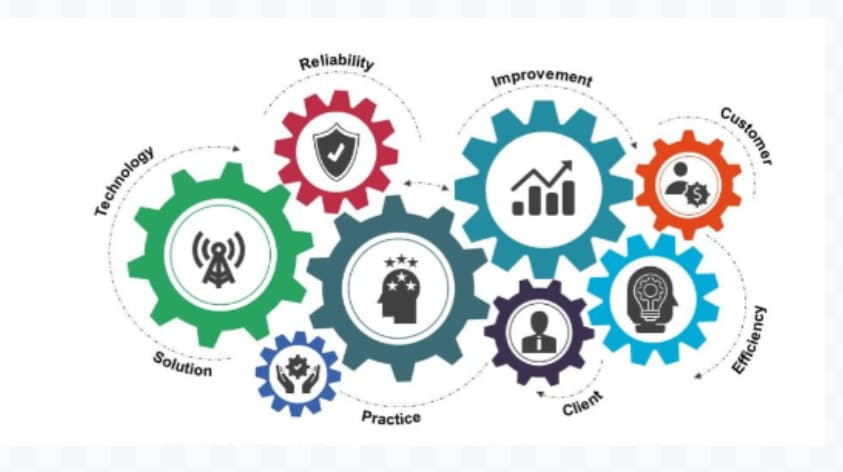
Your unique selling proposition will make you stand out from the crowd. Share the strength of your business that your clients can use to achieve success effectively. You can also add statistical effects like charts and graphics to compare your performance to the latest trend in the industry.
Slide 8: Financial Projections
If you want to win over your potential clients, financial projections will most likely help. Suppose you tell your audience about the project's cost, profit, preliminary expenses, land and site development expenditures, and miscellaneous assets. In that case, it will ultimately raise the bar of confidence of the potential investor.
Ensure you present the financial data clearly, so there remains no ambiguity. Moreover, you can add customized infographics to explain different concepts related to finance.
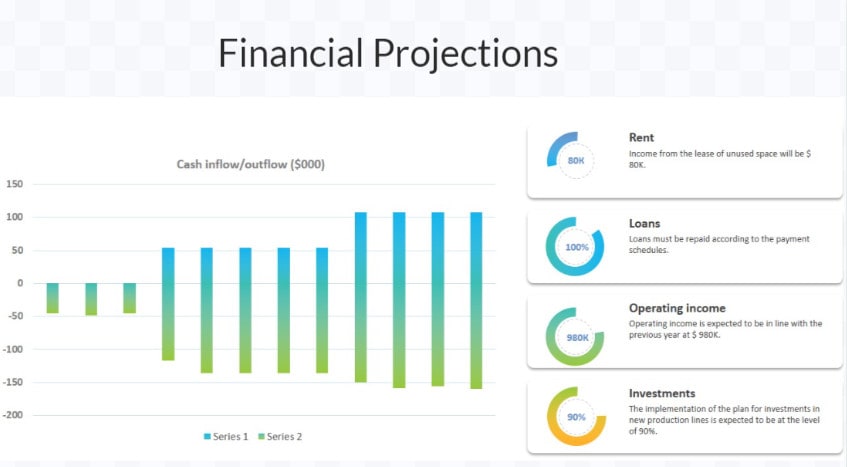
Moreover, enlighten them with the financial projections you plan to have for the next 5-10 years. Then, also explain how you plan to reach these financial goals.
Slide 9: Introduce Your Team
Only a hardworking team can sail the boat to the shore for a business to achieve unprecedented heights of success.
Now is the time to talk about the skilled professionals that are the solid foundation of your business. Introduce your team and their respective expertise, knowledge, and problem-solving abilities.
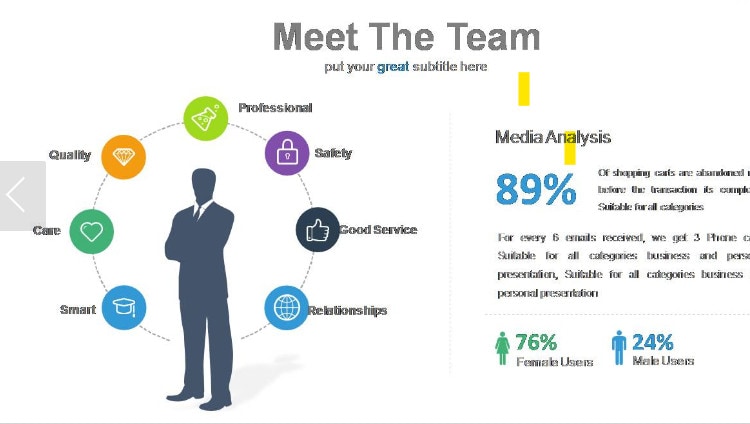
You can make this slide visually aesthetic by adding their images with a short introduction, or you can add small video clips of each staff member introducing himself. It will help to establish a one-to-one relationship.
Slide 10: Concluding Slide
Now comes the turn for the final slide. You can conclude it by adding a call to action. It will inform your audience that now is the time to make some decisions.
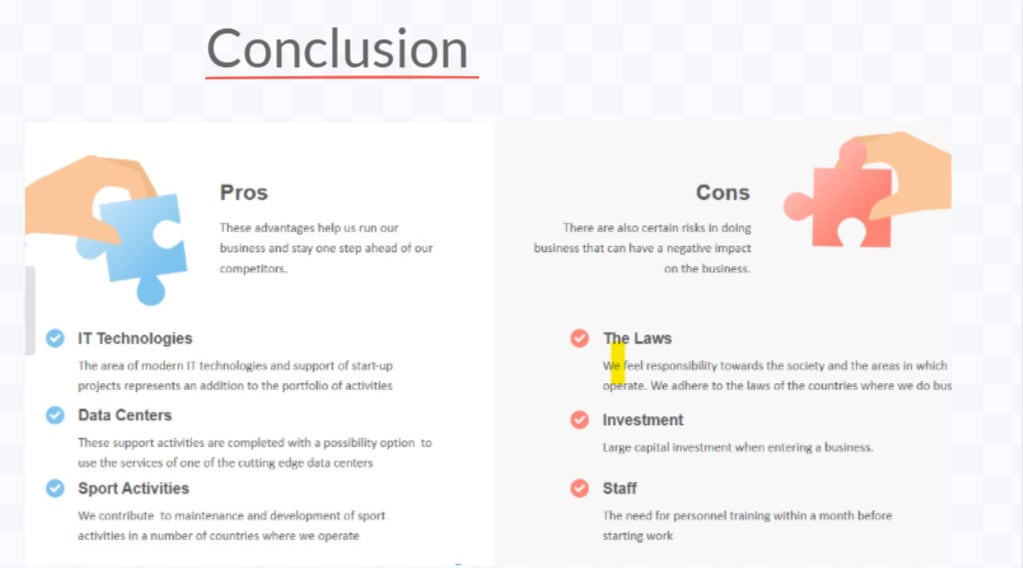
The closing side can benefit you if you make your recommendation clear. If you are hesitant in stating your final remarks, all your hard work will be in vain.
It would be best if you end your presentation with your contact details so your potential clients can contact you in the future.
How to Make an Eye-catching Business Slideshow Video in Minutes
Follow these simple steps so that you can have an awesome slideshow video.
Writing a Script
It will help you enormously since it will be like building a solid foundation for your entire project. You can structure your video into different parts and determine the order in which you want to present information.
To keep the video nice and short, read the script out loud so that you can figure out if it is of appropriate length or not.
If your clients want to see your envisioned video, a script as a rough visual storyboard can help you gain your stakeholders' confidence. Adding these little details will make the video a lot more enjoyable.
Choosing the right Media
It is a misconception that images are the only media required in a slideshow video. There are no hard and fast rules. You and add a wide variety of media that may include slow-motion and short video clips to your slideshow.
You must ensure that whether it is a video or an image, you should not compromise its quality in terms of resolution and relevance; otherwise, it would affect the whole output of the slideshow.
If you are a beginner, you can make the best use of free resources available on the internet to add a different dimension to your slideshow videos.
Structuring the Video
Words are no less than magic in a slideshow video. With text overlays, you can highlight the key messages using unique graphics that can grab the audience's attention. Moreover, different transitions will make your video flawless.
Adding branding to your slideshows is suggested even if you are not using your images. You can add special effects and other elements relevant to your brand's look. Video editing programs and slideshows software come in handy in this case.
You can use different software to add various effects to the presentation. Here is a step-by-step guide for Using Filmora to give a new dimension to your slides.
Keyframing the image
- To start keyframing your image, double-click on the image in the timeline.
- Go to the "animation' tab and select Customize.
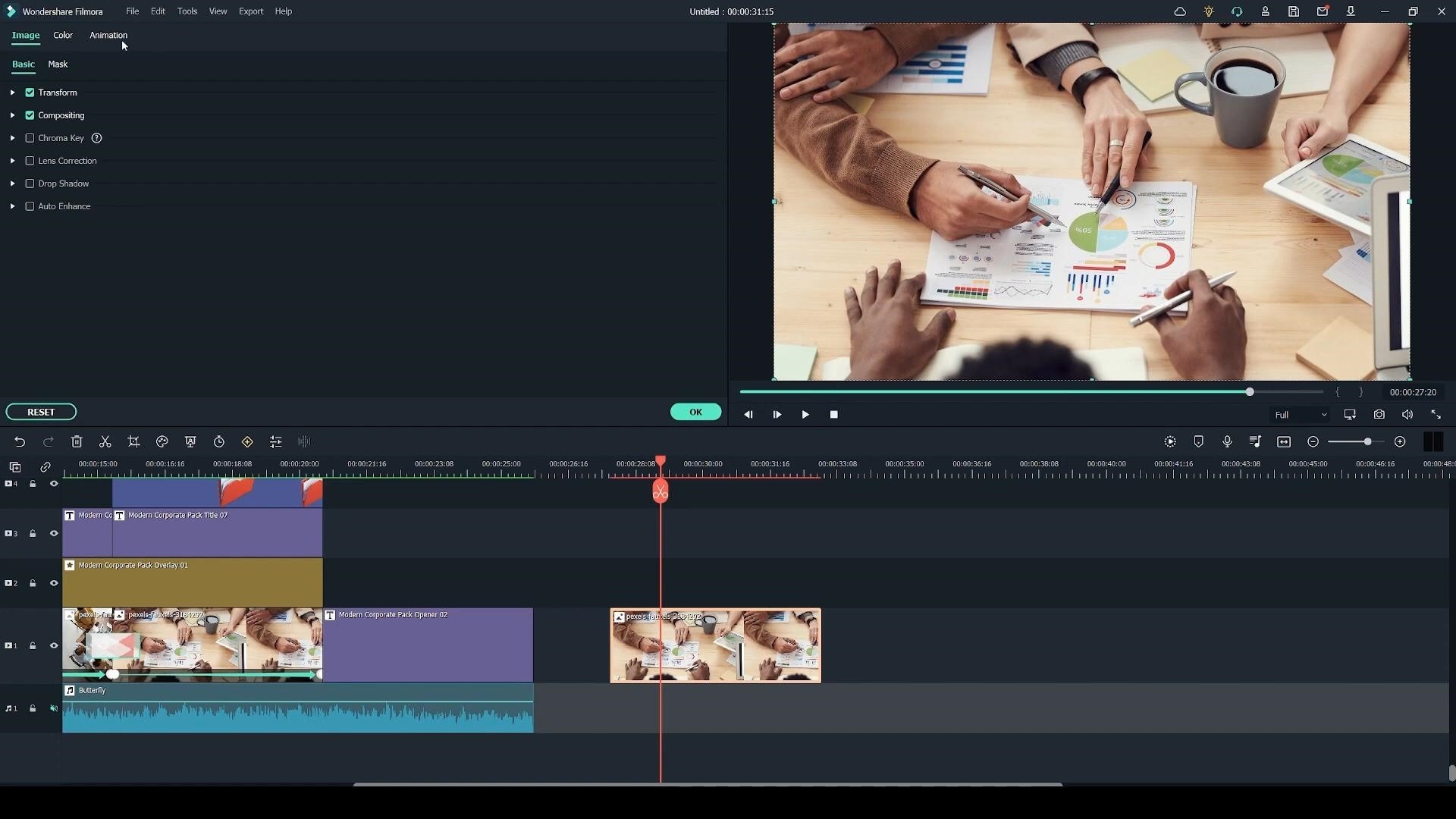
- Select the very first frame of your clip and click on Add.
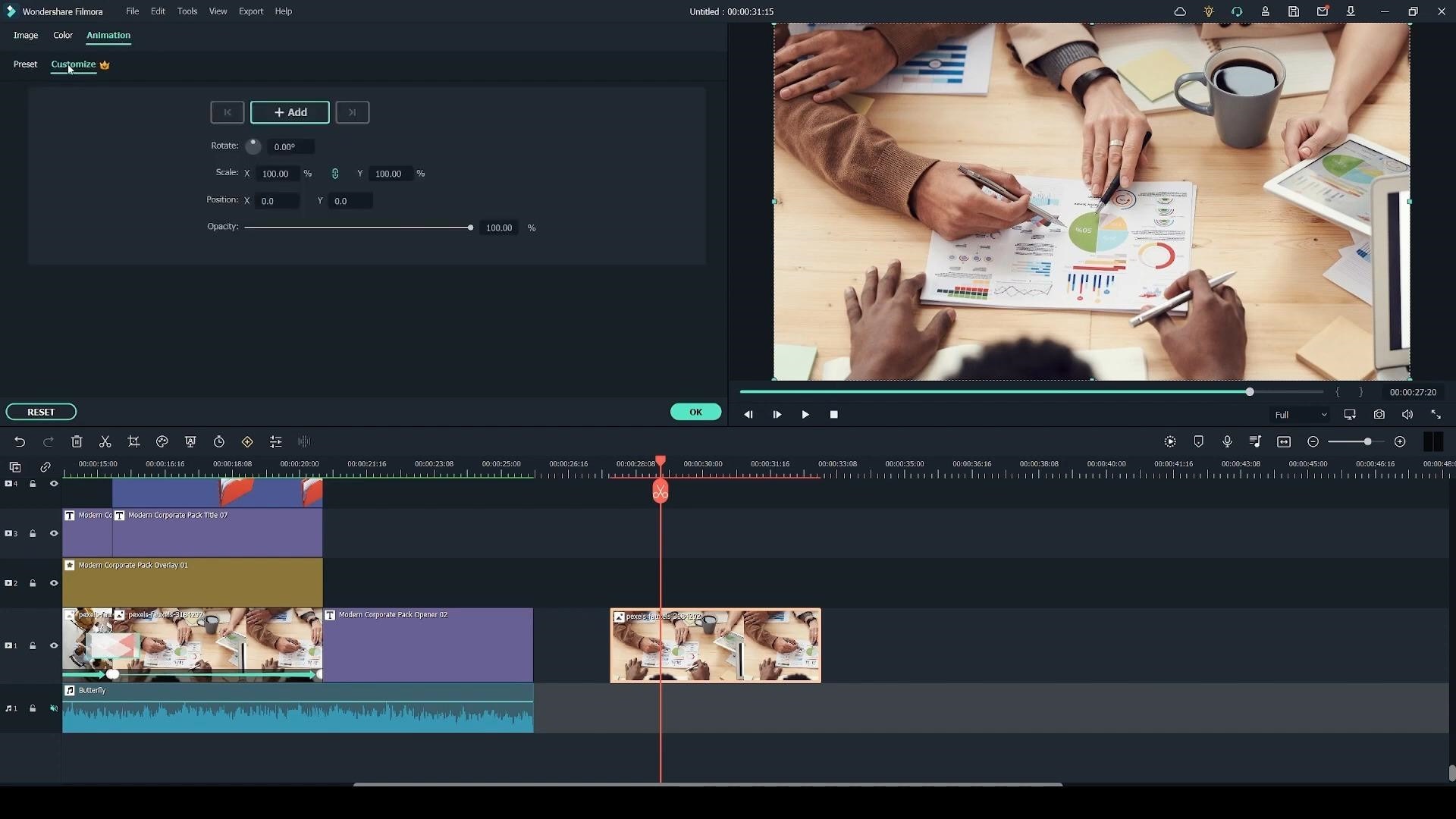
- You can double-click on the preview to adjust your image to a place that will be a starting point for your animation.
- You can go all the way to the last frame of the video, and by repeating the same process, you can select the ending position of your slideshow.
- You can also use the rotate and scale position sliders.
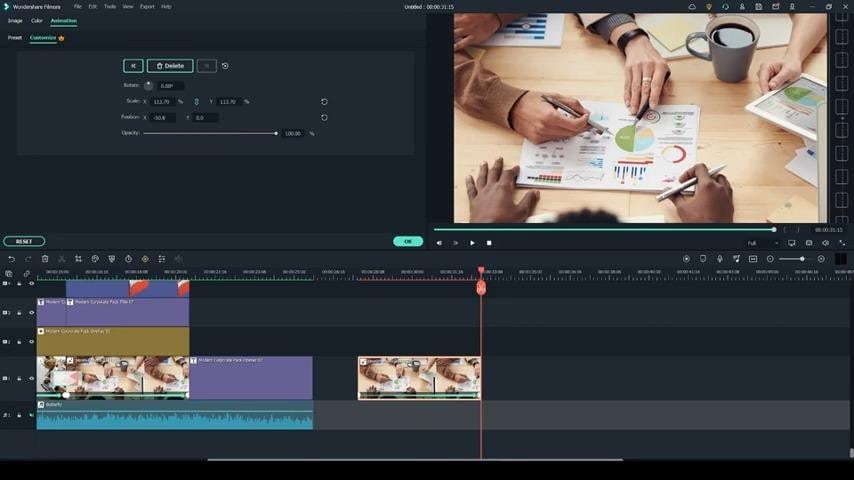
- Now, when you will playback the photo, it will be moving.
Adding Overlays
- Overlays are found in the "effects" tab.
- Drag one of the Overlays to the timeline.
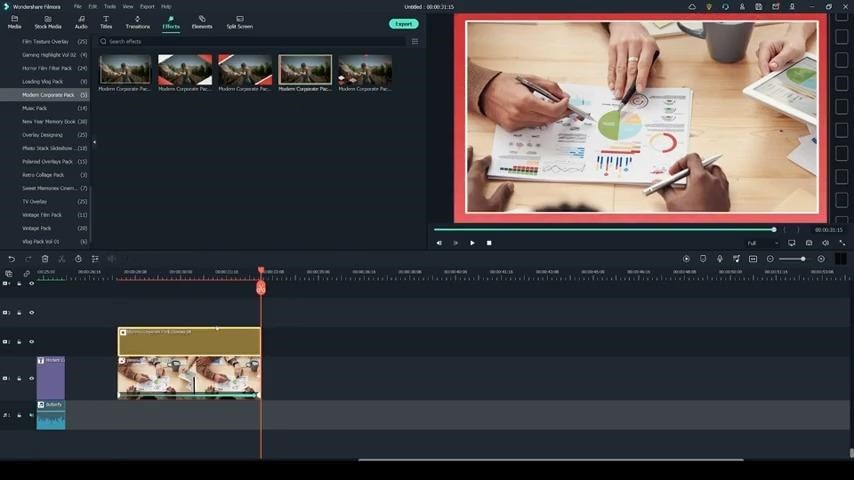
- You can adjust the Opacity of the overlays if you want to.
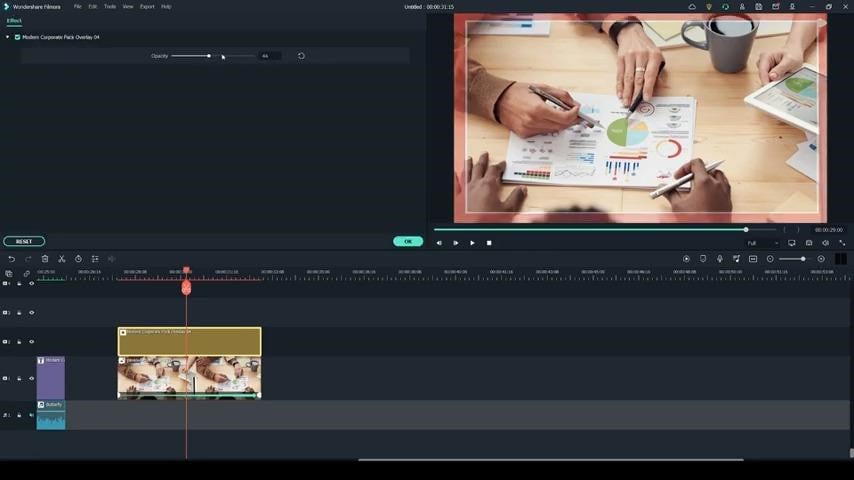
Adding Titles
- Select one of the titles and click and drag it to the timeline.
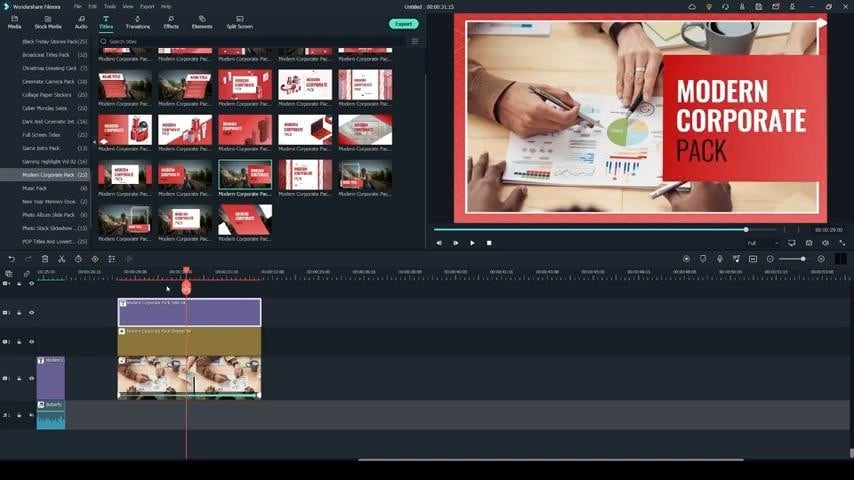
- Each Title comes with a preset text. If you want to customize it, double-click on the Title in the timeline, and you can click on each piece of text.
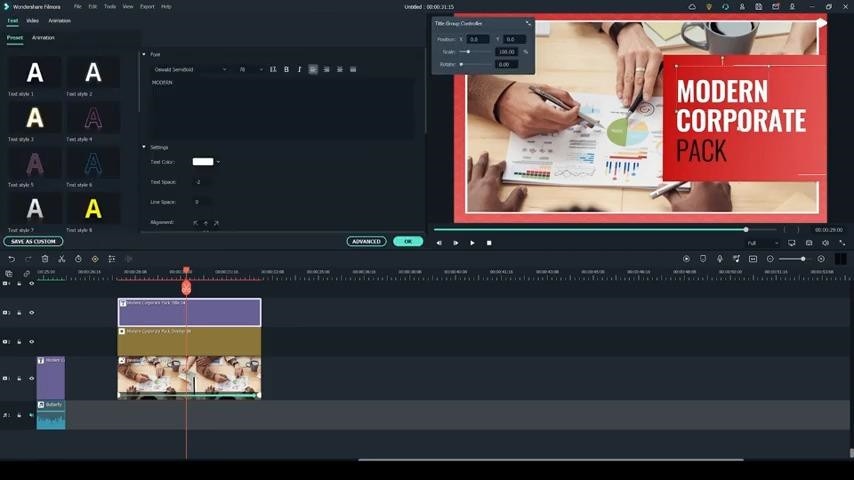
- You can also resize the text on the preview and change its position by dragging it to better fit in the frame.
- You can also use the Title Group Controller to control the whole Title.
- You can also change the font size and adjust spacing and line spacing.
Adding Elements
- Click on the element of your choice and drag it onto the timeline.
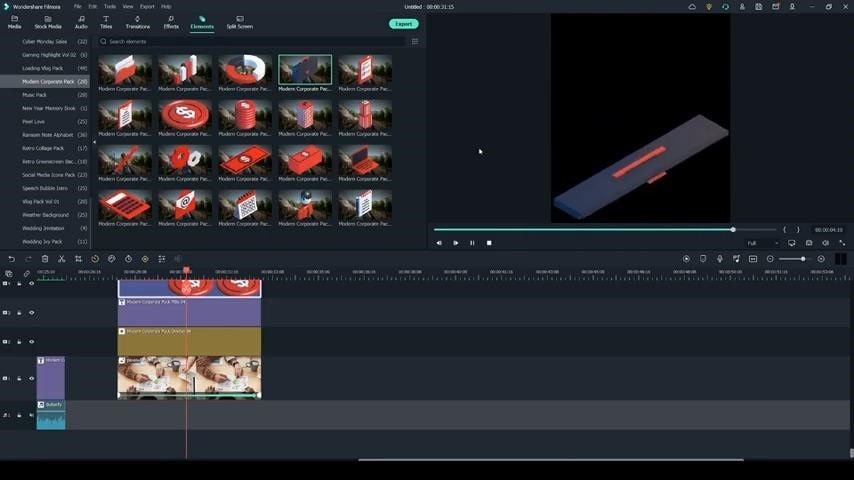
- If you want to preview any animations, you can click on any of the thumbnails, and you'll get a preview on the right.
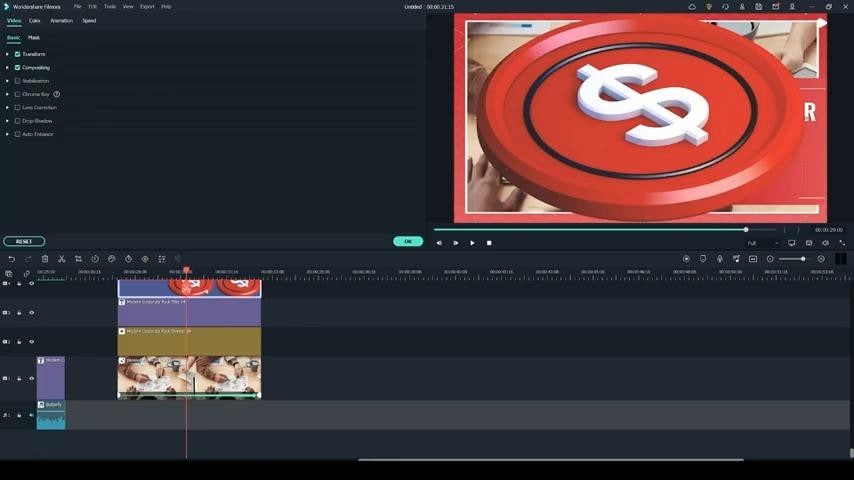
- Double click on the element in the timeline to resize it.
- You can also use the transform tab.
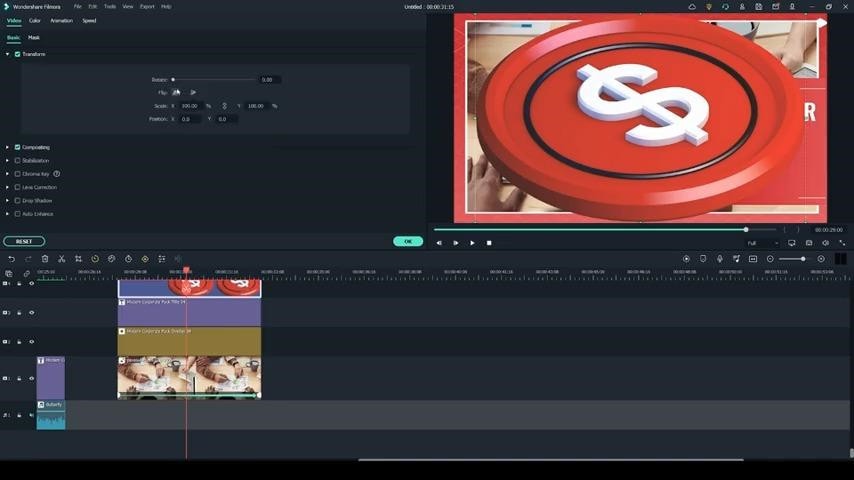
- You can do it directly and add elements to the preview.
Adding Transitions
- Drag the image onto the timeline.
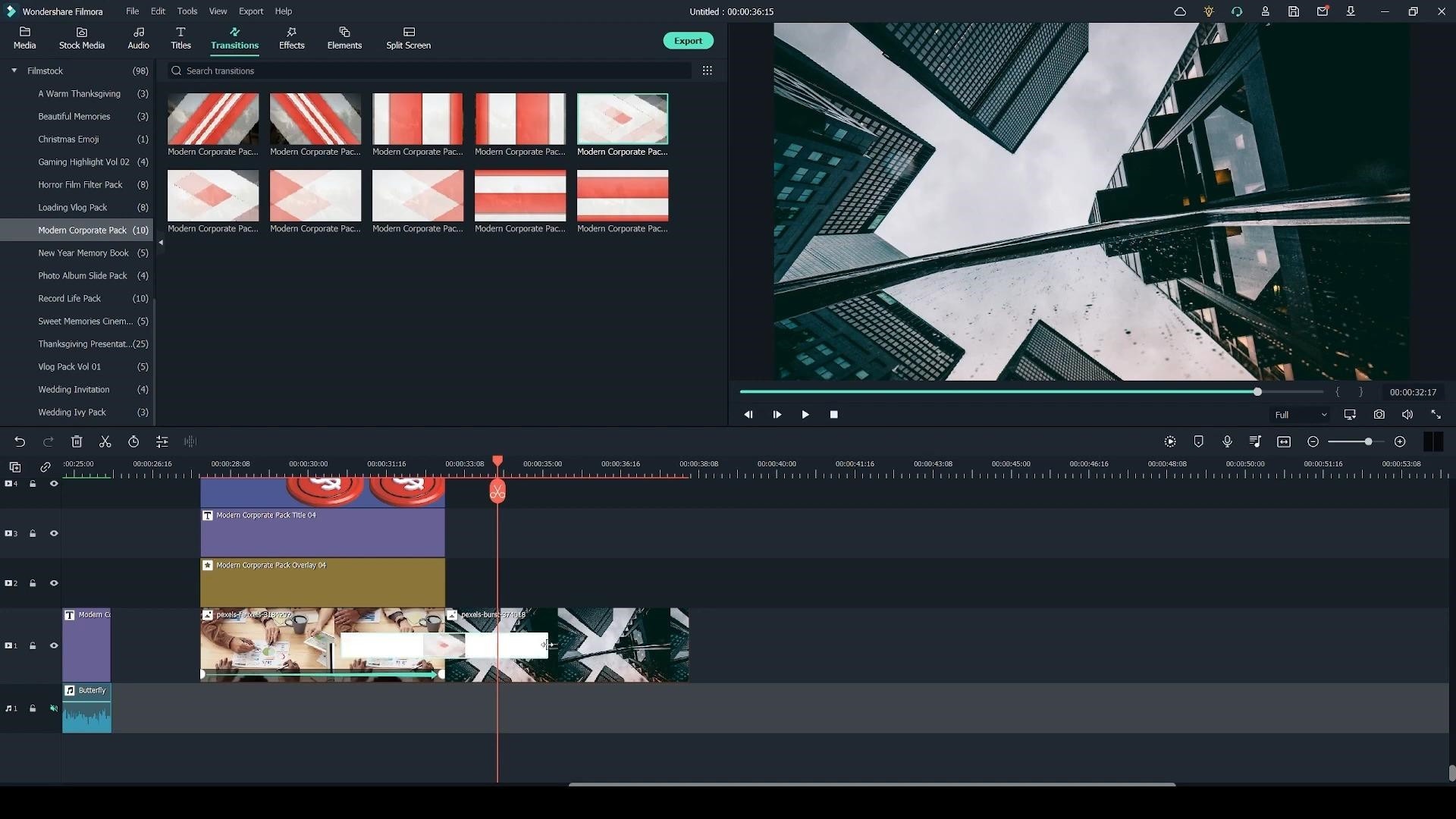
- You can resize and upscale it.
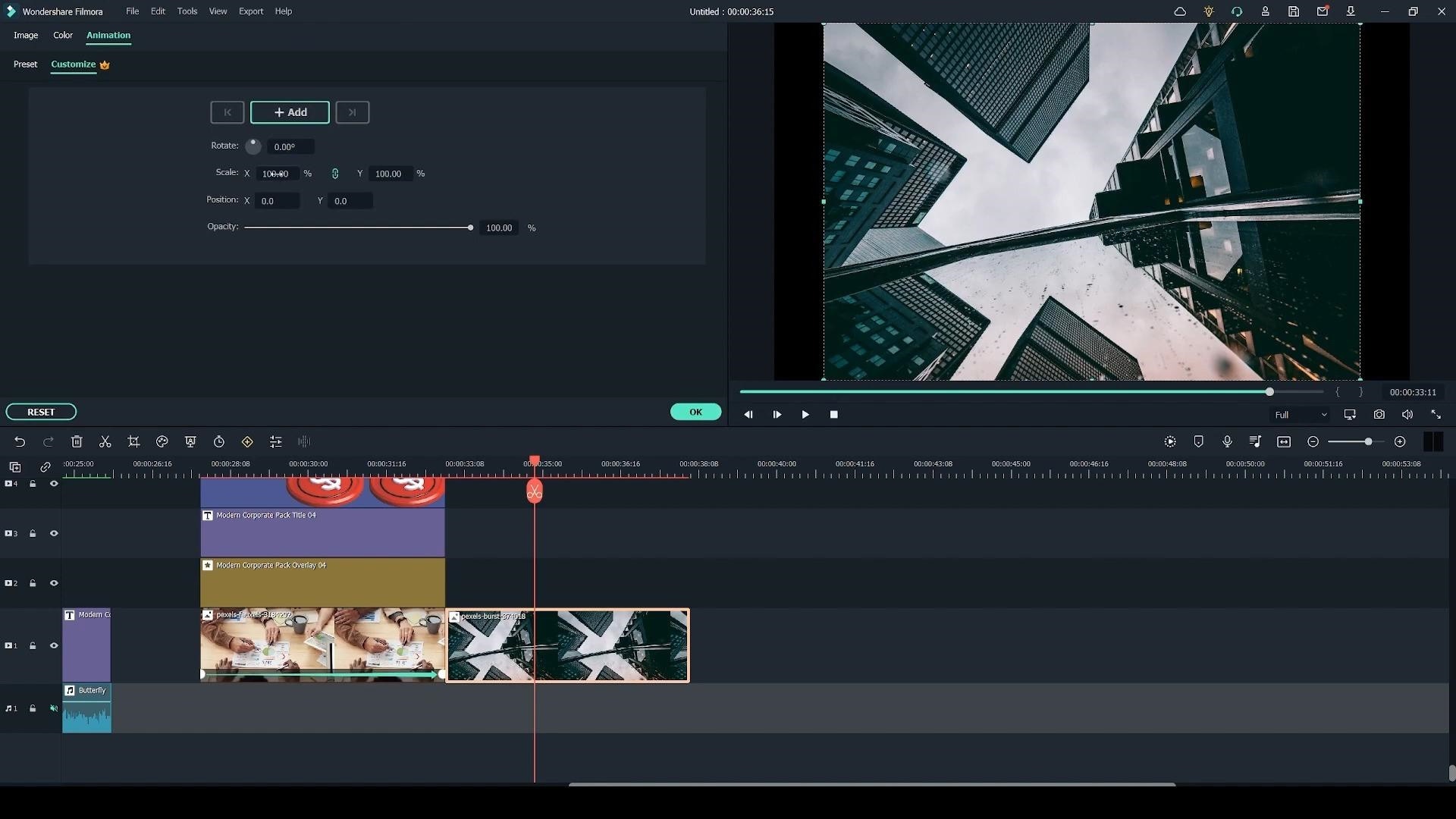
- Go to the transition tab and select the one you want to add to the timeline.
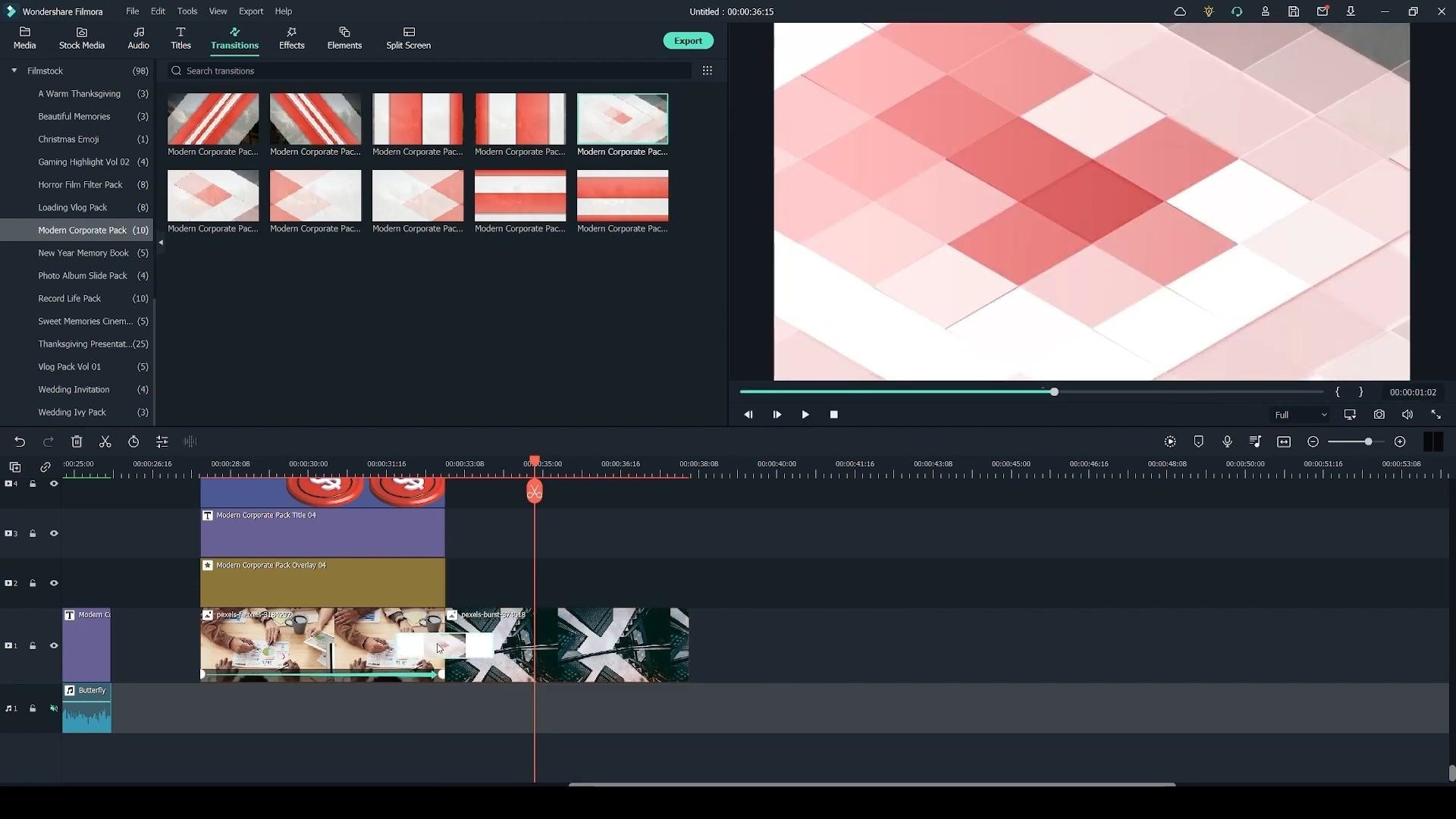
- You can adjust the transition length by clicking it and dragging the sides in, or you can make it longer by dragging them out.
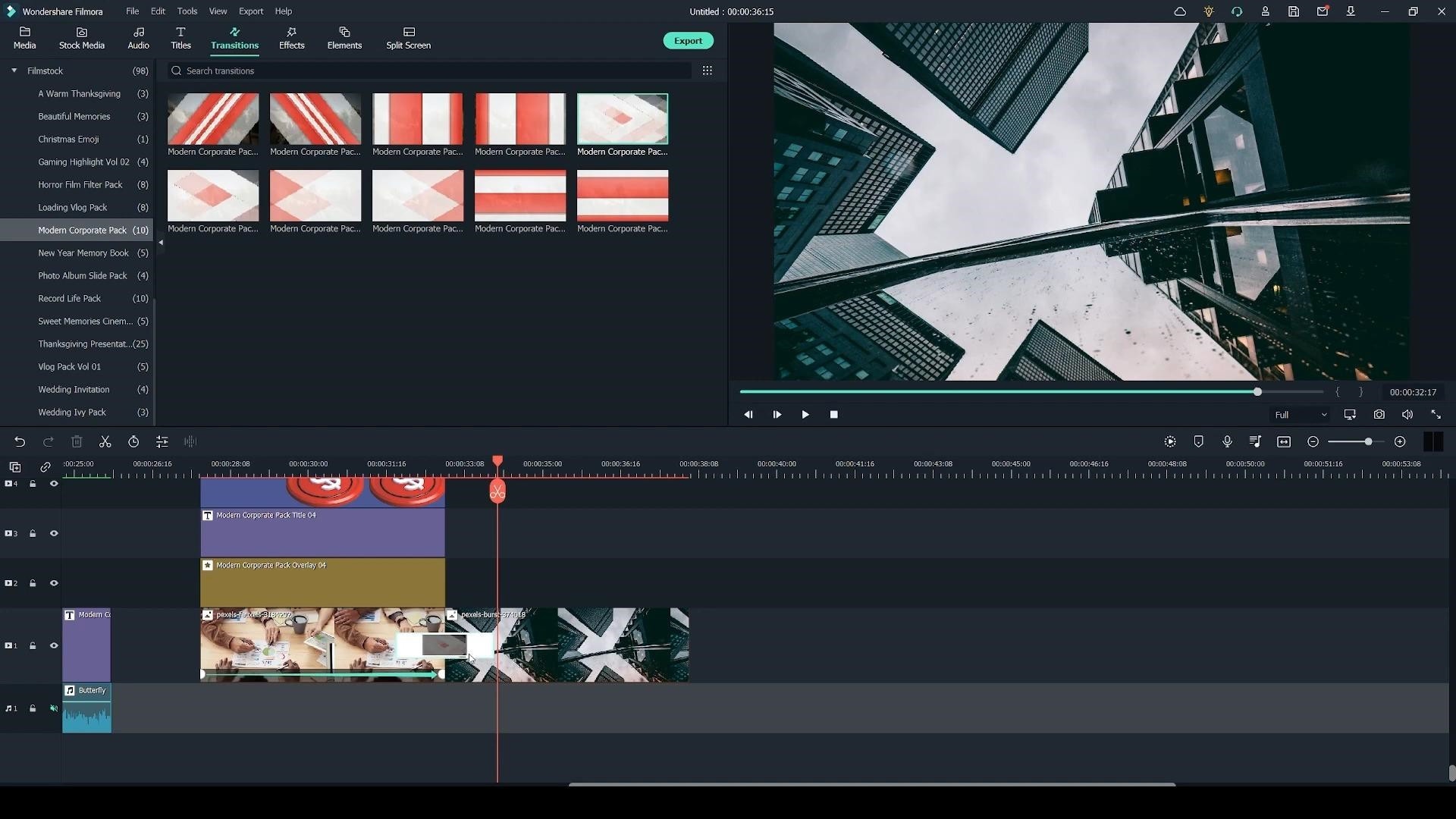
- You can preview the animations by double-clicking on them, and you see them on the right.
Editing Audio Effects
Adding music that matches your video's vibe would be a recipe for success for your slideshow. You can further explain key points and important events by adding voiceovers. While adding captions to your videos, your audience will likely see the video until the end.
By adding subtitles, you will broaden your audience base as hearing-impaired people can then understand your message.
5 Greatest Tips of All Time For Mind-Blowing PowerPoint Presentation
Business presenters fail to decode the mystery of making it effective in letter and spirit when delivering a PowerPoint presentation. The success of your production is mainly determined before you ever get up to speak.
You may add visuals or other related information to convey your message. But, if you overlook the following guidelines, you may miss the chance of winning your clients' confidence or may overwhelm them with a lot of unnecessary information.
Defining the Goal
Start making your presentation by giving it a proper direction. Knowing your audience is the most crucial thing for the success of your presentation. You should consider different factors like how well-informed your audience is and how it responds and reacts to criticism. It will help you gauge their level of understanding so that you can sketch a rough draft of the entire presentation.
After setting the bar for your audience, decide how long your presentation will be and what type of audio-visual aids you will use to enhance the overall impact of your presentation.
You can jot down the main ideas and supporting data separately to have an idea of the entire presentation. It will help you to decide whether you want to add images or video clips in your presentation and where you should add them.
Don't make things Complex.
If you think that making a presentation with intricate effects can help you land a deal with your potential clients, you are mistaken. Your slides need to be visually appealing, but it does not mean that you have to study graphic design first.
Go for a simple standard look for your slides. Playing around with different colors may interrupt the flow of visual consistency. Therefore, the contrast between the background and the text colors should be such that the text is easy to read. Don't rely on your instincts to guess the contrast. You can use tools online like Color Contrast Calculator to check the colors.
Adding transitions does add a whole new dimension to the presentation, but their unnecessarily editing is a big no. Use transitions in the slides so they do not interrupt the slideshow flow.
Moreover, choose an appropriate font size. It should never be too small that it is hardly readable, nor its size should be too big that it gets cropped by the screen. Select the font size according to the size of the screen and the size of the room.
Use of Appropriate Visual Aid
It is rightly said, a picture is worth a thousand words. If you are delivering your presentation by just reading out the slides, the chances are that the audience will soon lose interest. Therefore, it would be better to use eye-catching visuals.
From adding images to using different types of graphs, charts, and diagrams, there are endless ways in which your slideshow can be made more appealing.
For example, while talking about numeric data, instead of getting your audience into the trouble of numbers, take help from graphs. Diagrams may come in handy if you want to show different processes or flow of information. You can incorporate the views of others to substantiate your points and make them valid.
And if you are worried that adding these things may consume your time, you should have faith that the results will be so rewarding that you will consider incorporating this tip for your next PowerPoint Presentations.
Do not Procrastinate over Rehearsal.
It is not a good idea if you consider yourself efficient enough that the last minutes of preparations will help you win the audience's trust.
No matter how well-versed you are in your field, it is better to rehearse and practice your presentation before the final day. In this way, you will be able to know your shortcomings, which will save you from embarrassment in front of the people you are presenting your views.
Unless you mentally review what you are going to say and how things will turn out, you cannot guarantee success. By Practising, you will get to know the weak points of your presentation.
Moreover, if you rehearse your presentation by doing it for real, nothing could be more good than that. You'll have an idea about your visuals, whether the transition being used is flawless or not, and whether the message you want to convey is clear. You can also check the time you take while delivering the presentation. It will help you to remain within the allotted time.
Invite Discussion
There is no need to follow the old thought of adding the Questions slide at the end because this gives the liberty to the audience to question anything you have just said. The con of using a question side is that you would have to have in-depth knowledge about your topic as someone from the audience may ask questions from any dimension. So, if you think you are not well-prepared, try something else.
You can involve the audience and ask for their suggestions on discussing the problem. It will provide you an opportunity to build a bond with them, and this may open up new avenues of interaction and partnership for your company.
You can end your presentation on a good note with a strong call to action so that the audience gets a message about what they need to do next. Without it, your presentation goal will likely not succeed.
Wrapping it all up
From discussing the tips for an impressive presentation to making it successful by adding different effects like audio and visual effects, this guide has left no stone unturned to make your presentation stand apart. The shared techniques are easy to implement and will surely pay dividends in the long run. Using these steps, your next PowerPoint Presentation will be a big hit as you will define your goals and appealingly deliver them so that your content will hook the audience and help you seal a deal with your clients.
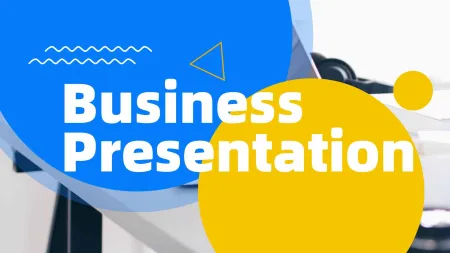
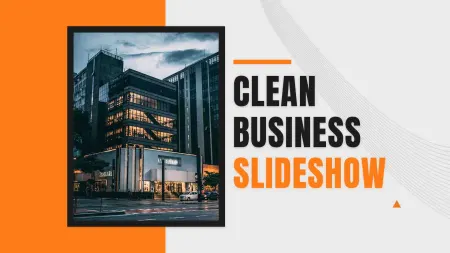
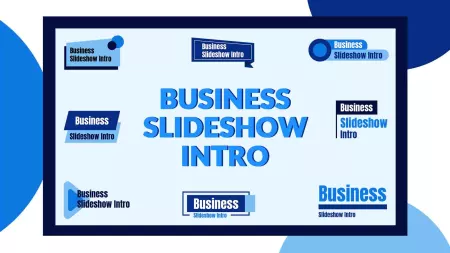
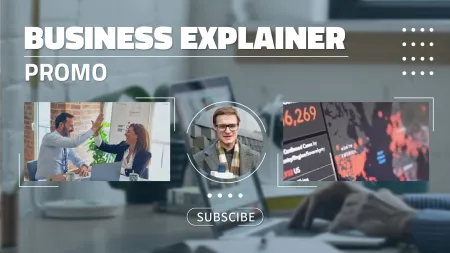
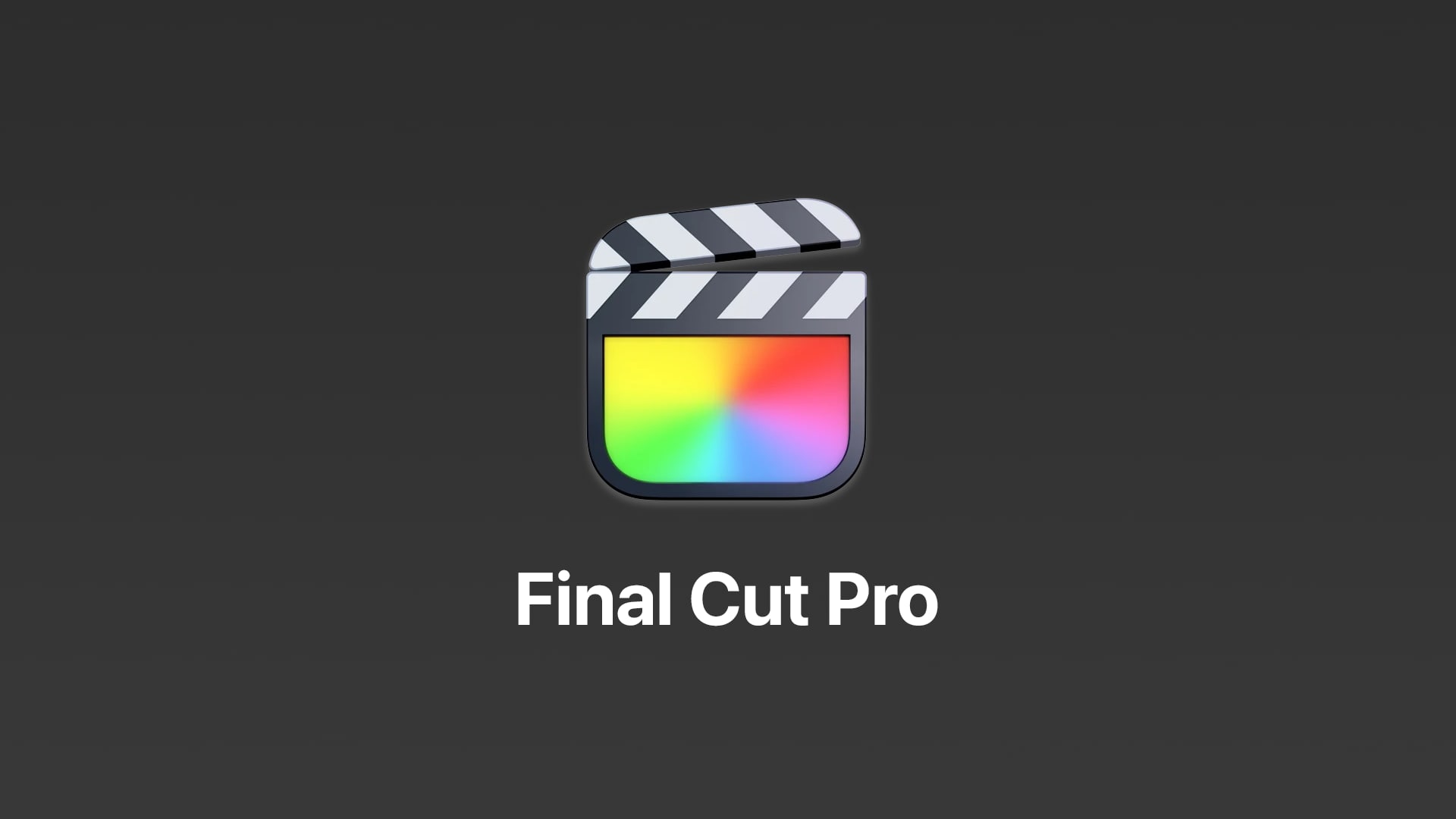

Speak Your Mind