Trying to find the perfect video editing software for Windows 10? Whether you're crafting your first YouTube video, a polished business presentation, or simply making a fun clip for social media, the right tool can turn your vision into reality. The challenge is choosing from the dozens of options out there.
This guide is designed to save you time. We've rigorously tested the top contenders to help you decide. While we'll cover a range of great free and professional tools, we believe Wondershare Filmora stands out as the best all-around Windows 10 video editor for its powerful features and unmatched ease of use. Let's dive in and see why it might be the perfect choice for you, alongside other excellent alternatives.
Part 1. Quick Comparison: Best Video Editors for Windows 10
To help you see how the best options stack up at a glance, the table below breaks down our top choices. We’ve focused on what matters most to the everyday user: how easy the software is to learn, who it’s best suited for, and a standout feature that makes it unique.
| # | Tool | Ease of Use | Advanced Features | Platform | Best For |
| 1 | Wondershare Filmora | Very beginner-friendly; intuitive timeline and tutorial guidance | AI tools (text-to-video, motion tracking, keyframing), presets, stabilization, chroma key | Windows, macOS, Android, iPhone | Novices wanting polished videos fast |
| 2 | OpenShot | Simple drag-and-drop interface; cross-platform | 4K/8K support, keyframes, unlimited tracks, FFmpeg-based formats | Windows, macOS, Linux | Beginners on a budget needing basic edits |
| 3 | VSDC Free Video Editor | Moderate complexity; steeper than simpler editors | Split-screen, chroma key, screen capture, filters | Windows | Intermediate users seeking free advanced tools |
| 4 | HitFilm Express | Moderate—clear layout but has learning curve | VFX, motion tracking, advanced exports technology | Windows, macOS | Creators wanting cinematic effects, free |
| 5 | Microsoft Photos Editor | Extremely simple and intuitive (built-in) | Basic trimming, text, transitions | Windows (built-in) | Casual quick edits without learning overhead |
| 6 | Avidemux | Very basic and straightforward | Cutting, filtering, file format conversion | Windows, macOS, Linux | Simple clip edits, no complexity |
| 7 | InVideo | Easy once online setup is done | Templates, auto voice-to-text, social presets | Web browser | Social media creators needing quick templates |
| 8 | Machete Lite | Minimalistic and fast interface | Clip slicing, audio removal | Windows | Fast trims on limited formats |
| 9 | VideoPad | User-friendly; drag-and-drop with tutorials | 360° editing, transitions, audio enhancements | Windows, macOS | Beginners needing polished finishes quickly |
| 10 | Adobe Premiere Pro | Professional layout; steep learning curve | VR/3D, advanced plugins, full pro workflow | Windows, macOS | Pro editors requiring extensive control |
| 11 | Lightworks | Moderate; onboarding required | Multicam, proxy editing, and histogram tools | Windows, macOS, Linux | Semi-pro editors on a budget |
| 12 | WeVideo | Very easy via browser; template-based | Cloud editing, collaboration, stock assets | Web browser | Remote teams or casual creators |
| 13 | PowerDirector | Very easy with polished interface; praised by multiple sources | AI tools, templates, motion tracking, multicam, mask designer | Windows (also mobile apps) | Semi-pros needing powerful, accessible tools |
| 14 | Movavi Video Editor Plus | Very intuitive; excellent tutorial support | Animated titles, transitions, 4K, voiceovers | Windows, macOS | Quick mastery with polished output |
| 15 | Vegas Pro | Moderate to complex interface | Advanced audio suite, effects, compositing | Windows | Audio-focused production professionals |
| 16 | Pinnacle Studio Ultimate | Moderate learning curve | Masking, overlays, screen recording | Windows | Creators needing advanced visuals |
| 17 | EaseUS Video Editor | Easy; straightforward interface for beginners | Standard editing + 50+ effects, transitions, text-to-speech, free converter | Windows | Beginners wanting simple edits with extras |
|
Show more
Show less
|
|||||
Part 2. Our Top Recommendation Windows 10 Video Editor: Wondershare Filmora
Wondershare is known for its flagship product Filmora, a user-friendly video editing software that allows you to create professional-looking videos without any technical expertise. With the iteration of technology, Filmora has been upgraded to version 14, retaining all the functions of Filmora 9/10/11/12/13 and adding new editing functions to enable users to create more video scenes. Check what's new in Filmora 14!
Why Filmora is Perfect for Windows 10 Users:
The latest release of Filmora is fully compatible with Windows 10 and 11, offering many perfect AI features. Besides, here are some other key reasons why Filmora is perfect for Windows 10 users:
- Seamless Compatibility: Fully compatible with almost all the popular video and audio formats, like MP4, WMV, etc.
- Intuitive Interface: Its drag-and-drop timeline and clear layout make it easy for beginners to start immediately, while offering depth for advanced projects.
- Creative Freedom: Access a vast library of effects, transitions, titles, and music tracks to make your videos stand out.
- Reasonable Pricing: Getting to know all of the features is inexpensive, with the option to pay once for a perpetual license.
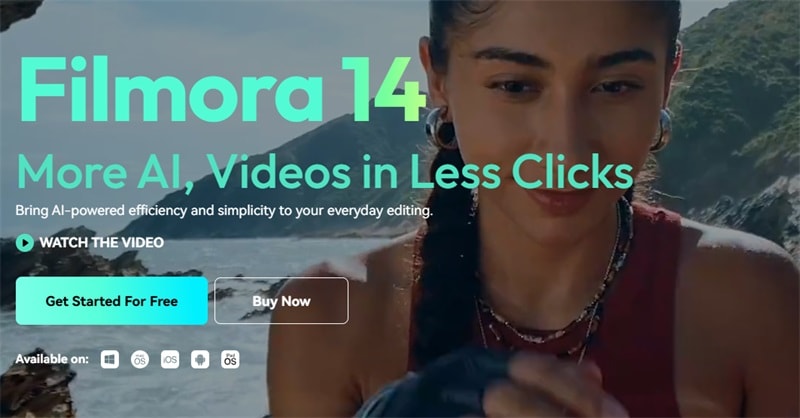
Filmora V14 Key Features You Will Like:
I have been using Filmora for many years and have taught many people how to use it. I surely would like to thank you for coming to this blog and would find it valuable. Here are some of the most popular functions of Filmora V14:
1. Smart Scene Detection
Filmora’s Smart Scene Cut is an AI-based feature that helps users, in an unobtrusive and seamless way, identify the scenes of a long video and split it accordingly into smaller scenes. No matter if you are concentrating on the key moments, main characters, or just objects, Smart Scene Cut will carry out the task without any manual work. Besides saving time, this feature enhances your editing efficiency and provides the opportunity to always stay on top of important footage, making it an ideal tool for both professional and amateur users.
How to use smart scene detection in Filmora
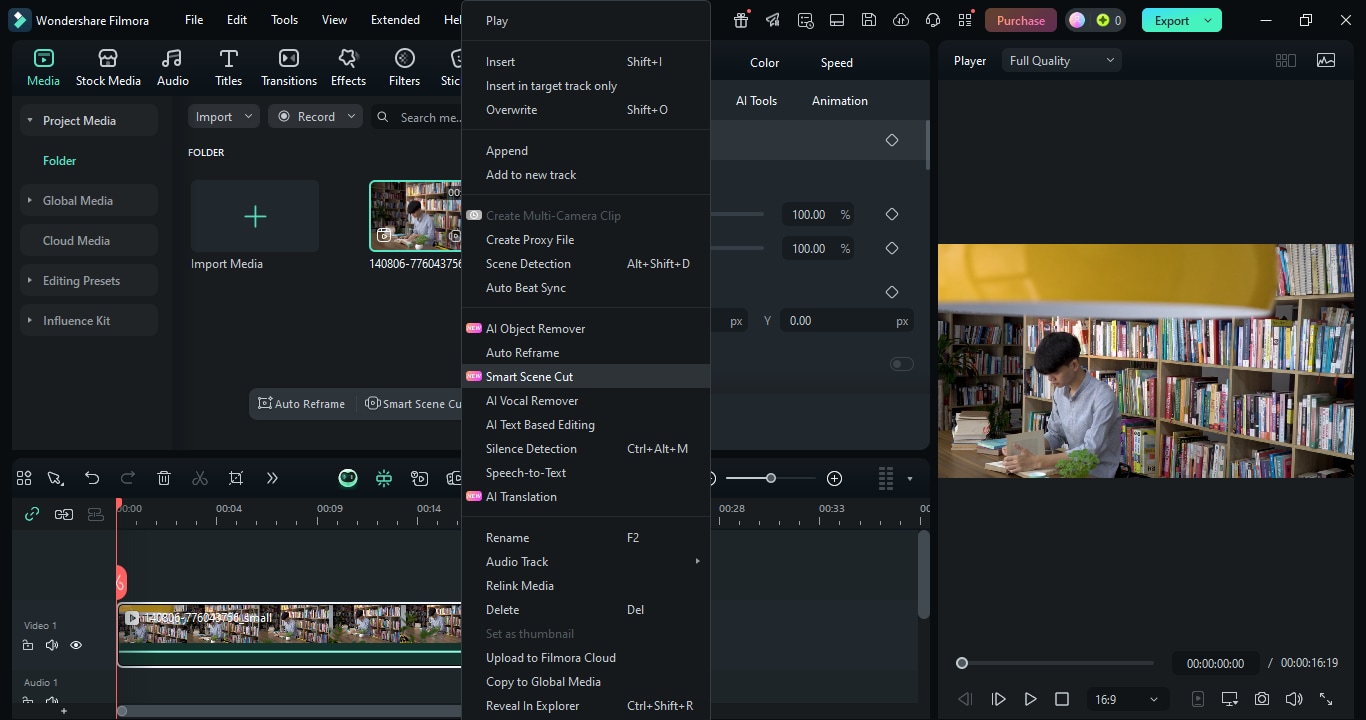
2. Smart Short Clips
The Smart Short Clips feature in Filmora utilizes powerful AI to break down a long video into several engaging short clips with just a few simple steps. This tool is designed for TikTok, YouTube Shorts, Instagram Reels, and other platforms. It can automatically detect the most engaging parts of your video, set the best framing for different aspect ratios, and even provide options for captions and music. All this work can be done easily and quickly without hours of manual editing, and at the same time, you are able to consistently produce content that will go viral.
How to use smart short clips in Filmora
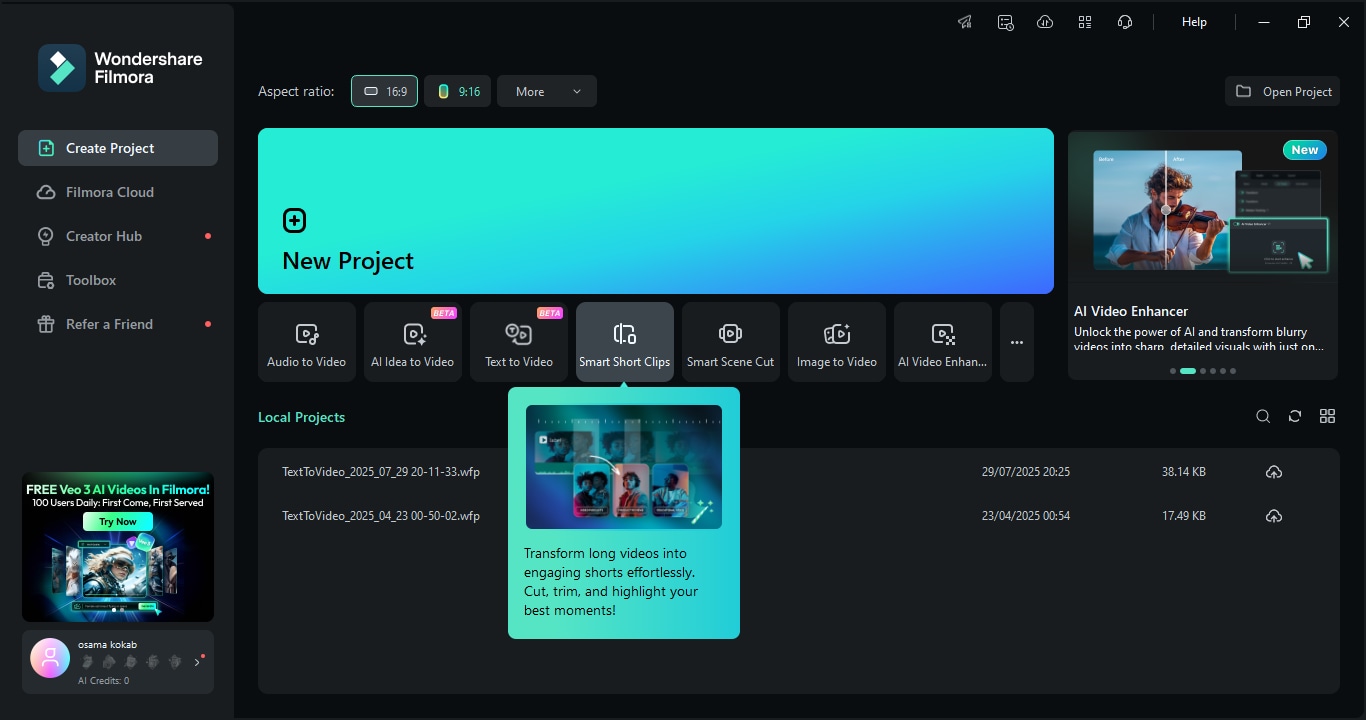
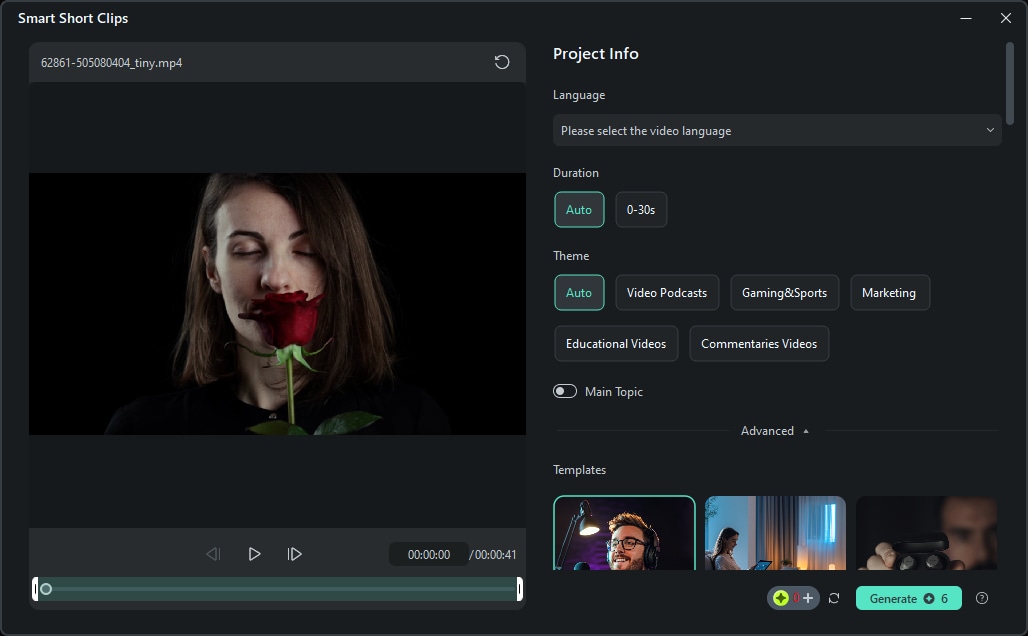
3. Keyframe Path Curve
Keyframing is the signature feature in Filmora that enables you to create smooth animations, transitions, and visual effects by specifying points in your video clip where modifications are carried out. Through keyframes, it is possible to focus on a particular object, move the text across the display, and much more.
How to use keyframes in Filmora
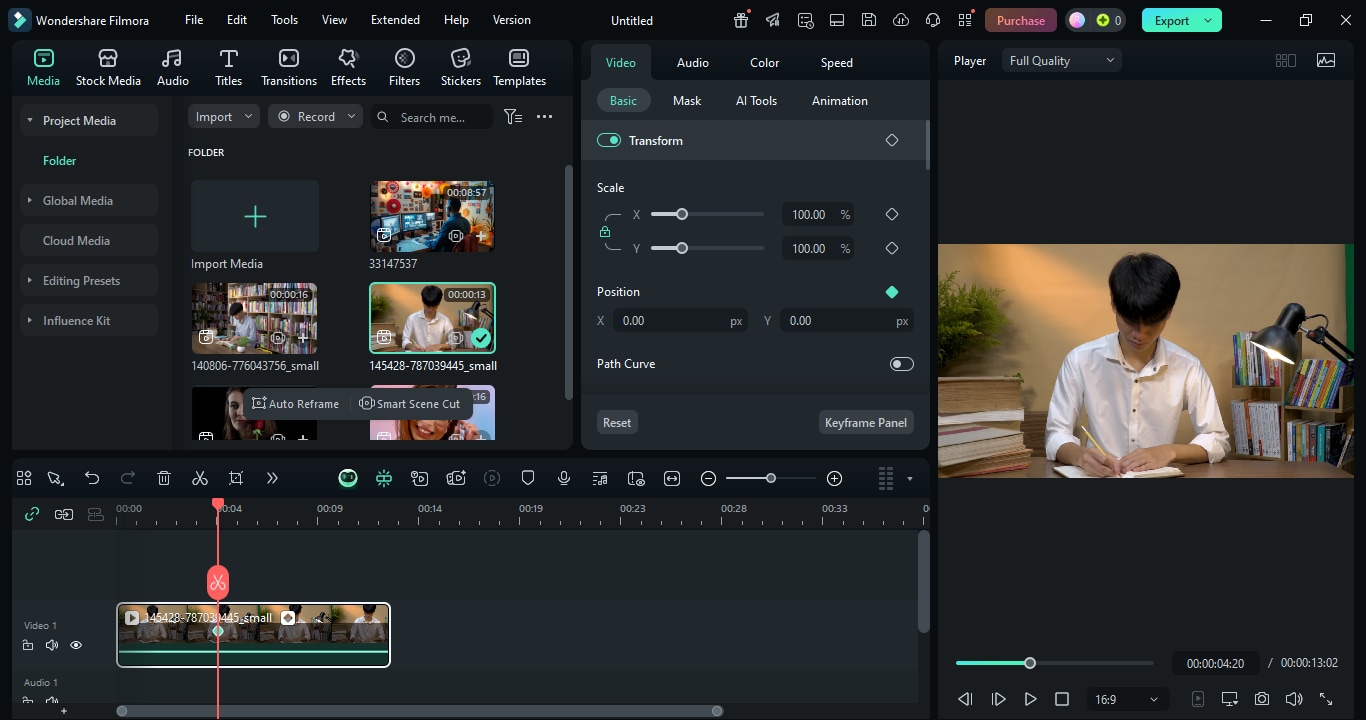
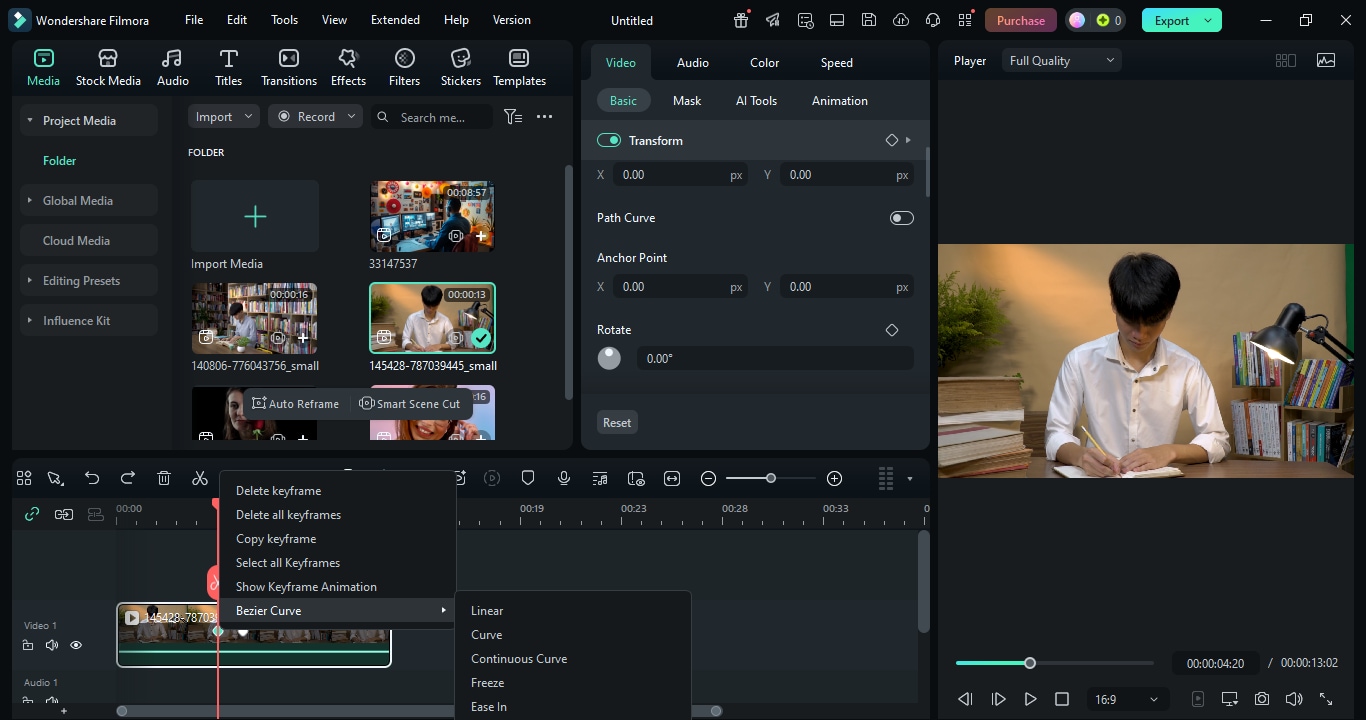
4. AI Video Enhancer
Filmora’s AI Video Enhancer relies on sophisticated AI to give a huge boost to the clarity, sharpness, and general quality of the video of any format - it can be a blurry old movie, dark scenes, compressed downloads, or fast-moving action shots. One click is all that is needed to get rid of the noise, bring back the lost parts, correct the colors, and even go up to 4K resolution without forgetting the fine textures.
How to use AI video enhancer in Filmora
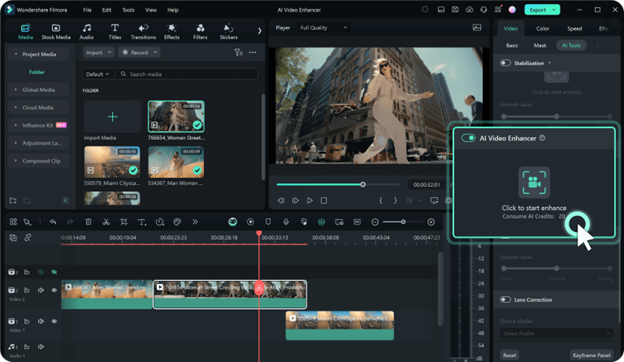
Filmora is a Windows 10 video editor download for all creators, which can also be used on Mac computers. This easy-to-use video editor allows you to create videos with fun by using the built-in presets, titles, text templates, transitions, filters, and effects. What's more, there are some built-in music tracks and sound effects available, which can be used for free.
Besides the basic video editing features such as trimming, cutting, and splitting, Filmora also provides video stabilization, Chroma keying, color grading, and audio editing tools. Download the free trial version and let me know how you use Filmora on your Windows 10 computer!
You May Like: Ultimate Guide for Beginners to Edit Videos
Part 3. 8 Free Video Editing Software for Windows 10
Video editing on Windows 10 does not necessarily mean that you must spend money. A lot of free video editing software provides efficient hardware for trimming, cutting, applying effects, and other functions, which are suitable for beginners and casual users. Here are eight amazing free video editing apps that can help you create professional videos without spending any money.
1. OpenShot
Openshot is a completely free video editing software for Windows 10 that lets you tweak your videos conveniently. The open-source, cross-platform video editor has versatile editing tools and supports drag-and-drop operations. You can perform multiple tasks like combining video clips, adding music, and inserting images. OpenShot also lets you separate audio from the video.
You can choose to slow down or speed up the video and scale the video according to your requirements. Additionally, it also allows you to resize the video files according to your preference. You can choose effects like fade in and fade out, slide and bounce, and much more. There are amazing video effects and 3D animations available.

- Add as many tracks and layers as needed.
- Time effects, title editor, and keyframes.
- Amazing 3D animations and video effects.
- Does not come with any watermark.
- Drag and drop system for easy operation.
- Supports over 70 languages.
- The user interface looks outdated.
- Hardware acceleration is not powerful.
2. VSDC Free Video Editor
VSDC Free Video Editor is an amazing Windows 10 video editing software that is suitable for beginners as well as advanced users. It supports different file formats and codecs. You will also find many video effects like split-screen, chroma key, picture-in-picture, and color correction. The software can be great for video makers, including YouTubers.
You can effectively edit the recordings, and it allows you to go for long video conversations. Some of the features offered by VSDC Free Video Editor are social sharing, speed adjustment, HD resolution support, and video capture. It also lets you split and merge video files. It is truly a multifunctional video editor.

- Wide range of video effects, transitions and filters.
- Basic and essential video editor options.
- Capture screen and record voiceover.
- Supports multiple video and audio formats.
- Allows exporting in full HD format.
- Chroma key to use green screen technique.
- Relatively low system requirements.
- Free version has limited features.
- The user interface is slightly complicated.
3. Hitfilm Express
Hitfilm Express is probably the best free video editor for Windows 10 considering its popularity among professional video editors. Hitfilm Express has over 400 effects and presets. The main advantage of the software is that it can be perfect for low-end computers as it requires minimal system resources.
It has a simple interface so that there will be no complication while editing your videos. Even though it is available for free, you can purchase add-ons to get more features and effects. It is particularly useful if you want to add video effects on your video like you see in movies and games. The advanced screen simulation is one of its unique features that stand out.

- Completely free with no watermark.
- Comes with tons of built-in video effects.
- Several advanced features and options.
- Motion tracking and animation tool.
- Export in 4K file formation.
- Hours of free materials to be a pro.
- Could be slightly overwhelming for beginners.
- Comes with few transitions in the library.
4. Microsoft Photos
Microsoft Photos is the built-in free video editor for Windows 10. It is a powerful editing tool for videos as well as photos. It enables adding 3D effects to videos and even background music. The feature of the face and object tracking system makes it an excellent tool for making video of moving figures and objects.
You can integrate with OneDrive and save your videos. You can edit audio, add texts and apply transitions from its library. The automatic album creation feature is quite handy. The user interface is clean and super intuitive.

- Automatic album creation for easy saving.
- OneDrive support for quick saving.
- Add transitions, soundtracks, and text.
- Detects face and objects for tagging.
- Intuitive interface for easy operation.
- Very limited features available.
- No option for changing background.
5. Avidemux
Avidemux comes for free and it is great for beginners who are looking to learn video editing. Some of the basic features offered by the tool are cutting, crop, adding filters, and rotation and flip. The software supports multiple types of files and you can even save them in various formats. It is an open-source freeware Windows 10 video editor download for free.
Avidemux has an interesting interface and you will also find many useful options inside the function toolbar. It also lets you chop away unwanted parts and even merge clips into the video. Not just Windows, it is compatible with all desktop operating systems.

- Cut, remove, rotate, flip, and change play speed.
- Can precisely edit the clip frame by frame.
- Tons of video filters to apply on frames.
- Support importing and exporting in multiple formats.
- Minimum system requirements.
- Certain features are complicated to execute.
- There are certain glitches and crashes reported.
6. InVideo
InVideo offers multiple pre-made templates that can be great for making videos. Even if you don't have any technical knowledge in video editing, it lets you have a seamless video editing experience. You can choose from different dimensions for Facebook stories, Instagram stories, YouTube stories, and get started.
It comes with an advanced and intuitive user interface and includes more than 100 templates. After making the video, you can export it in multiple formats. Its library is super rich in stock media files, music files, and filters. You can customize the templates and even edit audio. It is definitely one of the best free video editing software for Windows 10.

- Suitable for social media and presentation videos.
- Library has over 5000+ items to choose from.
- Ability to activate automated text to speech.
- Pre-made templates for easy video editing.
- Export files in different file formats.
- Does not allow switch between templates.
- Need internet connection for certain features.
7. Machete Lite
For people who are looking to have an easy way of editing videos, Machete Lite serves the purpose. The free-to-use tool can be perfect for removing video fragments. It supports WMV and AVI files and you can even remove the audio streams. You can cut, copy, mix, and move clips. Machete Lite is perfect for quick video slicing tasks. It can also playback the videos at different speeds and you can take out multiple scenes according to your preference. You can even save the individual images through screenshots.
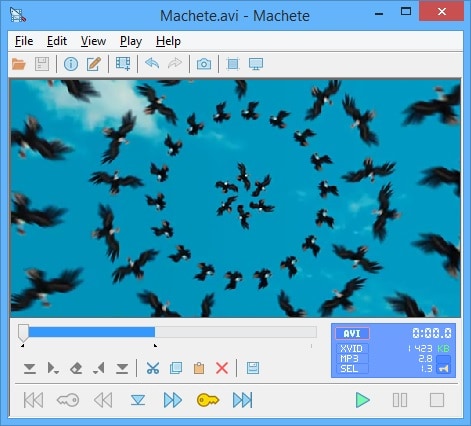
- Ability to remove audio streams from videos.
- For accurate selection, it uses keyframes.
- Take screenshots from the preferred frames.
- Supports copy, cut, and paste of video files.
- Edit file metadata in simple steps.
- Supports limited file formats.
- Comes with limited functionality.
8. Videopad
Videopad is extremely easy to operate to create high-quality videos. The interactive interface makes it ideal for a beginner as well as professional. You can drag and drop video clips on the timeline to create and edit videos. There are over 50 transitions and video effects available to choose from.
The software comes with multiple tabs that have large icons so that there will be quick access. You can easily join the audio tracks and video clips together. Along with video effects, there are audio effects available to enhance audio part. You can even record video and edit it out as per requirements.

- Tons of visual and audio effects.
- Fast video processing and intuitive interface.
- 360-degree and 3D video editing.
- Supports different video formats.
- Several video and audio optimization options.
- Easy export, share, and save options.
- Does not provide video animations.
- Some find the interface outdated.
Part 4. 8 Advanced Video Editors for Windows 10
If it's time for you to step up your video projects, then go for advanced video editors that provide you with precision, control, and creative freedom. These are the tools, which are loaded with pro-grade features such as multi-track editing, advanced effects, and color grading. Here is a list of powerful eight options for Windows 10 that are meant for serious creators and professionals.
1. Adobe Premiere Pro
Adobe Premiere Pro is the best Win 10 video editor. Adobe Premiere Pro is perfect for professional use as it helps to create and edit stunning videos for video streaming platforms, social media videos, as well as short films and movies. The user interface takes time to get used to and hence, you have to learn to operate it perfectly.
There is hardly any video editing feature that is not available Adobe Premiere Pro. The software comes with regular updates so that you can have access to more updated features. It also supports synchronized editing and lets you save the file in multiple formats.

- Unlimited templates and video effects.
- VR, 3D, and 360-degree video editing.
- Edit audio, get audio gain, and automate titles.
- Import clips from different sources and support video types.
- Color change effect for dealing with saturation and brightness.
- Multiple rendering options with Adobe Premiere Pro plugins.
- Has steep learning curve.
- Requires a high-end computer.
2. Lightworks
Lightworks lets you create and edit 4K videos. It is easy to use and supports the function of drag and drop. Lightworks allows timeline editing, audio and video effects, and trimming. It also comes with histogram tools and supports HD resolution. It is one of the easiest video editing software Windows 10 in the premium category.
It comes with built-in presets along with text effects that can be great for real-time collaboration. You can even go for multi-cam editing to have the perfect shot. Lightworks has a completely customizable interface so that you can have an easy editing experience.

- Customizable interface for having an easy operation.
- Allows importing additional effects through add-ons.
- Offers better flexibility with the drag and drop function.
- Proper content management, work with keyframes.
- Color correction, rendering effects, and chroma effects.
- Does not have a high-quality audio mixer and equalizer.
- User interface could have been more intuitive.
3. WeVideo
WeVideo is a perfect online video editing tool for small businesses, video creators, and marketing teams. It enables creating high-quality videos from images and clips. The video editing tool has many advanced features and it even allows screen recording. You can create videos like a pro instantly. There is a ton of stock content and materials to create stunning videos. Above all, it also supports multiple platforms and devices so that you can access it from anywhere. Additionally, it comes with multi-track editing that allows you to create a customizable environment.

- Comes with an advanced text editing function.
- Library of music, images, and videos.
- Built-in graphics, transitions, and filters to add effects.
- Cloud storage system to prevent loss of edited videos.
- Storyboard function for creating movies in a quick time.
- There is capping on video quality as per its plans.
- The video editing options are rather limited.
4. PowerDirector
It doesn't matter whether you are an expert or a beginner, PowerDirector is easy to use for professional-quality video editing. The program is loaded with loads of features so that you can make your videos eye-catching. It even allows multi-cam editing and exporting. PowerDirector utilizes action camera tools and can provide 360-degree footage editing.
By using automated algorithms of AI-powered PowerDirector, it can highlight the best shots. You can even access it on your phone as it comes with mobile app. You can even choose to add background music according to the video style for stunning video output.

- Over 3000+ templates and effects.
- Tons of stock library files of audio, videos, and photos.
- Relatively simple interface for easy operation.
- AudioDirector for exporting audio from the video.
- Fast video processing and support latest formats.
- Motion tracking, keyframe controls, and better mask designer.
- There were reports of crashes while editing.
- AI features are not always quite accurate.
5. Movavi Video Editor Plus
Loaded with features, Movavi Video Editor Plus allows you to edit videos for different purposes. It comes with animated transitions as well as titles that let you create great videos. You can even make use of the microphone to add voiceover. Not just that, you can directly share the videos online on different social media platforms.
Movavi Video Editor Plus can save the video in popular formats. This Windows 10 video editor serves great for making slideshows and movies and you can even apply filters and effects. With it, you will be able to maximize video medium usage for making videos that are professional, engaging, and informative.

- Loads of effects, filters, transitions, and animated templates.
- Simple interface eliminates the need for video editing experience.
- Reduces the learning curve with the built-in training module.
- Ability to edit and process 4K files quickly.
- Advanced editing functions for professional use.
- Integrated video capture system to use camera or webcam.
- Rendering speed is rather slow.
- Offers limited control over some effects.
6. Vegas Pro
Vegas Pro has highly effective effects and transitions that make it perfect for professional purposes. You will also find a powerful audio editing function that eliminates the need for having external software. It is relatively easy to use and offers stunning visual effects along with 3D tilting. You can even use it for compositing. What makes Vegas Pro different from others is that it can automatically track control for having better mobility to the video. You can turn timelines into storyboard.

- Nested timelines for easy editing.
- Offers simple and effective transitions.
- Provides a powerful audio editing function.
- Allows adding several audio tracks for better audio modification.
- Provides Autosave system for the edited video.
- Regular updates offer added features.
- Requires codecs for different video formats.
- Does not support motion graphics.
7. Studio Ultimate
Studio Ultimate offers advanced video editing options. It is extremely powerful making it great for both professionals and beginners. The multiple video editing programs allow many capabilities so that you can streamline your edits. It is a Win 10 video editor great for customizing title graphics and having improved video.
The tool also allows you to import from different options and supports various formats. With four screens, it enables you to have an easy operation. Studio Ultimate is loaded with new features including enhanced video masking, flexible keyframing controls, and overlays and graphics.
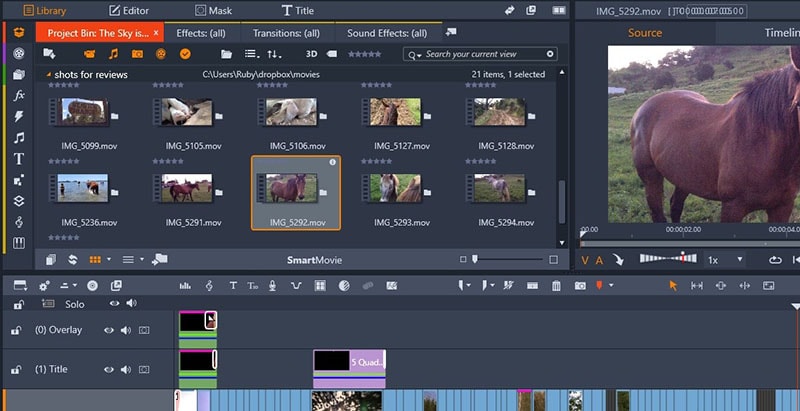
- User friendly interface for hassle-free operation.
- Flexible video masking and layering.
- Choose from different effects, overlays, and transitions.
- Allows going for direct screen recording.
- Create special videos for special music.
- Comes with limited motion tracking.
- May take some learning for proper use.
8. EaseUS Video Editor
EaseUS Windows 10 Video Editor has everything starting from basic editing to professional editing tools. It comes with a free video converter that lets you convert videos into multiple formats including MP4, AVI, and MKV. One of the best things about the tool is that it also supports text-to-speech exchange.
You can also choose from tons of transitions and effects for creating a perfect cinematic video. Not just that, EaseUS Video Editor also lets you select from overlay effects and filters to enhance your video. It is easy to use and you can choose any subscription plan to remove watermark.
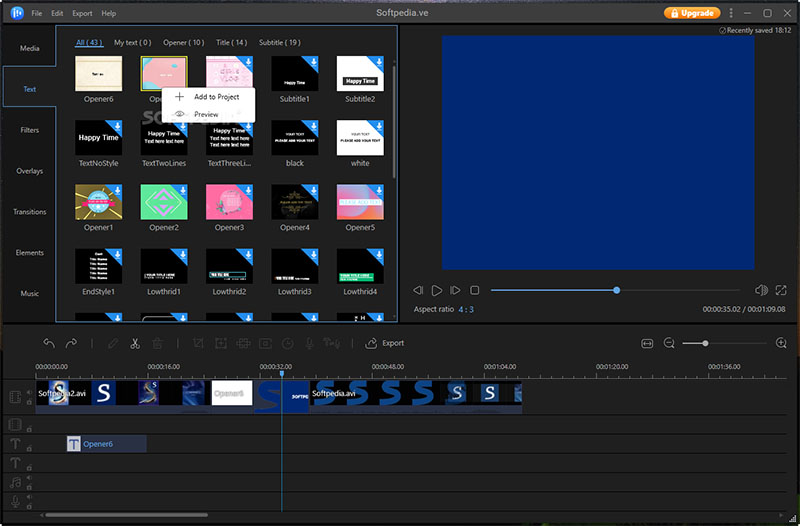
- All standard video editing features available.
- Option to choose from 50+ effects and transitions.
- Change the playback speed and text-to-speech exchange.
- Add voiceover, mix music tracks in simple steps.
- Customize aspect ratio, resolution, and frame rate.
- Intuitive and simple user interface for easy operation.
- Lacks many advanced video editing features.
- Free version features watermark and low video quality.
Conclusion: Choose the best video editor for you
Every video editor has certain strengths and weaknesses and that is why we have selected a variety of video editors for your consideration. You need to weigh in the pros and cons and choose the one that meets your requirements perfectly. If you do not want to shell out any buck, you can try out the free video editing software for Windows 10. For professional video editing, you should opt for the best Windows 10 video editors in the premium segment
After trying multiple editing software,I must confess that Filmora is the most user friendly video editor, it designed for both beginners and professional video editors. Filmora also offers a range of advanced editing features, including color correction, audio adjustment, and more. It is available for both Windows and Mac operating systems. Whether you're making a YouTube video, a short film, or a promotional video for your business, Filmora is a powerful tool for creating stunning video content. Download Filmora latest version and try it free now!
Frequently Asked Questions
-
What is the best alternative to the old Windows Movie Maker?
For users looking for a modern replacement for Windows Movie Maker, Wondershare Filmora is the best choice. It captures the simplicity and ease of use that made Movie Maker popular but adds powerful features, AI tools, and creative effects that modern creators need. -
What is the easiest video editing software on Windows 10?
An editor with a straightforward interface, drag-and-drop functionality, and built-in templates is the way to go. Filmora is a quite nice choice as it offers an easy-to-understand design, while also providing sufficient creative tools to go beyond your skills. -
Can I edit 4K videos on Windows 10 without lag?
Certainly. If the program you employ is performance-optimized, you can edit 4K videos on Windows 10 without any glitches. Furthermore, ensure that your hardware can support smoother rendering and playback by confirming the requirements. -
Is there free video editing software for Windows 10 without a watermark?
Yes, there are some editors that allow you to export content without watermarks, but the features will be minimal. If it is so, then getting a paid version with no limitations on the use of the features would be much better than staying limited.


