Green screen editing once required expensive cameras and complex software. Today, all you need is your iPhone and the right app. With a green screen app for iPhone, you can replace dull backgrounds with exciting, high-quality visuals in just a few taps—no fancy equipment needed.
This guide will walk you through the best green screen apps for iPhone, including both free and paid options. No matter your skill level, you'll find the perfect green screen app to bring your creative vision to life—right from your phone.

In this article
Part 1. How Does a Green Screen iPhone App Work?
A green screen app for iPhone lets you replace a solid-colored background—usually green—with any image or video. This process, known as chroma keying, is widely used in movies, live streaming, and professional video production. With just your iPhone, you can remove backgrounds and insert stunning visuals in seconds.
How Does It Work?
- Record a Video: Film yourself in front of a green backdrop (or use an app with AI background removal).
- Apply Chroma Keying: The app detects the green background and makes it transparent.
- Replace the Background: Swap it with a custom image, animation, or another video.
This simple process allows you to create studio-quality videos without expensive equipment. You can transport yourself to new locations, add creative backgrounds, or enhance your storytelling.
Part 2. The 7 Best Green Screen Apps for iPhone (Free & Paid)
Enhancing your videos with green screen background & effects is now more accessible than ever, thanks to a variety of iPhone apps. Here's an in-depth look at seven top green screen apps, detailing their standout features, ideal users, and pricing structures.
1. Filmora
The best green screen app for iPhone in our list is Filmora Mobile App. Filmora offers intuitive AI-powered tools that simplify green screen editing, making it accessible for both beginners and professionals. But it doesn't stop at just removing backgrounds—you can take your creativity to the next level with its full suite of editing tools, helping you bring your vision to life effortlessly.
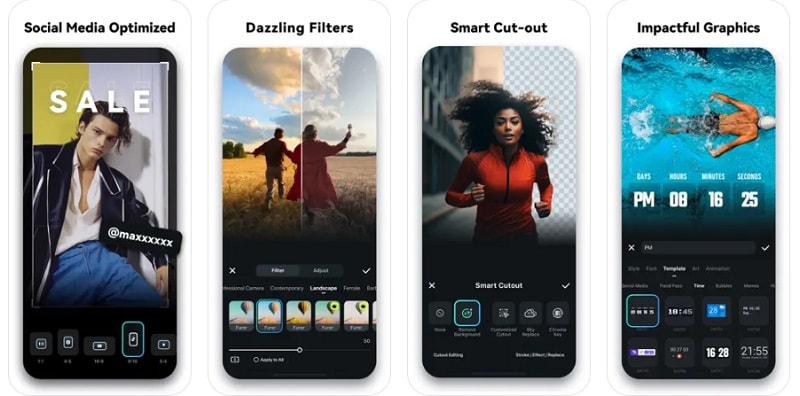
Best For: Content creators seeking a balance between advanced features and ease of use.
Pricing: Free version available; premium subscription starts at $9.99.
How to Use Filmora's Green Screen Feature
Step 1. Import Your Videos
Open Filmora and tap on "New Project." Import your green screen footage into the media library.
Step 2. Apply the Chroma Key Effect
Tap the green screen clip to access editing options. Go to "Smart Cutout" menu and enable the "Chroma Key" option. Filmora will automatically detect and remove the green background. Adjust settings like intensity and offset to refine the effect.
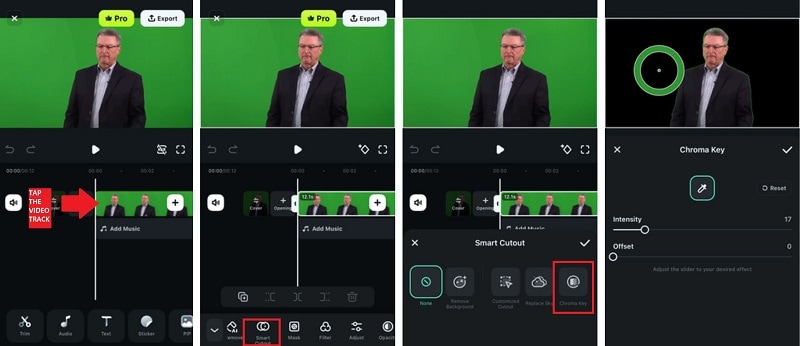
Step 3. Preview and Export
Use the preview window to ensure the effect looks as desired. Once satisfied, export your video in the desired resolution and format.
💚🥬🥑 🍏Here are some important tips for you:
Find more green screen templates in Filmora!




2. KineMaster
KineMaster provides multi-layer video editing with precise control over chroma key settings, allowing for detailed and complex video compositions. Its real-time preview feature ensures that users can see edits instantly, facilitating a smoother editing process.
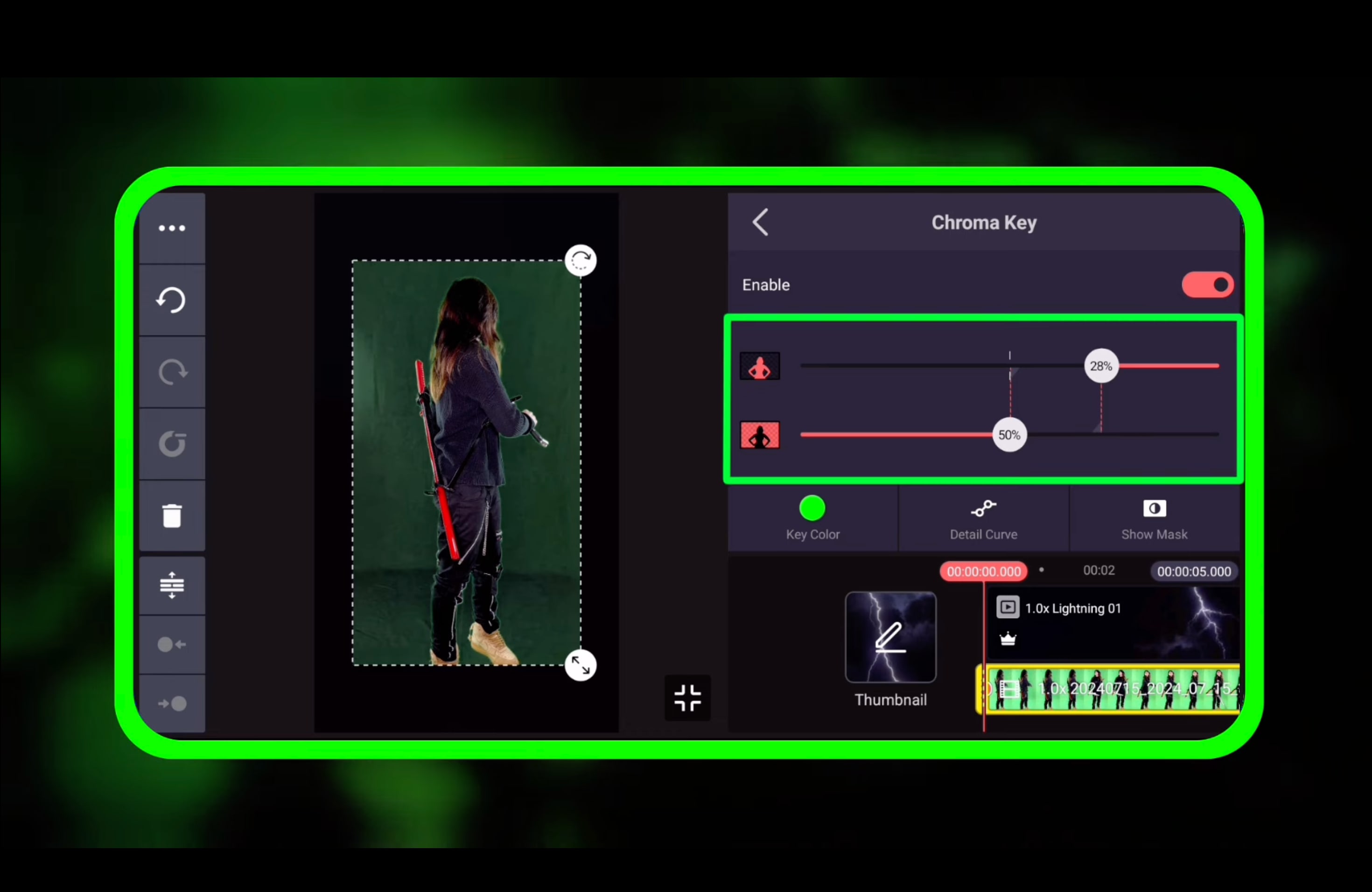
Best For: Users looking for professional-grade editing capabilities on a mobile device.
Pricing: Free version available; premium subscription starts at $8.99.
3. iMovie
If you are looking for the best free green screen app for iPhone, iMovie can be your solution. As Apple's native video editing app, iMovie offers seamless integration with iOS devices, providing basic green screen functionality in a user-friendly interface. Its clean design and straightforward tools make video editing approachable for all users.
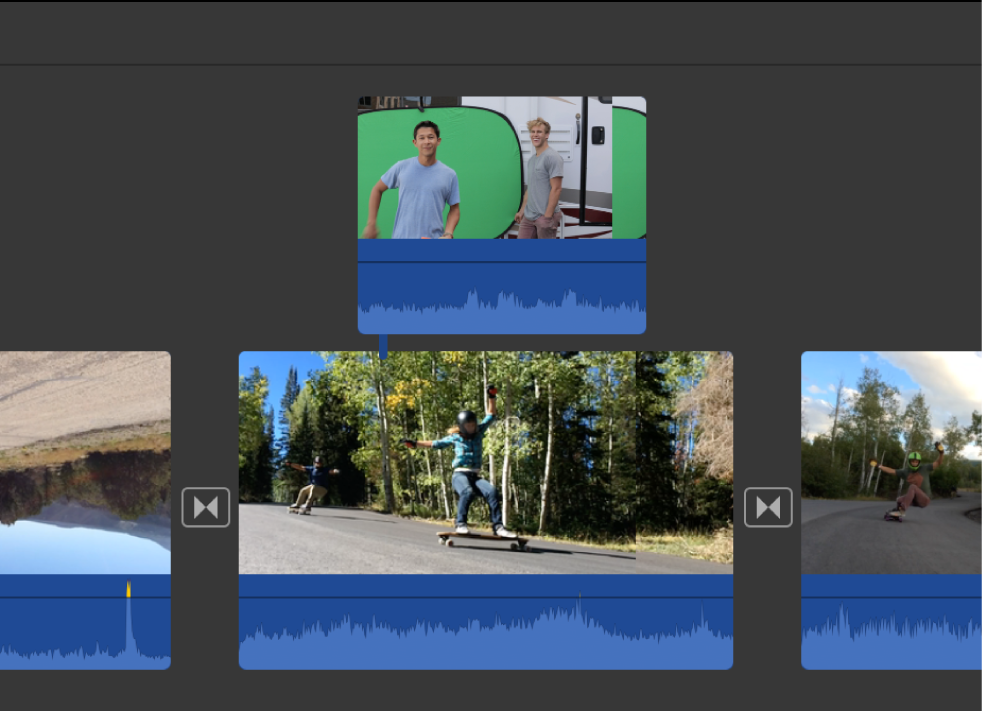
Best For: Beginners and casual users who need straightforward green screen editing without additional costs.
Pricing: Free for iOS users.
4. Veescope
Veescope allows users to shoot green screen videos in UHD 4K resolution, offering real-time chroma keying and a range of backgrounds, including weather maps. Its ability to handle high-resolution footage makes it a valuable tool for professionals.
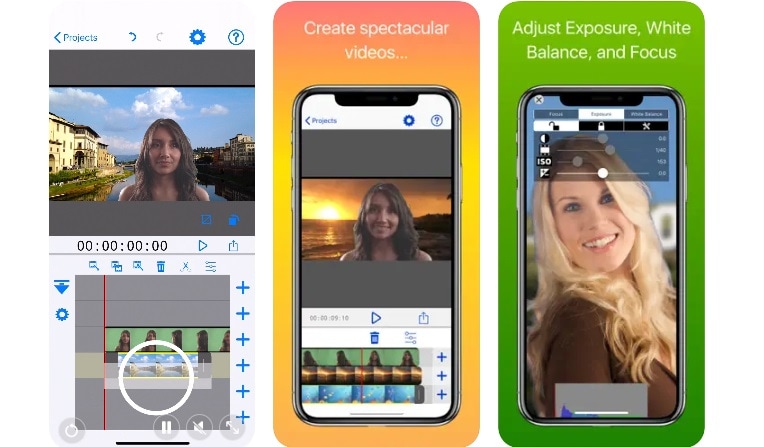
Best For: Educators, weather presenters, and users requiring high-resolution green screen capabilities.
Pricing: $2.99.
5. DoInk Green Screen
The next green screen background app for iPhone is DoInk. Designed with educators in mind, DoInk offers an intuitive interface that allows users to create green screen videos by combining photos, videos, and drawings. Its simplicity and educational focus make it ideal for classroom settings.
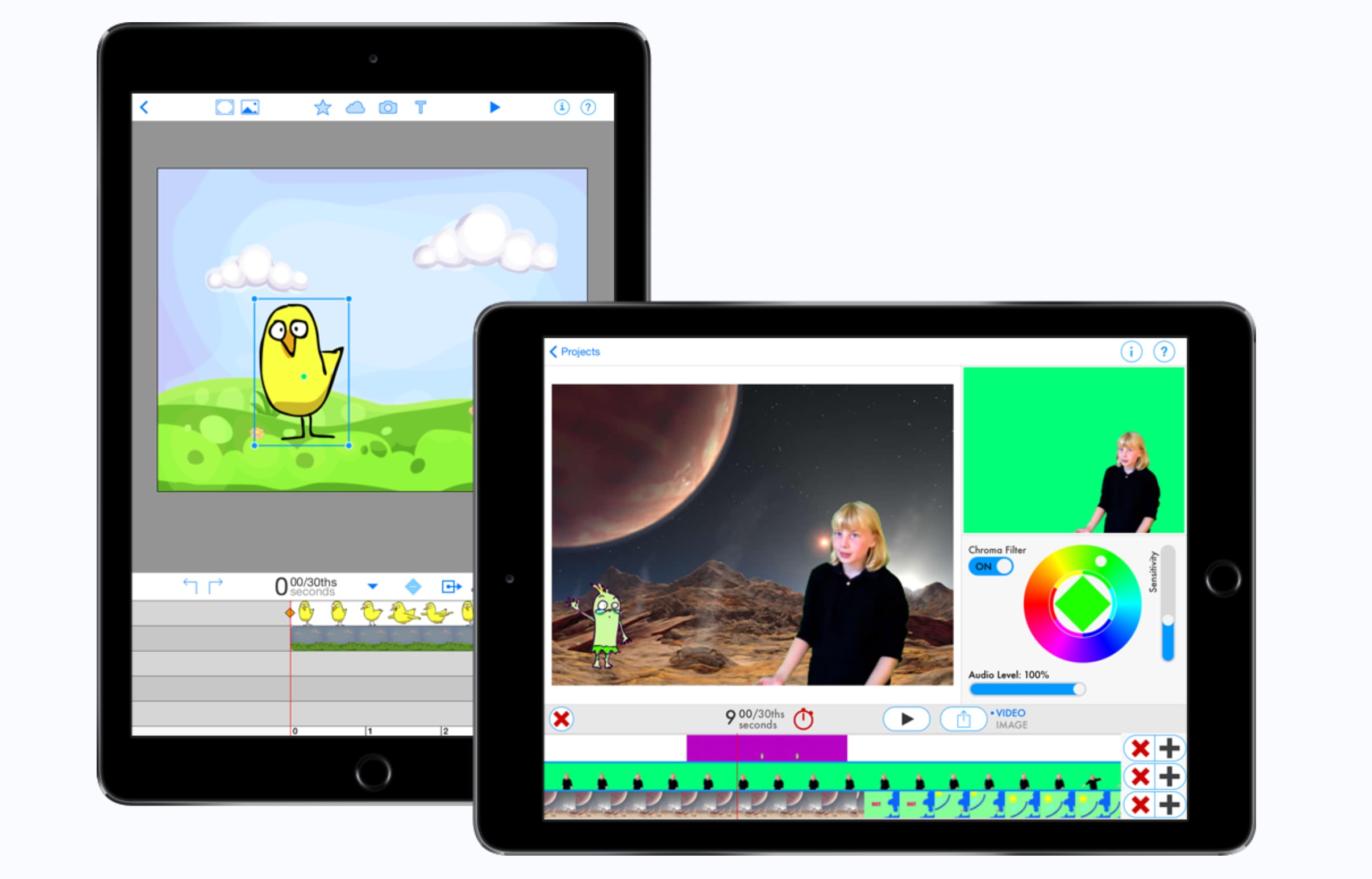
Best For: Teachers and students aiming to create engaging educational content.
Pricing: $4.99.
6. PowerDirector
PowerDirector is a feature-rich video editing app that offers robust chroma key support, enabling users to easily remove backgrounds and add creative effects. Not only does it work as a green screen app for iPhone, but it also boasts multi-track editing, which allows you to work with multiple layers of video, audio, and images.
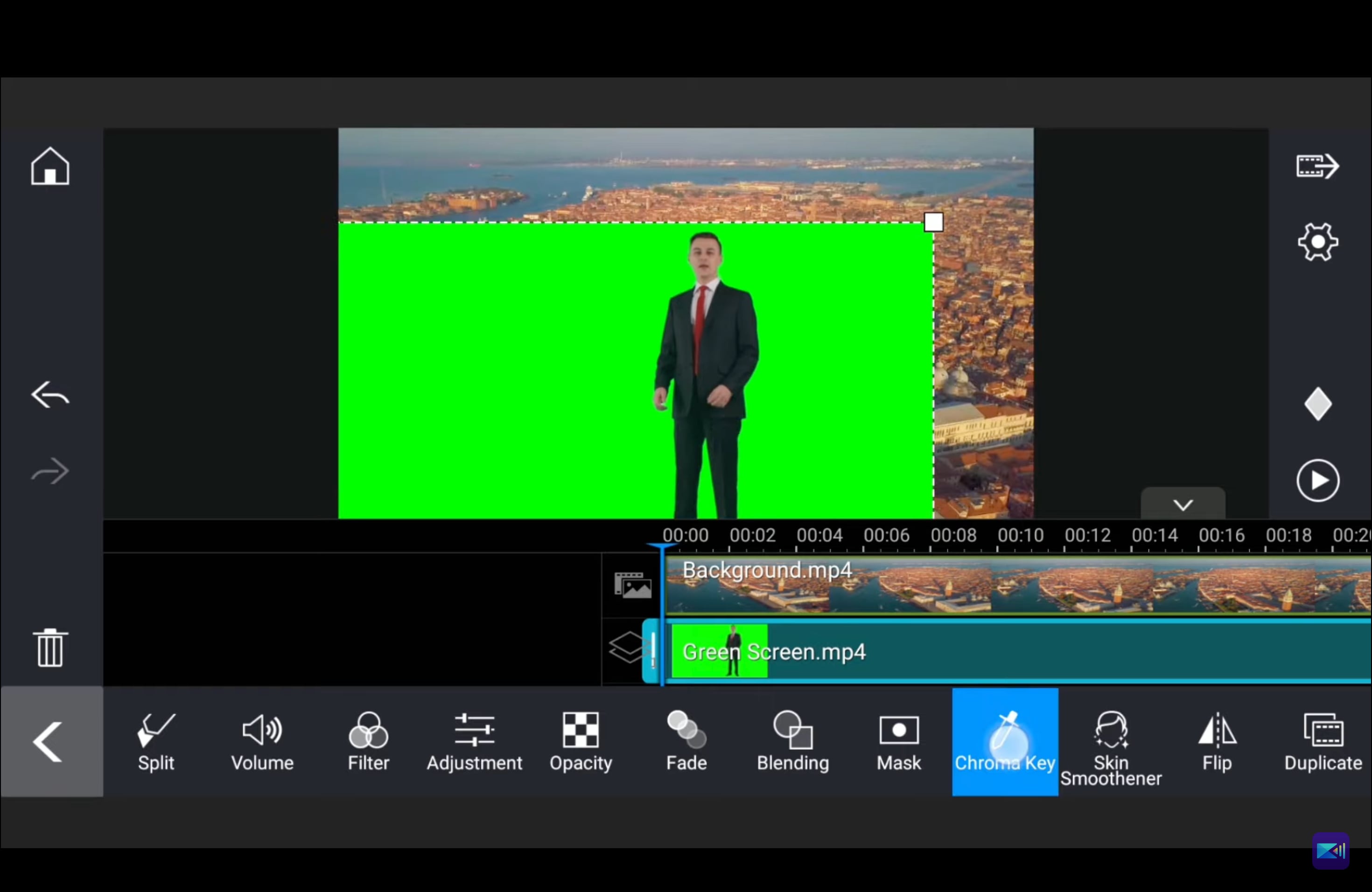
Best For: Users seeking a comprehensive video editing solution with green screen capabilities.
Pricing: Starts from $5.00.
7. LumaFusion
LumaFusion is widely regarded as one of the best green screen apps for iPhone. It includes advanced multi-track editing, color correction, and high-quality chroma keying. The app allows you to work with up to six video and audio tracks.
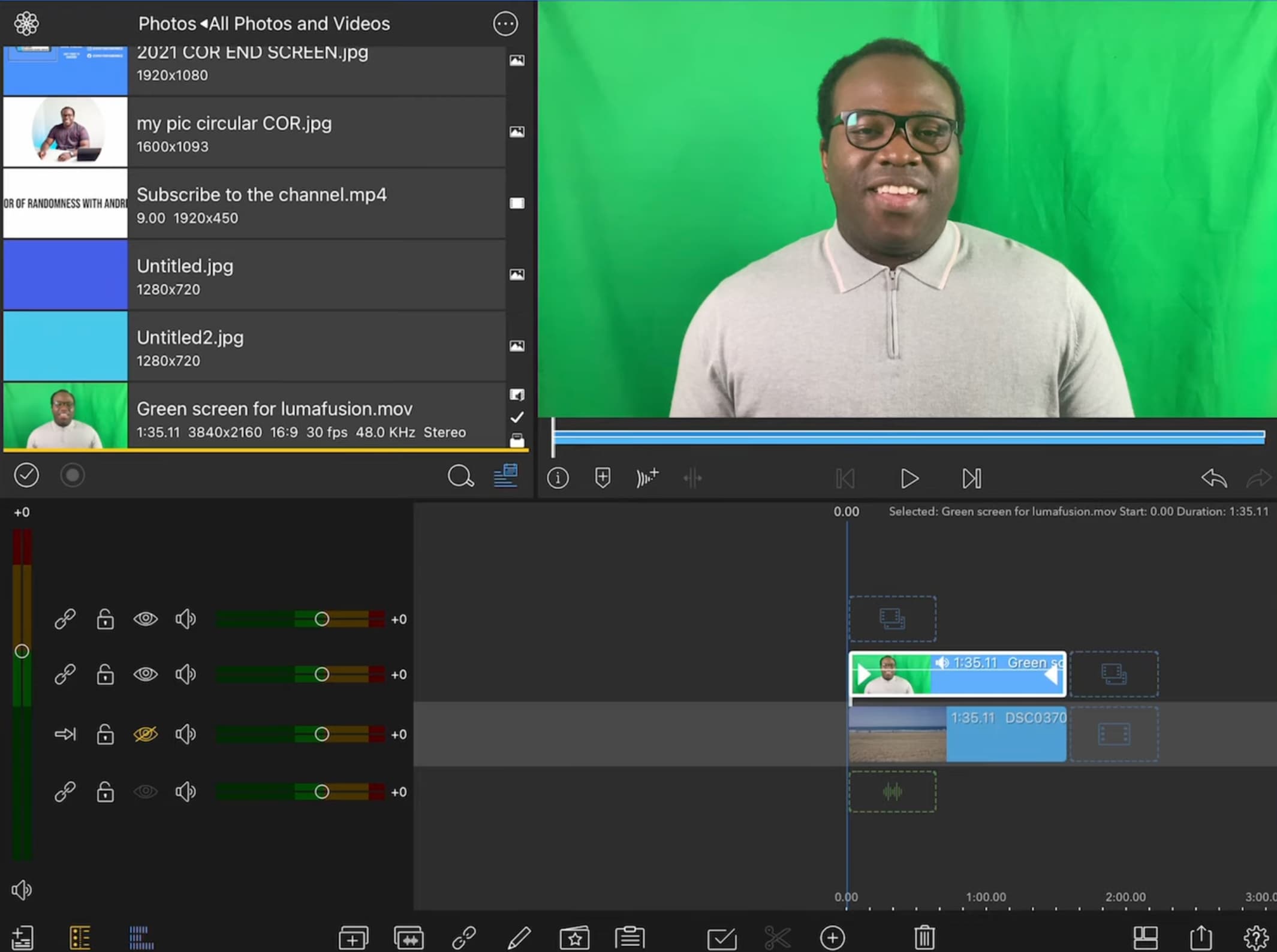
Best For: Professional videographers and serious enthusiasts requiring a desktop-class editing experience on iOS.
Pricing: $29.99.
Best Green Screen Apps for iPhone [Comparison Table]
Looking for the best green screen app for iPhone? The comparison table below highlights 7 top apps, including their AI features, ease of use, and pricing, helping you choose the perfect tool for your video projects.
| App | Best For | AI/Chroma Key Support | Ease of Use | Free Version |
|---|---|---|---|---|
| Filmora | Creators who want a balance between power and simplicity | AI Smart Cutout + Auto Chroma Key | ⭐⭐⭐⭐⭐ | |
| KineMaster | Mobile editors needing precise layer control | Manual Chroma Key | ⭐⭐⭐⭐ | |
| iMovie | Beginners looking for simple green screen tools | Basic Chroma Key | ⭐⭐⭐⭐ | |
| Veescope | Educators & weather presenters using 4K footage | Real-time Chroma Key | ⭐⭐⭐ | |
| DoInk | Teachers and students creating classroom content | Green Screen Backgrounds | ⭐⭐⭐⭐ | |
| PowerDirector | Users seeking full-feature editing + effects | Multi-layer Chroma Key | ⭐⭐⭐⭐ | |
| LumaFusion | Professional videographers & enthusiasts | Advanced Chroma Key | ⭐⭐⭐ |
Part 3. How to Choose the Best Green Screen iPhone App for You
Not all green screen apps for iPhone are the same. Some are perfect for beginners, while others have pro-level editing tools. So, how do you find the best one? Here's what to look for when choosing the right app.
What to Look for in the Best Green Screen iPhone App
1. Skill Level
Some apps are simple and beginner-friendly, while others offer advanced customization.
- If you're a beginner, you need an app that does most of the work for you—like AI background removal.
- If you're a pro, you'll want manual chroma key controls for precision.
2. Editing Features
A great green screen app does more than just remove backgrounds. Look for:
- AI-powered background removal for quick edits.
- Chroma key sliders to refine the effect.
- Effects, filters, and motion graphics to make your video stand out.
3. Pricing
Free green screen apps for iPhone are great for testing but often add watermarks or limit features. Meanwhile, paid apps unlock full functionality, better quality exports, and no watermarks.
4. Export Quality
If you're posting casual content, 1080p quality might be enough. But, if you're making high-end videos, you'll want 4K support for crisp visuals.
5. Social Media Compatibility
If you're making content for TikTok, YouTube, or Instagram, you need an app that:
- Exports directly to social media.
- Supports multiple aspect ratios.
The Best Choice for iPhone Green Screen App
Among the options, Filmora checks every box when it comes to green screen editing on iPhone. It's designed for both beginners and professionals, offering an AI-powered background remover for quick edits and manual chroma key controls for those who need precision.
Filmora's free version provides basic green screen tools, while the premium version removes watermarks and unlocks advanced features. When it comes to export quality, Filmora supports HD and 4K to ensure your videos look sharp. For social media creators, Filmora makes things simple with pre-set aspect ratios for TikTok, YouTube, and Instagram and one-tap sharing options.
Who Can Benefit from a Green Screen App?
Now that you know how to choose the right green screen app, let's explore who can benefit the most from these tools.

- Content Creators: Add special effects, transitions, and creative visuals to videos for YouTube, TikTok, or Instagram.
- Educators & Presenters: Make virtual lessons more engaging by adding interactive elements and backgrounds.
- Gamers & Streamers: Use overlays and custom backgrounds to enhance live streams and gameplay videos.
- Business Professionals: Create polished video content for marketing, virtual meetings, and product presentations.
Part 4. Common Green Screen Mistakes and How to Fix Them
Using a green screen app on iPhone can produce amazing results, but mistakes can lead to messy edges, missing body parts, or poor video quality. Here are some common green screen problems and how to fix them for a flawless final video.
Mistake 1: Poor Lighting Creates Rough Edges
Uneven lighting makes it hard for the app to separate you from the background. Shadows or bright spots cause the edges of your subject to appear jagged or blurry.

How to Fix: Use soft, even lighting to eliminate harsh shadows. If possible, set up multiple light sources—one in front and two at the sides—to create a smooth, well-lit background. Natural light can work, but avoid direct sunlight, which can create strong shadows.
Mistake 2: Wearing the Wrong Colors
If you wear green, your clothes will disappear along with the background. The app removes everything in that color, making parts of your body invisible or transparent.

How to Fix: Wear neutral tones like black, gray, or beige to ensure a clean separation. Avoid shiny or reflective fabrics, as they can create unwanted reflections. If you must wear green, consider using a blue screen instead—some green screen apps, like Filmora, support both.
Mistake 3: Using Low-Quality Video Settings
A low-resolution video makes it harder to separate the subject from the background. This can lead to pixelated edges, poor blending, and an overall low-quality look.

How to Fix: Higher resolution makes the subject's edges sharper. Always record in HD (1080p) or 4K for the best results. Alternatively, use tools that support HD and 4K exports like Filmora. You can also use a tripod to keep the camera steady and prevent motion blur.
Conclusion
Green screen editing is no longer just for professionals. With the right green screen app for iPhone, anyone can replace backgrounds, add effects, and create high-quality videos. Choosing the right app makes all the difference, whether you're a beginner or an experienced editor.
Filmora stands out with AI-powered background removal, manual chroma key adjustments, 4K export, and easy social media sharing. It's the perfect tool for content creators, educators, and professionals looking for seamless green screen editing.
Ready to take your videos to the next level? Try Filmora today and transform your creativity into reality.



 100% Security Verified | No Subscription Required | No Malware
100% Security Verified | No Subscription Required | No Malware




