When YouTube is not working, it can be extremely frustrating. Maybe videos won’t load, the app keeps crashing, or playback is stuck on a black screen. These issues are more common than you think and can interrupt everything from casual watching to professional content creation.
This article will guide you through step-by-step solutions for fixing YouTube not working on phones, computers, and other devices. Each method is based on official guidance and real user-tested fixes, so you can quickly get back to streaming without the guesswork.
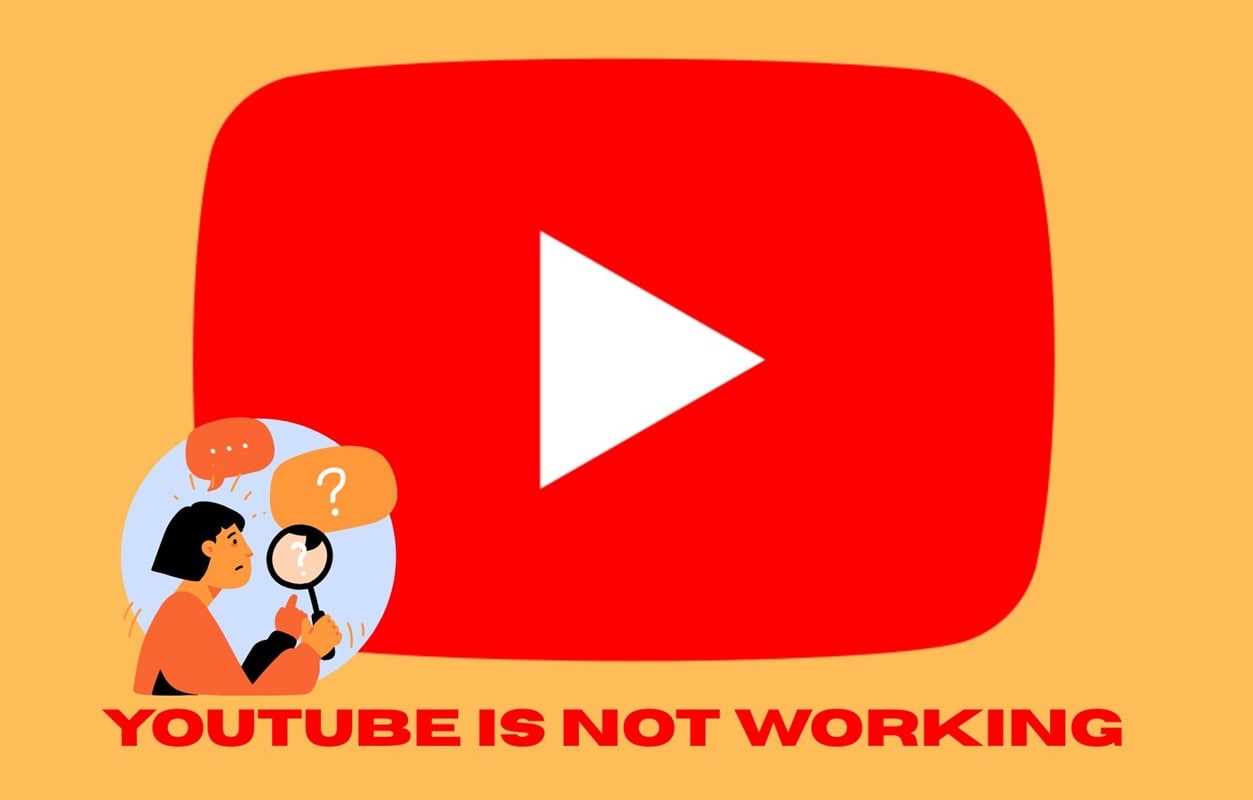
Part 1. First Things First: Is It Really YouTube or Just You?
Before you start troubleshooting, the first step is determining the root cause: is the problem on your end, or is the platform itself down? Understanding why YouTube is not working is essential, as the issue might not be your device at all, but rather a large-scale outage impacting the global community.
- Check if YouTube is down globally
Visit sites like Downdetector or check YouTube’s official social media accounts for outage reports. If you see a spike in complaints, the issue is likely on YouTube’s side, and all you can do is wait until it’s resolved.
- Quickly test your internet connection
If there’s no outage report, the next step is making sure your internet is working. Try opening another website or streaming from a different app. If it loads normally, the issue is not caused by the network. You can keep reading to learn more fixes.
Part 2. Simple Fixes You Can Try Right Away

If youtube application is not working and it's not due to a global outage, the next step is to try some quick fixes. These simple actions often resolve the problem in minutes:
1. Refresh, restart, and relaunch
Sometimes all it takes is refreshing the page, restarting the app, or relaunching your browser. This clears up temporary glitches that might be blocking playback.
2. Clear cache and cookies for a fresh start
Accumulated stored data can cause conflicts. Clearing your app cache or browser cookies often restores YouTube’s performance and gives you a smoother experience.
3. Update your app, browser, or device software
Outdated versions can create compatibility issues. Ensure you are running the latest version of YouTube, your browser, or your device software to avoid unnecessary errors.
4. Switch to incognito mode
Extensions, add-ons, or even your Google account settings can interfere with video playback. Try opening YouTube in incognito or private mode to see if the issue disappears.
Part 3. Fix YouTube Not Working Issue on Different Devices
If YouTube is still not working even after trying quick fixes, the next step is to focus on the specific device you’re using. Issues can look similar across platforms, but the solutions are often slightly different for computers, Android phones, and iOS devices. Here’s a breakdown of step-by-step methods tailored to each one:
On Your Computer

Follow these steps in order and test YouTube after each one:
- Refresh the page, then close and reopen your browser.
- Open a private or incognito window and try YouTube there.
- Disable extensions, starting with ad blockers. Re-enable one by one to find the culprit.
- Clear cache and cookies for youtube.com, then restart the browser.
- Update your browser to the latest version.
- Turn off hardware acceleration, then relaunch.
- Chrome and Edge: Settings → System → Use hardware acceleration when available → off.
- Firefox: Settings → General → Performance → uncheck Use recommended performance settings, then uncheck Use hardware acceleration.
- Check your connection. Switch Wi-Fi networks or try a mobile hotspot.
- Change DNS to a reliable option, for example, 8.8.8.8 or 1.1.1.1, then reboot your computer and router.
- Temporarily turn off VPN or proxy.
- Try a different browser or a fresh browser profile.
On Android Phones
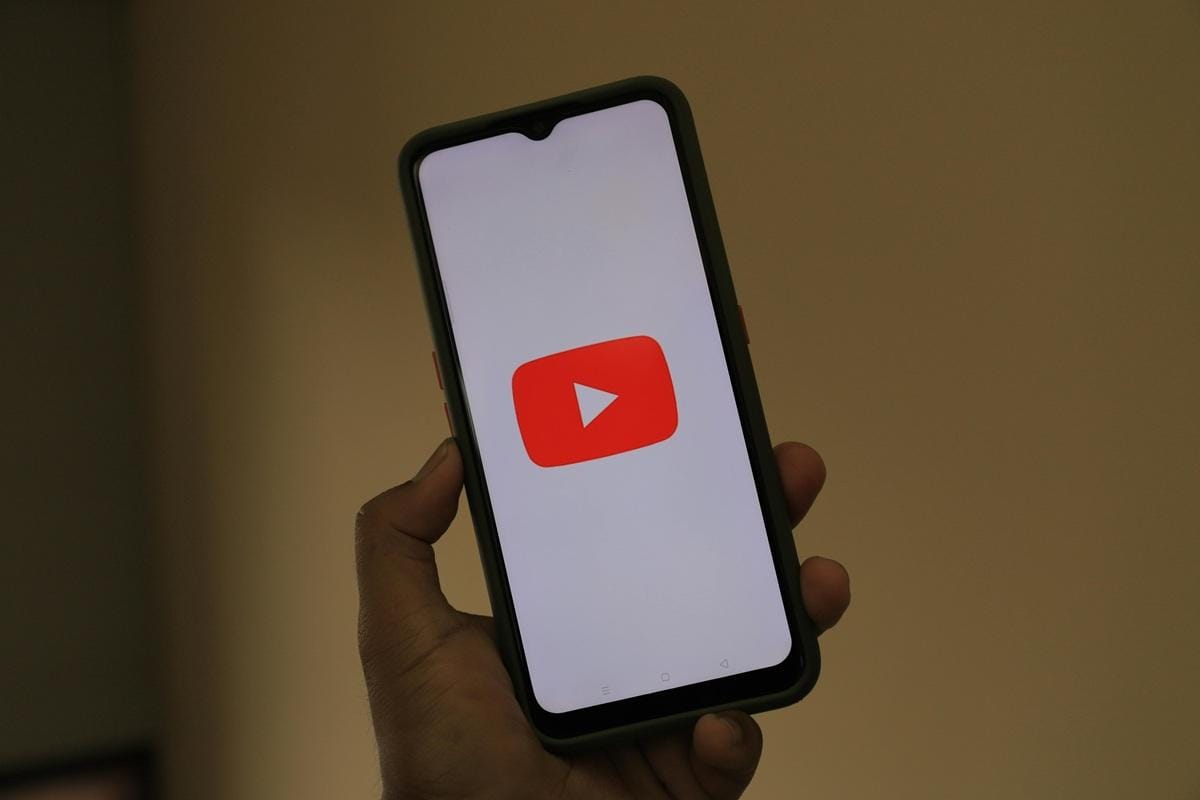
- Force stop YouTube. Settings → Apps → YouTube → Force stop.
- Clear cache. If the issue remains, clear the storage, then reopen YouTube.
- Settings → Apps → YouTube → Storage and cache → Clear cache, then Clear storage.
- Restart your phone.
- Update YouTube and Google Play services from Google Play.
- Check your connection. Toggle Airplane mode on and off, switch between Wi-Fi and mobile data.
- Allow background data and disable Data Saver for YouTube.
- Settings → Apps → YouTube → Mobile data and Wi-Fi.
- Free up storage space if your device is nearly full.
- Disable battery optimization for YouTube.
- Settings → Apps → YouTube → Battery → Unrestricted or Not optimized.
- Reset network settings if problems persist.
- Uninstall updates or reinstall the YouTube app.
On iPhone and iPad
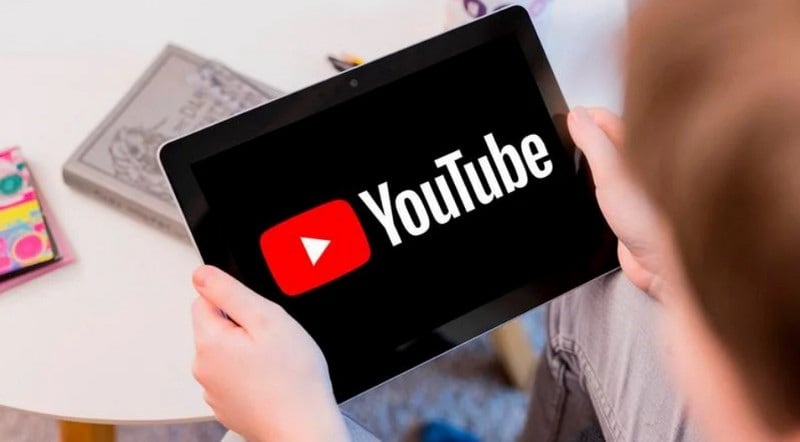
- Force-quit the YouTube app, then reopen it.
- Toggle Airplane mode, then reconnect to Wi-Fi or cellular.
- Update the YouTube app in the App Store and update iOS.
- Allow Cellular Data for YouTube. Settings → YouTube → Cellular Data.
- Turn off Low Data Mode and Low Power Mode.
- If using a browser, clear website data. Settings → Safari → Clear History and Website Data.
- Offload or reinstall YouTube. Settings → General → iPhone Storage → YouTube → Offload App or Delete App, then reinstall from the App Store.
- Reset Network Settings if needed. Settings → General → Transfer or Reset → Reset → Reset Network Settings.
- Check Screen Time restrictions. Settings → Screen Time → Content & Privacy Restrictions.
- On very old devices that cannot update, try YouTube in a mobile browser.
Part 4. When the Problem Is Your Internet

Sometimes the reason YouTube is not working has nothing to do with the app or your device. It could be your internet connection. Video streaming depends on a stable and reasonably fast network, so even small issues can cause buffering, errors, or videos that refuse to load. Try these fixes:
1. Restart your router and modem
Unplug both power cords for at least 30 seconds, then plug them back in. This clears minor glitches and refreshes your connection.
2. Switch networks
If you are on Wi-Fi, try mobile data or connect to another available network to see if the problem continues.
3. Check your speed
Use an internet speed test tool. YouTube usually requires at least 3 Mbps for SD, 7 Mbps for HD, and more for 4K playback.
4. Move closer to your router
Distance, walls, and interference can weaken Wi-Fi signals. Sitting closer to the router or using a wired connection can improve stability.
5. Reset network settings
If the issue persists, resetting your device’s network settings can clear hidden problems with DNS or saved configurations.
Part 5. Dealing with Annoying Error Messages
When YouTube is not working, it often shows cryptic error messages that can be confusing. Instead of guessing what they mean, here are some of the most common ones you might see and how to fix them.
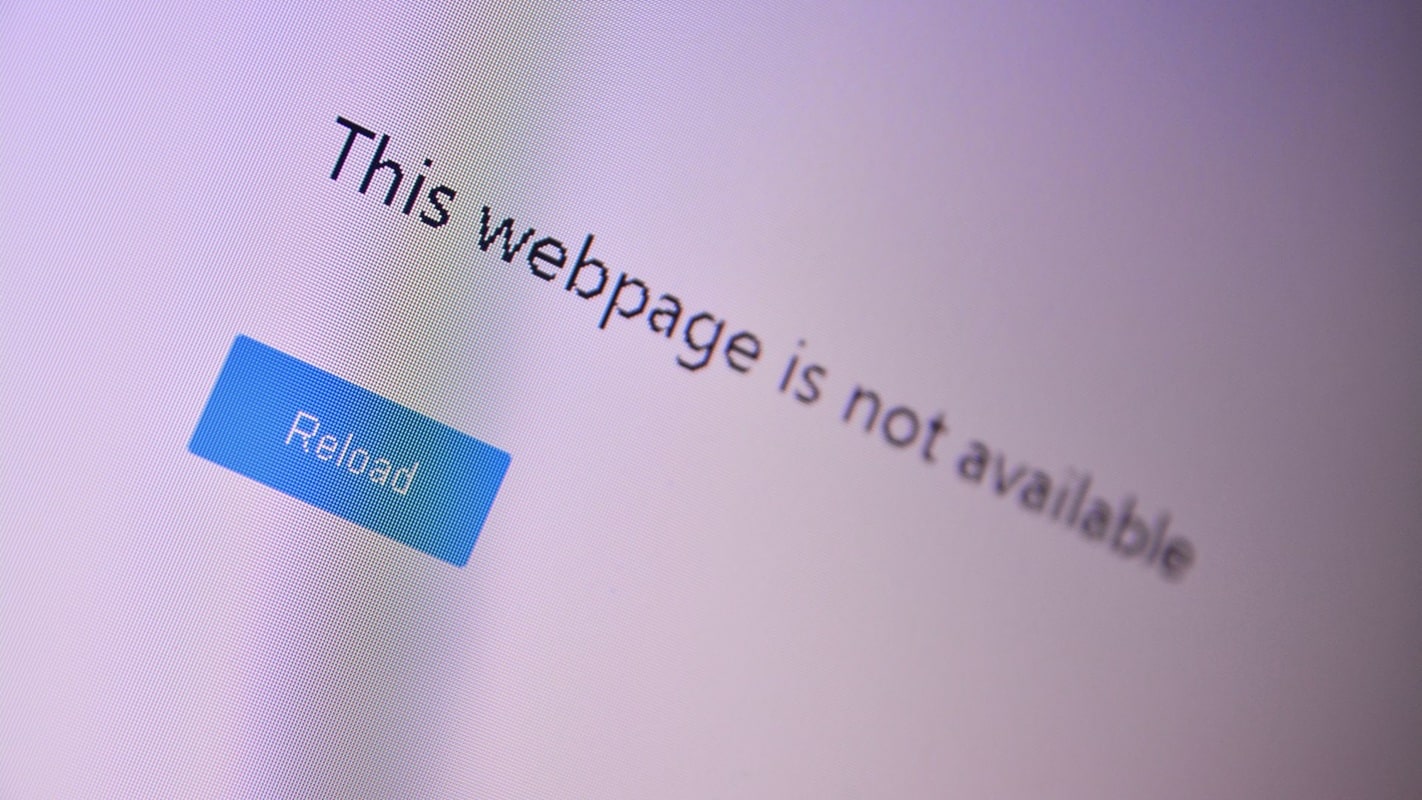
"Something Went Wrong"
This usually indicates a temporary glitch or account issue. Try refreshing the page, signing out and back into your Google account, or switching to incognito mode. If the error persists, clear the cache and cookies or reinstall the app.
"Playback Error"
A playback error often relates to a weak internet connection or outdated software. Restart your router, test your connection speed, and make sure your app or browser is updated. Lowering video quality can also help on slow networks.
"This Video Is Unavailable"
This is not always a problem with your device. The video may be restricted by region, removed by the uploader, or blocked due to copyright. To be sure, try another video. If only one video shows this error, it is likely unavailable for everyone.
The Android playback-speed bug
Some Android users face a bug where the playback speed randomly changes or the controls do not work. To fix this, clear the YouTube app cache, update the app, or uninstall and reinstall it. If the problem continues, check for pending Android system updates.
Part 6. Keep YouTube Running Smoothly in the Future
Fixing problems is one thing, but preventing them is even better. If you often find YouTube not working, a few simple habits can keep the platform running smoothly and save you time later.
- Always keep apps, browsers, and devices updated
Updates often contain bug fixes and performance improvements. Make sure your YouTube app, browser, and operating system are always on the latest version.
- Regularly clear the cache and free up storage
Old data and low storage space can cause apps to slow down or crash. Clearing the cache and keeping some extra space available ensures YouTube works without interruptions.
- Limit or carefully manage browser extensions
Too many add-ons can create conflicts. Disable extensions you do not use and keep only the essential ones to avoid playback issues.
- Edit and back up your videos offline
If YouTube is temporarily down, you can still work on your content. Tools like Wondershare Filmora let you organize projects, add subtitles, or enhance videos even when you are offline. This way, you can keep editing smoothly and upload everything later once YouTube is working again.
- Know backup access methods
If the app fails on one device, switch to another. Try YouTube on a browser, smart TV, or a different phone to stay connected without waiting.
Conclusion
Experiencing YouTube not working can be frustrating, but most issues have simple fixes once you know where to look. From checking whether the platform is down to troubleshooting your internet connection or clearing app data, these steps can quickly get your videos playing again.
For creators, downtime doesn't have to mean wasted time. While YouTube is offline, you can still edit, organize, and improve your videos with tools like Wondershare Filmora, so you are ready to upload as the platform comes back online.
With the right habits and a few backup strategies, you can enjoy a smoother, more reliable YouTube experience and stay productive no matter what happens.



 100% Security Verified | No Subscription Required | No Malware
100% Security Verified | No Subscription Required | No Malware

