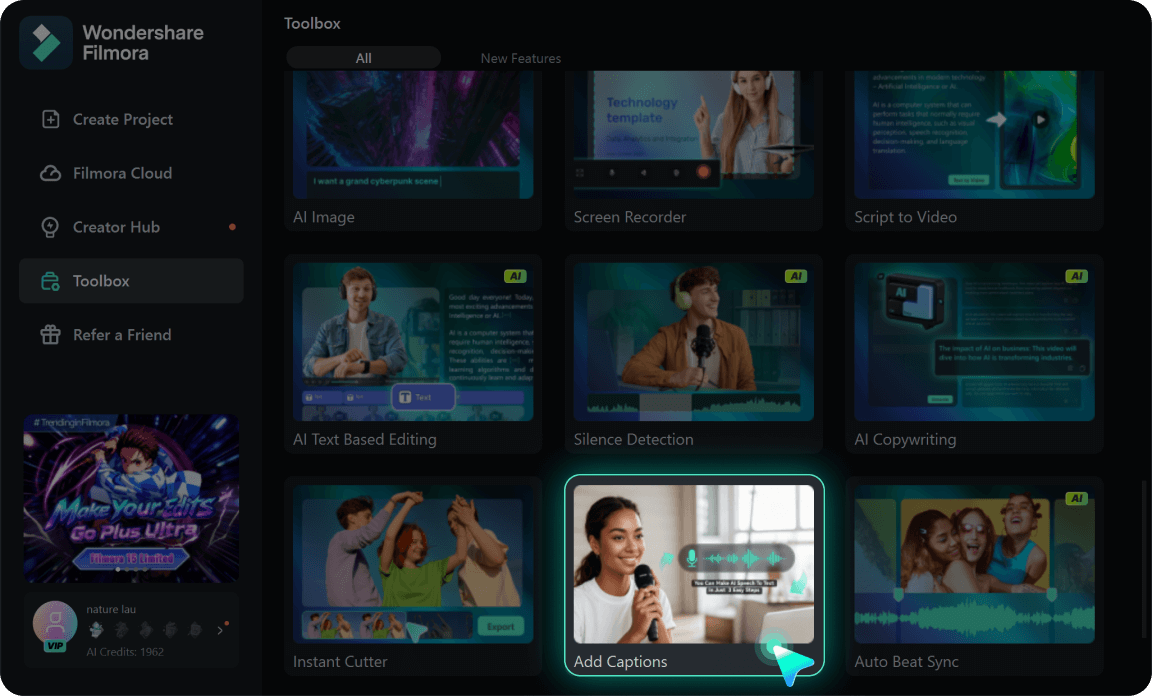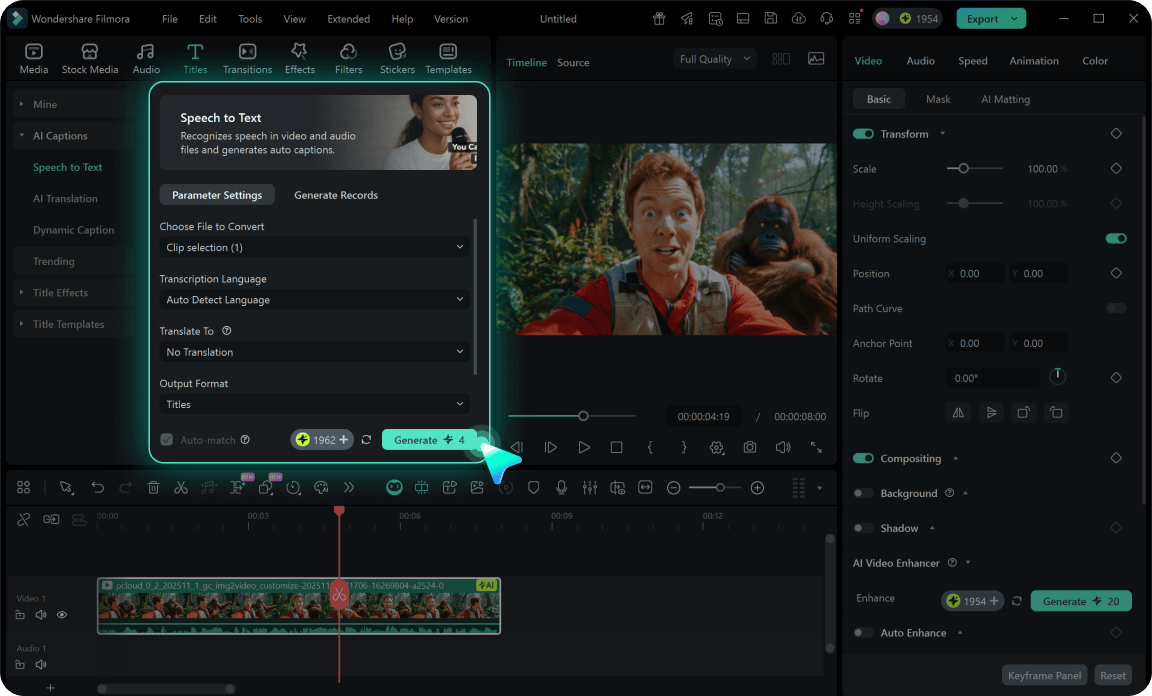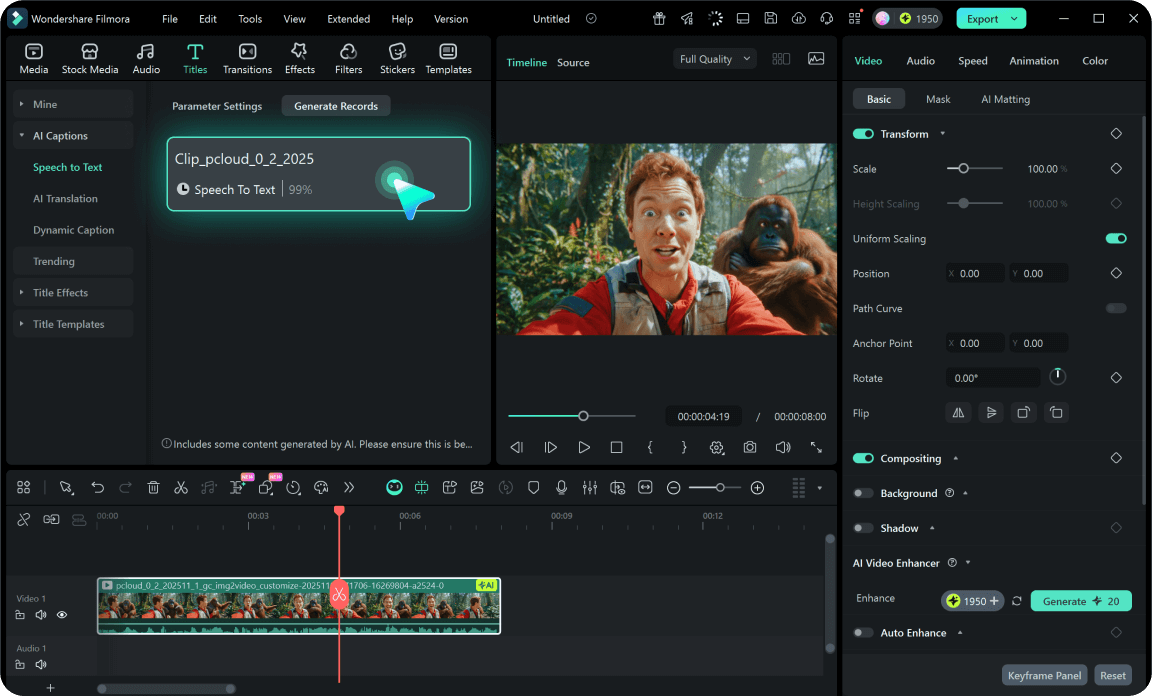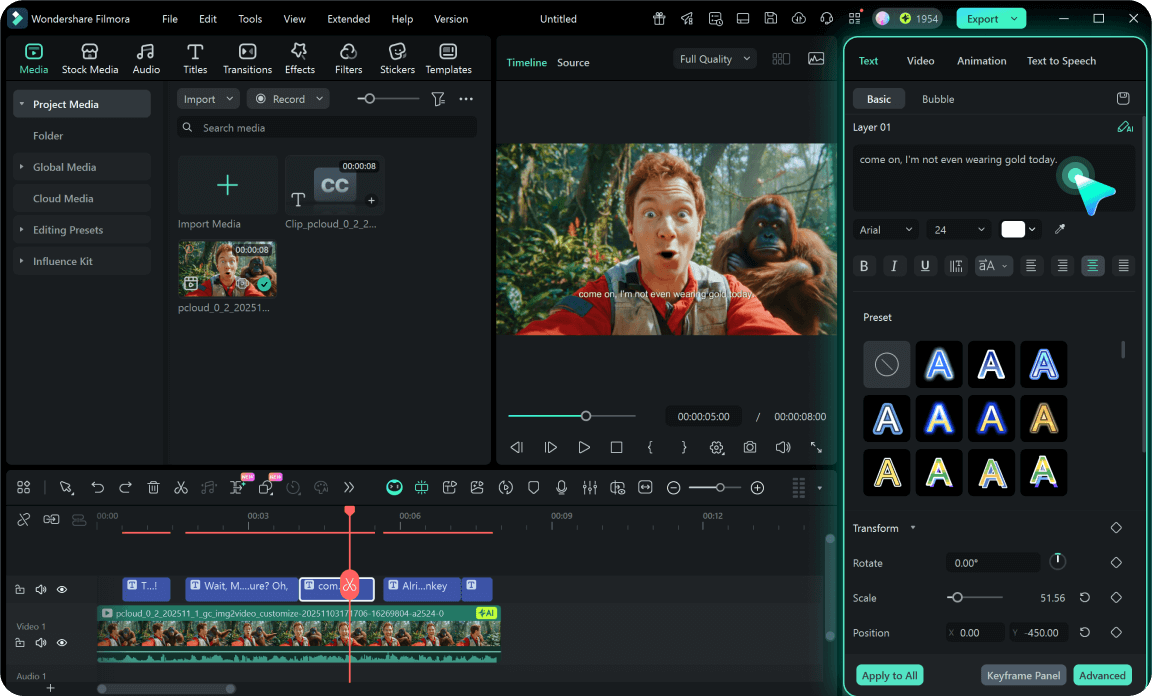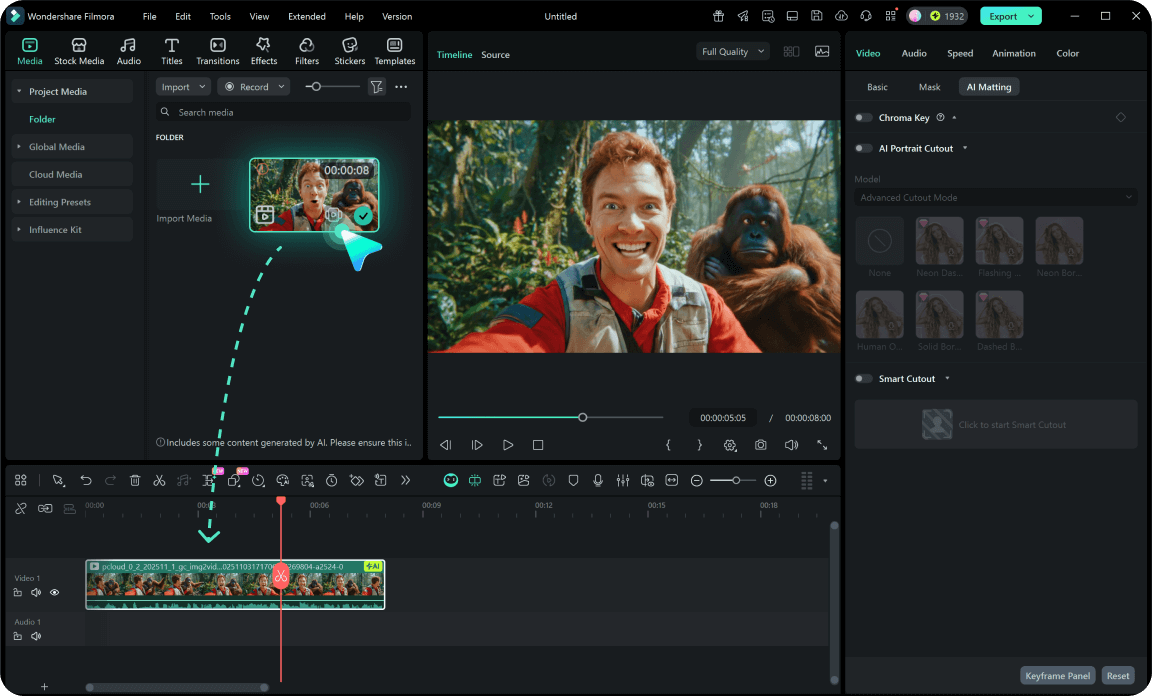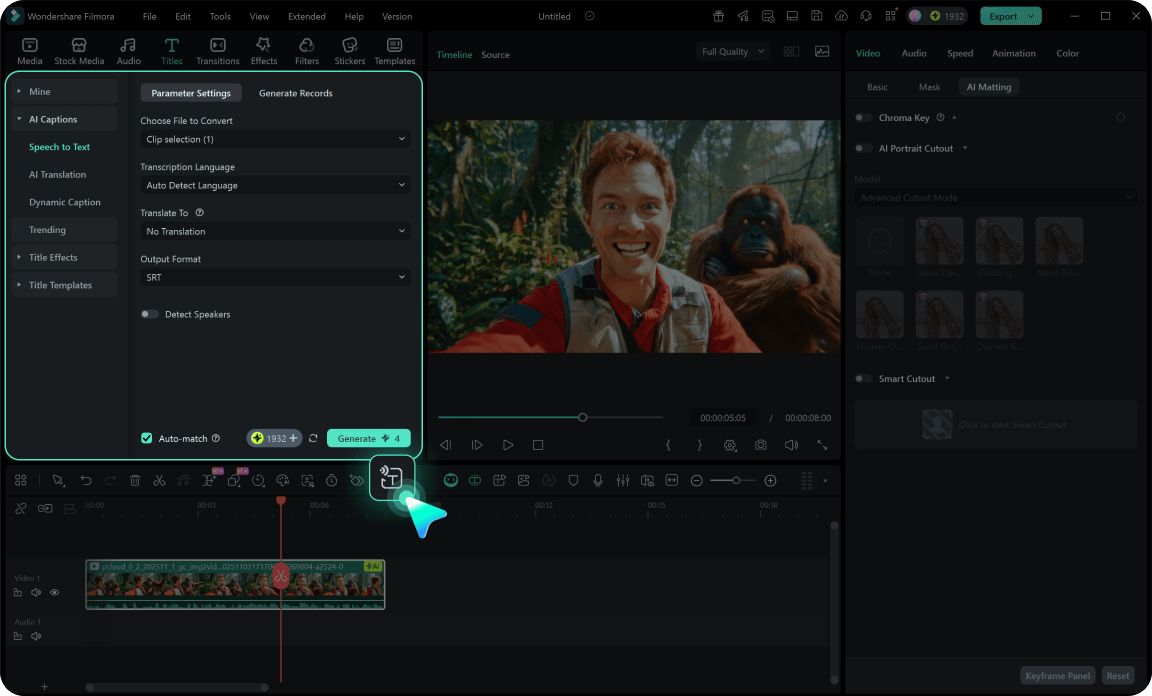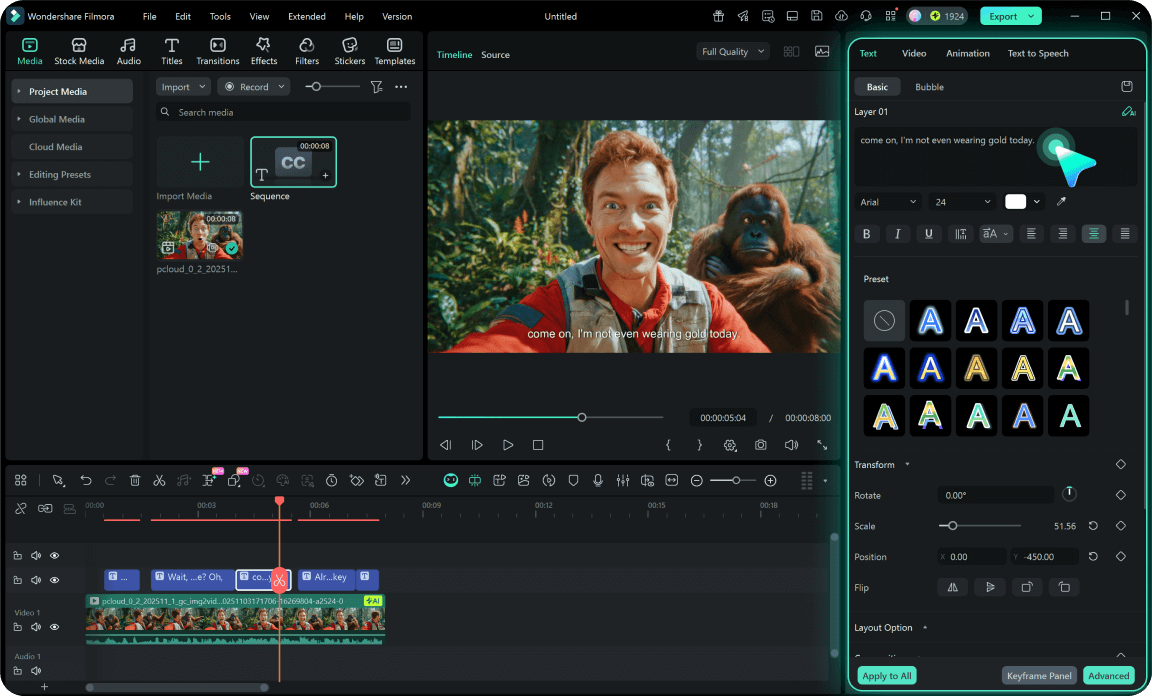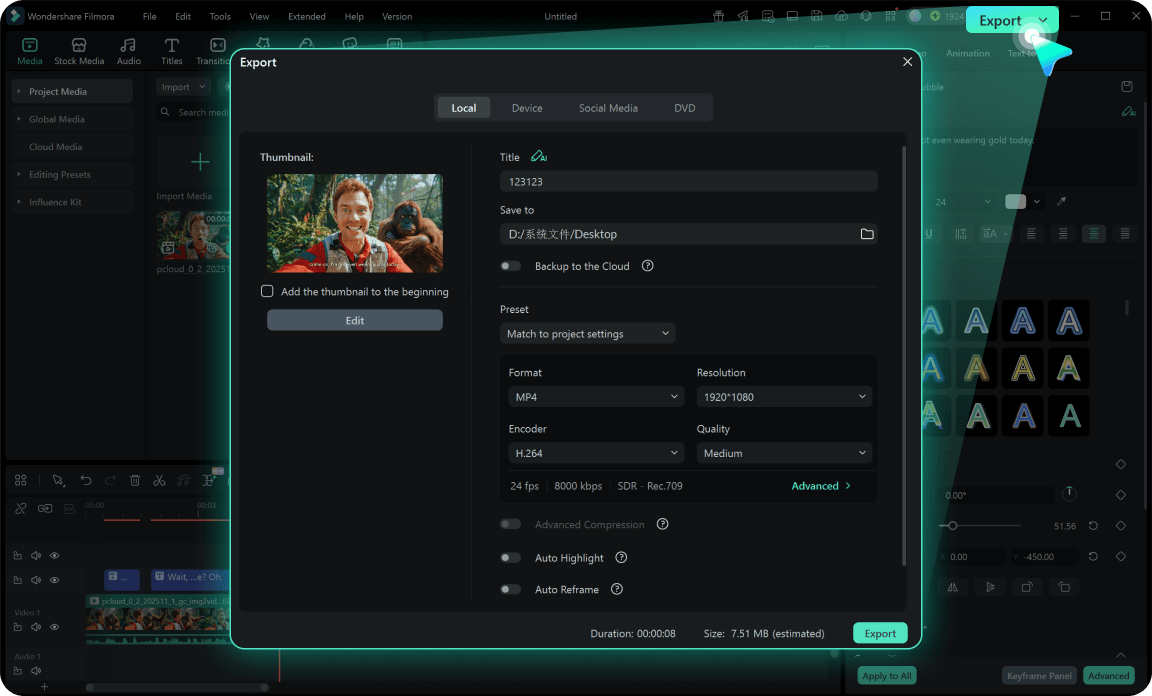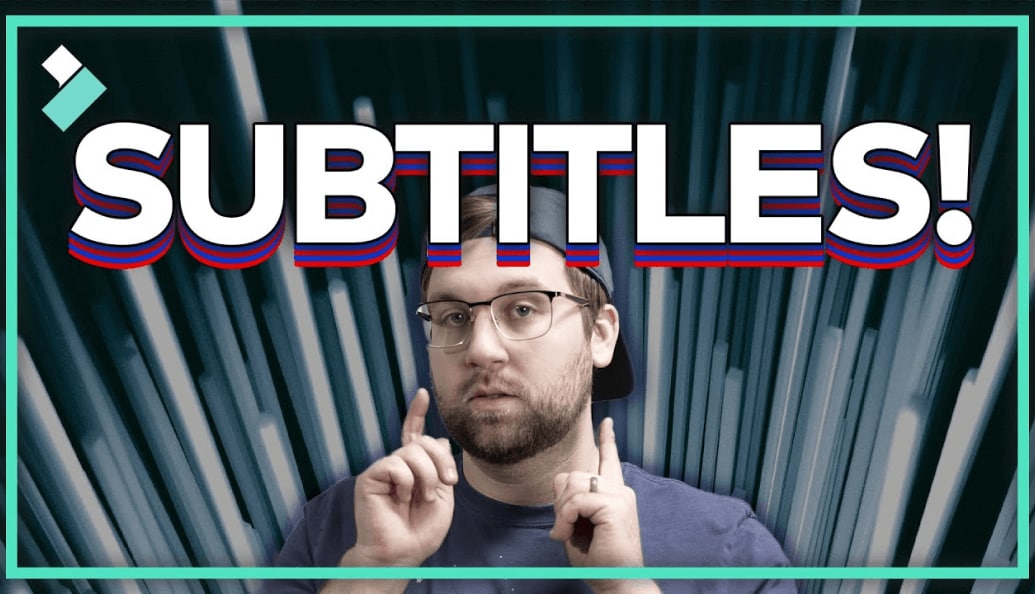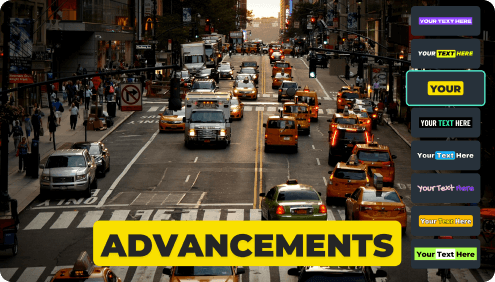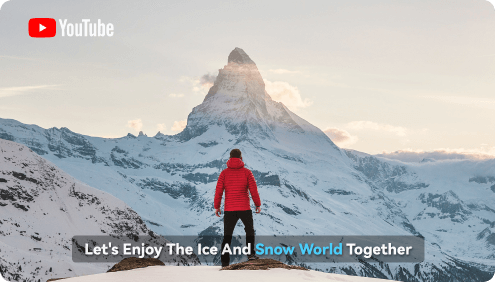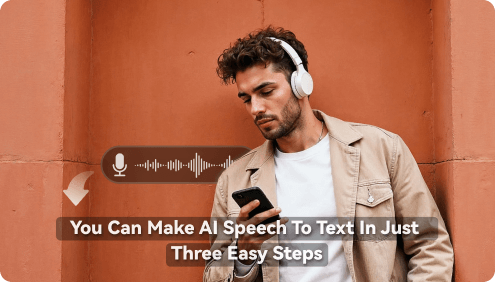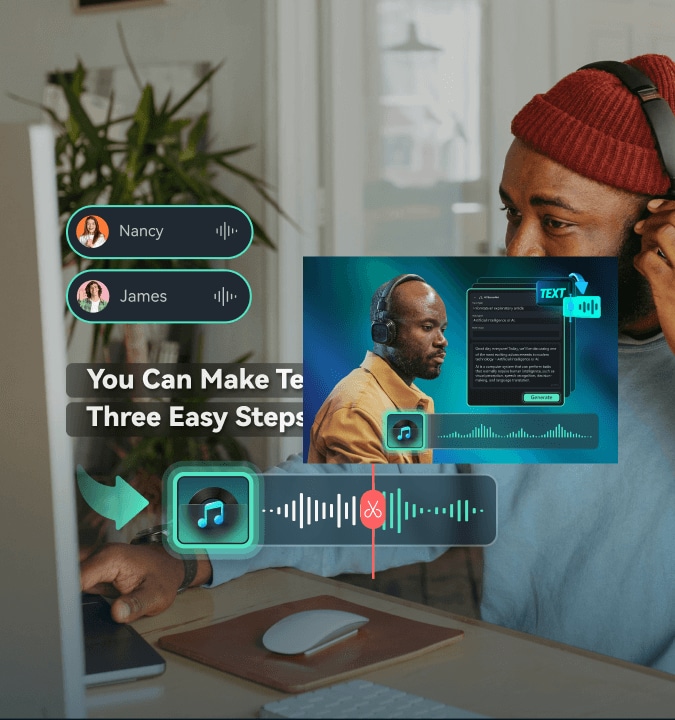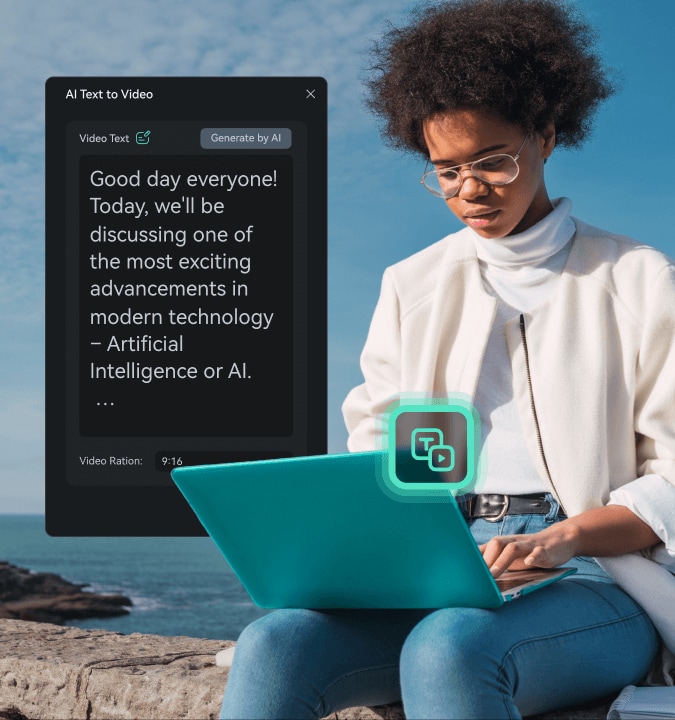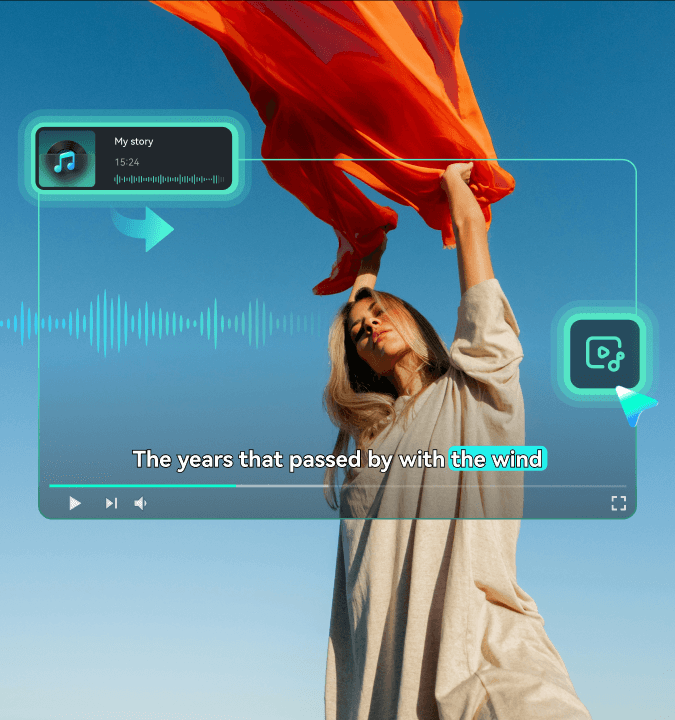AI Speech-to-Text:
Automatically Create Accurate and Stylish Subtitles
Tired of spending hours manually creating subtitles? Filmora's Speech-to-Text automates your subtitle generation process. Transcribe video speech to text with up to 99% accuracy, support for 45 languages, auto subtitle translation, and customizable animated captions. Create professional subtitles in just minutes!
 4.7
(15746 reviews)
4.7
(15746 reviews)
Win 11 /Win 10 / Win 8 / Win7 (64 bit OS) | System Requirements
macOS 10.15 - macOS 26 (10.14 or earlier? Click here) | Apple M1, M2, M3, and M4 compatible
From Speech to Subtitles: Filmora's Automatic
Subtitle Generator
Filmora's Speech-to-Text uses advanced AI technology to make subtitle creation faster and more accessible. This powerful tool creates subtitles automatically to save time, add flair, and help you reach more viewers across diverse video types, including social media content,tutorials, and corporate presentations.
Generate Subtitles Automatically With Minimal Edits
Manually creating subtitles can be slow and error-prone. Filmora's AI subtitle generator uses intelligent speech recognition to deliver results with up to 99% accuracy. Supporting 45 languages, including English, Spanish, German, Mandarin, Hindi, and Arabic, it guarantees precise and reliable subtitles, saving you hours of effort.
Add Style With Animated Captions
Plain subtitles can look dull. With 68 animated subtitle templates, Filmora helps you create visually appealing captions. You can customize fonts, colors, and effects to match your video's style. The auto-generated subtitles can also be exported as SRT files, compatible with other platforms.
Edit and Customize Subtitles with Precision
Easily fine-tune the generated subtitles using Filmora's user-friendly interface. Adjust text, timing, and placement with precision, ensuring your captions align perfectly with your video content. Ideal for professionals who value attention to detail.
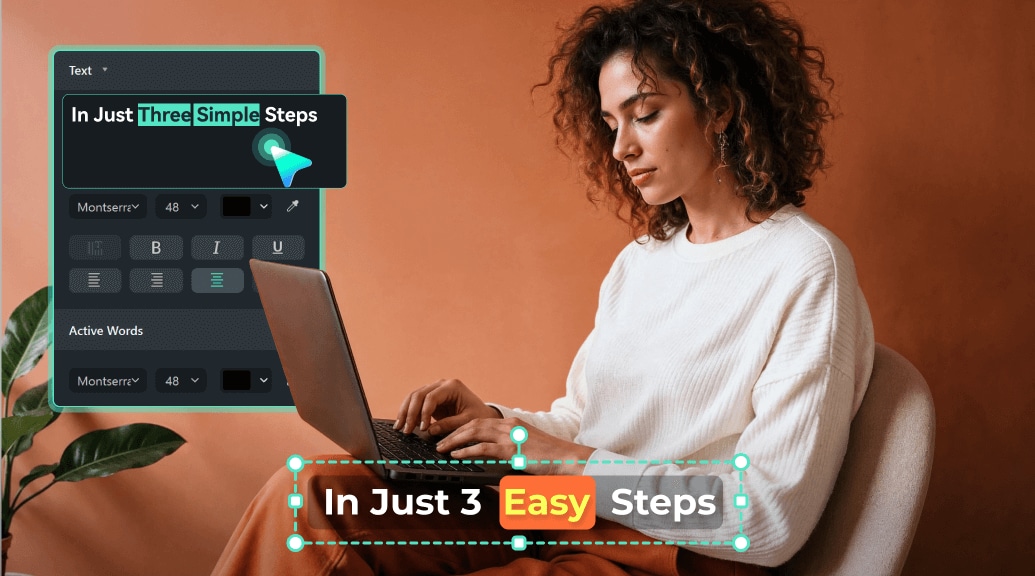
Translate Subtitles Automatically for Multilingual Content
Filmora goes beyond simple audio-to-text transcription. Generate subtitles in your original language and instantly translate them into 23 different languages. Both sets of subtitles can appear side-by-side on the timeline, so your videos work for multilingual audiences. To connect with friends on RedNote across the sea, AI subtitle generator with translation is the perfect tool.
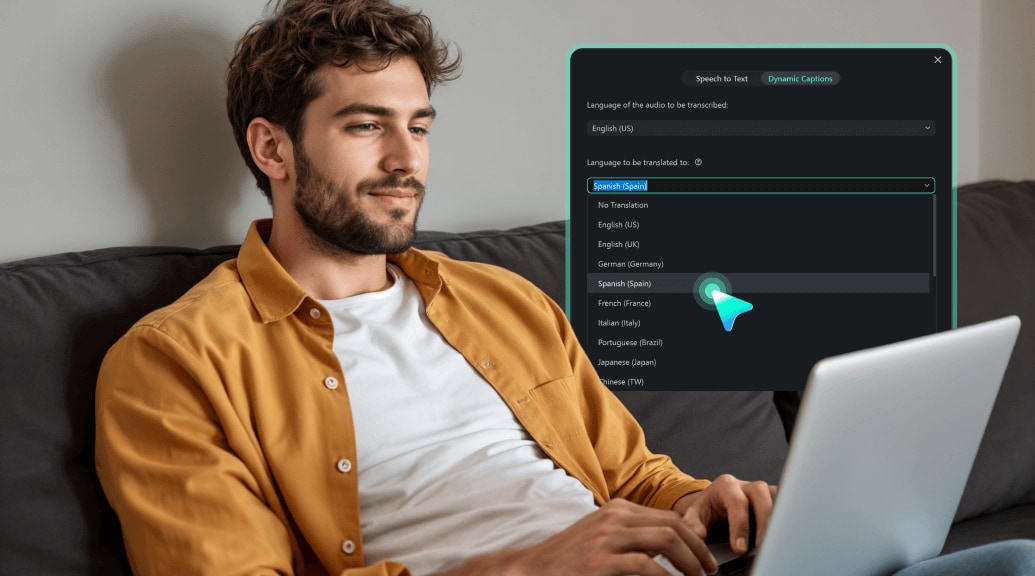
More Than Just an Automatic Subtitle Generator
Filmora isn't just an AI subtitle generator - it's an all-in-one video editing tool. You can add transitions, enhance visuals, adjust audio, and more without switching platforms. Whether you're creating a marketing.
video or making a creative masterpiece, Filmora has everything you need in one place.
video or making a creative masterpiece, Filmora has everything you need in one place.
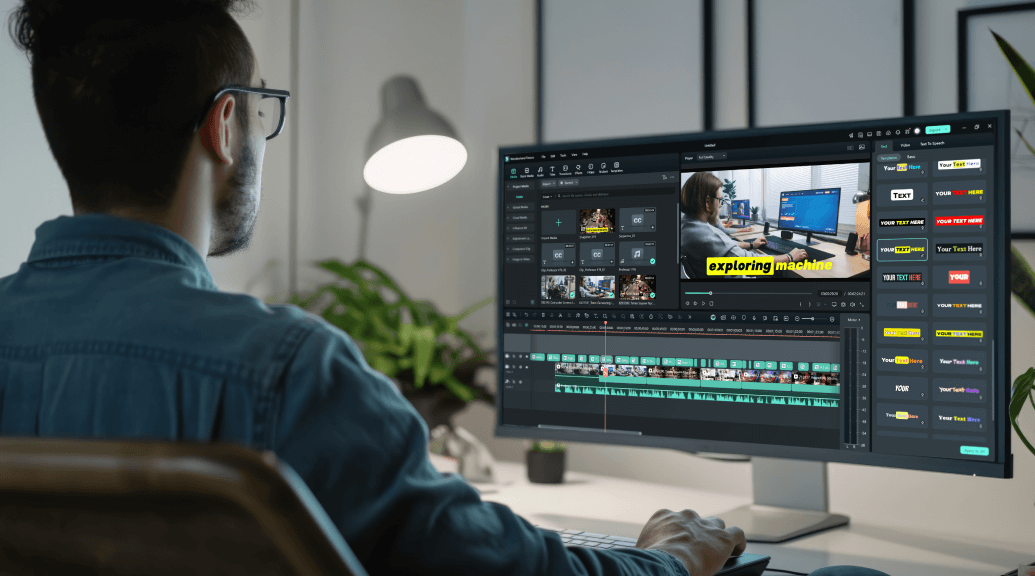
How To Generate Subtitles Automatically Using
Filmora's Speech-to-Text
Filmora makes it easy to create andcustomize subtitles in just a few steps. Moreover, the automatic subtitle generator feature is available on both computer and mobile devices for optimal convenience.
Why Are Subtitles Important for Your Videos
Subtitles help ensure your videos are accessible and discoverable to a broader audience. They also improve user experience and boost content performance. Here's why they matter:
Engage All Viewers
Subtitles enable viewers to follow your videos even in noisy environments or when sound is off. They also help people with hearing challenges access your videos. Research from the World Health Organization highlights that over 5% of the global population has hearing loss - making subtitles a critical accessibility feature.
Improve SEO Performance
Search engines like Google index video subtitles and captions, allowing your content to appear in relevant searches. According to studies, video pages with transcriptions rank higher than those without, helping you reach a larger audience organically.
Increase Watch Time
Videos with subtitles or captions are shown to retainviewer attention 80% longer than those without. Subtitles keep usersengaged by providing a visual guide to your content, especially for fast-pacedor information-dense videos.
Expand Your Global Reach
With multilingual subtitles, your content can break language barriers. This ensures your videos resonate with diverse audiences worldwide, increasing your brand's cultural relevance and viewer base.
Start Creating Stunning Subtitles With Filmora Today
Filmora's AI Speech-to-Text generates subtitles for your video automatically with high accuracy. Try it now and transcribe your video speech to text in minutes!
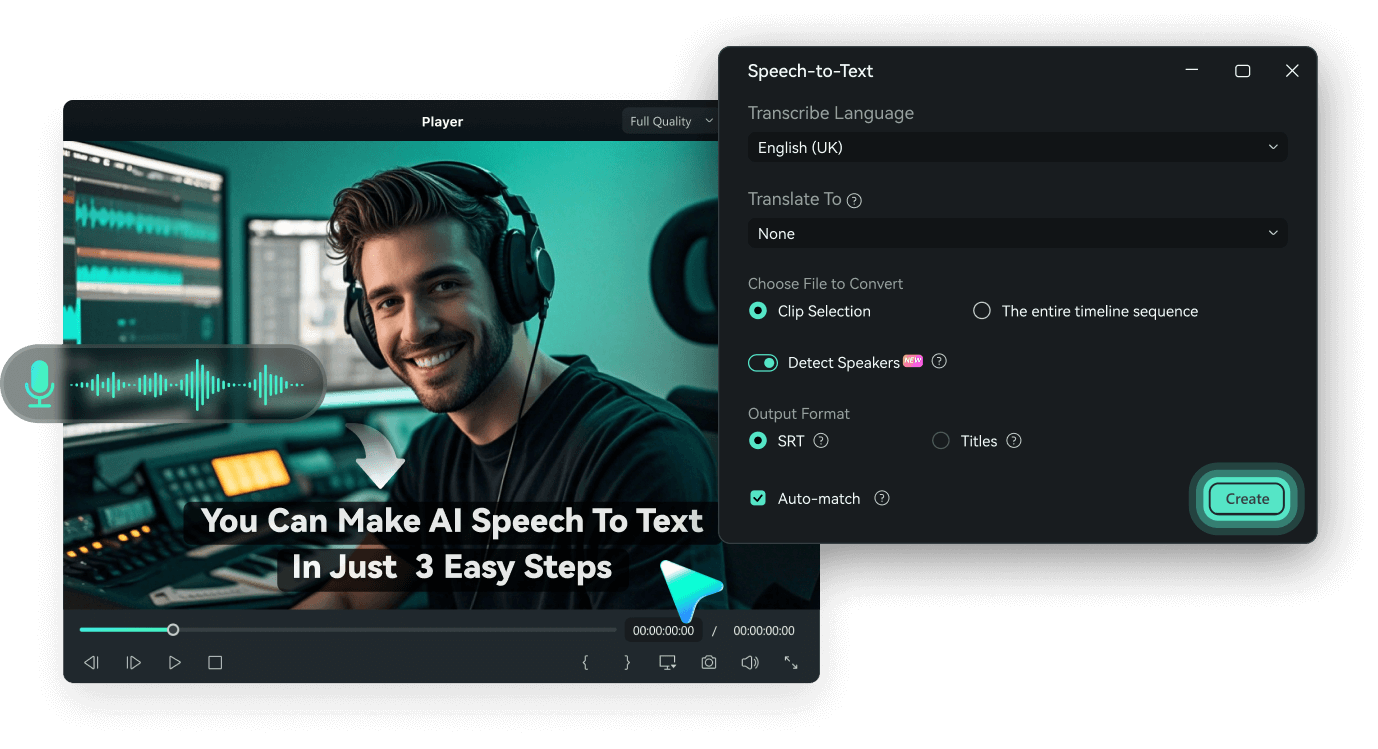
Learn More Tips & Tricks About AI Speech-to-Text
Frequently Asked Questions
What is Filmora's Speech-to-Text feature?
Filmora's Speech-to-Text feature, also known as AI subtitle generator, is a tool that uses advanced artificial intelligence technology to generate subtitles for your videos automatically. It transcribes the spoken words in your video and converts them into text, making it easier for you to add subtitles to your videos.
How accurate is the AI subtitle generator?
Filmora's Speech-to-Text (STT) achieves up to 99% accuracy under ideal conditions, saving you time on manual edits. However, the accuracy may vary depending on factors such as audio quality, background noise, accents, and speech clarity. It is always recommended to review and edit the generated subtitles for any mistakes or inaccuracies.
Can I edit the generated subtitles?
Yes, you can edit the generated subtitles using Filmora's editing tools. You can modify the text, change the font, adjust the size and color, and customize the subtitle's appearance to match your video's style.
Does the AI subtitle generator support multiple languages?
Filmora's Speech-to-Text supports 45 languages and dialects, including Arabic, Bengali, Chinese (Mandarin/Cantonese), Croatian, Danish, Dutch, English (US/UK/India), French, German, Hebrew, Hindi, Indonesian, Italian, Japanese, Korean, Marathi, Norwegian Bokmål, Polish, Portuguese, Romanian, Russian, Spanish (for 14 countries & regions), Swedish, Tamil, Telugu, Turkish, and Urdu (India/Pakistan).
Can I export the generated subtitles as a separate file?
Yes, Filmora's STT supports editing and exporting the subtitles in SRT format, allowing you to use the subtitles in other video editing software or share them separately from the video.
Is the AI subtitle generator available in all versions of Filmora?
Speech-to-Text has been available since Filmora 11. Users with Filmora 11 or later versions can access and utilize this feature for their video editing projects.
How long does it take to generate subtitles automatically?
Automatic subtitle generation is quick but depends on factors like video length and audio complexity. Typically, shorter videos process within minutes.
Is it free to use the AI subtitle generator in Filmora?
The feature uses AI credits (4 credits per video minute for subtitles; 5 credits for subtitles with translations). When you subscribe to the Filmora Advanced Plan, you will get 1000 AI credits monthly. You can find the most up-to-date pricing and available packages on the Pricing and Plan page.
What Our Customers Say About Us
Discover More Powerful AI Features in Filmora
A video editor for all creators.