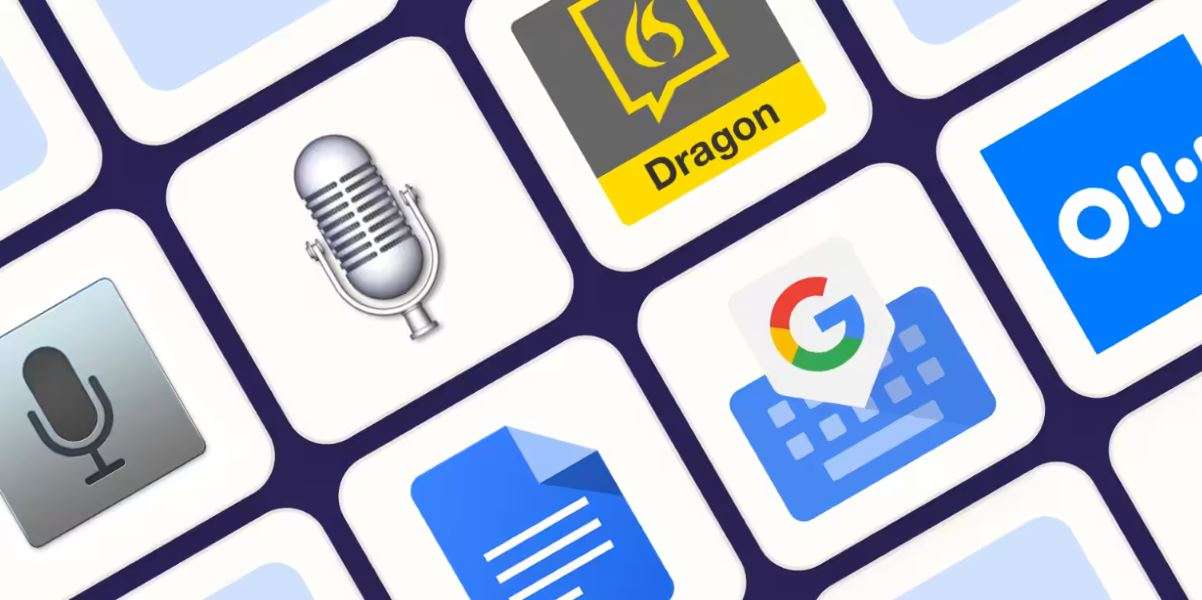
It can be stressful and take a lot of time to take notes or transcribe long papers. You probably know how boring it is to write everything by hand if you're a student, work in an office, or make content. Well, Google Speech to Text Online changes everything in such particular instances.
Voice-to-text online Google services have become more popular recently because they are quick and easy to use. These tools use powerful AI to turn spoken words into text, so users don't have to type repeatedly.
So, this guide will talk about the technology behind Google Speech to Text Online, how it can be used, and the best tools that are out there. Finally, we'll talk about an alternative: Wondershare Filmora, a software for editing videos that has effective speech-to-text features.
In this article
Part 1. What is Google Speech-to-Text Technology?

The Google Speech-to-Text technology is a high-tech tool that turns spoken words into text. Machine learning and neural networks are used to recognize voice input and type it into text accurately. Users can say their words into the tool, and it will quickly turn them into text. This saves them the time of typing everything out by hand.
Voice to text online Google's primary goal is to make things easier, like transcribing, taking notes, and even writing content. Because it turns speech into text, users can focus on talking instead of typing. This technology can understand many languages and voices, so it can be used by many people around the world.
Here's who can benefit with the use of online google speech to text tools:
- Students: To dictate lecture notes, essays or assignments.
- Content Creators: For quick transcription of interviews or video scripts.
- Office Workers: To create emails, reports, or meeting notes for fast communication.
- Journalists: To convert interviews into text for articles or reports.
- People with Disabilities: Voice typing can be an aid to people with mobility issues.
Part 2. Why Choose Google-Powered Speech-to-Text Tools?
Google speech-to-text online Google tools have a lot of benefits, making them the most popular text-to-transcription and voice-to-text options:
- They support 125 languages and variants: You can use Google in 125 different languages and dialects. This includes English, Spanish, and many other widely spoken languages.
- High accuracy: This is because Google's strong AI makes the transcriptions very accurate.
- Real-time transcription: Real-time transcription: You don't have to wait because the program will record your words as you speak, so there are no delays.
- Integrations with other Google services: Docs, Google Drive, and Google Cloud are all Google services that make it easy to store files and share and change them within Google's framework.
- Multi-platform accessibility: It works on multiple platforms so that you can use it on any device. This makes it more adaptable to different work processes.
Part 3. Best Speech-to-Text Tools Online Powered by Google
You should now thoroughly understand Google voice-to-text online. You are also aware of these cutting-edge tools' wide range of features and benefits. So, in this section, we will look at the best online speech-to-text tools that cover all text-to-speech areas.
1. Google Speech to text AI
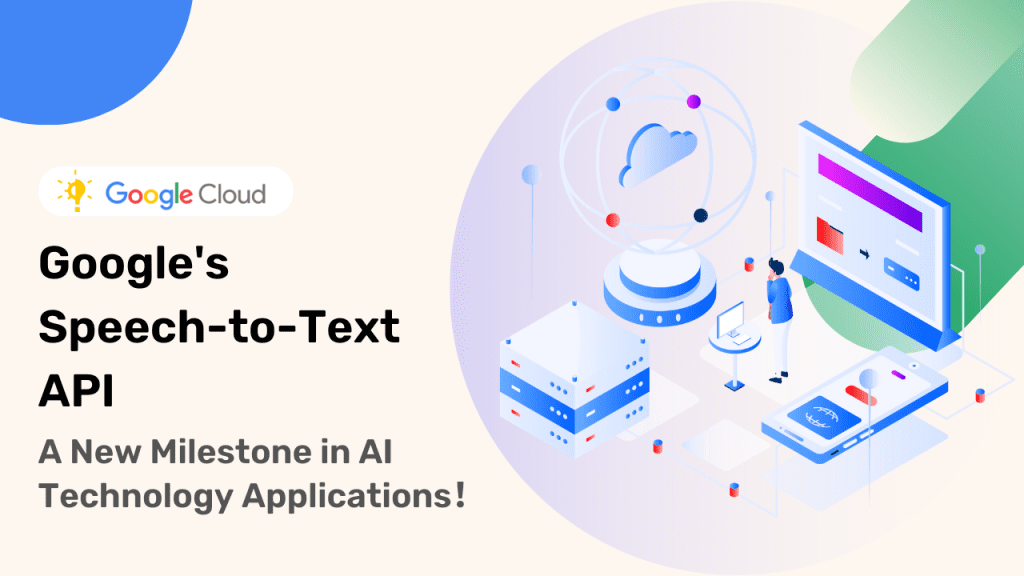
Google Speech-to-Text is a popular tool that turns spoken words into written text using its powerful transcription service. It gives users 60 minutes of free transcription and up to $300 in Google Cloud credits.
However, its free credits are limited, as Google Speech-to-Text online can only transcribe files stored in a Google Cloud Bucket. Whether you use the free or paid option, you'll need to set up a Google Cloud Platform (GCP) account and create a project.
With over 125 supported languages and solid accuracy, Google Speech-to-Text online is a suitable option if you are prepared for some setup effort.
Key Features:
- Identify and assess the emotional tone within transcripts
- Convert spoken words into written text in real time
- Analyze spoken content for further insights and improvements
- Generate captions for video content to enhance accessibility
- Seamlessly integrate with other tools and platforms
- Include timestamps to sync text with corresponding audio or video content
- Distinguish between different voices in the audio
Ideal For: Businesses and developers looking for scalable transcription services with multi-language support.
2. Google Docs Voice Typing
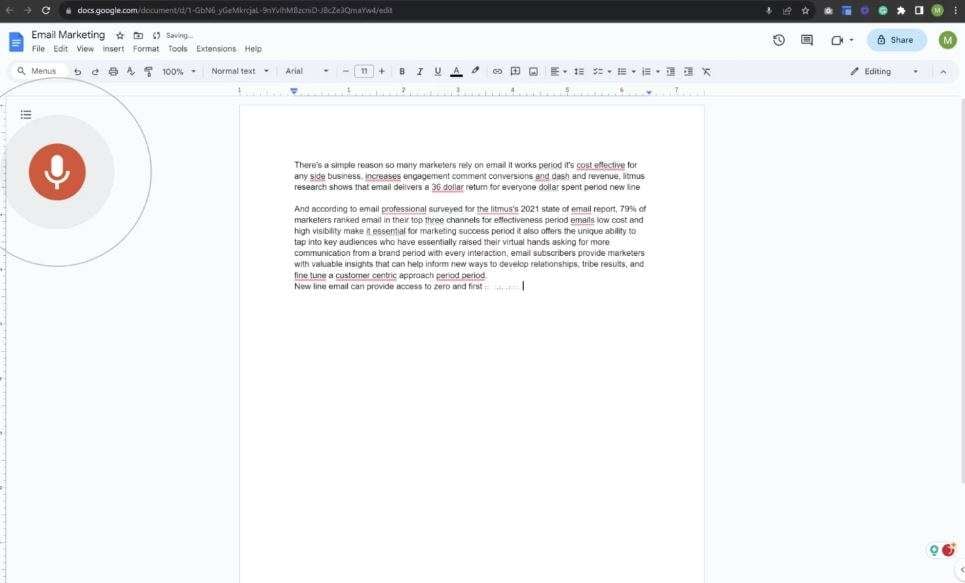
For most content creators, Google Docs has become a crucial tool in their daily tasks. With the addition of Google Voice Typing, it becomes even more powerful. Google Voice Typing lets you dictate text and use over a hundred voice commands to format and edit your documents easily. To enable it, just go to the "Tools" menu, select "Voice Typing," and allow Google Docs to access your microphone. It’s a quick and simple way to speed up your work!
Key features:
- Google Docs is a highly popular, cross-platform tool designed for professionals and creators, enabling seamless collaboration
- You can activate voice typing with a simple keyboard shortcut, no matter where you are in the document
- A transparent, large icon indicates that voice typing is active, making it easy to know when it’s working
Ideal For: This tool is ideal for those looking to streamline document creation through speech-to-text features.
3. Voice Dictation
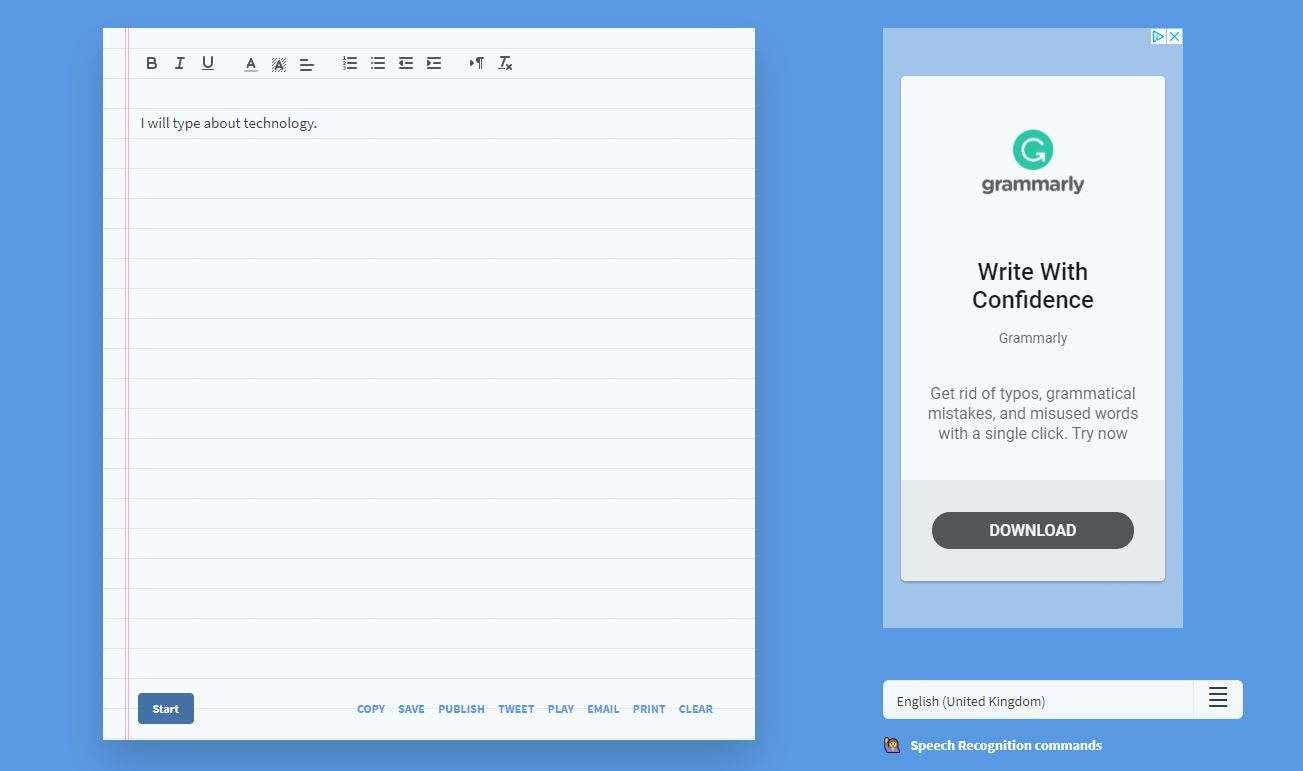
Dictation.io is a free online voice-to-text tool that makes it easy to turn speech into text quickly and accurately. It’s great for taking notes, creating documents, or transcribing interviews. The tool supports multiple languages like English, Spanish, French, German, Italian, Portuguese, and Chinese, making it useful for people worldwide.
Plus, you can easily save your transcriptions or share them through a link, and it supports file formats like .txt, .docx, .pdf, and .rtf for added convenience.
Features:
- Converts spoken words into text instantly, making it perfect for tasks like note-taking or document creation
- Works with numerous languages, including English, Spanish, French, German, and others
- Easy to navigate and operate, allowing users to transcribe speech without complications
- Export transcriptions in different formats such as .txt, .docx, .pdf, and .rtf.
Ideal for: Individuals or professionals who need basic transcription on the go, especially for note-taking or creating written content from spoken input.
4. Speech Texter
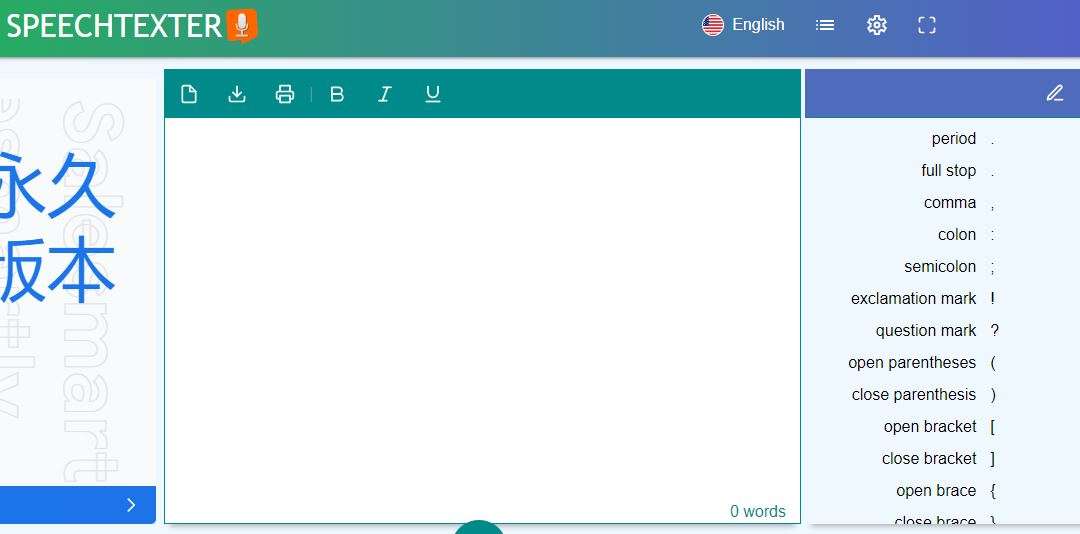
SpeechTexter is a highly efficient speech-to-text conversion tool. It's a free, multilingual service that helps users transcribe various files such as emails, reports, books, and articles. Similar to other voice-to-text software, SpeechTexter allows you to set up custom voice commands for specific tasks, including adding punctuation.
This tool is especially helpful for individuals with disabilities, such as those with dyslexia or people who struggle to use their hands due to injury. Writers, students, teachers, and bloggers often rely on SpeechTexter. Additionally, it aids users in improving fluency and mastering the pronunciation of foreign languages.
Key Features:
- Set personalized voice actions for better control
- Widely accessible in different languages
- Speeds up transcription and documentation
- Provides help for those with typing challenges
- Offers real-time text conversion
Ideal for: Perfect for users who need customizable dictation options to create content quickly and hands-free.
5. Speech Notes
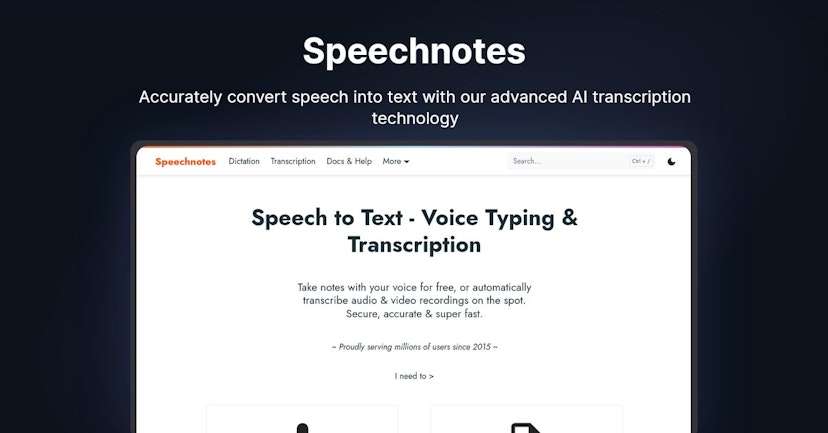
Speech Notes is an online tool perfect for professionals, writers, and businesses who need fast and efficient note-taking. It uses speech-to-text technology to accurately turn your spoken words into text. There's no need to download or install anything—it works straight from your browser.
Additionally, the interface is simple to use, with customizable fonts and colors for easy readability. You can quickly export files to Google Drive, print, or email them with one click. Plus, it automatically capitalizes the first letter of each sentence and offers unlimited free use, so you don’t have to worry about any costs.
Key Features:
- Dictate text with ease using speech recognition
- Type notes manually when needed
- Quickly export your files to Google Drive
- Automatically capitalizes the start of sentences
- Check text for spelling errors
- Saves your work as you go, preventing data loss
- Available on Android devices for mobile use
Ideal For:
- Transcribing interviews for documentation.
- Creating captions for YouTube videos and movies.
- Auto-transcribing phone calls or voice messages.
- Students needing lecture transcriptions.
- Podcasters wanting to convert episodes into text.
- Text-indexing entire audio archives for easy access.
Part 4. Alternative to Google Speech-to-Text Online for Video Content Creator
While Google speech-to-text online tools are fantastic for voice transcription, content creators may want to work with videos, so they want something a little more specifically designed for the task. And if you want to transcribe speech directly from videos, you'll need video editing software that can handle transcription.

That’s where Wondershare Filmora comes in. It's not just a high-quality video editor—it also has an advanced speech-to-text feature. Here's why it's the best option for video creators who want transcription as part of their editing process:
- Advanced Speech-to-Text Feature: The spoken words from your videos will be translated into text, with high accuracy, by Filmora, so you won't have to ask for additional transcription tools.
- Accurate Transcription: The software uses the latest AI to provide reliable and precise text from your audio.
- Multi-language and accent support: Irrespective of how much difference in dialect, different languages or accents, Filmora can handle it, and that makes it suitable for all global content creators.
- Smooth Video Integration: Unlike other standalone transcription tools, Filmora allows you to edit your video along with transcribing its audio which makes your task more accessible and efficient.
Now, let's move on to see how the speech-to-text feature works in Filmora:
Step 1. Access the Speech-to-Text feature
Option 1: Use the Top Menu to Access Speech to Text
To begin, select the audio asset from the timeline. Then, go to the top menu bar, click on Tools, and choose Audio, followed by Speech to Text.
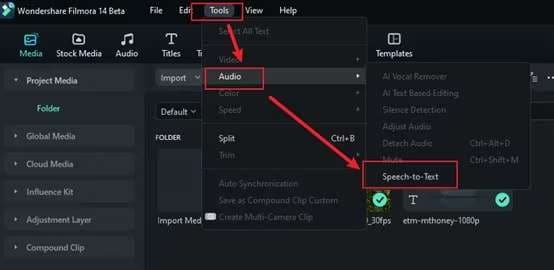
Option 2: Right-click on the Timeline
Just right-click on the audio asset in the timeline and call up the drop-down list for Speech to Text.
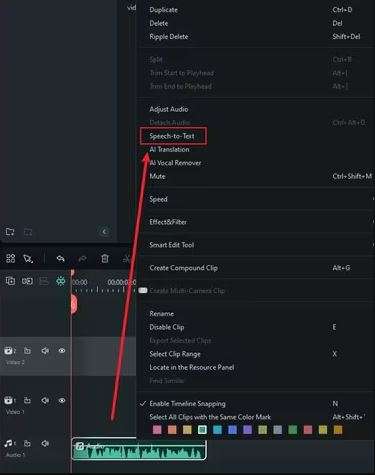
Option 3 : Right-click on Project Media
Similarly, right-click on the audio asset in the Project Media section and choose Speech to Text from the options.
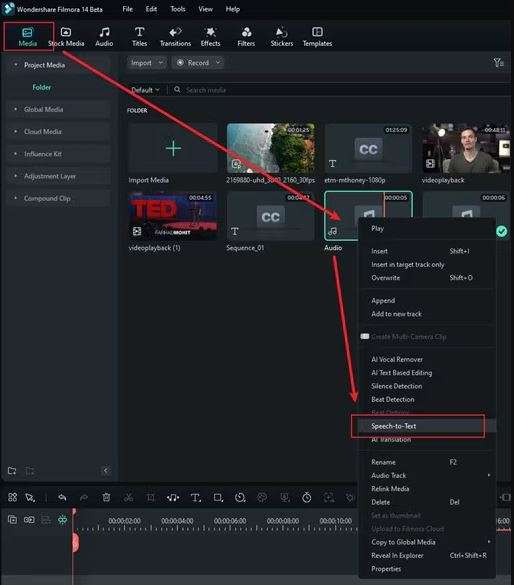
Option 4: Access from the Titles Menu
Select the audio asset in Project Media, click on Titles from the top menu, and then go to AI Captions, followed by Speech to Text.
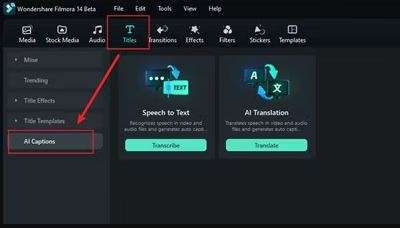
Step 2. Adjust Parameter Settings
Once the Speech to Text feature is selected, you must configure the STT parameter settings. Choose the original language of the audio you want to transcribe and ensure the files are set to automatically match the timeline. Just so you know, this feature also supports bilingual subtitles for direct transcription.
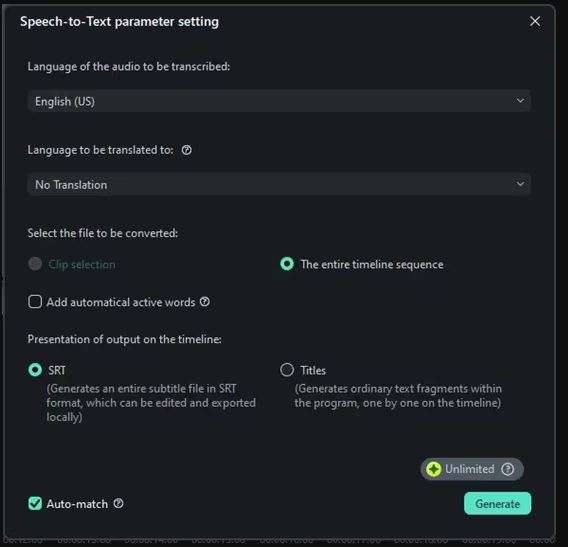
Step 3. Monitor the Task List
The Task List will show the file’s transcoding and transcription progress. It displays tasks in order of import, with the most recent file at the top. You can scroll through this list to monitor the completion of each task.
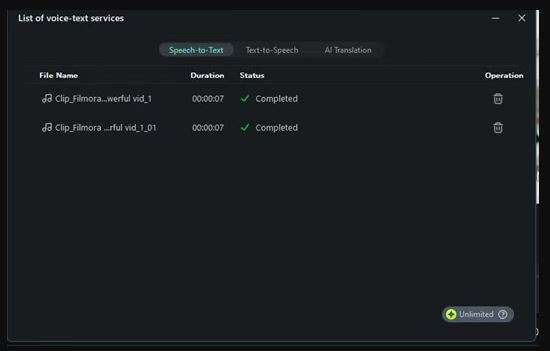
Step 4. View the Generated File
After the transcription process is complete, the file will be generated in SRT format and displayed for you to review and use. Now, export the subtitles file.
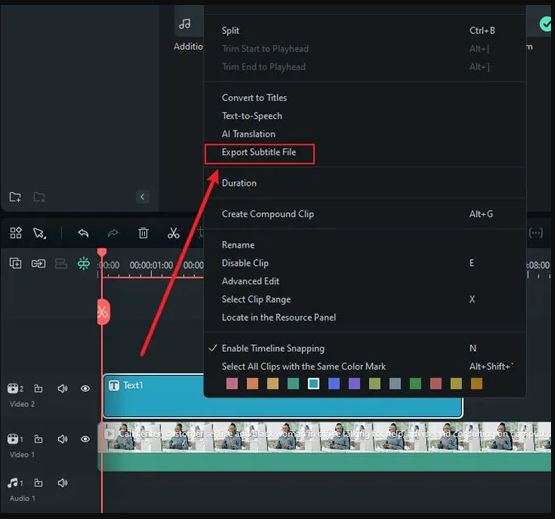
After transcription, you can use several features to enhance the video's accessibility. Follow the steps further:
Step 1. Add Title Text:
After importing your source video to the timeline, go to the Titles tab and select a title template you would like to apply to your video by drag-n-drop or right-clicking and select "Apply".
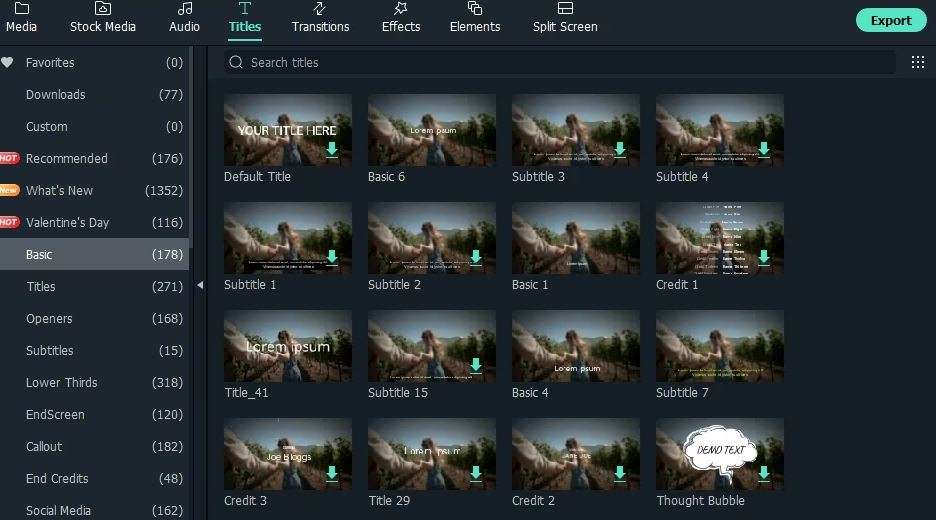
To fine tune the titles, you can click the advanced button. In the advanced text editing window, presets and animations can be applied; you can also add more text borders and shapes, text fill, and shadow.
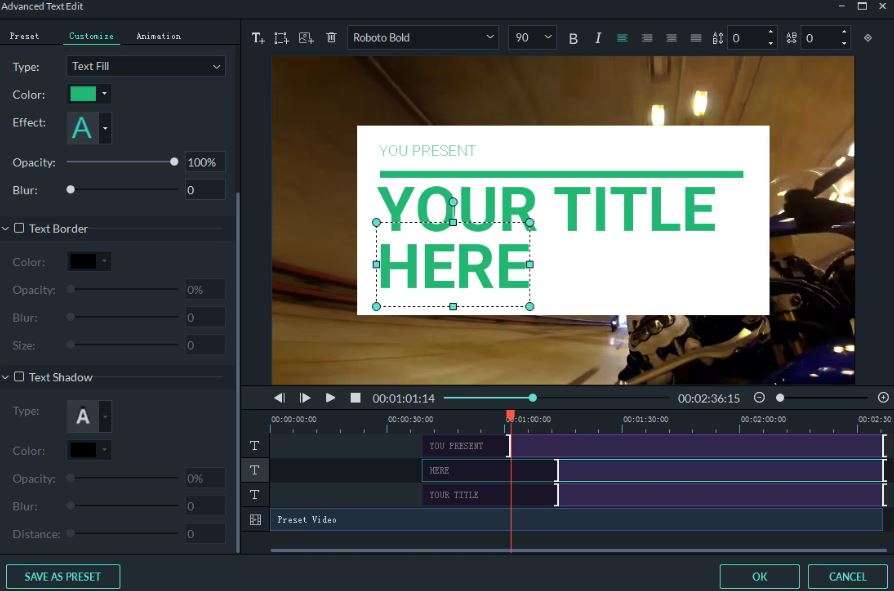
Step 2. Add text overlays
If you want to add text overlays at specific moments in the video, you can do so. This can include keywords, essential points, or speaker names, timed precisely with the dialogue for emphasis.
Double-click on the Text layer in the Timeline and fine-tune the text label and other parameters as required.
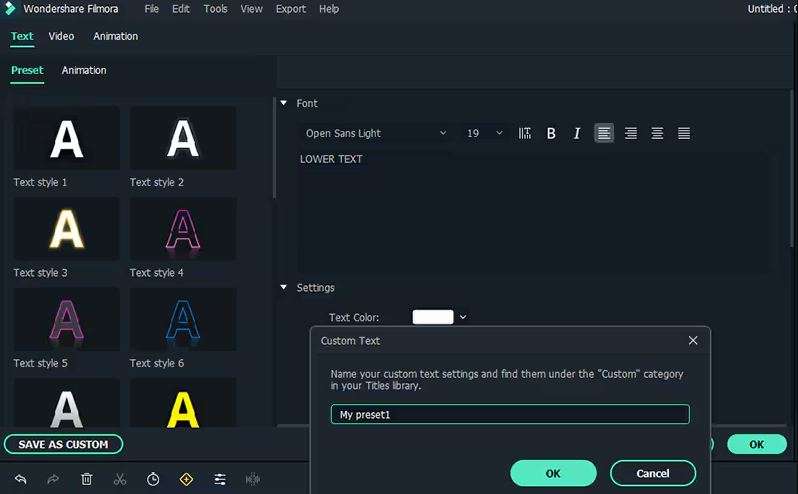
Conclusion
The five Google-powered speech-to-text tools online mentioned earlier are some of the best for converting speech to text, making your work much easier. Alternatively, you can also make use of speech-to-text from video editing software. So make sure you choose and use the tool that best suits your needs.
If you're looking for something that can do more than just transcribe, Wondershare Filmora is a great alternative to Google’s tools. Not only can it convert speech to text, but it also lets you edit videos with ease. With its advanced features, managing video content while transcribing is no problem.
For pure transcription, Google speech-to-text online tools are excellent. But if you need both transcription and video editing in one tool, Filmora is a fantastic option.



 100% Security Verified | No Subscription Required | No Malware
100% Security Verified | No Subscription Required | No Malware

