To excel in your audio production journey, learning the technique to convert mono to stereo Premiere is an essential need. Whether you are a musician looking for ways to enhance your composition or an audio engineer who wants to elevate the quality of the sound, read this guide. In this article, we discuss various tools that help you conveniently convert your monaural sound into stereophonic high-definition tracks.
In this article
Part 1. Quick Guide To Converting Mono to Stereo in Premiere Pro
When it comes to professional multimedia editing, especially video editing, Premiere Pro turns out as one of the most reliable choices. This tool empowers users to bring their vision to life by providing a wide array of features.
Whether you want to create a cinematic experience, corporate content, or a social media video, Premiere Pro provides advanced effects and workflows to create engaging content. Along with video editing, this tool also provides various audio editing features to enhance the sound quality and efficiently turn mono into stereo Premiere.
Steps for Converting Monaural Sound to Stereo With Premiere Pro
With Adobe Premiere Pro, you can enhance the audio and video quality of your content by utilizing the right features. Here is how you can convert your monaural sound into dimensional stereo audio:
- Step 1. Click the “Import” option on the toolbar after launching Premiere Pro on your computer device. This will allow you to import your media from the system into the “Preview” window.
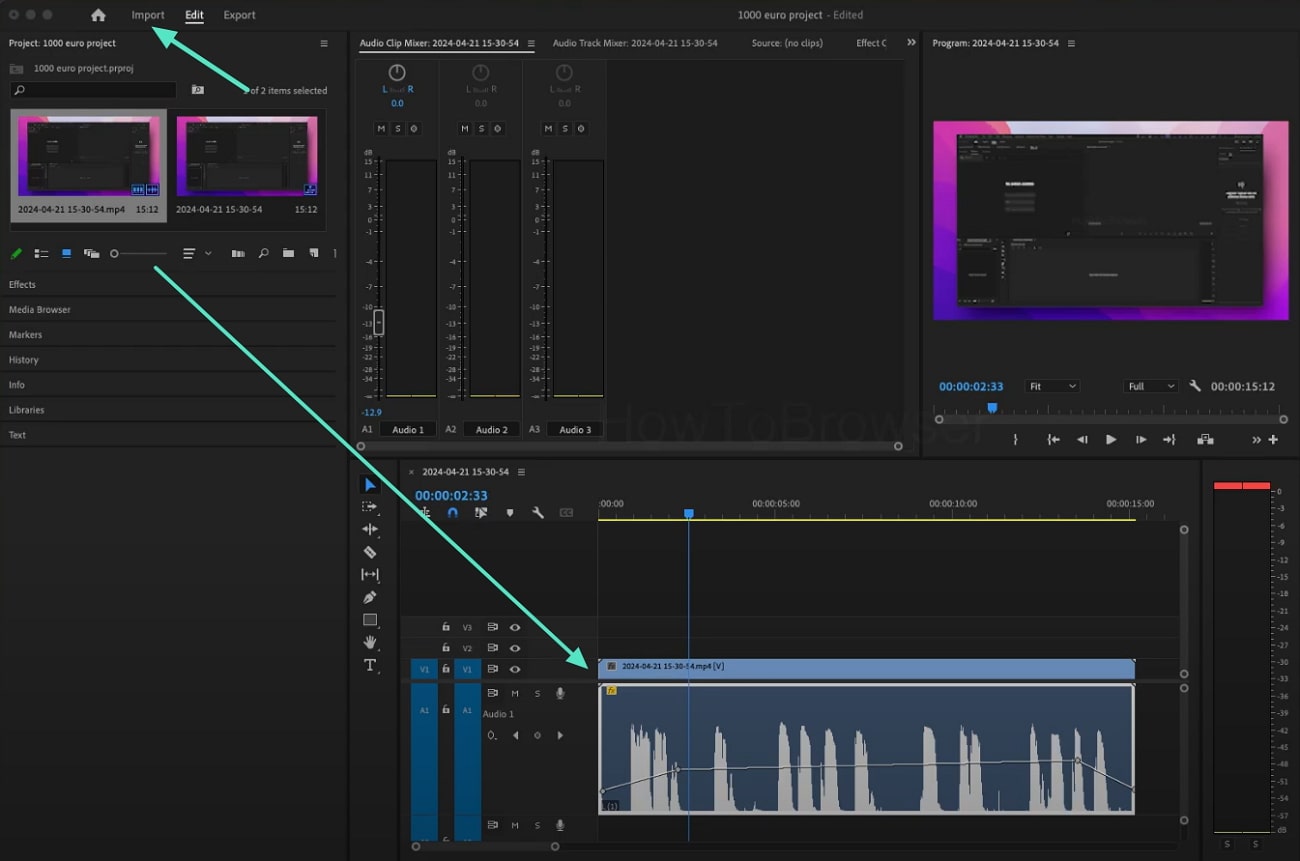
- Step 2. Head to the “Project” window and right-click to open the menu to select the “Modify” option followed by “Audio Channels.”
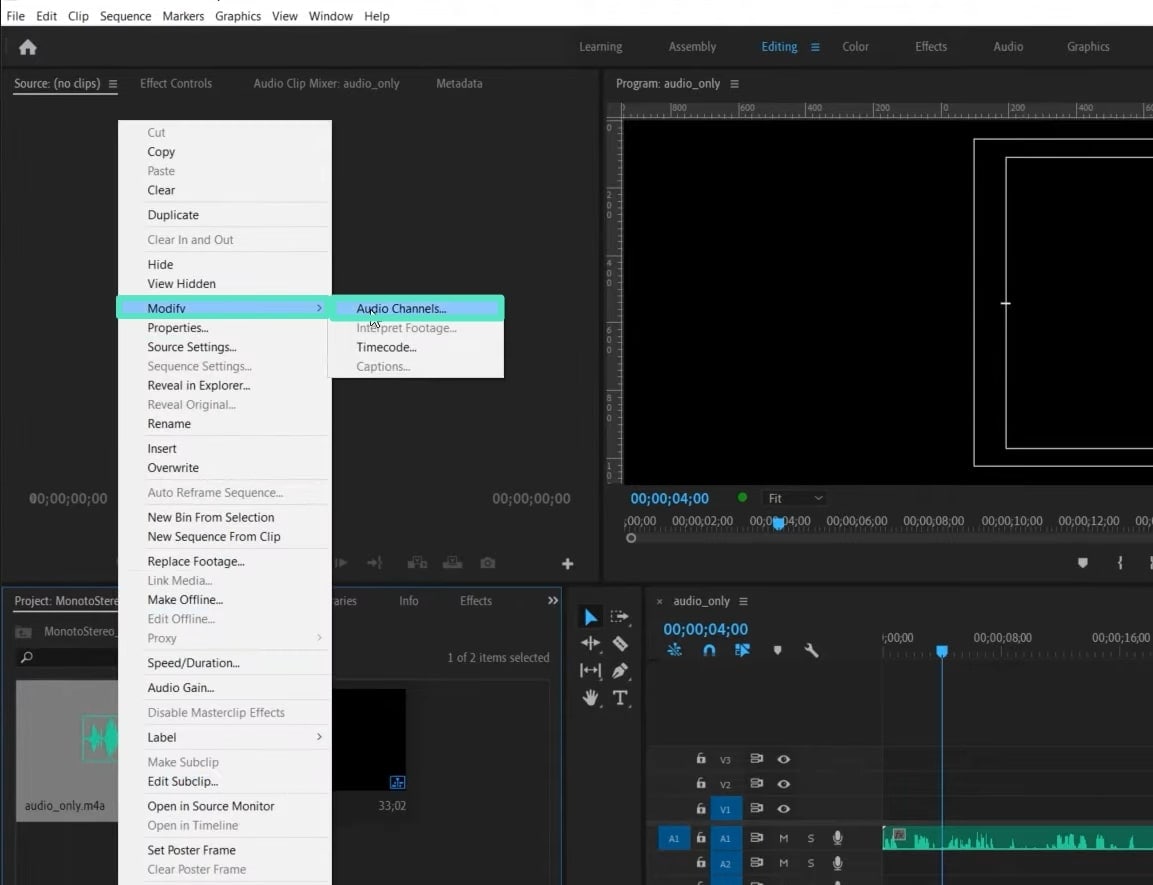
Now choose the “Clip Channel Format” from the drop-down menu as “Stereo” and click the checkboxes for “R” and “L.” Upon changing the channel format, click “OK” and confirm the pop-up to convert mono to stereo in Premiere Pro.
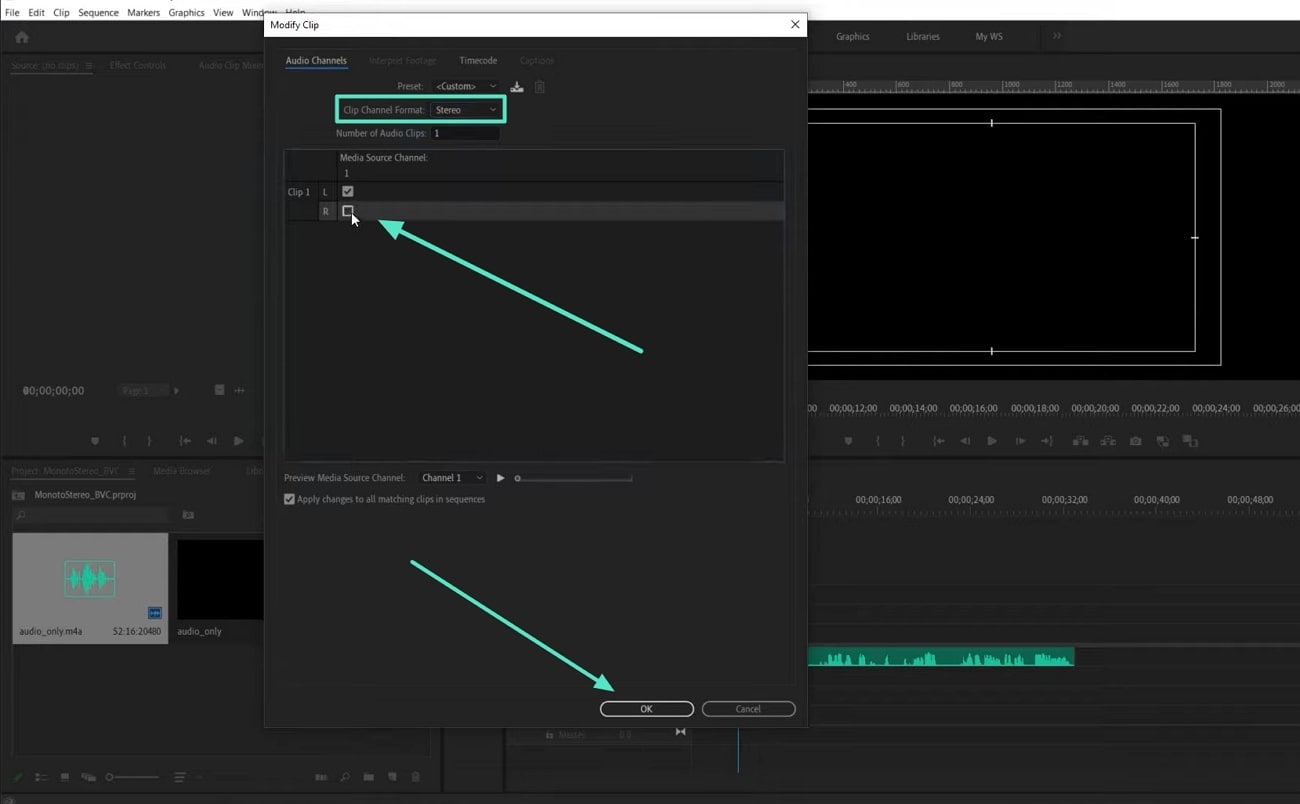
Part 2. Best Desktop Alternative Software To Convert Mono to Stereo
While Adobe Premiere Pro offers a robust solution for transforming mono audio into immersive stereo within your video projects, you might be seeking alternative tools that are equally powerful yet potentially more intuitive or budget-friendly. For creators aiming to deliver exceptional audiovisual experiences without compromising on quality or ease of use, Wondershare Filmora stands out as a top-tier desktop alternative.
This comprehensive video editing suite is not only packed with advanced visual effects and workflows but also excels in its audio editing capabilities, providing dedicated tools to effortlessly convert mono tracks to rich stereo sound and achieve high-fidelity audio results. Filmora empowers you to fine-tune every aspect of your audio, ensuring your audience enjoys both stunning visuals and crystal-clear, dimensional sound.
Steps To Edit High-Fidelity Audio Using Wondershare Filmora
With the AI-rich audio and video editing features of Filmora, users can create high-quality content and give their audience a great visual and auditory experience. Explore these steps to learn how to convert mono to stereo premiere and other audio enhancements utilizing Filmora:
- Step 1. Import Your Video After Launching Filmora
Once you have launched Filmora on your computer, click the "New Project" option across the main interface. Import your media by pressing the "Import" button or easily drag and drop the file in the media window. Now, drag the video to the timeline to start the editing process.
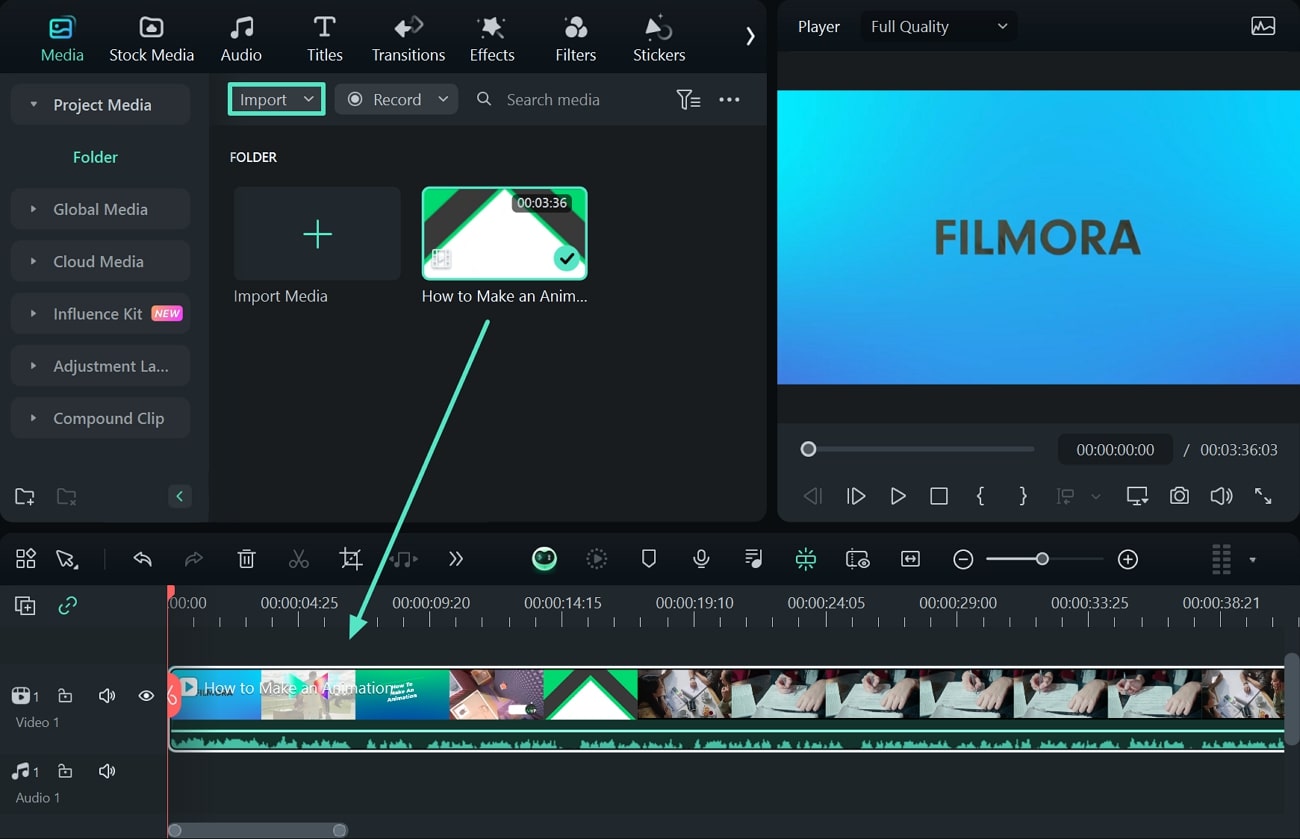
- Step 2. Fine-Tune the Audio of Your Video
Access the audio editing from the “Audio” panel, followed by the “Basic” tab available on the right side of the interface. Remove the noise like “Hiss” or “Hums” by turning on the respective toggles under the “Denoise” section.
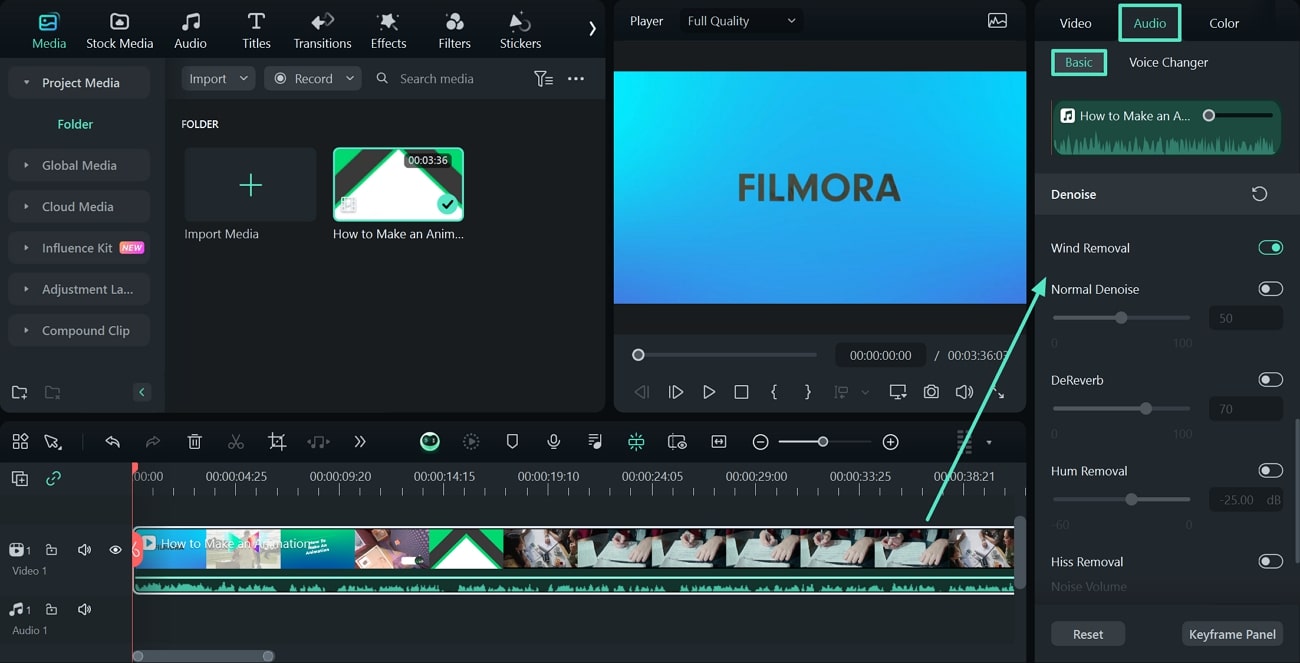
- Step 3. Create a Stereo Effect for the Audio
Add the stereo effect by clicking the "Audio Channels" option in the same panel. Choose whether you want to define “Left to Right,” “Flip Left-Right,” or “Right to Left” from the drop-down menu. Also, adjust the audio with "Sound Balance" by dragging the slider.
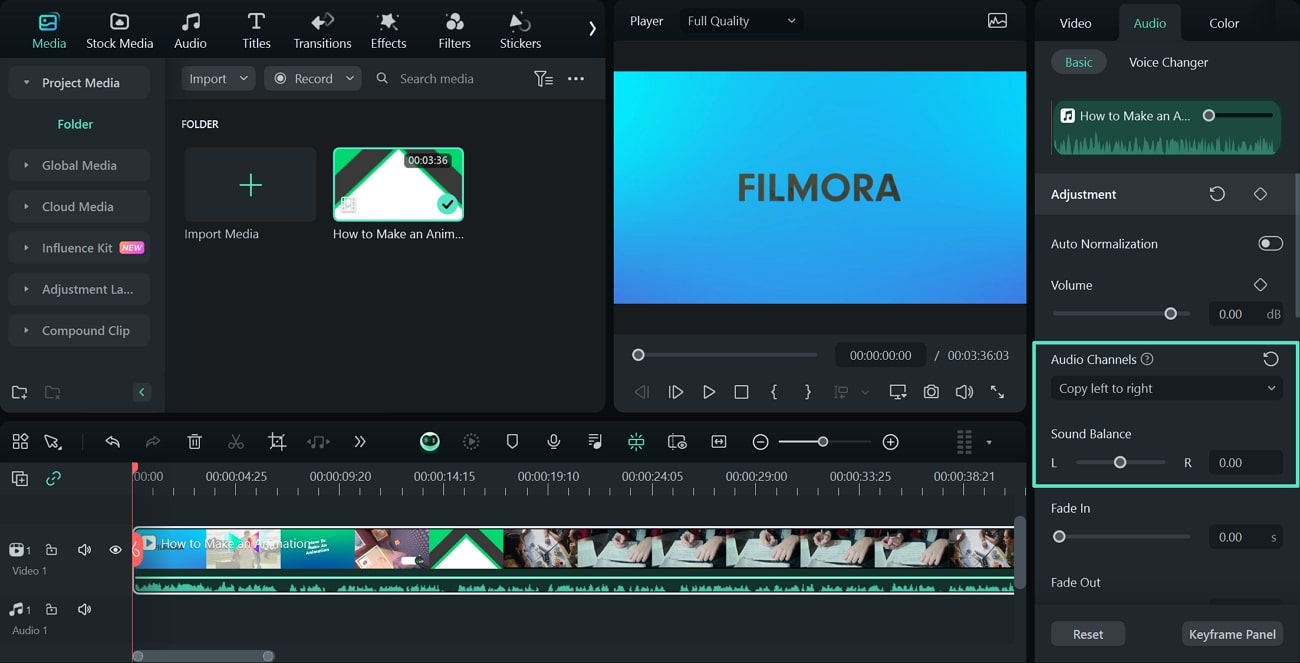
- Step 4. Export Your Editing Content
When you are satisfied with your generated output, click the "Export" button available in the top-right corner of the video. Now, enter the file name and destination you want to save your file to and press the "Export" button.
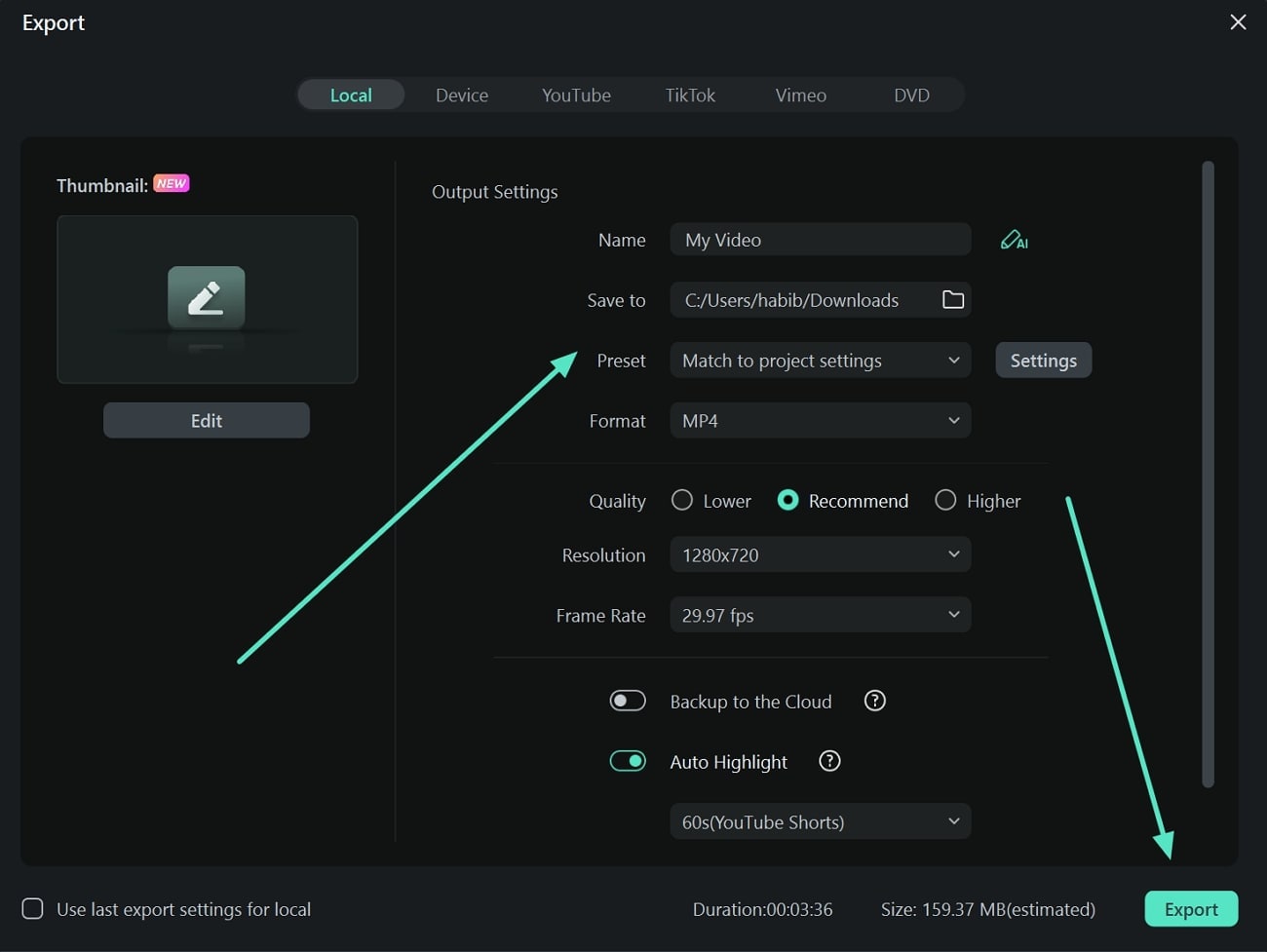
Part 3. Top Online Alternatives: Quick Ways To Convert Mono to Stereo
Every audio, when converted in stereo, becomes many folds better than a mono sound. There are many tools available offline and online that convert mono to stereo. In the following discussion, we will talk about some of the online options that can be used to turn mono to stereo:
|
Top Alternatives for Converting Mono to Stereo Online: 1. Convertio |
1. Convertio
Convertio is an easy-to-use online tool that conveniently turns mono into stereo Premiere and instantly lets you download the results. It supports importing 300 audio file formats, including AAC, AC3, AIFF, MP2, MP3, and more. Since all the conversions take place in the cloud, your device space is not occupied.
To top it all off, Convertio supports all devices and does not require any external software to operate it. To learn how you can convert a mono sound to stereo Premiere, follow the steps below:
- Step 1. On opening Convertio, lead into the audio conversion webpage and continue to click the “Choose Files” button. After selecting the desired mono sound from your file explorer, let it upload onto the website.
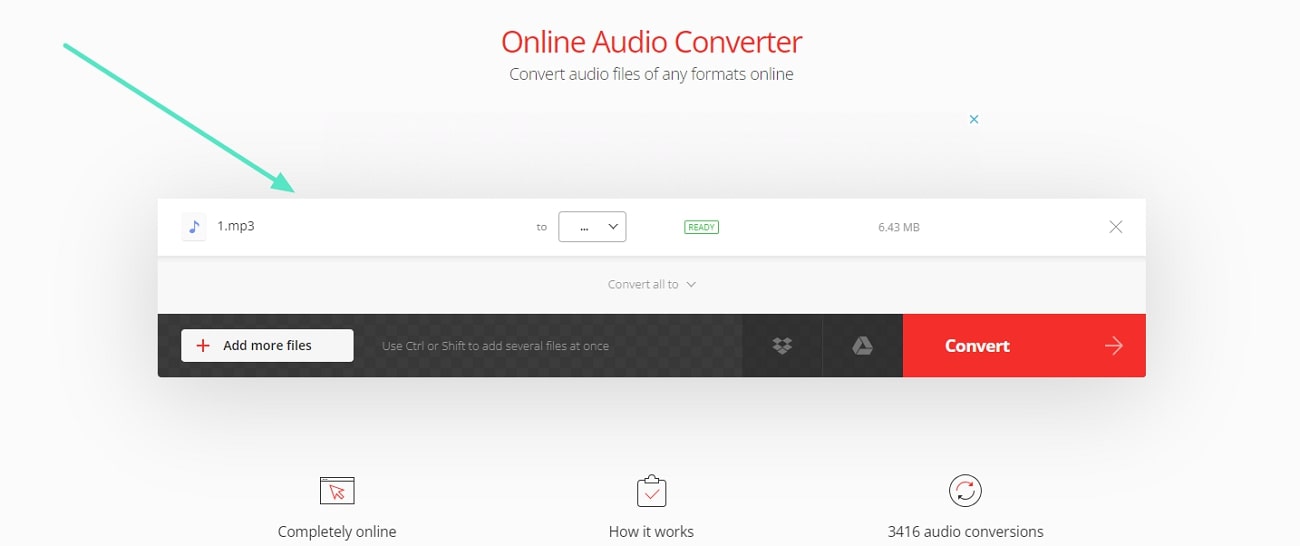
- Step 2. Explore the “to” drop-down menu to select the format you want for your converted audio. Consequently, press the cogwheel to open the settings window, where you will enter your desired settings, including "Cut" timings, “Volume,” and “Frequency.” Within the “Audio Channels” drop-down menu, select "Stereo" and click "OK."
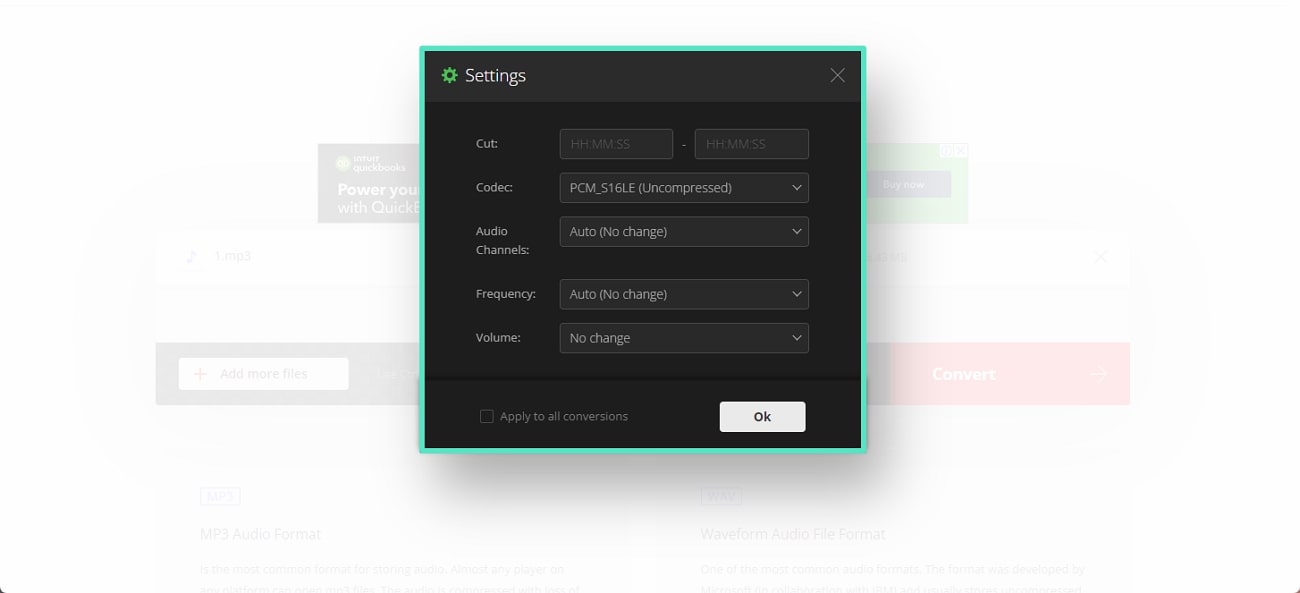
- Step 3. Now, select "Convert," and you will see a small option indicating that your audio has been converted. Next, click "Download" to save your stereo file to your device.
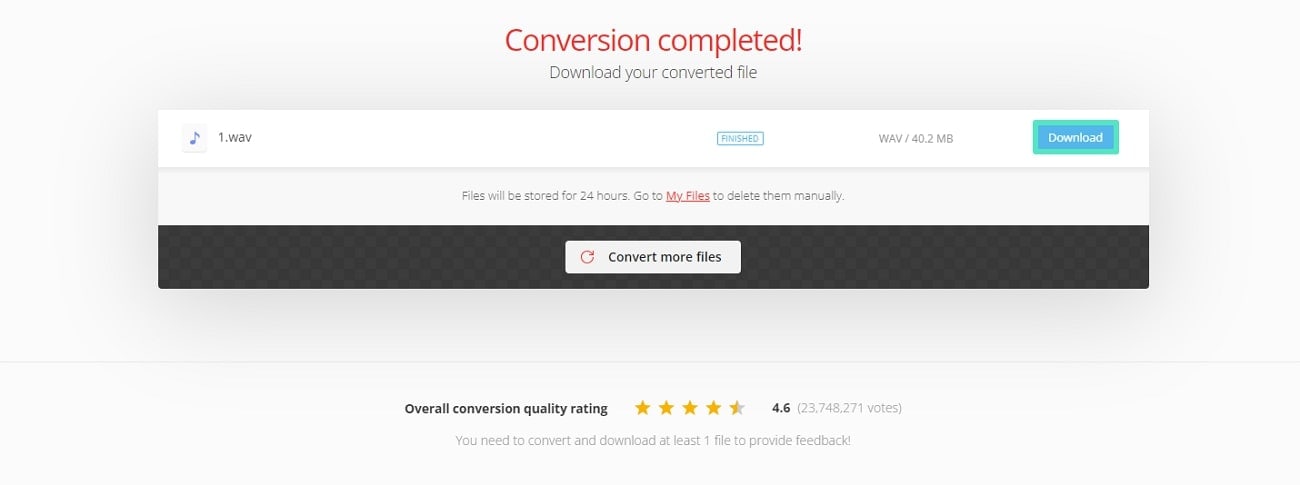
2. Online Audio Converter
By changing bitrate and sample rate on the Online Audio Converter, you can make advanced changes to your audio. It takes your huge audio files up to 1GB and converts them to stereo sounds within seconds. Convert your files into multiple formats like MP3, WAV, FLAC, and OGG.
Following simple steps, you can conveniently convert your files in an Online Audio Converter. Read the steps below to understand how to convert mono to stereo Premiere:
- Step 1. After opening the website of Online Audio Converter, drag-and-drop your audio or browse it across the file explorer. Now, select the format you want for your audio along with the audio bitrate. From the “Advanced Settings” tab, select “Stereo” from “Channels” and your desired sample rate.
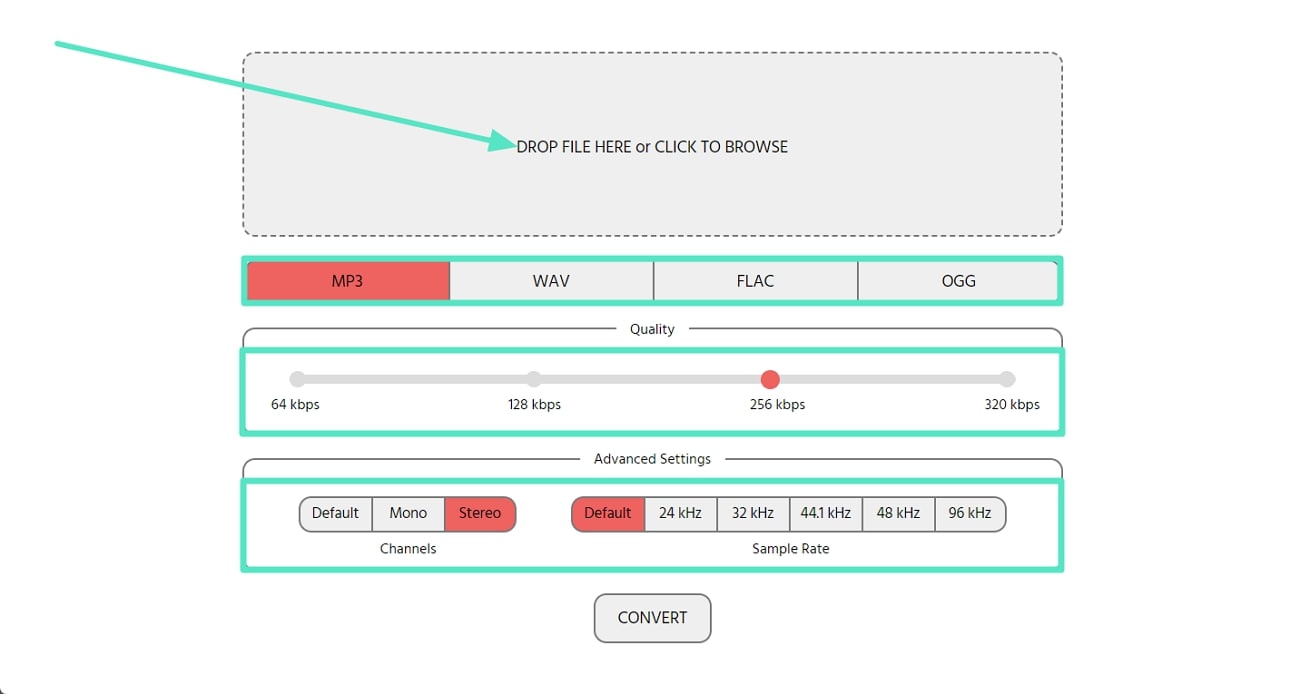
- Step 2. Finally, click the "Convert" button, and your audio will be converted to stereo. Lastly, click "Download," and your converted audio will be saved on your device.
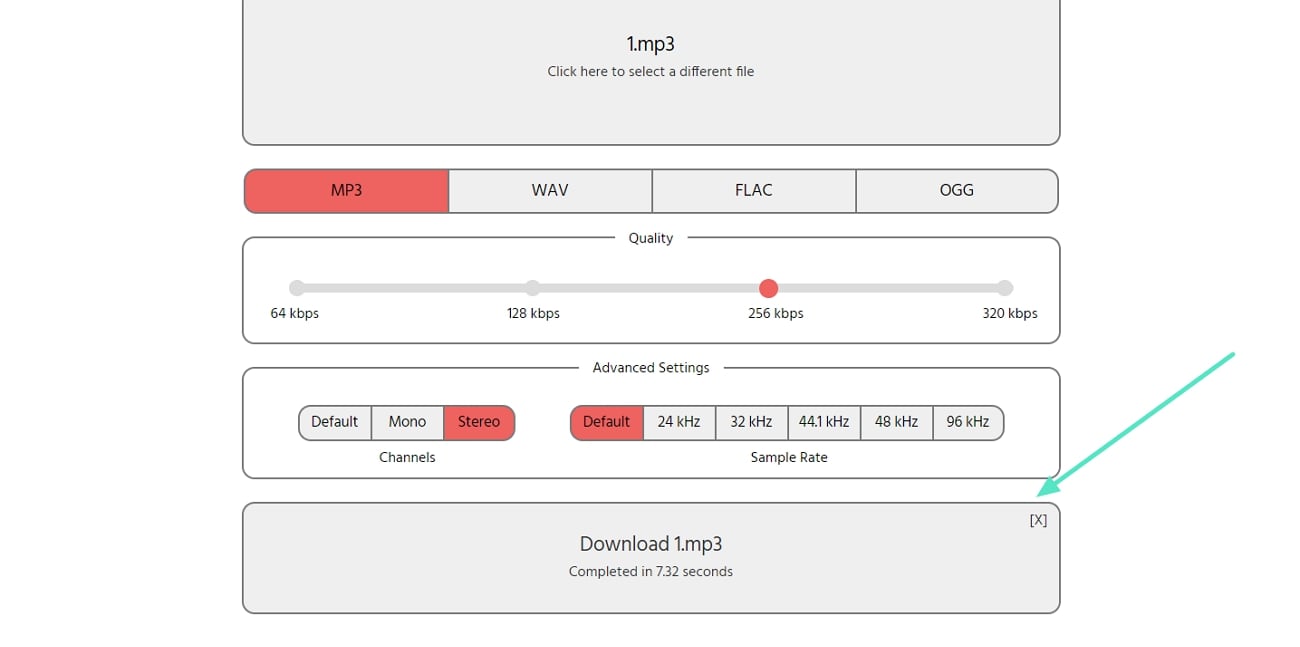
Conclusion
In this article, you learned about stereo audio and its significance in the sound ecosystem. You learned how to turn mono into stereo Premiere using Adobe Premiere Pro and various online tools. Wondershare Filmora stands out from the audio editors as it edits audio and video. You can conveniently generate a stereo sound and export it on your device instantly.





