Struggling with complex AI tools like OpenAI Jukebox? This article reveals why Filmora's AI Music Generator is the perfect solution for video creators. Learn how to generate instant, royalty-free music and transform your projects with one of the most user-friendly AI music tools available today.

Part 1. What is Jukebox AI?
Jukebox AI is OpenAI's neural network model that pushes the boundaries of what AI can do with music. It works by analyzing patterns in raw sound data and lyrics to generate full audio waveforms directly. OpenAI initiated this project to expand the capabilities of generative models further. Before Jukebox, their earlier experiment MuseNet focused on creating music using large MIDI datasets. However, MIDI only captures basic note and timing information.

With Jukebox, the challenge was significantly greater, as it requires precise control over everything from rhythm and tone to long-term song structure. Raw audio doesn't leave room for errors in timing or transitions, so Jukebox had to learn not only short-term patterns but also how to maintain coherence across an entire track.
Core Technology of Jukebox AI
Released in 2020, OpenAI trained Jukebox on a huge music dataset (over 1.2 million songs) with lyrics and metadata to help it understand patterns across genres and decades.
It first compresses raw audio using a technique called VQ-VAE (Vector Quantized Variational Autoencoder), which breaks the music down into smaller, more manageable pieces. Then, transformer models (similar to the ones behind ChatGPT) generate these codes in sequence to build full songs.
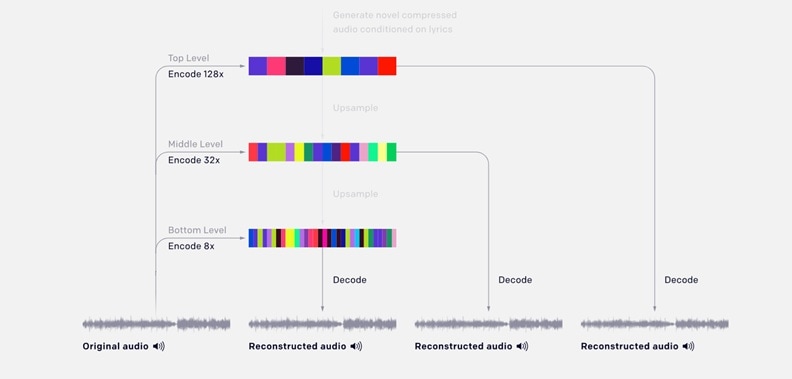
Because of this setup, Jukebox doesn't just spit out random notes. It understands rhythm, harmony, and vocal tone well enough to produce music that actually flows, though it's not pitch-perfect.
Is OpenAI's Jukebox AI Free?
Jukebox is a research project by OpenAI and is not currently offered as a commercial product. However, OpenAI has made the code, model weights, and sample outputs freely available for research and experimentation.
Part 2. What You Can Do with Jukebox AI
With AI Jukebox's unique ability to generate raw audio, there's so much more you can do beyond just making simple music.

Part 3. Limitations and Future Directions of Jukebox AI
As impressive as Jukebox AI is, it's still very much a research project, not a plug-and-play music tool you can start using today. It has some pretty big limitations that make it less practical for everyday use right now.
Limitations of Jukebox AI
- No clear song structure: Jukebox can generate great-sounding music, but the structure is pretty messy. You won't get clean verses, catchy choruses, or proper bridges. It mostly flows in one direction without repetition or hooks.
- Audio artifacts and noise: Because the audio is compressed and then upscaled, the final output often includes unwanted sounds, like distortion or fuzzy tones, that make it feel a bit rough.
- Very slow generation time: Creating just one minute of music can take around 9 hours using high-end hardware. That's a very long wait, especially if you need longer tracks.
- Needs powerful hardware: Running Jukebox on your own requires multiple high-end GPUs and a deep technical setup. It's not something most casual users can run on.
- Limited music diversity: The training data is mostly in English and leans heavily toward Western music styles. That means less accuracy for other languages or culturally diverse sounds.
- No user interface: Everything runs through code and the command line. You might get confused in the process of creating music with Jukebox AI.

Future Directions of Jukebox AI
Despite these limitations, OpenAI sees a lot of potential in the future of AI music generation. Jukebox may be just the beginning, and future versions could open up more possibilities.
- Much faster generation: Reducing the long wait time is a big focus. With optimized models and better hardware, generating full songs could become quick enough for real-time use.
- Improved audio quality: Expect cleaner, more refined audio with fewer compression artifacts, bringing it closer to professional studio sound.
- More diversity in training data: Expanding beyond mostly English and Western music could allow Jukebox to handle more languages, instruments, and global genres.
- Easier access for everyone: Instead of requiring code and GPUs, Jukebox-inspired tools could eventually come in the form of intuitive apps or browser platforms.
Part 4. How to Use Jukebox AI to Generate Music
As we have previously mentioned, there is no visual interface in Jukebox. Everything runs through code. So, the process of using Jukebox AI to generate music can feel pretty technical.
The most accessible way to use it is through the Google Colab Jupyter notebook shared by OpenAI, since it brings you to a cloud-based environment where all the heavy processing happens remotely. We'll walk you through each step to make the process easier to follow.
How to use Jukebox AI
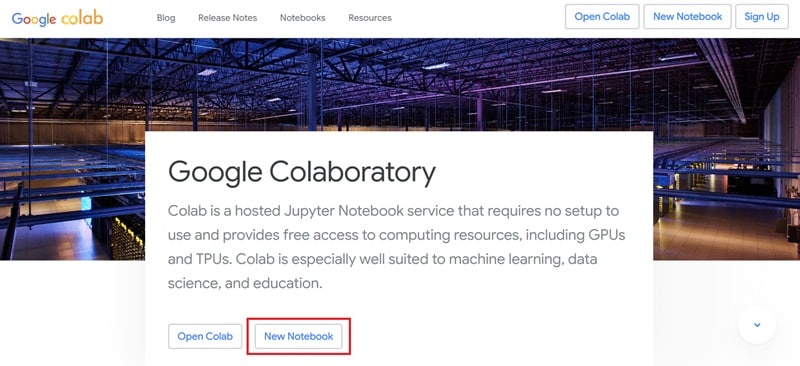
!git clone https://github.com/openai/jukebox.git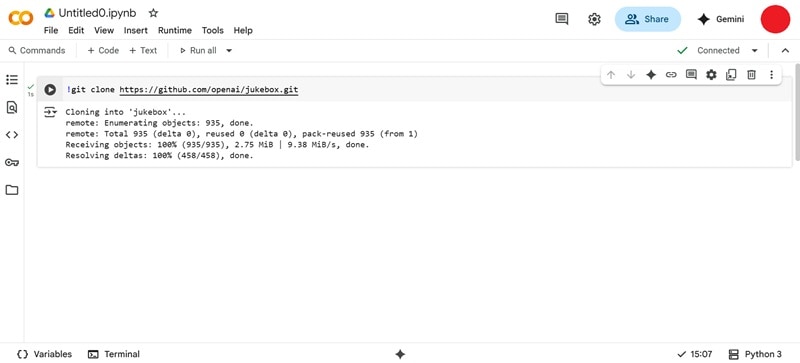
%cd /content/jukebox/!pip install -r requirements.txt This will add libraries like librosa, tqdm, soundfile, and more.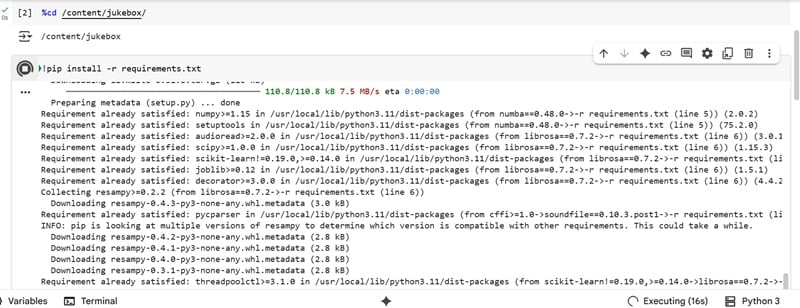
python jukebox/download.py --model=5b_lyrics💡 Tip: If you run into memory issues, use the smaller
1b_lyrics model instead. Once done, you’re ready to generate AI-powered music with Jukebox!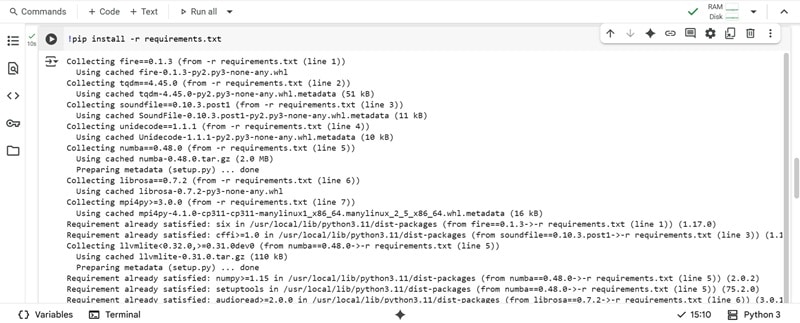
How to Save Your Generated Music
from google.colab import drivedrive.mount('/content/drive')Then authorize the notebook to access your Google Drive.
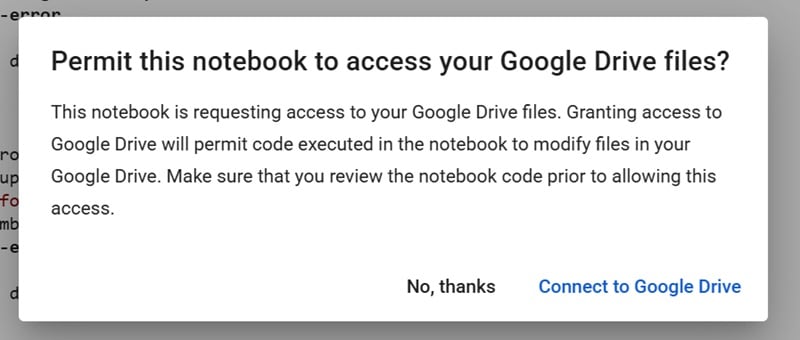
- Set the sample length for your track.
- Pick a genre and artist style for Jukebox to imitate.
- Select a model:
5b_lyricsfor detailed output, or1b_lyricsfor faster results. - Adjust the sampling temperature: lower values follow your prompt closely, higher values create more unexpected results.
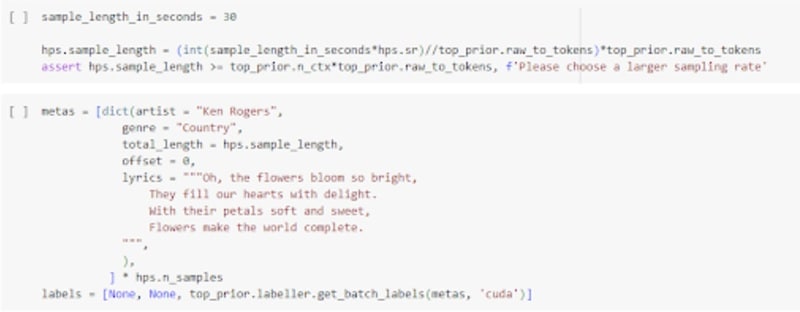
After generation is complete, you can preview and download your music directly from your Google Drive.
Part 5. Best AI Music Generator Alternative to Try Today
While tools like CapCut and Adobe Premiere are popular for video editing, they often require a separate, complicated process for music generation. Filmora, on the other hand, integrates its AI Music Generator directly into the editor. This means you can create your perfect soundtrack without ever leaving the platform, making it a faster and more intuitive experience compared to other editors.
Jukebox may be a groundbreaking step forward in AI-generated music, but it's not for everyone. If working with code, long generation times, and technical setup doesn't feel right for you, you can start with a more approachable Jukebox alternative instead, like the AI Music Generator in Wondershare Filmora.
How Filmora Simplifies Your Way to Create Music
Generating music with AI doesn't always have to be complicated. With Filmora, you can skip the coding and confusing settings and jump straight into creating the music you want.
But unlike Jukebox, Filmora Music Generator generates music based on the mood, genre, or theme you selected. The process only takes a few clicks and a couple of minutes. You also get to choose the duration and number of tracks to explore more options, which is why we put it as one of the best OpenAI Jukebox alternatives.
This feature is built right into the video editor, so you can generate music, edit it, and even match it with a video in one place. However, note that Filmora's AI Music Generator currently creates instrumental tracks only, without vocals or lyrics.
How to Generate Music with Filmora
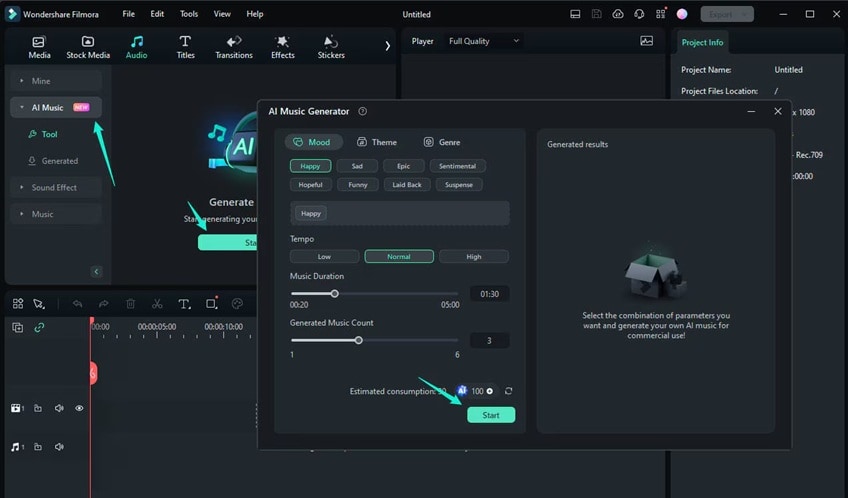
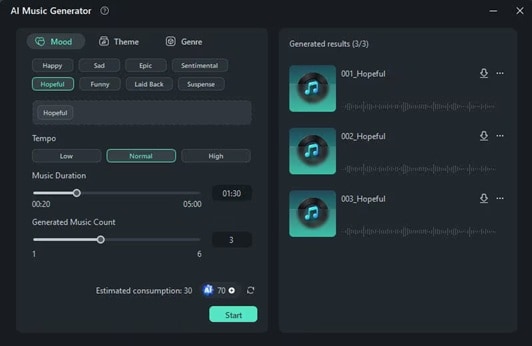
Beyond just music, Filmora is a complete AI video editor hub. After generating your perfect soundtrack, explore other powerful tools like our AI Image Generator to create stunning visuals or the AI Subtitle Generator to add accurate captions instantly. These tools work together to make your entire video creation workflow faster and smarter.
Conclusion
OpenAI's Jukebox gives us an exciting glimpse into the future of AI-generated music. It shows just how far AI can go in mimicking style, lyrics, and audio. Just be prepared for the technical process and long wait times.
For anyone looking for a quicker, more user-friendly way to generate music, Filmora's built-in AI Music Generator is a great alternative to Jukebox AI. It's fast, intuitive, and perfect for video creators who want instant, royalty-free instrumental tracks.
FAQ
-
Can Jukebox AI generate music without lyrics or vocals?
Yes, Jukebox AI can generate instrumental-only tracks. By using a non-lyric model or choosing not to input lyrics, you can guide it to focus more on the musical arrangement without vocals. -
Can I fine-tune Jukebox AI on my own music or voice?
Not easily. Jukebox isn't designed for user-level fine-tuning. Custom training would require massive computing power, a deep understanding of machine learning, and access to your own large-scale dataset. -
What file format does Jukebox AI generate?
Jukebox usually outputs raw audio in WAV format, which is a high-quality, uncompressed audio file. But many samples shared online are MP3 for size reasons. -
Is it legal to generate music in the style of real artists using Jukebox AI?
While using Jukebox for personal or research purposes is fine, releasing or monetizing music that closely mimics real artists could raise copyright or likeness concerns. It's best to avoid commercial use if the output heavily resembles an artist's work.


