Just as their motto says, "Be Part Of The Movement," Alight Motion has carved out a unique space in the video motion editing world. As the first motion design app built for smartphones, iPhones, iPads, and Macs, it brings professional-grade animation and editing tools right into your hands.
Whether you're an aspiring creator or a seasoned editor, Alight Motion offers a powerful yet accessible platform to craft stunning motion graphics, dynamic video edits, and layered compositions—all without the need for expensive desktop software. In this comprehensive review, we'll explore its key features, performance, pros and cons, and its alternative.
Part 1. What Is Alight Motion App
Alight Motion App is a powerful motion graphics and video editing app designed specifically for smartphones. It lets you create high-quality animations, apply professional visual effects, and edit videos all on the go.
With over 100 customizable effects, keyframe animation capabilities, grouping, masking, and more, Alight Motion offers users a versatile toolkit to craft unique and polished motion graphics projects.
As a popular choice among mobile animators and video editors, Alight Motion continues to evolve, delivering new features and improvements that make motion design accessible to both beginners and experienced creators.
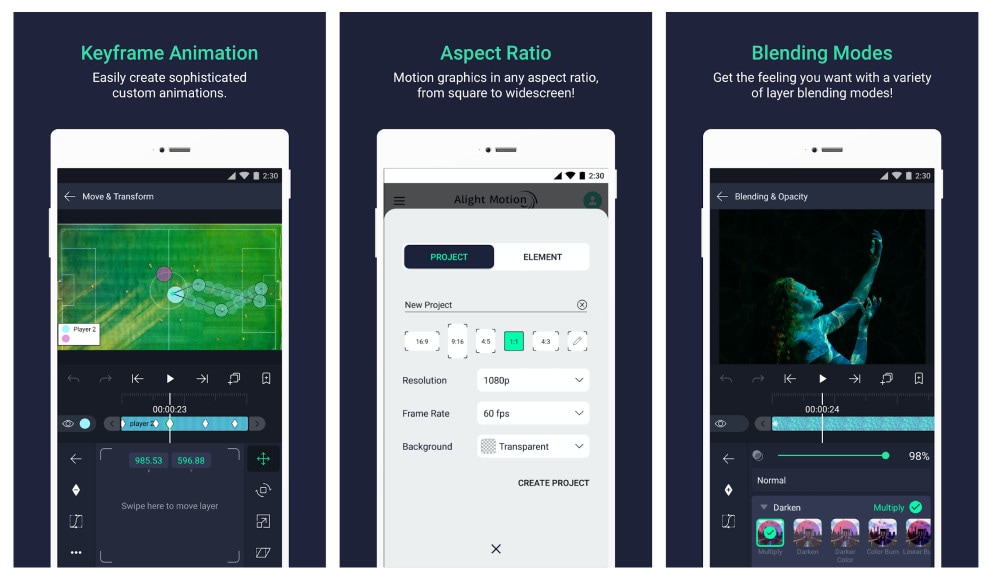
Part 2. Key Features of the Alight Motion App
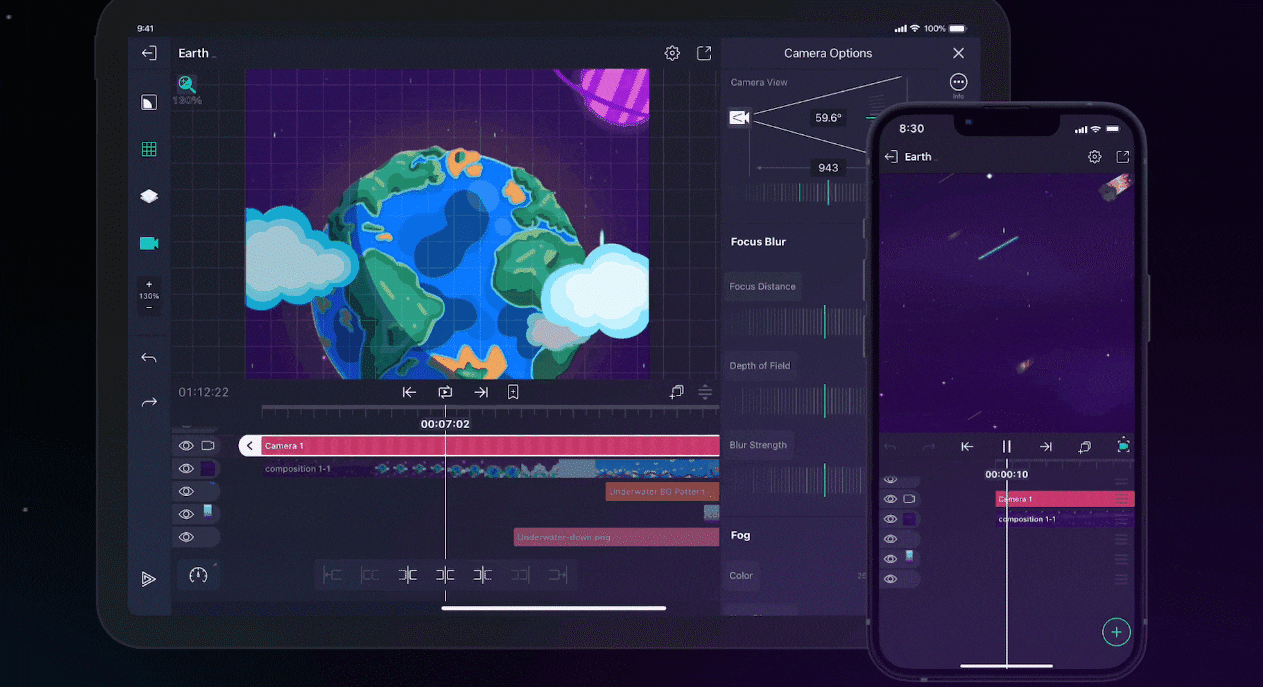
1. 4K 60fps Video Support
Most videos play at around 30fps, but Alight Motion App lets you edit videos in smooth 4K at 60fps. This higher frame rate means your videos look sharper and more professional, and you can even create stylish slow-motion clips — a popular trend on TikTok and Instagram.
2. Multiple Layers of Graphics and Videos
This feature allows users to separate a video into multiple layers and also edit them at the same time. You can tweak multiple layers of graphics to give you a quality video. The blending mode is excellent for creating a composite image.
3. Vector and Bitmap Support
You can import vector graphics while using the Alight Motion App. This is one amazing feature that sets this app apart from other video editing apps. It also supports vector drawing.
4. Wide Range of Video Ratios
This app has a long list of video ratios that you can utilize when editing your videos. Professional video editors will surely find this feature interesting.
5. Export Videos in Different Formats
Forget the hassle of converting video formats after editing. Alight Motion supports exporting your projects as MP4 videos, GIFs, PNG sequences, and more — making it easy to share your work across different platforms.
6. Import Elements and Customized Fonts
If you have a special element or font size that you want to add to your videos or graphics, you can do it with just a few clicks.
7. Hundreds of Effects and Elements
From colorful filters to animated stickers, you'll find over a hundred effects and elements to spice up your videos. This huge variety means you can keep your edits fresh and creative every time.
In this Alight Motion review, these powerful features make it a leading contender for anyone serious about mobile motion graphics and video editing.
Part 3. How To Use Alight Motion App
Get to know the Alight Motion editing app more.
Download and Install
First things first, head over to the Google Play Store or Apple App Store and download the Alight Motion App. The download size is around 180 MB, so it should be quick on most connections. Once installed, open the app to get started.
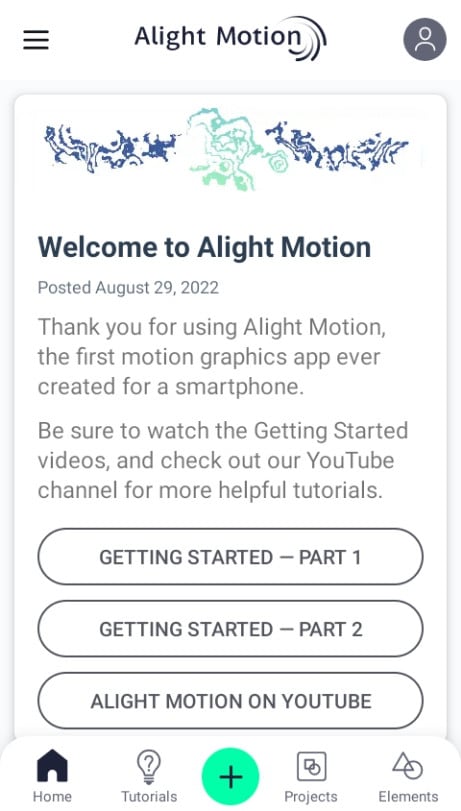
Import Your Media
Tap the plus (+) button on the home screen to create a new project. Here, you can choose your video resolution, frame rate, and background color. After setting these, import the images, videos, or graphics you want to work with. Alight Motion also lets you add shapes, audio, freehand and vector drawings, and text elements.

Editing Your Video
With over 100 effects and elements available, you can easily split, crop, and enhance your clips. The app includes useful audio tools like an audio extractor and enhancer. You can adjust layers individually using blend modes, add vibrant colors with a professional color booster, and apply slow or fast motion effects — perfect for trendy social media content. Need to focus? Hide layers you're not working on and reveal them when needed.
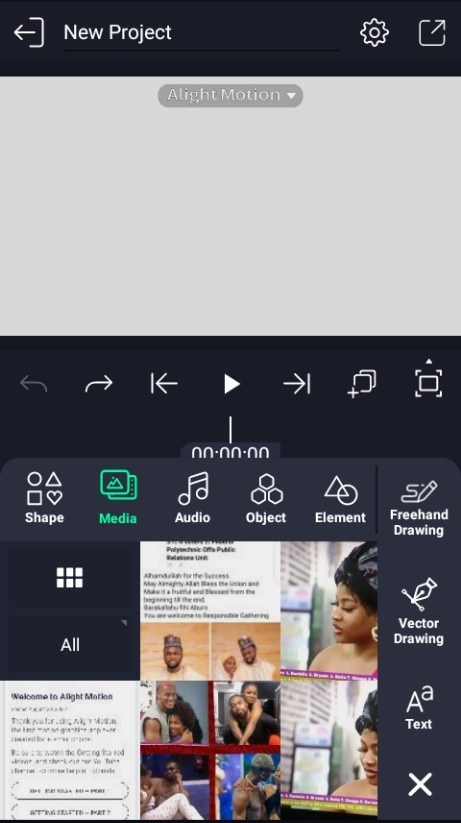
Adding Text and Drawing
Alight Motion offers over 2000 fonts, plus you can import your own custom fonts. Customize text colors and styles to fit your project. The freehand drawing tool includes an adjustable brush, color wheel, and eraser, while vector drawing support helps create smooth shapes and designs.
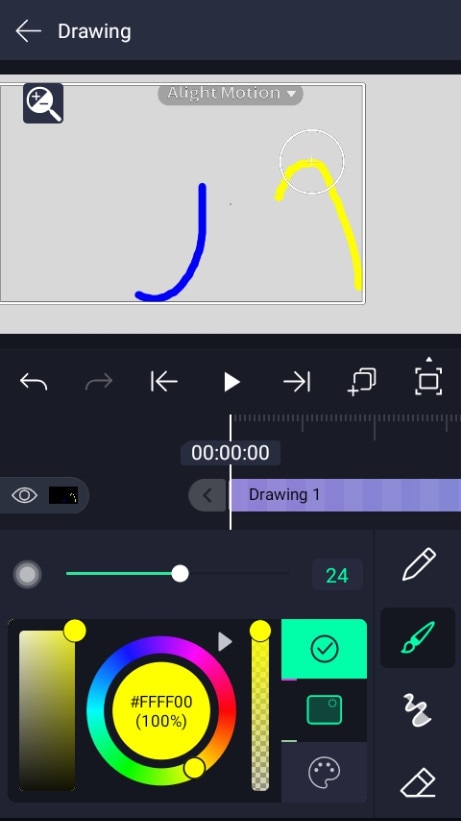
Exporting Your Project
Export your video in multiple formats like MP4, GIF, PNG sequence, and more — no need to convert files afterward.
Subscription and Premium Features
While the free version lets you create amazing videos, some advanced effects and sharing options require a subscription. Upgrading unlocks the full range of creative tools and removes watermarks, giving you a professional finish.
Ready to start animating? Download Alight Motion today and bring your ideas to life with just a few taps!
Part 4: Who is Alight Motion Best For?
Alight Motion is great for mobile users who want to create motion graphics and animations quickly on their phones or tablets. It's perfect for:
- Casual creators and social media users wanting quick, fun motion effects.
- Beginners learning animation with easy-to-use tools and tutorials.
- People working with vector graphics and simple video edits.
- Those on a budget who want free basic features with an option to upgrade.
Part 5: Advantages and Disadvantages of Alight Motion App
According to our practical experience above, we can sort out the advantages and disadvantages of this application.
- Constant Improvement: with every new version/update, there is always an improvement. This shows that in the nearest future, alight motion will bring lots of innovation to the video editing industry.
- Robust Basic Effect Building Blocks: Alight Motion has over 100 effects building blocks giving you a wider range of choices when editing your videos.
- How-To-Use Tutorial: Alight Motion video editing app gives you some basic knowledge of how to navigate through the app. This is a feature I consider amazing. It goes a long way for beginners.
- Multiple Layers of Videos, Audios, and Graphics: with this app, you can share your videos, audio, and graphics into multiple layers for more efficient editing.
- Android and IOS Support: you can use this app on android and IOS devices.
- Advertisement Pop-Up (Free Version): advertisement may pop up when using the alight motion app free version.
- Watermark (Free Version): if you are using an alight app free version, your video will have a watermark logo after editing it.
Part 6: Alight Motion Alternative: Why Consider Filmora?
Alight Motion is a fantastic mobile app for creating motion graphics and animations on the go. Its intuitive interface and keyframe animation tools make it a favorite among mobile creators who want quick and creative video edits directly from their phones.
However, as projects grow more complex or file sizes increase, some users find that Alight Motion's mobile-only environment can feel limiting. Issues like limited storage, slower rendering speeds, and fewer advanced editing features may slow down your workflow — especially if you want to produce polished, professional-level videos.
That's where Filmora Mobile App comes in as a powerful alternative.
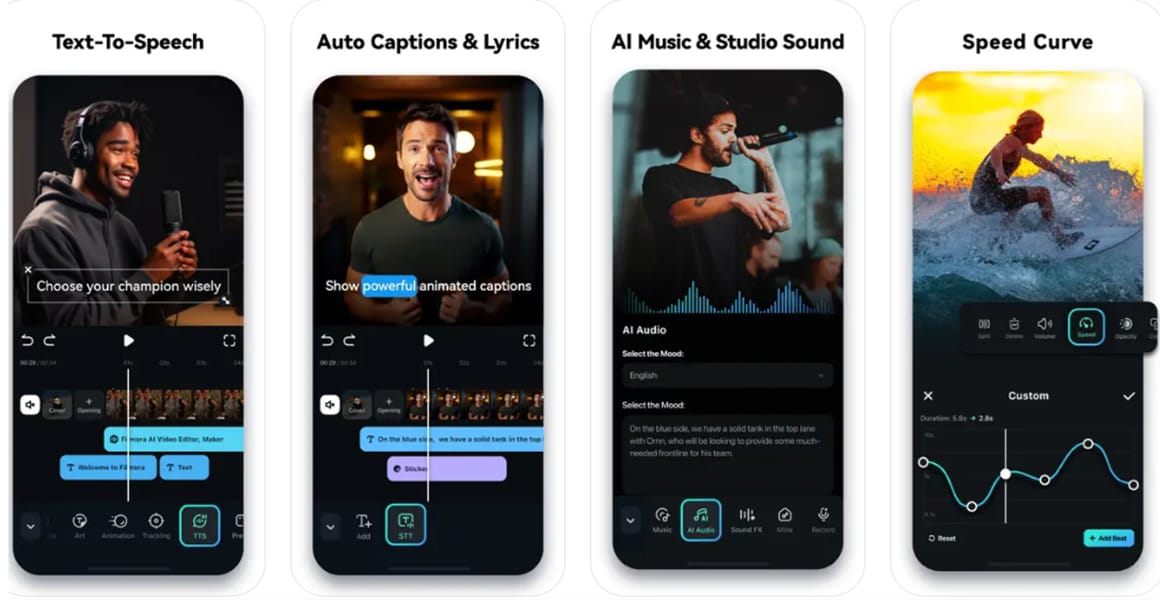
What Sets Filmora Mobile Apart
Filmora Mobile offers a comprehensive set of features that complement those found in motion graphics apps like Alight Motion, giving creators more flexibility and control, such as:
- Multi-track Editing: Supports multiple video and audio layers to build complex projects.
- Extensive Effects Library: Includes a wide variety of filters, transitions, and animated stickers for creative expression.
- AI-Powered Tools: Features like Auto Cut and motion tracking help speed up editing tasks.
- Cross-Platform Workflow: Easily switch between mobile and desktop to continue your projects without interruption.
- User-Friendly Interface: Designed to balance powerful tools with an accessible experience.
- Advanced Audio Features: Voiceover recording, audio enhancement, and text-to-speech capabilities enrich your videos.
- Regular Updates: Continuous improvements bring new features and enhanced stability.
If you want quick, stable, and creative editing on your phone, Filmora Mobile gives you the flexibility and power to bring your ideas to life — no compromises.
Bonus: Take Filmora Desktop for a Spin
If you need to work on more complex projects or want to access advanced editing features, desktop video editing software is often the better choice. Wondershare Filmora is a powerful, all-in-one video editor that combines comprehensive editing tools with professional animation capabilities.
Whether you're adding dynamic motion effects, working with multi-track timelines, or performing color correction, Filmora makes it easy to bring your creative ideas to life. Next, let's explore how to add motion to your videos using Filmora and experience its robust features.
How to Add Motion to your Video with Filmora?
Conclusion
Alight Motion editing app has lived up to the expectation of being the first motion design app for smartphones, with its amazing and standard features. You can give it a try if you feel it meets your video editing needs.
FAQs on Alight Motion App
-
Can I use Alight Motion for professional video projects?
Alight Motion is great for mobile motion graphics and animations, but for more advanced or longer projects, desktop editors might offer better stability and more features. -
How does Alight Motion handle audio editing?
Alight Motion supports basic audio adjustments like volume control and synchronization, but it lacks advanced audio editing tools found in dedicated video editors. -
Is it possible to collaborate with others using Alight Motion?
Currently, Alight Motion does not have built-in collaboration features. Sharing project files manually is required for team workflows.


