
Open Broadcaster Software, or OBS, has long been the undisputed king of free streaming and recording. For years, it has empowered creators with professional-grade tools without the hefty price tag.
This comprehensive OBS Studio review will dissect its features, performance, and user experience to help you decide if this powerful, free software is the right choice for your streaming and recording needs, or if a more modern alternative might serve you better.
Part 1. What Exactly is Open Broadcaster Software (OBS)?
At its core, Open Broadcaster Software (OBS) is a suite for high-performance video recording and live streaming. Its primary value is providing real-time source and device capture, scene composition, encoding, and broadcasting from a single, robust platform. This OBS Studio review wouldn't be complete without noting its history as a community-driven project. It's trusted by millions of content creators, gamers, and professionals worldwide, a testament to its reliability.
Deep Dive: A Tour of OBS Studio's Key Features
The true power of OBS lies in its deep and flexible feature set. While an initial glance might be intimidating, understanding these core components reveals why so many creators swear by it. This section of our OBS review explores the building blocks that give you complete creative control.
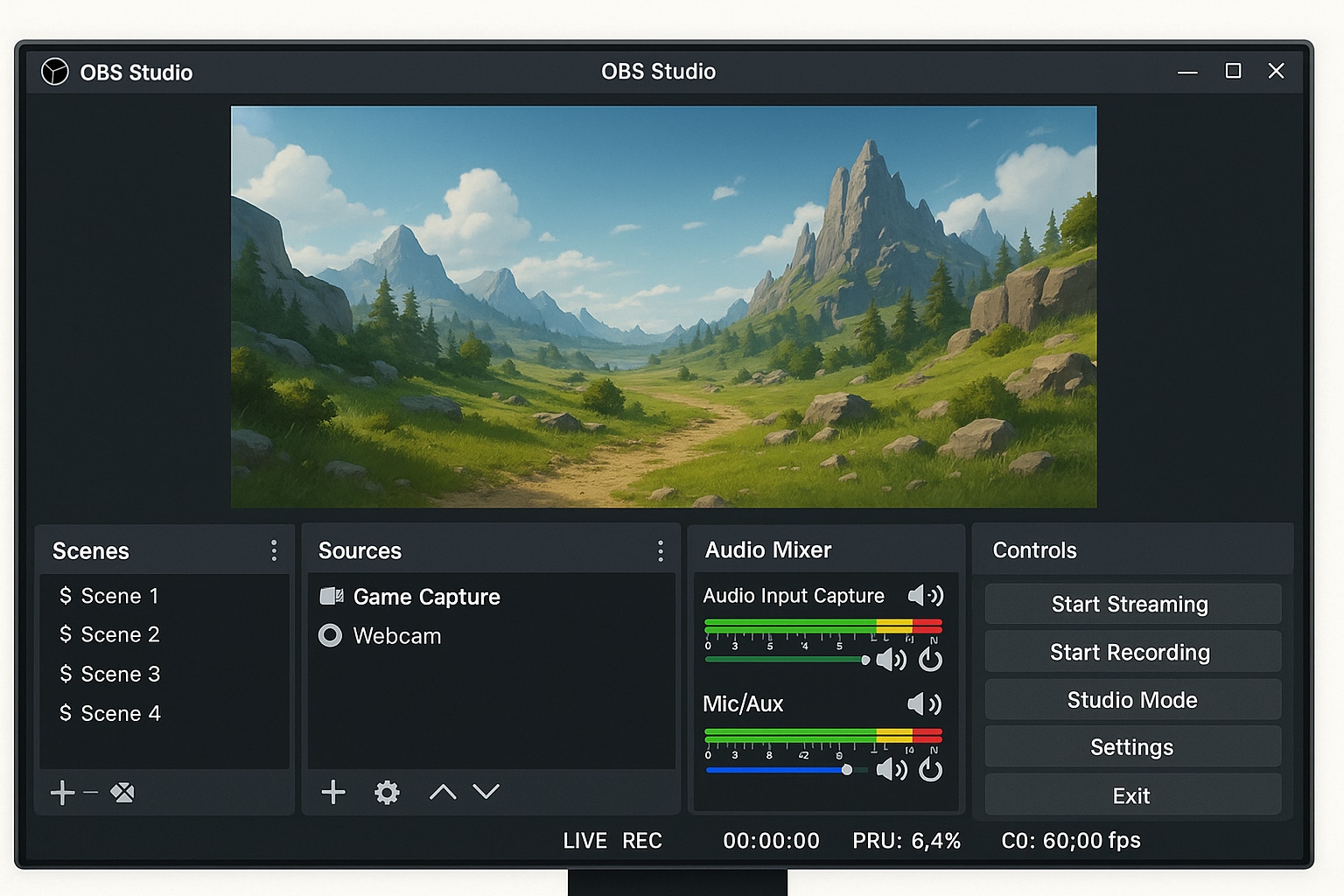
Part 2. The User Experience: Is OBS Studio Hard to Use?
Let's be honest: OBS Studio is not a plug-and-play tool for beginners. Its utilitarian interface prioritizes function over form, and the sheer number of panels, settings, and options can feel overwhelming at first.
However, this initial complexity unlocks unmatched control. Once you grasp core concepts like Scenes and Sources, the interface logic clicks, and the power of OBS becomes clear. A few hours of tutorials can pay off with professional-level streaming capabilities.
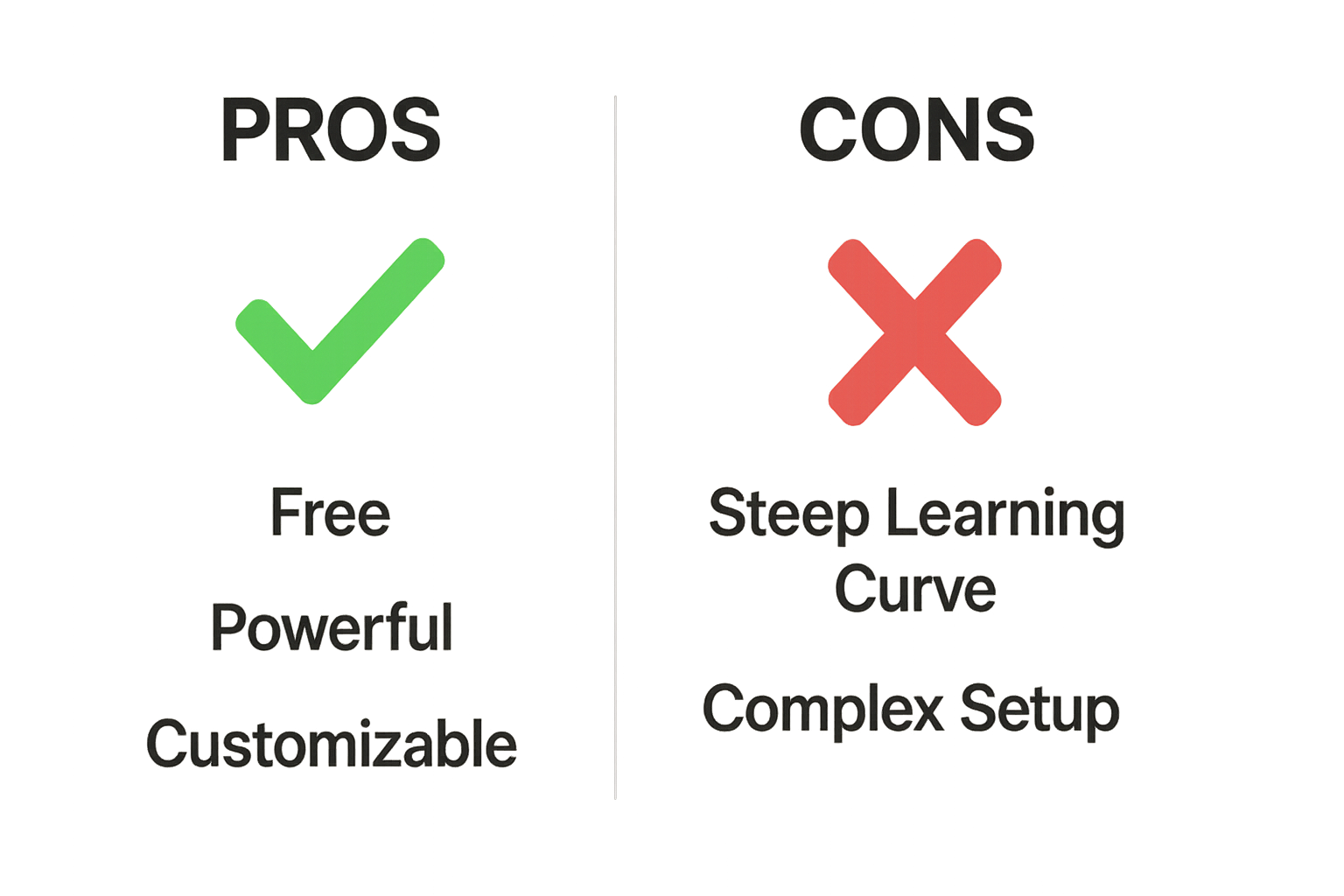
For those looking for a quick summary, here's the pros and cons snapshot:
- Completely Free & Open-Source
- Extremely Powerful & Customizable
- Cross-Platform (Windows, macOS, Linux)
- Vibrant Community & Plugin Ecosystem
- No Watermarks or Feature Limitations
- Professional-Level Streaming Features
- Steep Learning Curve for Beginners
- No Integrated Video Editor
- Can Be Resource-Intensive
- Support is Community-Based (No Live Chat)
- Interface Can Feel Overwhelming
- Setup Requires Time and Technical Knowledge
Part 3. Performance and Quality: How Does It Hold Up?

An OBS Studio review must also consider its impact on your system. While the software itself is relatively lightweight, streaming and recording are resource-intensive tasks. High-quality streaming at 1080p and 60fps requires a capable CPU or GPU to handle the encoding process without impacting your game's performance.
When configured correctly, OBS delivers professional-grade, high-definition video and audio. Many users report issues like dropped frames, but these are often due to incorrect bitrate settings or hardware limitations rather than a flaw in the software. Finding the optimal settings for your specific hardware is a key part of the learning process.
Part 4. Who Should Use OBS Studio? (And Who Should Look Elsewhere?)
Deciding if OBS is right for you depends entirely on your needs and technical comfort level. The software isn't a one-size-fits-all solution, and this OBS review aims to guide you to the right choice.

Ideal Users:
- Serious Gamers & Streamers: Anyone who needs total control over their stream layout, alerts, audio mix, and video quality will find OBS unmatched.
- Tech-Savvy Content Creators: If you enjoy tinkering and are willing to invest time to perfect your output, OBS is a powerful ally.
- Users on a Budget: For creators who want professional features without any cost, OBS Studio is the definitive choice.
- Educators & Professionals: The ability to create complex presentations with multiple camera feeds, window captures, and text overlays is invaluable.
Who Should Reconsider:
- Absolute Beginners: If you need to record a simple video right now with zero learning curve, OBS will likely cause frustration.
- Users Needing an All-in-One Solution: Anyone who wants to record, edit, and share from a single, streamlined application should look for an alternative.
Part 5. Looking for a Simpler, All-in-One Alternative? Meet Wondershare Filmora
If you fall into the "look elsewhere" category, your search doesn't have to be difficult. For creators who find the OBS Studio review points on complexity and the lack of an editor concerning, Wondershare Filmora presents an ideal solution. It is a user-friendly and powerful video editor that includes a robust, easy-to-use screen recorder.
Filmora is designed to solve OBS's biggest drawbacks. It combines recording and editing into a single, intuitive workflow, making it perfect for users who prioritize speed and simplicity without sacrificing creative power.
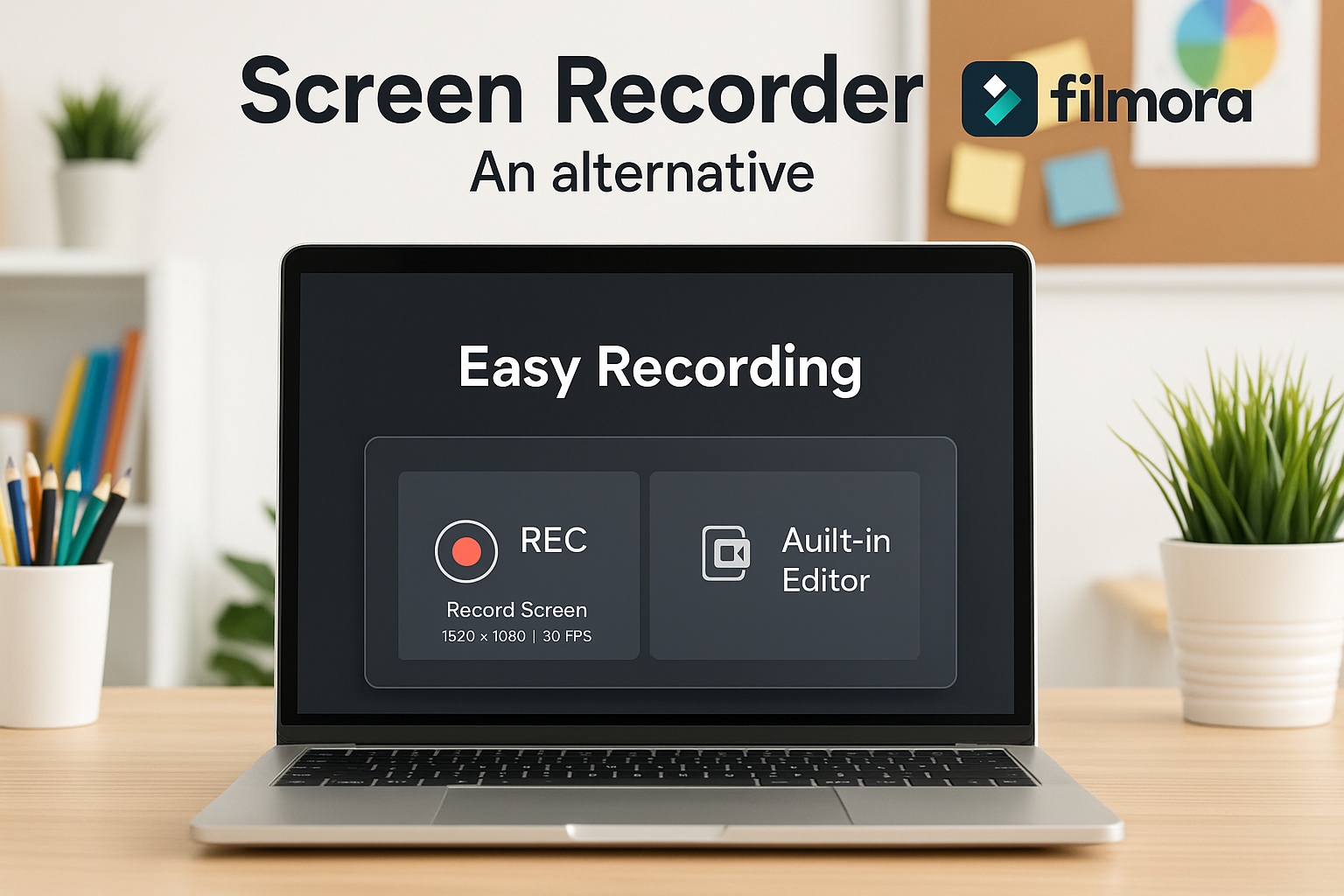
| Feature | OBS Studio | Wondershare Filmora |
| Primary Function | Live Streaming & Recording | Video Editing with Integrated Screen Recording |
| Ease of Use | Steep Learning Curve | Beginner-Friendly & Intuitive |
| Video Editor | None (Requires 3rd-party software) | Powerful, Fully Integrated Editor |
| Key Features | Advanced scene/source control, Studio Mode | Dual recording, AI features, vast effects library, templates |
| Cost | 100% Free | Paid (Subscription/Perpetual), Free version has a watermark |
| Best For | Tech-savvy streamers wanting ultimate control | Creators wanting an easy, all-in-one recording & editing solution |
Why Filmora is the Perfect OBS Alternative for Many Creators
While OBS Studio excels in customization, Filmora offers a fully integrated workflow that combines screen recording, webcam capture, audio, and editing in one place. This makes it especially attractive for creators who want powerful results without juggling multiple tools.
- Integrated Recording & Editing: Filmora instantly places your captured footage into the editing timeline. You can trim, add effects, transitions, or AI enhancements without switching programs.
- Advanced AI Editing Features: Leverage tools like AI Portrait Cutout for background removal, AI Video Enhancer, AI Voice Enhancer, Smart Scene Cut, and Text-to-Speech to streamline post-production and create polished videos faster.
- Dual Recording & Customization: Capture your screen and webcam simultaneously, and define custom recording areas. Perfect for tutorials, gameplay, and live demos.
- Ready-to-Publish Outputs: Export videos in multiple formats and resolutions, optimized for YouTube, social media, or local storage. No extra encoding software needed.
Filmora not only replicates OBS's key recording features but also adds AI-driven editing and an all-in-one workflow, giving creators more control over the final output while reducing technical complexity.
How to Record and Edit Videos with Filmora (OBS Alternative)
Whether you're switching from OBS Studio or starting fresh, Filmora 2025 makes recording and editing simple while maintaining professional control.
- Open Filmora and start a new project.
- Click Record and choose your preferred recording type: Record from Webcam, Record PC Screen, Record Voiceover.
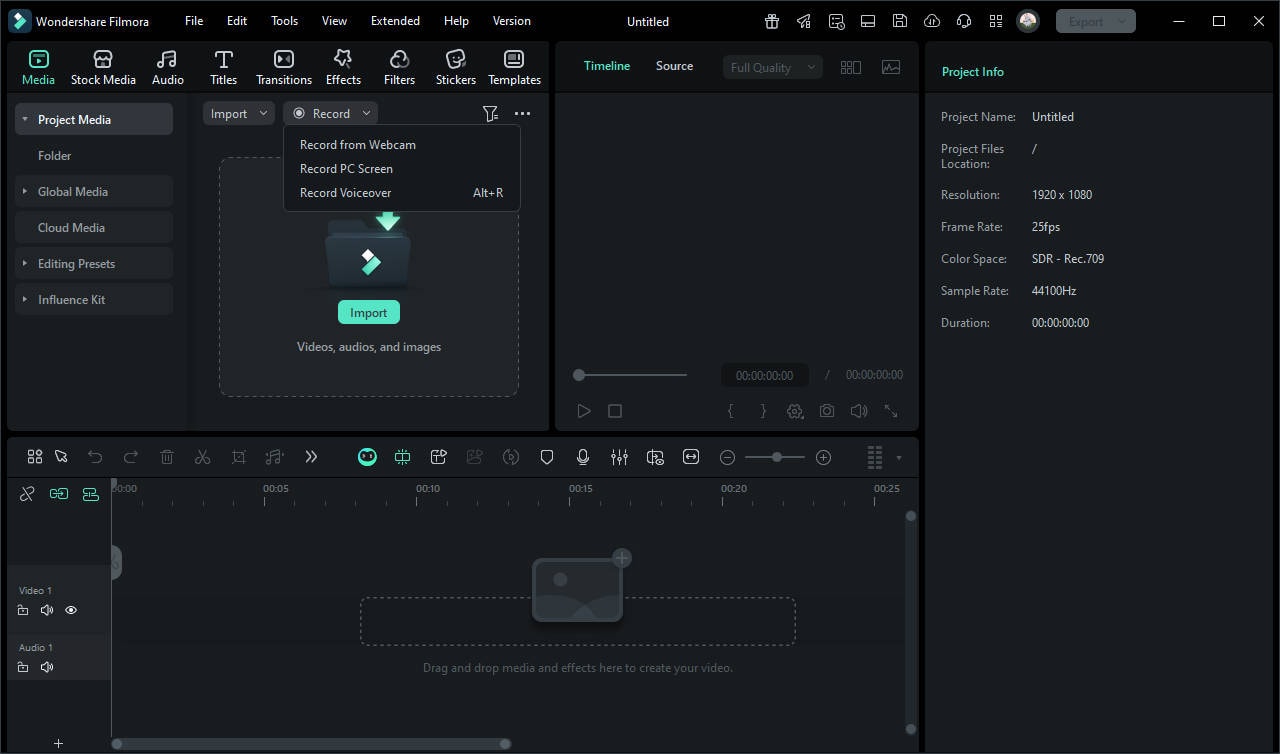
- Customize the screen region, enable webcam, and select audio inputs (system & microphone).
- Click the red button to start recording.
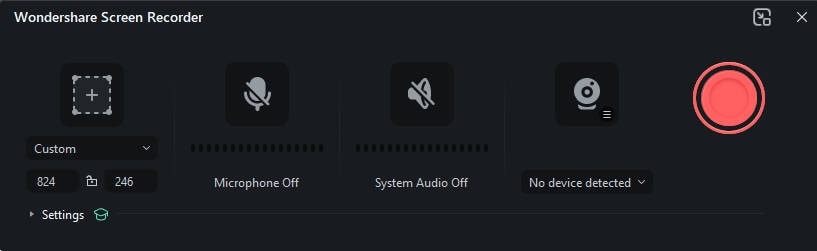
- Use AI Portrait Cutout to remove backgrounds.
- Enhance visuals with AI Video Enhancer and clean audio with AI Voice Enhancer.
- Automatically split scenes with Smart Scene Cut to save editing time.
- Trim, crop, and arrange clips in the timeline.
- Add transitions, text, and effects to create a professional look.
- Fine-tune audio, adjust color grading, or overlay music.
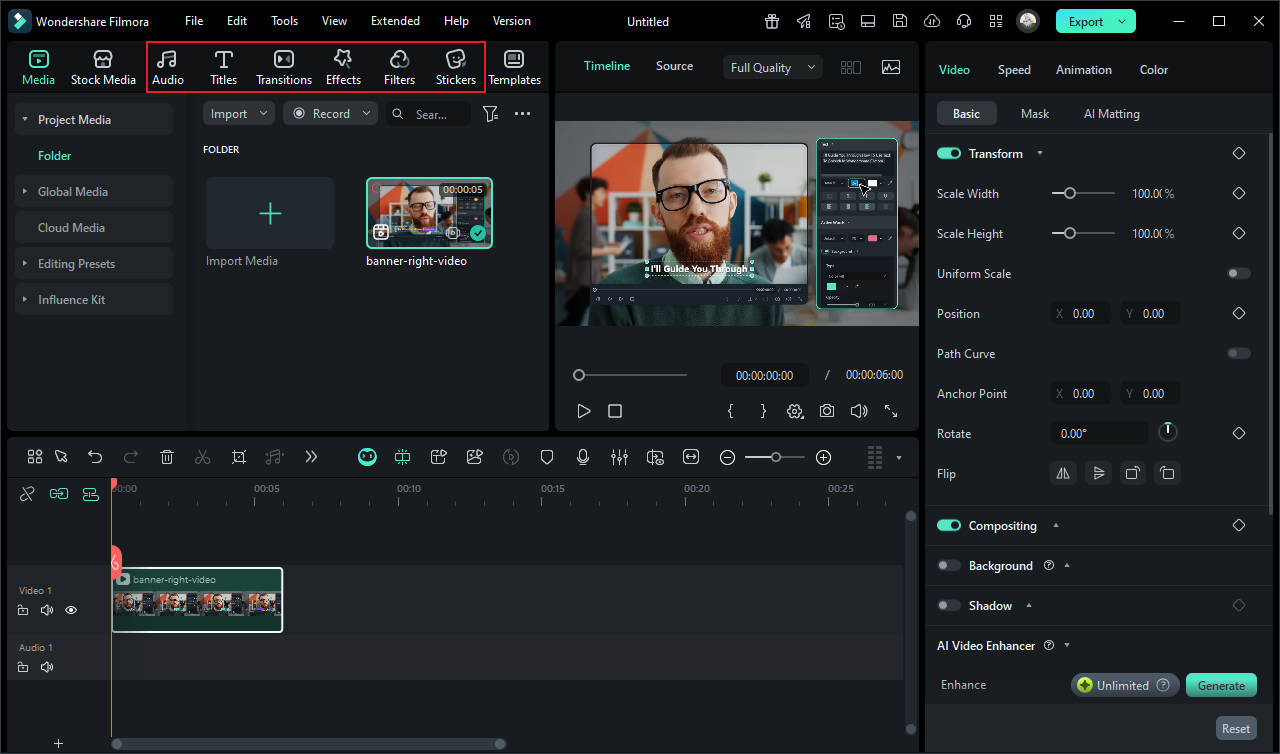
- Choose your export format and resolution.
- Directly publish to social media, YouTube, or save locally.
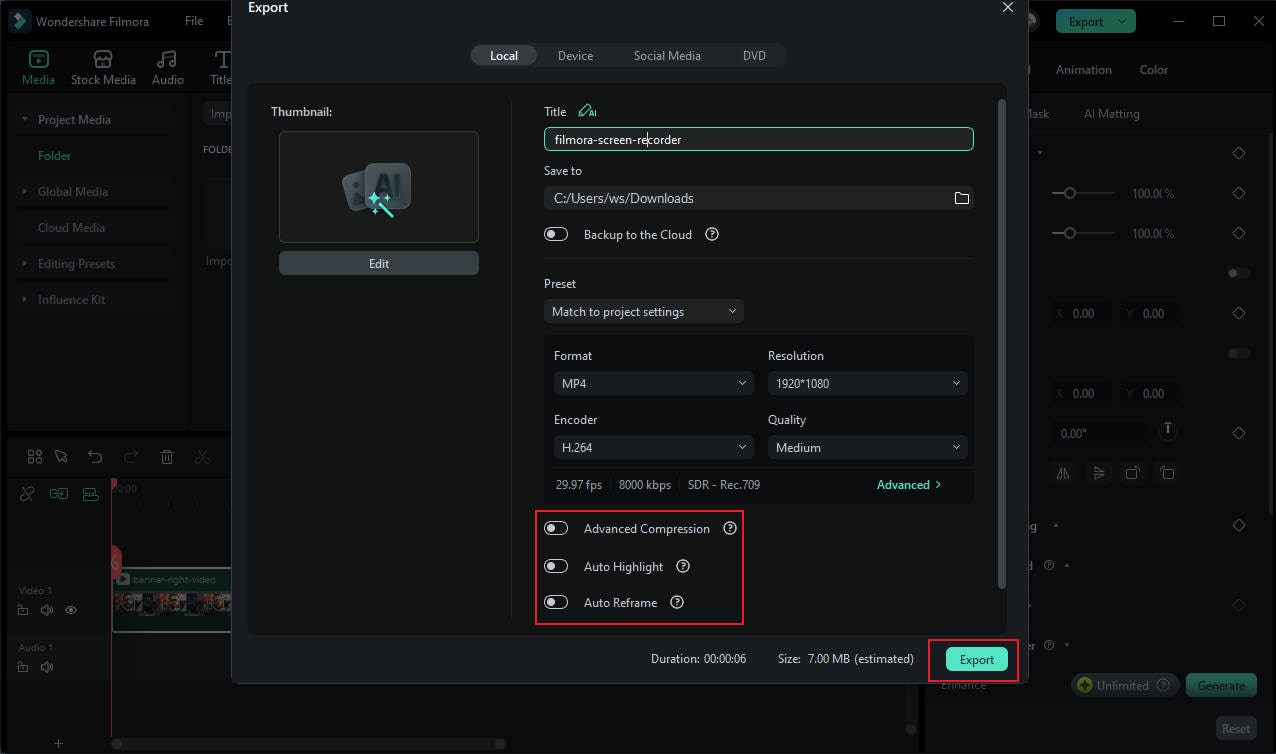
Tip: Filmora's all-in-one workflow eliminates the need to switch between recording and editing software, making it a time-saving OBS alternative for creators of all levels.
Part 6. Final Verdict: Is OBS Studio the Right Choice for You?
This OBS Studio review confirms that in 2025, Open Broadcaster Software remains an unmatched tool in terms of power, customization, and cost. It is, without question, the definitive choice for technical users, professional streamers, and anyone who wants maximum control over their content without spending a dime. Its open-source nature ensures it will continue to evolve.
However, its power comes at the cost of simplicity. The final recommendation of our OBS review is clear:
- Choose OBS Studio if: You are willing to invest time in learning a complex tool, you require professional-grade streaming features, you're on a tight budget, and you already have a separate video editor you are comfortable with.
- Choose an alternative like Wondershare Filmora if: You prioritize speed, ease of use, and an all-in-one solution. If you want to go from recording to editing to sharing in one seamless, user-friendly environment, Filmora is the more efficient choice.
OBS Studio FAQs
-
Is OBS Studio really 100% free?
Yes, absolutely. OBS Studio is completely free and open-source software, developed and maintained by a community of volunteers. There are no fees, hidden costs, subscriptions, or premium versions. Every feature is available to every user from the start. -
Does OBS put a watermark on recordings?
No. All video recordings and live streams produced with OBS Studio are completely free of watermarks. This is a significant advantage over the free versions of many paid screen recorders, which often impose a watermark on the final output. -
Can you edit videos in OBS Studio?
No. OBS Studio is strictly designed for real-time recording and streaming. It does not include any post-production video editing capabilities. To edit your recordings, you must export the video file and use a separate video editing application like Wondershare Filmora.


