Imagine you are working on an animation in After Effects and want to quickly capture smooth, natural motion paths. The Motion Sketch feature can help by letting you draw motion directly with your mouse or stylus. This feature saves you hours of keyframing and manual effort. However, most people are unaware of how to use this utility to achieve enhanced visual effects.
In this article, we will discuss a complete tutorial on the After Effects Motion Sketch feature. By the end, you will have complete knowledge about this feature and its alternative.
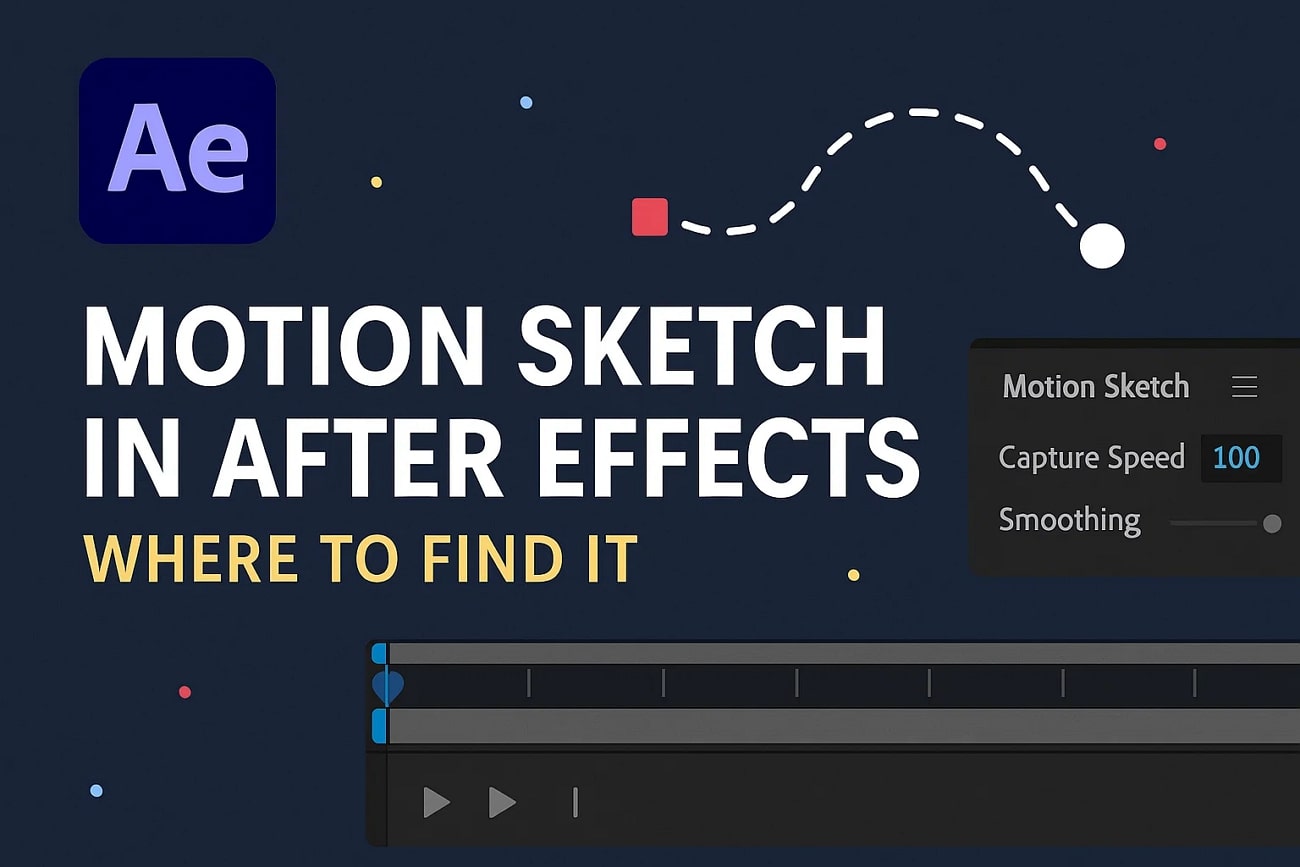
Part 1. What Is Motion Sketch in After Effects?
Motion Sketch in After Effects is a tool that lets you record keyframes in real time by drawing motion paths directly with your mouse or stylus. This means you can literally "sketch" the movement of an object in your composition as it happens, capturing natural, fluid motion without manually setting each keyframe.
How Motion Sketch Works and Why It Matters
The feature works by tracking and applying your cursor's movements as position keyframes on the selected layer, enabling quick, organic animations. A common misunderstanding is that Motion Sketch requires an additional plugin; however, it is built into After Effects and can be easily found in the Window menu under "Motion Sketch." Overall, Motion Sketch is invaluable for animators and motion designers who want a way to create motion paths inside After Effects.
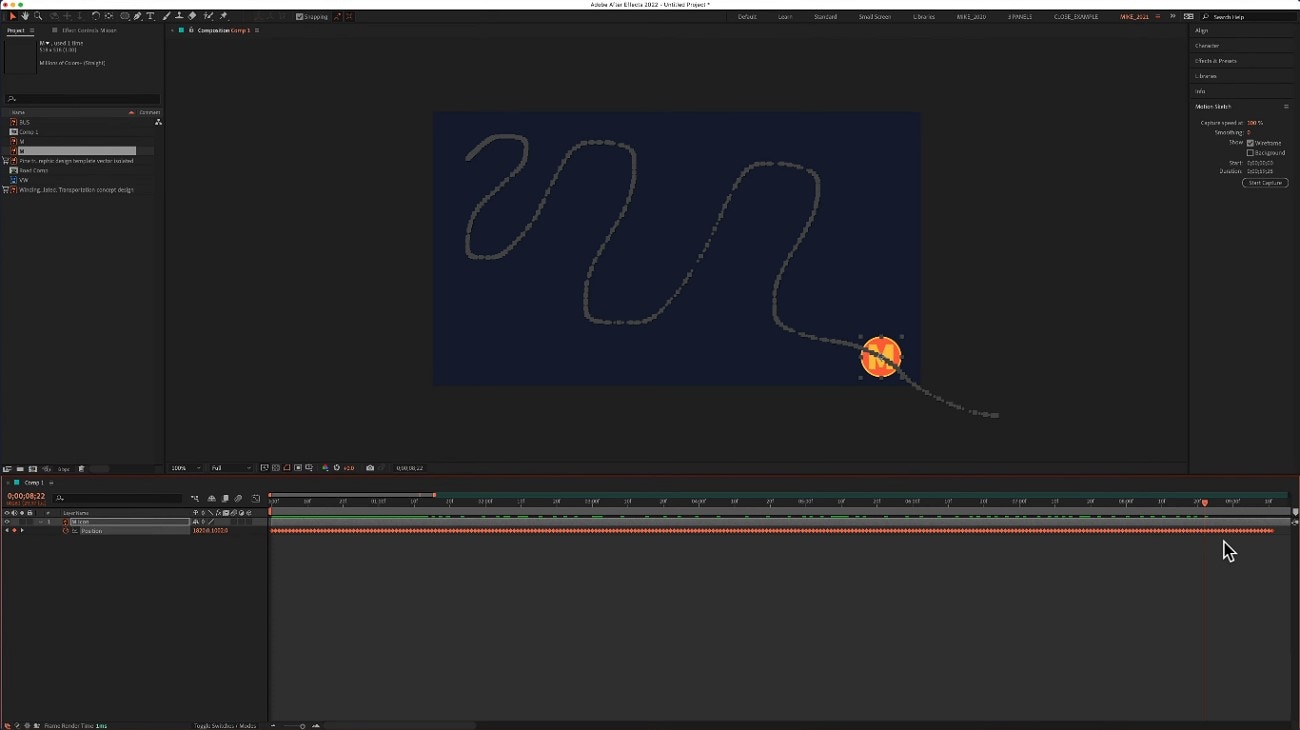
Examples of Using Motion Sketch in After Effects
- Hand-Drawn Animations:Motion Sketch lets animators draw motion paths naturally in real time, capturing organic, fluid movement that mimics traditional frame-by-frame animation. It's perfect for creating expressive, hand-drawn effects.
- Dynamic Logos: Designers can sketch unique movement patterns for logos, such as swooping text reveals or swirling icons, making brand animations more personalized and engaging.
- Custom Motion Paths: Instead of relying on preset keyframe easing, creators can freely draw how objects move—ideal for animating flying text, motion graphics, or abstract visual effects with irregular paths.
- Shape Layer Animations: By sketching directly on shape layers, you can animate lines, strokes, and vector elements with precise, hand-controlled trajectories, giving geometric designs a more dynamic flow.
Part 2. How to Use Motion Sketch in After Effects (Step-by-Step Tutorial)
As discussed, users get the ability to generate a complete path effortlessly using the Motion Sketch in After Effects. If you do not know how to use this function to create motion, read the steps mentioned below:
- Create a project in AE, head to the toolbar at the top, and click the "Window" option.
- From the expanded list, click the "Motion Sketch" option to select.
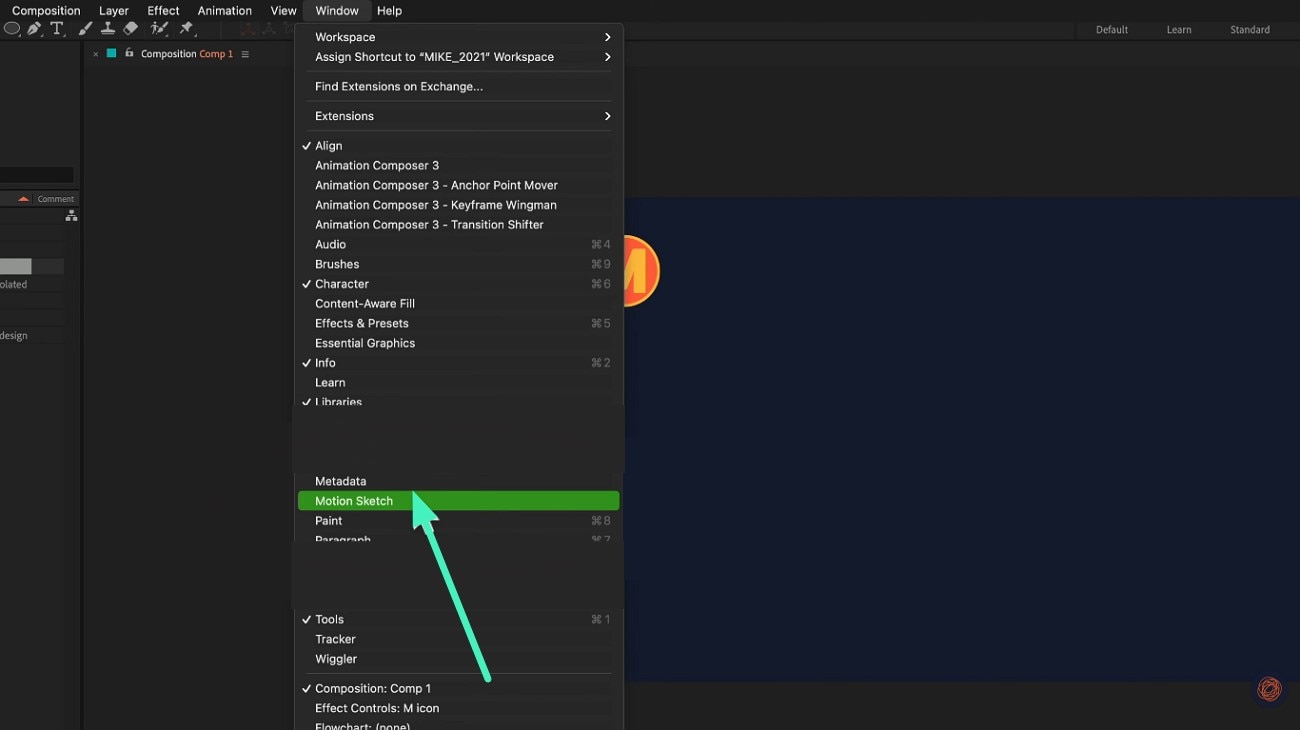
- Create a new layer from the bottom left corner and name it according to your preferences.
- Now, head to the "Options" on the right and select the "Motion Sketch" option from the list.
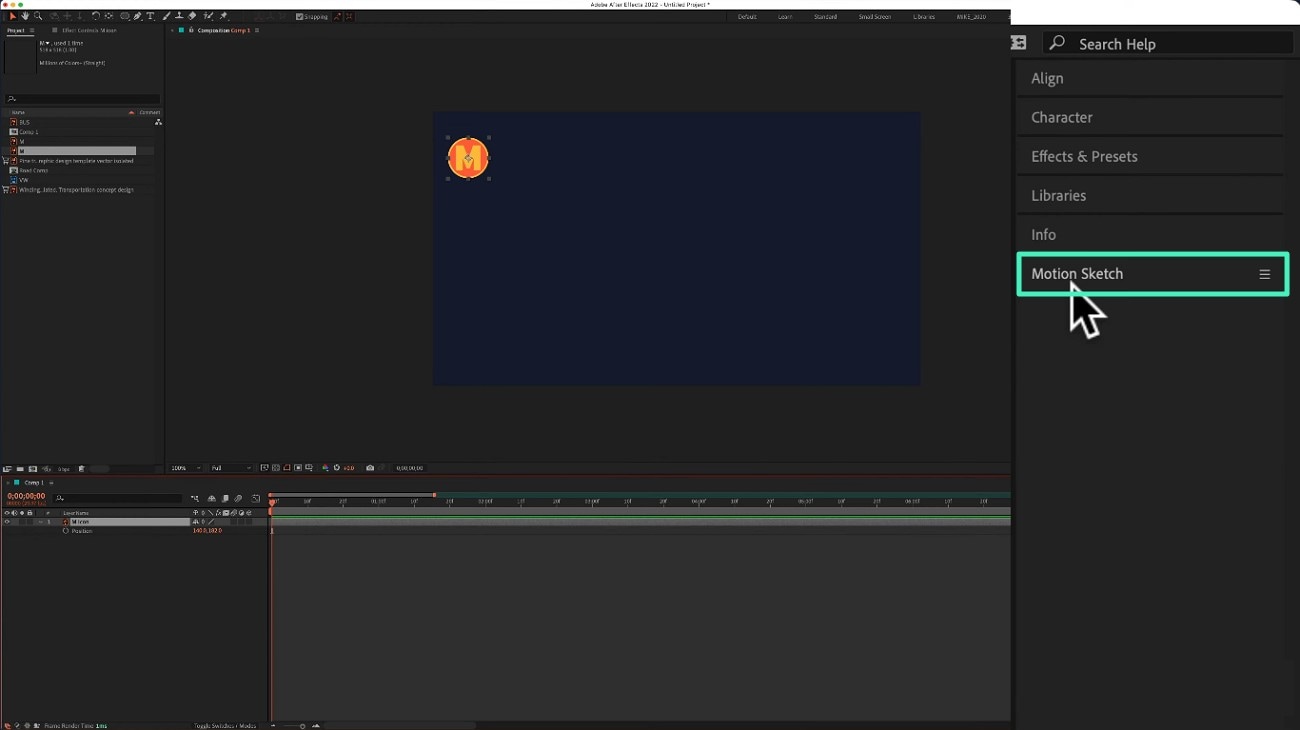
- Configure the settings such as "Capture Speed" and "Smoothing" according to your preferences.
- Next, select the Start and End of the path by adjusting the timer.
- Once done, click the "Smart Capture" button to begin the process.
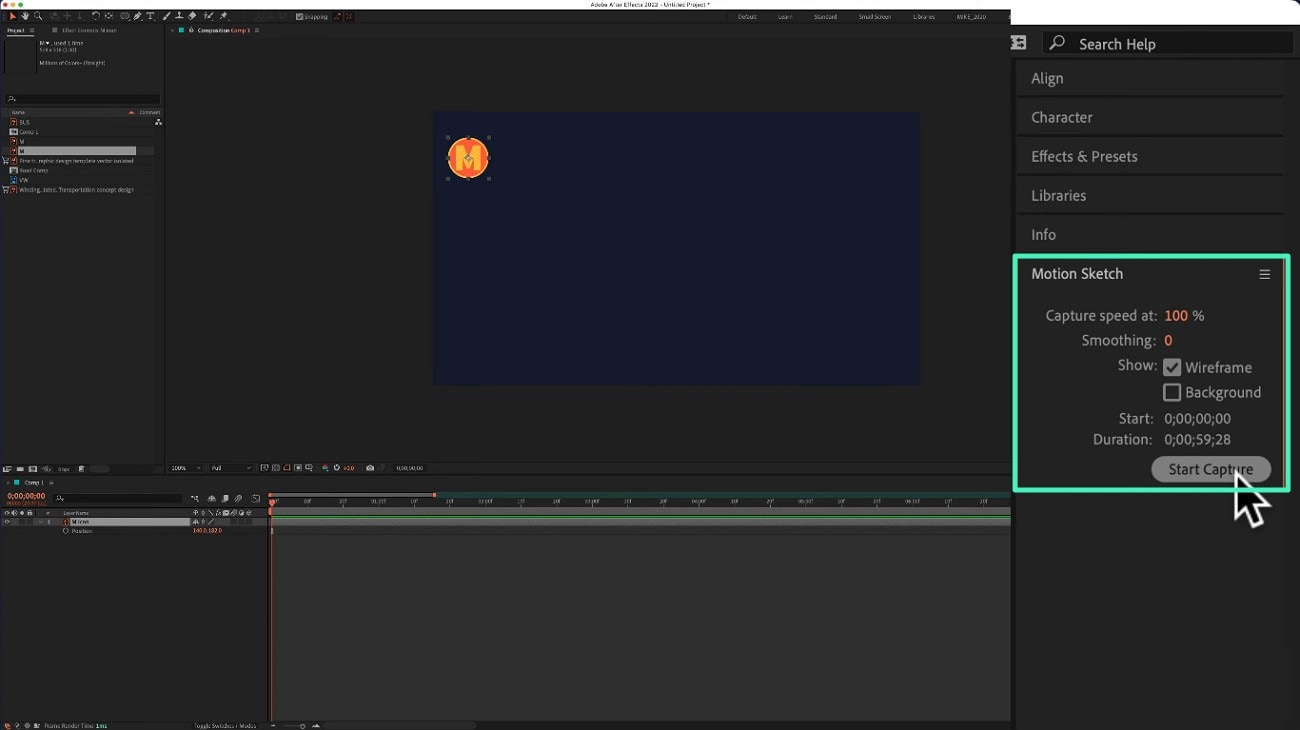
- Access the preview window and start drawing the path using the cursor.
- Once done, right-click on the mouse to make the selection.
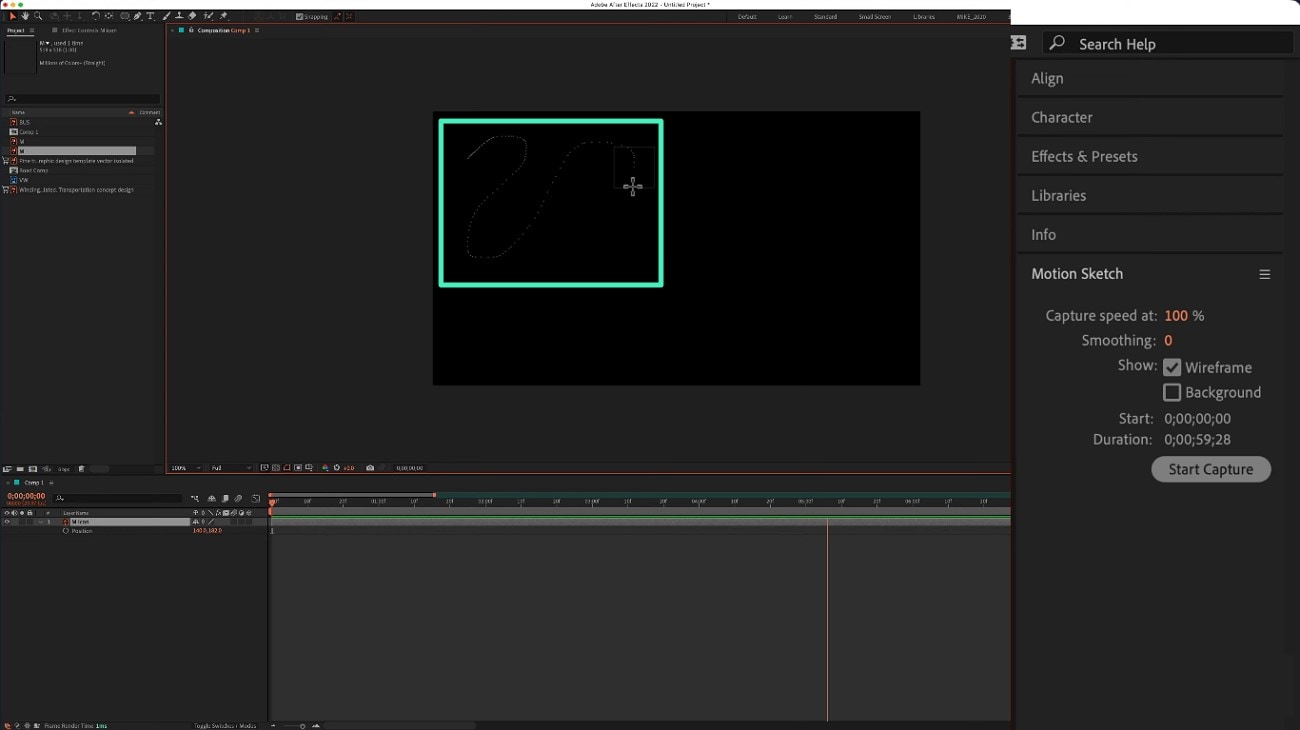
- When the path is successfully drawn, preview it by pressing the Space Bar.
- Check the keyframes on the timeline and adjust them by dragging.
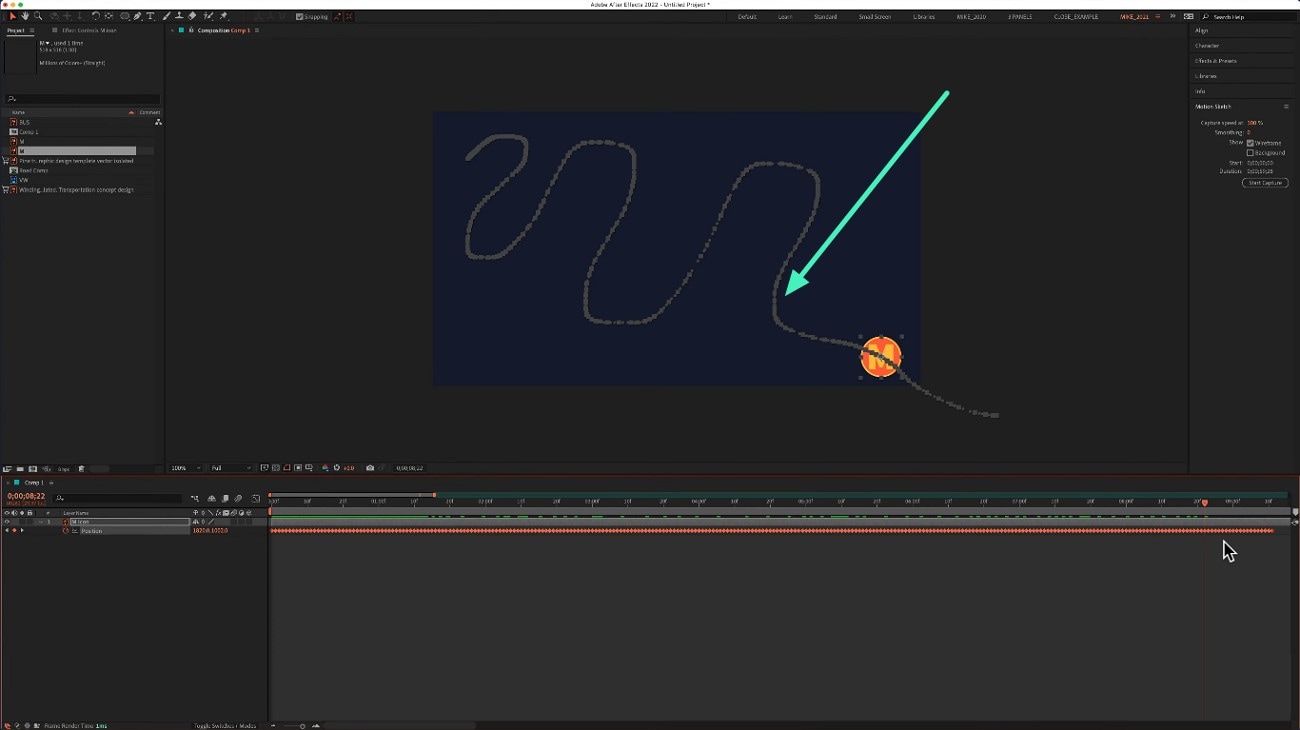
Limitations of Using Motion Sketch on After Effects
While Motion Sketch is an intuitive way to create real-time motion paths in After Effects, it does come with a few technical limitations and workflow challenges. Here are some of the key points to keep in mind:
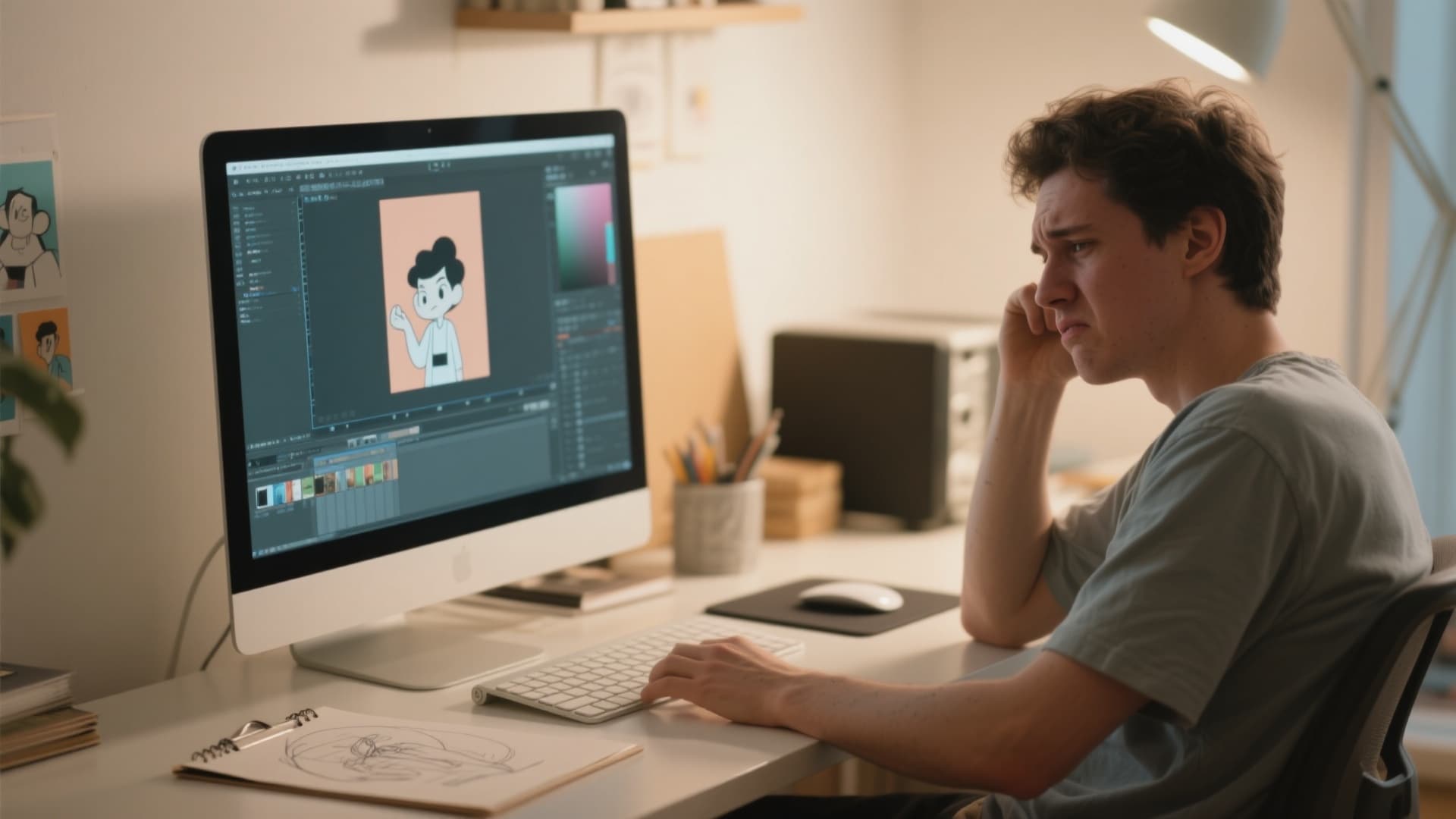
- Limited to 2D Position Tracking: Motion Sketch only records X and Y movement data. Even when used on a 3D layer, it cannot capture Z-axis (depth) movement, which restricts its use for fully 3D animations.
- Short Default Capture Duration: By default, the capture duration is set to just a few seconds, which may not be enough for longer or more complex movements. Fortunately, users can extend the recording time in the Motion Sketch panel settings.
- Excessive Keyframes: Motion Sketch automatically generates position keyframes for every frame during recording. This can result in overly dense keyframe data that makes later editing or refining more time-consuming.
- Limited Context Awareness: The feature does not account for motion blur, easing, or timing adjustments automatically, so users must refine these manually for polished animation results.
Part 3. Filmora: A Simpler Alternative for Controlled Path Animation
Building on the earlier discussion of Motion Sketch's limitations in After Effects, it's worth exploring a simpler alternative for users who prefer a more controlled workflow. Wondershare Filmora offers a streamlined approach through its Pen Tool and Path Follow animation feature.

Unlike Motion Sketch, which records real-time hand-drawn motion, Filmora allows users to manually draw and edit motion paths with precision. This means movements can be adjusted at any time—perfect for creators who want predictable results rather than spontaneous sketching.
The Path Follow feature in Filmora lets objects move smoothly along custom-drawn trajectories. You can fine-tune speed, direction, and easing directly in the intuitive timeline interface, eliminating the dense keyframe clutter often produced by freehand recording in After Effects.
While Motion Sketch remains powerful for professional animators seeking organic, freeform motion, Filmora's workflow is ideal for beginners, content creators, or educators who want similar visual effects—like logo reveals, animated graphics, or text movement—without the steep learning curve of After Effects.
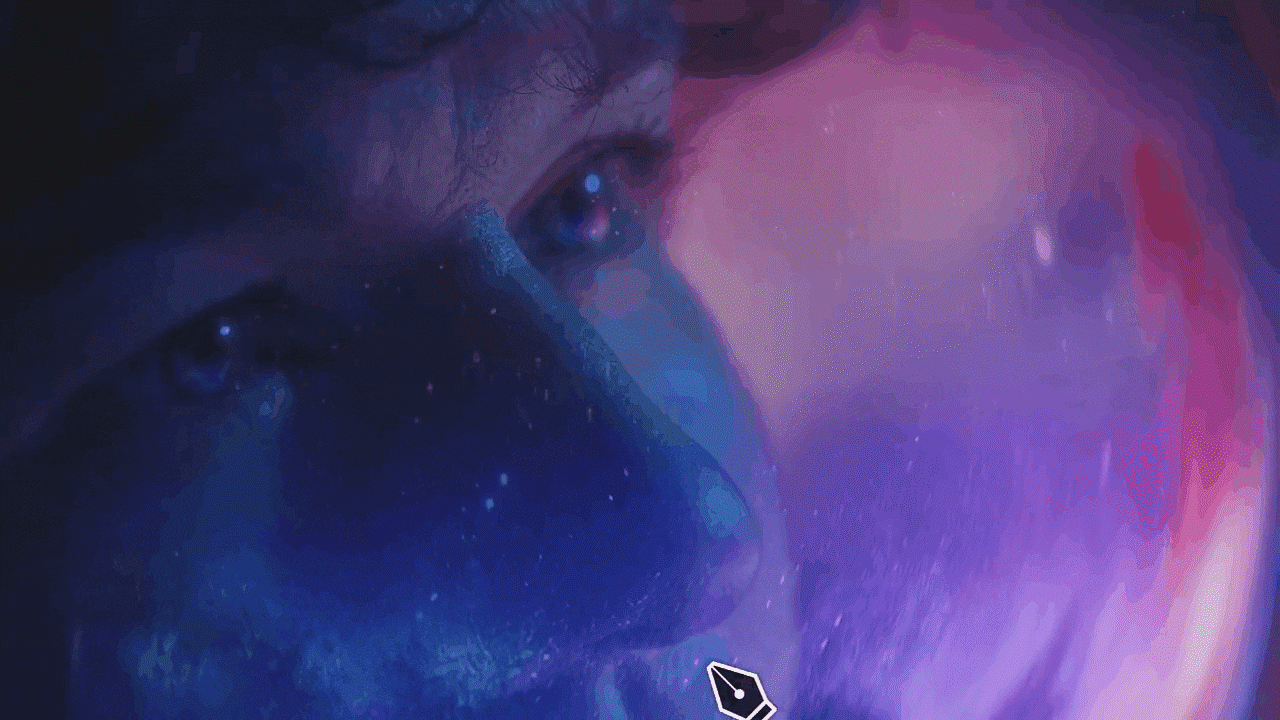
Step-by-Step Guide to Use Pen Tool with Path Follower
As discussed, Filmora allows you to draw static paths conveniently with its intuitive interface. Provided below is a step-by-step guide on how to use the Pen Tool utility of Filmora for path animation:
- To start, launch Filmora on your device and click the "New Project" tab.
- Next, import the video or plain background on which you want to draw the path.
- Drag it to the editing timeline to start the process in the editing interface.
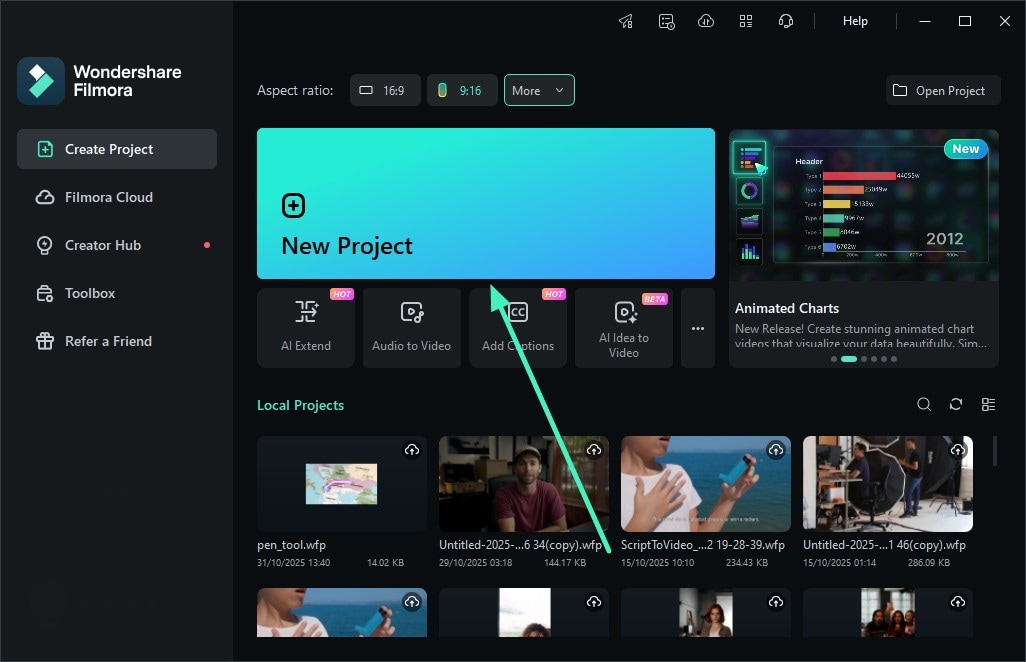
- Head to the top of the timeline and access the "Pen Tool" from there.
- Draw the path on the preview window according to your preferences.
- Create multiple nodes and stop the selection by right-clicking and pressing the "Stop" button.
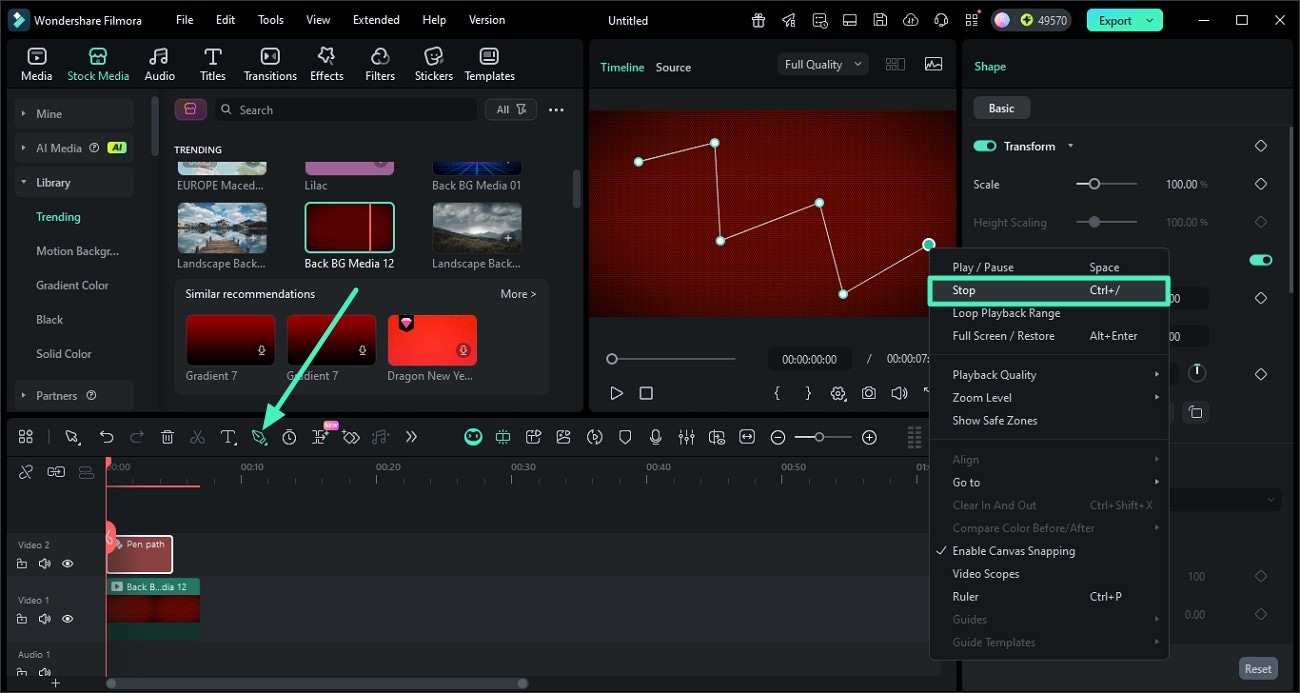
- On the right panel, turn the toggle on for "Stroke" and customize the path.
- Choose the presets from the options provided to apply to the path.
- Change the radius and start/stop of the path by dragging the respective sliders.
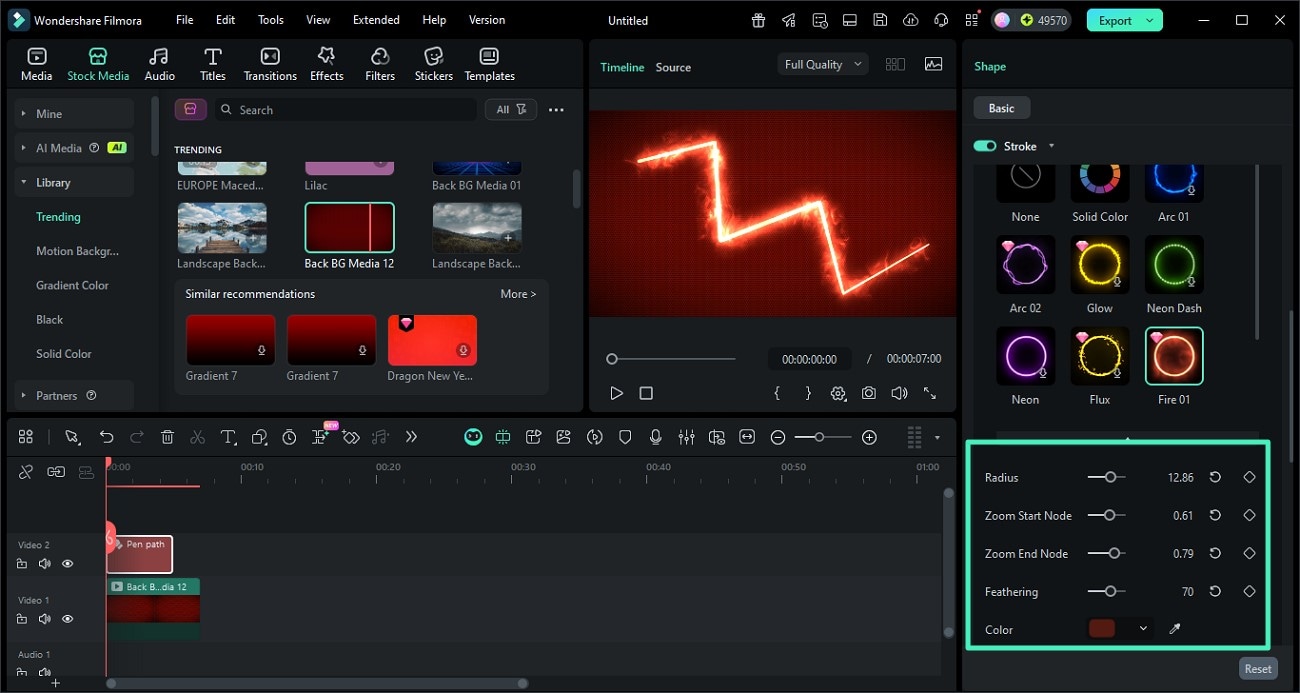
- Under the "Trim Path" section, expand the "Path Follow" drop-down menu and choose "Preset."
- Now choose the element from the options provided and apply it to the path by clicking on it.
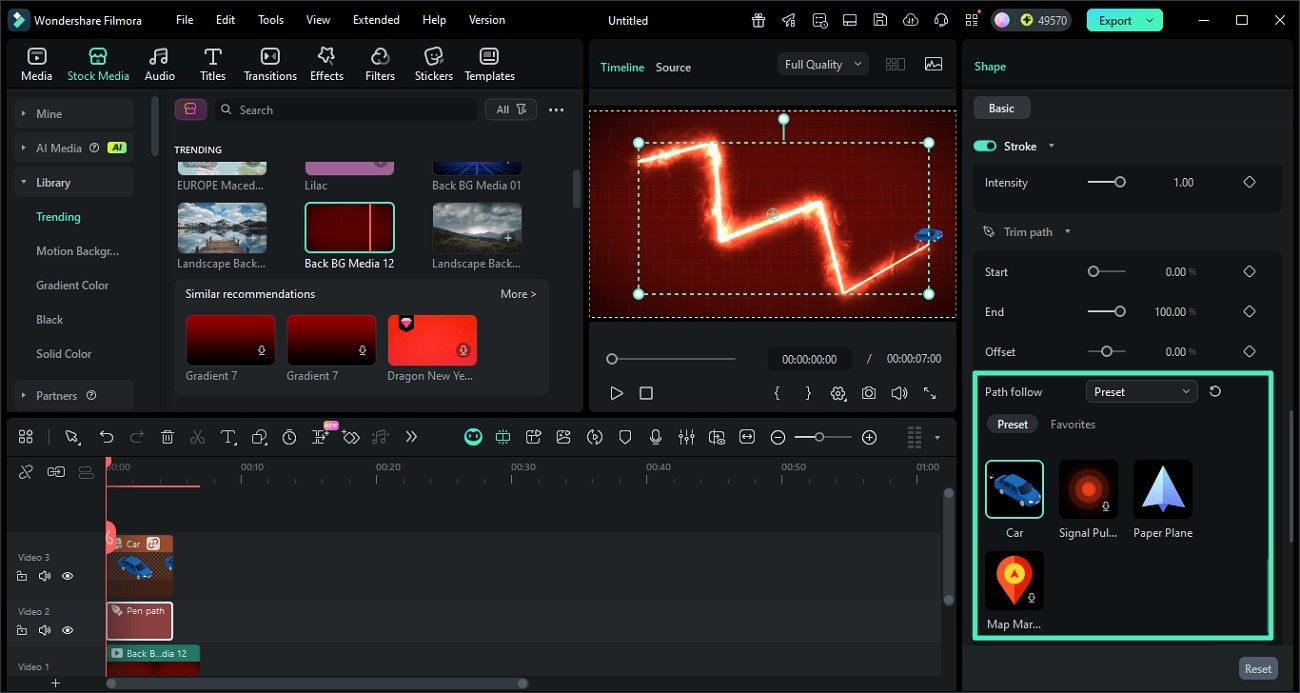
- Now, access the Path Follow track on the timeline and drag the pointer to a specific point.
- Next, head to the "Position" option and add the keyframe by clicking on it.
- Change the position value and add another keyframe.
- Repeat the process to add multiple keyframes and change the position.
- Once you are satisfied with the results, head to the top-right corner of the interface and press "Export."
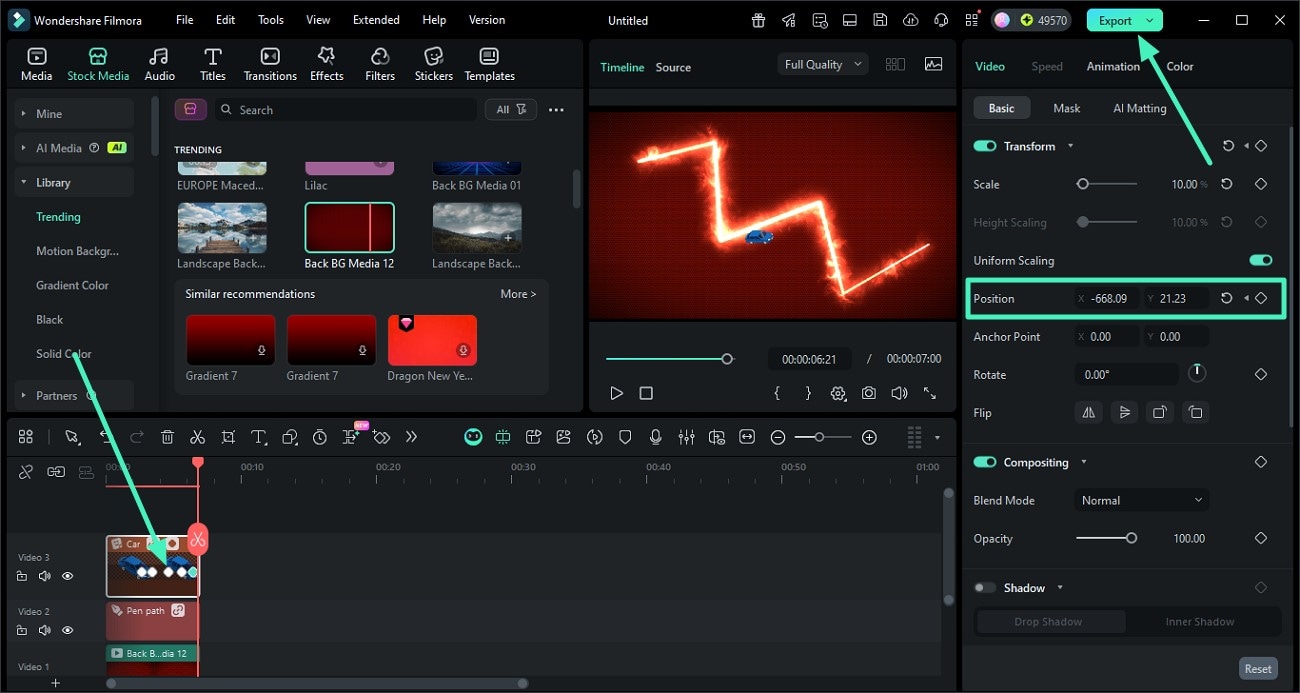
Comparison Table Between After Effects and Filmora
Having learned about both the motion path utilities offered by the tools, let us have a look at the tabular comparison between them. The comparison table between the Motion Sketch utility will help you make a better decision on which tool to opt for:
| Feature | Adobe After Effects Motion Sketch | Filmora Pen Tool + Path Follow |
| Motion Path Creation | Uses real-time hand-drawing to generate motion paths, capturing natural, fluid gestures. | Uses the anchor-to-line concept to draw static Bezier paths first, then applies Trim Path or Path Follow effects. |
| Feel & Style | Emphasizes a "drawn by hand" look with a handcrafted, organic feel and rhythmic speed. | Leans toward "designed by geometry" style with precise control over smooth, clean path animation. |
| Keyframe Management | The tool automatically adds Position keyframes as you draw, which can be less precise. | Allows manual control of keyframes via editable paths, offering better precision and timing. |
| User Experience | More suited for users comfortable with freehand creative input and editing complexity. | More beginner-friendly, with intuitive tools that reduce trial and error in path creation. |
| Flexibility | Ideal for dynamic, handcrafted motion effects but limited in precise edits. | Better for detailed path animations where exact motion control and adjustments are needed. |
Conclusion
To wrap it up, this article discussed a complete guide on how to use Motion Sketch in After Effects in detail. The article also provides you with a simpler alternative, Filmora, to generate a path with key framings effortlessly. This AI-powered tool allows users to create an easy path with the pen tool and animate it.


