If you do stream or run virtual meetings like online classes, you've probably run into the big wall issue: your webcam is being locked to just one app at a time, which can limit your workflow ability to engage across platforms simultaneously.
For this issue, you might want to check out SplitCam. SplitCam helps you use your camera across many applications at once. This article will give you a walk-through of our hands-on review of SplitCam. We'll explore its features, usability, and performance, and also top alternatives in case you have a different need.
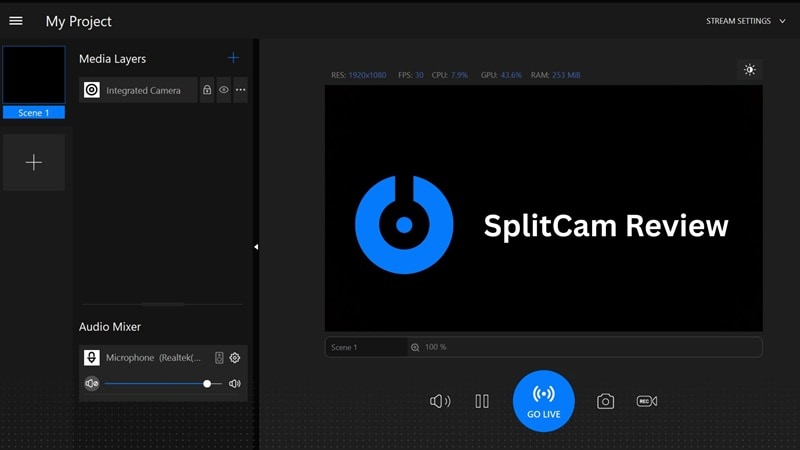
How We Test It
We focus on its core functionality using common use cases: live streaming, virtual teaching, and video meetings. We evaluated the performance, stability, new features, and compatibility with different streaming platforms and operating systems.
We hope our SplitCam review gives you a comprehensive understanding of what this tool offers in 2025!
Part 1. What is SplitCam?
SplitCam is a free webcam splitter software designed to enhance your online video experiences. From live streaming, video conferencing, and online teaching experiences, this app eliminates the frustrating "webcam busy" error.
Over the years, SplitCam has built a strong user base among streamers. Now, it moves to anyone needing flexible webcam control thanks to its potent features and no-cost access. You can download SplitCam from their official website here.
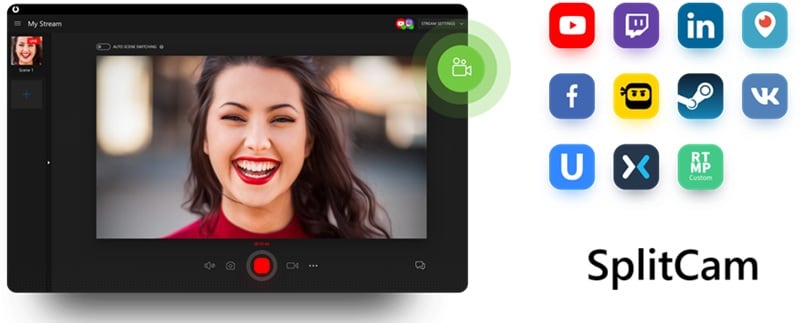
What's New
- New Replay Source: After adding a source to a scene, you can now instantly replay. It highlights the last 5 to 10 seconds of the scene by pressing a dedicated keyboard shortcut. This is useful for quick highlights during streams or presentations.
- New Color Source: Easily add a layer with any color to your scenes. A perfect feature for creating backgrounds, overlays, or transitions.
- New Layer Effect: Rotate a layer in 3D with impressive perspective. It's adding a dynamic flair to your video feed.
- New Scene Transition: SplitCam is now enhanced with Luma Wipe, Slide, and Swipe. Transitions that give you superb experiences.
- OBS Project Converter: It's a significant new addition. You can now import and use an existing OBS project within SplitCam.
Price: SplitCam is entirely free. It is continually updated, even with its compelling value proposition on extensive features.
Part 2. Splitcam Features and Usability
SplitCam is designed to be highly accessible. Not only fancy features, but it's also manageable. It runs your webcam and multimedia smoothly on modern operating systems. SplitCam is also built for usability, ensuring broad compatibility for users.
System Requirements
- SplitCam for PC: Windows 10 / Windows 11 (x64)
- SplitCam for Mac: macOS Mojave and higher
Features and Usability
Splitting Webcam
This is SplitCam's core functionality. It creates a virtual webcam that can be used by other apps at the same time. All at the same time, you don't have to face "webcam busy" errors.
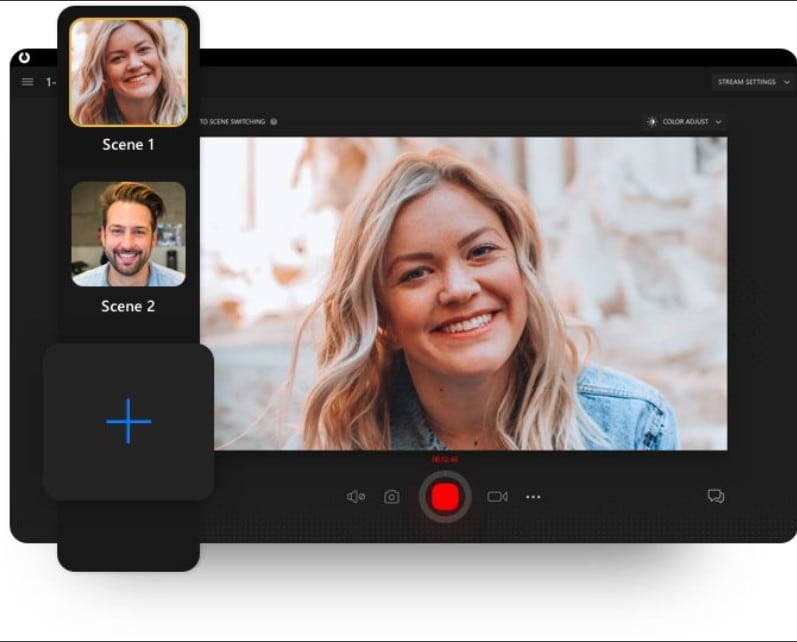
HD Video Broadcasting
SplitCam allows you to live stream video from your HD camera up to 1080p without loss of video quality.
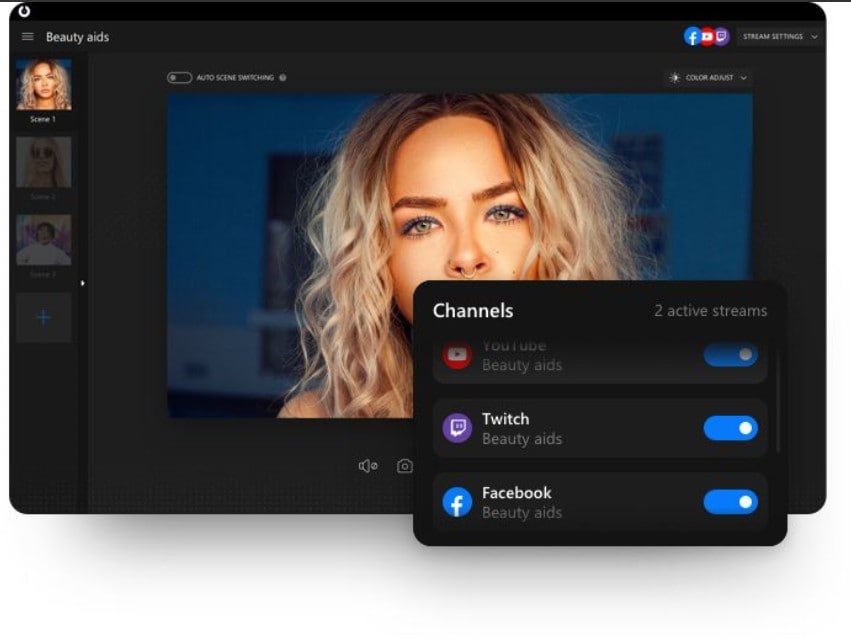
Platforms Supported:
- YouTube
- Twitch
- Ustream
- Periscop
Audio Mixer
The integrated audio mixer is a great tool to control multiple sound sources. You can combine, fine-tune various audio sources into a single, cohesive audio stream.
Webcam Effects
To add a fun element to your video, SplitCam includes a variety of webcam effects. It even supports realistic 3D masks. which are hard to find in other free tools. But with that, you can customize your appearance for different occasions or simply for entertainment.
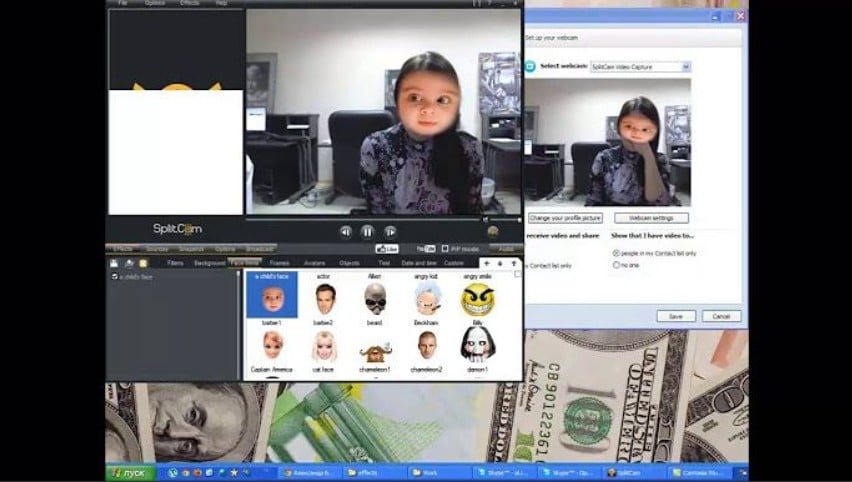
Part 3. What It's Like to Use SplitCam: User Experience Review
Using SplitCam is surprisingly unique. For their professional experience as a free tool, it offers simplicity for core functions and depth for customization. The experience is generally smooth, though like any free software, it has its quirks.
Hands-On Experience of Using SplitCam:
SplitCam greeted you with a clean interface, reminiscent of popular streaming software. The drag-and-drop functionality for adding sources and effects makes it beginner-friendly. However, accessing more controls for effects or transitions sometimes requires digging through sub-menus.
If you're someone who juggles multiple streaming setups or prefers tools that simplify the workflow, the new OBS project converter is a real game-changer. You can import your existing OBS scenes and settings directly into SplitCam, saving time and helping users transition seamlessly without rebuilding their entire setup from scratch.

Performance Testing
Part 4. Pros and Cons of Using SplitCam
SplitCam is packed with a compelling set of features for a free application. But like any software, it comes with its own trade-off. Here's what you need to know:
- Completely Free: This is SplitCam's biggest selling point. No watermarks, no locked features. Everything is accessible.
- Multistreaming & Virtual Webcam: It allows you to use one webcam across multiple apps all at once. A real game changer for multitaskers.
- Rich Feature for a Free Tool: Beyond just splitting, SplitCam includes much more than basic virtual camera software.
- Learning Curve: While basic splitting is easy, unlocking the full potential of scene creation might require some experimentation.
- Resource Usage: While generally efficient, running multiple complex scenes can still potentially affect performance or systems.
- Limited Professional Control: Compared to paid streaming solutions, SplitCam has limited control over advanced settings.
Part 5. Who Should Use SplitCam?
SplitCam is an excellent tool for a variety of users who need flexible webcam control without a price tag. Here's who might need SplitCam:
| Target Users | Recommended Use Cases | Content Type |
| Aspiring Streamers | Multi-streaming to different platforms simultaneously | Gaming, vlogging, live tutorials, interactive Q&A |
| Online Educators | Using a webcam in teaching software + recording lessons | Online classes, workshops, interactive presentations |
| Content Creators | Adding basic effects, overlays, and scene switching | Social media content, YouTube videos, quick demos |
Part 6. Better Alternatives to Splitcam for Different Use Cases
While SplitCam is a fantastic free solution for many, it might not meet every user's needs. Check out some of the top SplitCam alternatives for different use cases.
1. OBS Studio - for Advanced Customization and Pro Streaming
OBS (Open Broadcaster Software) Studio is an open-source and well-known industry standard. It allows for complex scene setups, advanced audio mixing, and powerful real-time video/audio capturing.
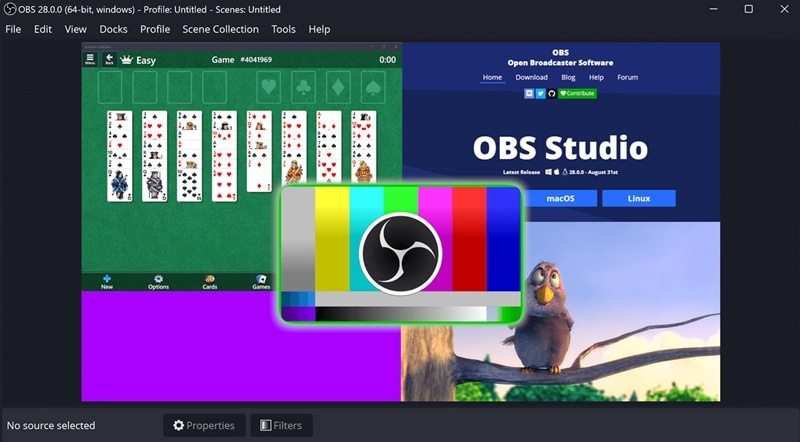
- Customizable Scenes: You can create unlimited scenes with multiple sources and arrange them with precision.
- Advanced Audio Mixer: Per-source filters, noise suppression, gain control, and VST plugin support.
- Powerful Configuration Options: Fine-tune video encoding, streaming protocols, and recording settings.
- Broadcasting & Recording: Stream to virtually any platform and record high-quality local videos together.
- Studio Mode: Prepare and preview your scenes before going live.
- Completely free and open-source
- Highly customizable for advanced users
- Long learning curve
- Less intuitive for beginners
- Free
- ★4.8/5 - Popular review sites
If you're serious about a streaming setup for professional broadcasts, OBS Studio is the go-to alternative.
- Windows
- macOS
- Linux
2. Restream - for Browser-Based Multi-Streaming
Restream is one of the best SplitCam alternatives for a cloud-based multi-streaming platform. It allows you to broadcast your live video to over 30 social platforms at once without taxing your computer's resources.
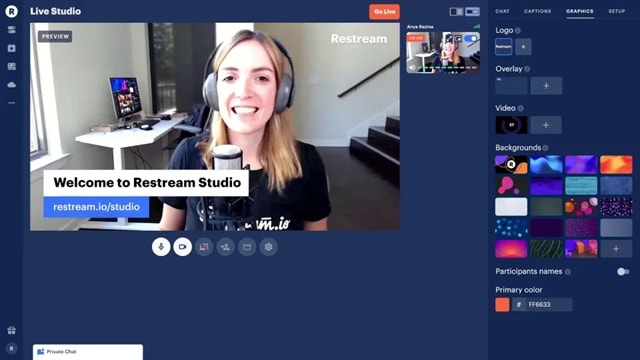
- Multi-Platform Broadcasting: Stream to any applications literally all at once.
- Restream Studio: It's a cloud-based live streaming service. No need for extra software.
- Integrated Chat: Merge chat messages from all platforms into a single window.
- Excellent for reaching a broad audience
- Built-in browser studio for streams
- Free plan has a watermark and fewer channels
- Premium features require a subscription
- Still requires an external source for advanced scene composition
- Free Plan: Limited channels, watermark
- Standard Plan: Starts at $16/month (billed annually)
- Professional Plan: Starts at $39/month (billed annually)
- ★4.7/5 stars
If your main goal is to efficiently broadcast to many platforms at once, Restream is an ideal, convenient solution.
- Browser-based (works on Windows, macOS, Linux, ChromeOS)
Bonus: Capture and Edit Your Live Stream for Easy Sharing
After an epic live stream or virtual presentation, you'll often want to refine it again. You can explore it for on-demand viewing, highlights, or social media clips. For this job, you'll need tools like Wondershare Filmora.
Filmora offers comprehensive tools for post-production and quick sharing. This video editing software excels at turning your raw stream recordings into polished content.
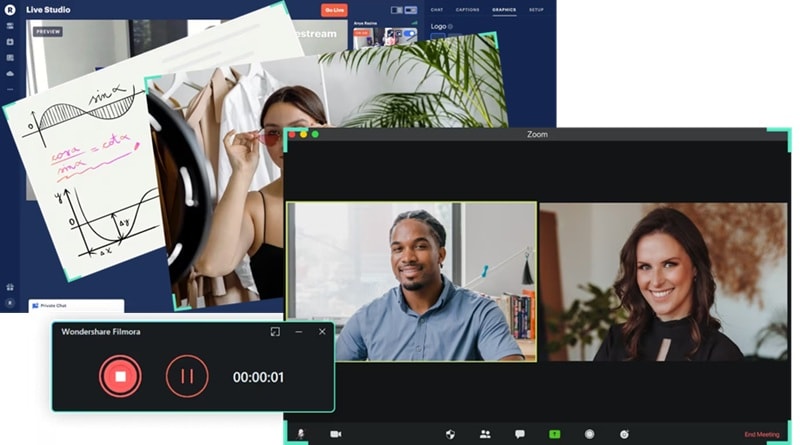
- Screen Recorder: Built-in screen recorder to capture your entire, specific, or custom screens. It's perfect for recording your live streams or virtual meetings.
- Scene Detection: Analyzes your recorded stream and detects scene changes. Make your long video into manageable clips. This saves immense time in identifying key moments.
- Smart Scene Cut: An advanced feature that intelligently identifies and cuts the unengaging parts in your video.
- Auto Captions: Make your content more accessible with captions. It helps you auto-generate your captions from your video's audio.
- AI Translation: Turn your content into global content. Support it with AI-powered translation into multiple languages, broadening your audience reach globally.
- Intuitive interface, easy for beginners to learn
- Powerful AI features (scene detection, auto captions, translation) for efficiency
- Comprehensive editing tools for professional results
- Excellent for recording, editing, and optimizing live stream content
- Paid software (though a free trial is available with a watermark)
- Can be resource-intensive for very large 4K files
- ★4.5/5 stars
Filmora is the perfect companion for streamers and content creators who want to repurpose stream content. Its AI-powered features significantly cut down editing time. Now you can quickly turn raw streams into engaging videos for on-demand platforms!
- Windows
- macOS
Conclusion
Tools like SplitCam make it accessible to navigate virtual webcams and multi-streaming. Based on our review, it stands out as an excellent choice for splitting your webcam across multiple apps. SplitCam also offers a surprising multitude of features, from custom scenes to webcam effects, all without cost.
However, for those seeking more advanced control, tools like Filmora can be your perfect companion. offers unparalleled depth, while SplitCam alternatives like Restream are ideal for effortless multi-platform broadcasting. To truly polish your captured streams for wider audiences, an effortless editor like Filmora becomes undeniable.
So, are you ready to keep your content always looking professional and engaging in 2025?


