Add Sound to GIFs Easily – Quick 2026 Guide!
Sep 15, 2025• Proven solutions
GIFs are simple animations without any sound. However, modern GIFs have the ability to carry audio and are more preferred. The technology is absolutely new, and you can even add music to GIF files. Today, we will explore the best tools to create GIFs with sound. You can also join the trend and share GIFs with audio bites with your friends and family.
Part 1: How to Create a GIF with Sound on Imgur?
Imgur is a popular image sharing platform. It's also one of the oldest services, starting its journey way back in 2009.
You can upload images on Imgur and embed them on your websites or blogs. The service is really popular, thanks to forums like Reddit. People love to share images on Imgur, which is fast and convenient.
Now, you can also upload and watch GIFs on Imgur. The platform even introduced a new GIF format to make GIFs more smooth and reliable. Additionally, Imgur even lets you upload GIFs with sound through its iOS app.
You can watch the GIFs with audio from your computer and tablets. Soon, you will be able to access the feature from the Imgur Android app. The new GIFs are really catching on, and people love the sound bites that come along. GIFs with sound are more fun to watch, and you can also easily convey your message.
Here is how you can create and upload GIFs with sound on Imgur.
- Download and run the latest version of the Imgur iOS app from here: https://apps.apple.com/us/app/imgur-funny-meme-gif-maker/id639881495
- Now press the camera button and choose a video from your device. You can add only video files with sound for making a GIF with sound.

Note: Your GIF with audio cannot be more than 30-seconds long. Use the app the trim your video down to 30-seconds. If you want, you can even trim your video below 30-seconds.
- Now, press the speaker icon on the video to unmute the sound. You can next upload the video with sound and watch it as a GIF.

Part 2: How to Create GIF with sound on Gfycat?
Gfycat is one of the largest GIF sharing sites. You can find thousands of GIFs shared by users from all across the world. The GIFs are neatly sorted into categories so that you can find your favorite ones easily.
Gfycat was the pioneer in video to GIF conversion. It first offered the service in 2013 that took the internet by storm. Since then, Gfycat has been the choice of millions of people for sharing memes and short videos.
Gfycat now enables you to share GIFs with sound. You can upload any video and convert it to a GIF without sacrificing the sound. However, you can only upload only up to a minute of GIF that contains sound.
Follow the steps below to create your GIF with sound-
- Launch the Gfycat website and choose the video you want to convert. You can add files from your device or use URLs of video sites. Be sure to choose small file sizes for the best results.

- You can now trim your video down to your desired length. Remember that adding sound will make the file size big. So, it pays to keep your GIFs short to 60 seconds. Use the sliders to select the portion of the video you want to convert and then click Continue.

- Besides sound, Gfycat also lets you add texts and captions to your GIFs. You can move the slider to the proper time and then click ADD A CAPTION to add a new text box. If you don't need to add text, click Continue and jump to the next step.

- Now comes the time to add titles and tags to your GIFs. To create and share the GIF with sound, remember to enable the Speaker icon. After you're done, just click the FINISH button to upload your GIF with sound on Gfycat.

Part 3: How to Add Music And Sound Effect To GIFs With Filmora?
Create GIFs with sound to express a wide variety of emotions using Wondershare Filmora, which helps users reveal their moods and interests. Users get the ability to utilize this tool on a desktop device as well as on their mobile phones.
How to Add Music to GIF Using Filmora Desktop?
For people who are looking for a solution to add music to GIFs, use Filmora on desktop, which offers different ways to transform visuals into dynamic content. It lets you use stock media that offers a library of music to make GIFs with sound to ensure an engaging experience according to your preferences. Moreover, users can modify the audio in their GIFs to make them impactful.
Besides customization and editing, you can make smooth variations using transitions offered by this tool. Additionally, it lets you add multiple sound effects to GIFs using AI sound effects features according to your required duration. If your media have some noise issues, you can also remove them using the denoise attribute of the platform. Follow these mentioned steps to learn how to create a GIF with sound using this featured tool:
- Step 1. Initiate by Accessing the Tool and GIF Video. First, open the tool on your desktop to click on the "New Project" tab. After that, import the video from your PC and drag it to the timeline of the tool.
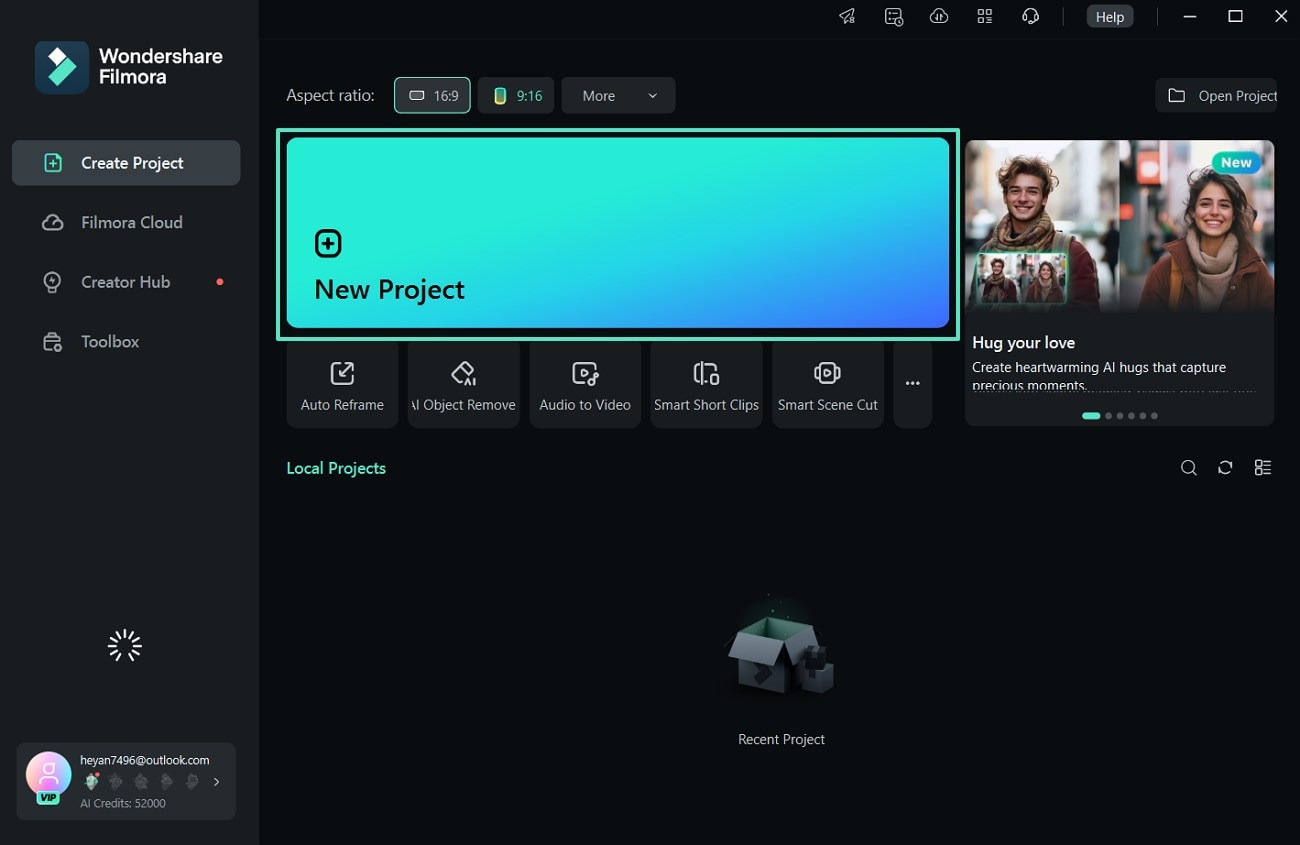
- Step 2. Add Sound Using Audio Option. Once you drag the video to the timeline, hit the "Audio" option from the top navigation bar. Next, expand the "AI Music" section to specify the themes and genres of music to hit the "Generate" button.
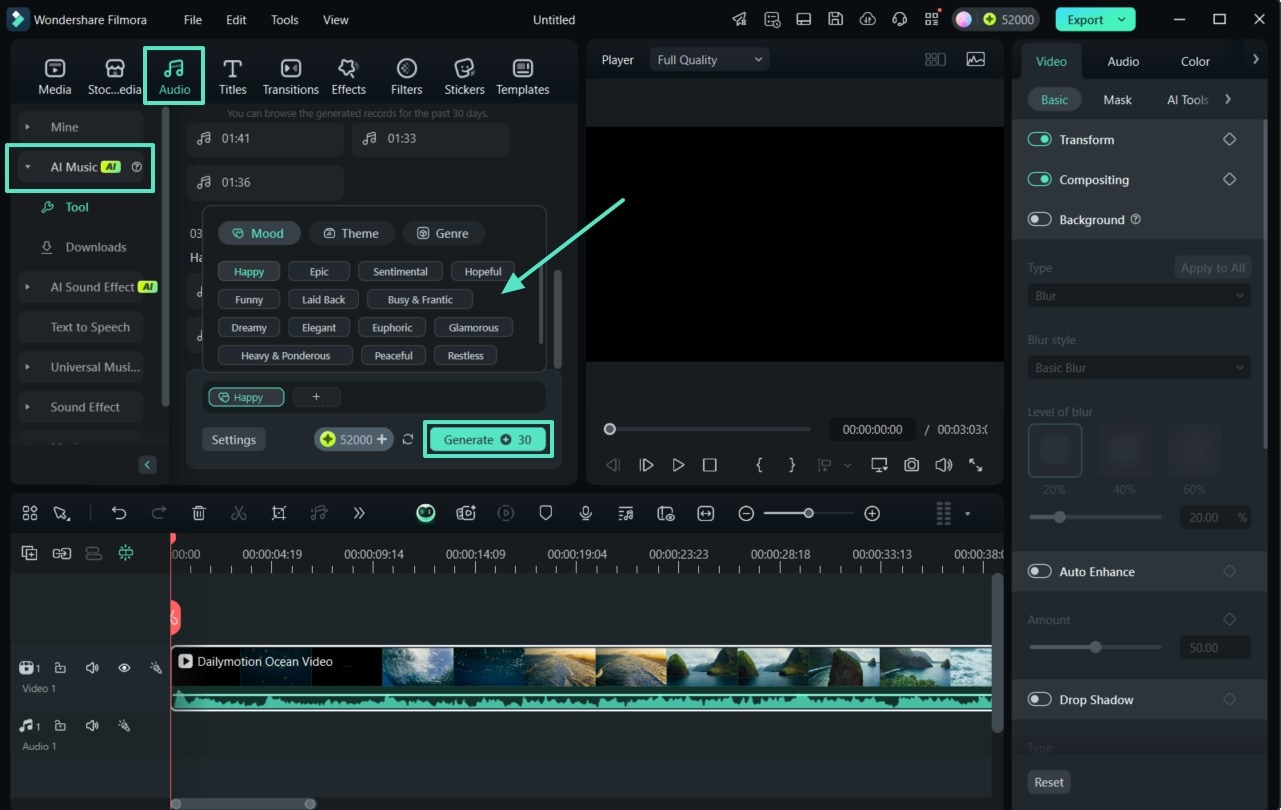
- Step 3. Drag Sound to the Timeline. Adjust the generated sound in the video by dragging it to the timeline. After that, you can also customize the outcomes by accessing the "Audio" panel on the right side of the interface.
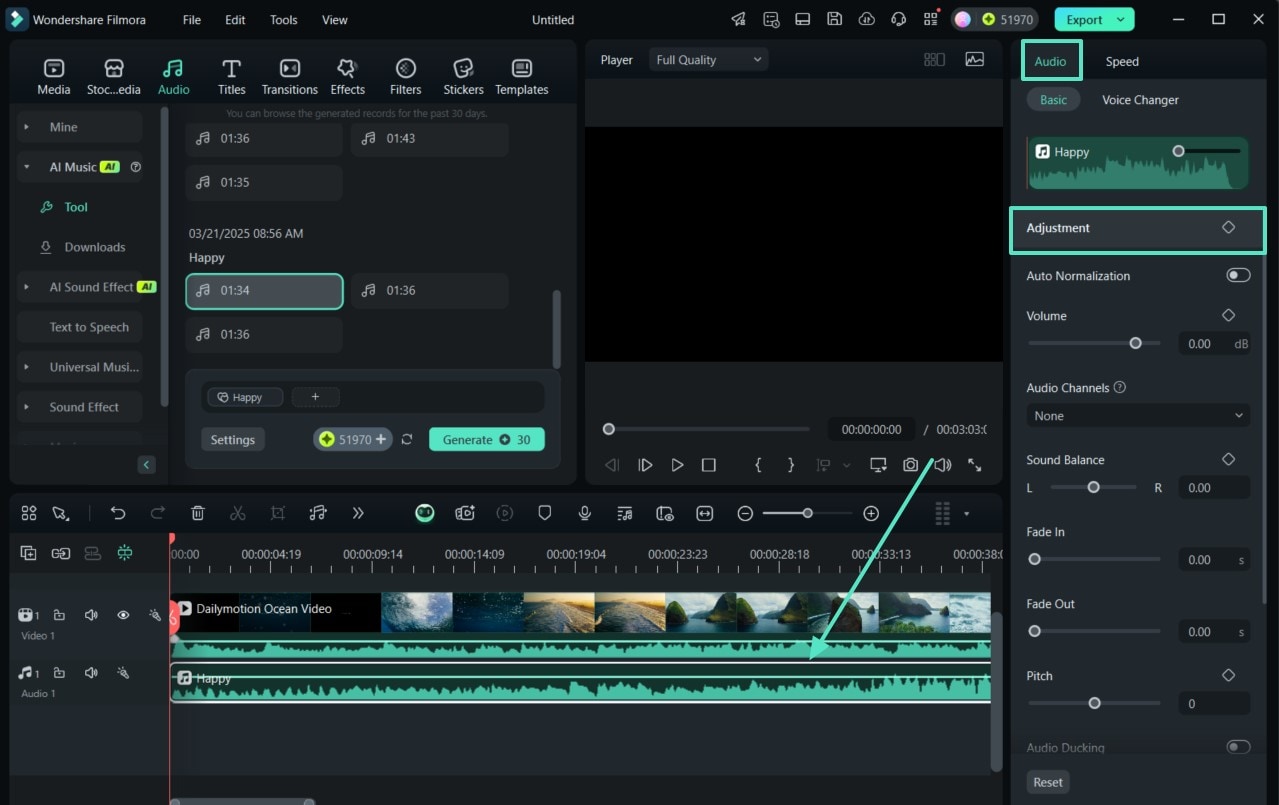
- Step 4. Generate GIF Sound Using Music Library. To add trending songs as BG music from the Filmora stock library, head to the "Music" Library located at the left panel of the tool. Once done, go to the top right side "Audio" panel to adjust parameters like "Sound Balance" and "Pitch."
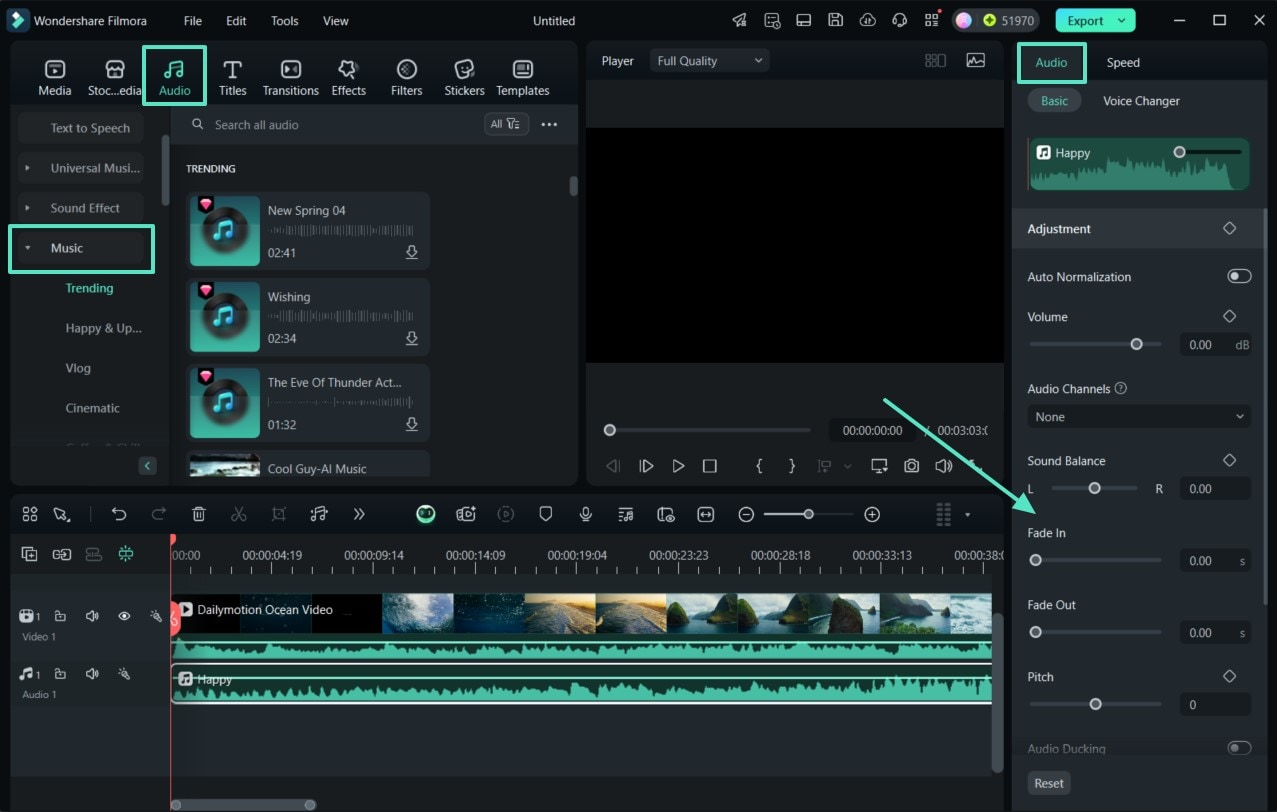
- Step 5. Go to Project Media to Import an Audio. If there is an already existing audio file in your device to add as BG music, head to the "Media" section and click on "Import Media" to add it as background. After that, press on the "Audio" panel on the right side for the modification of the GIF Sound and choose the "Export" button.
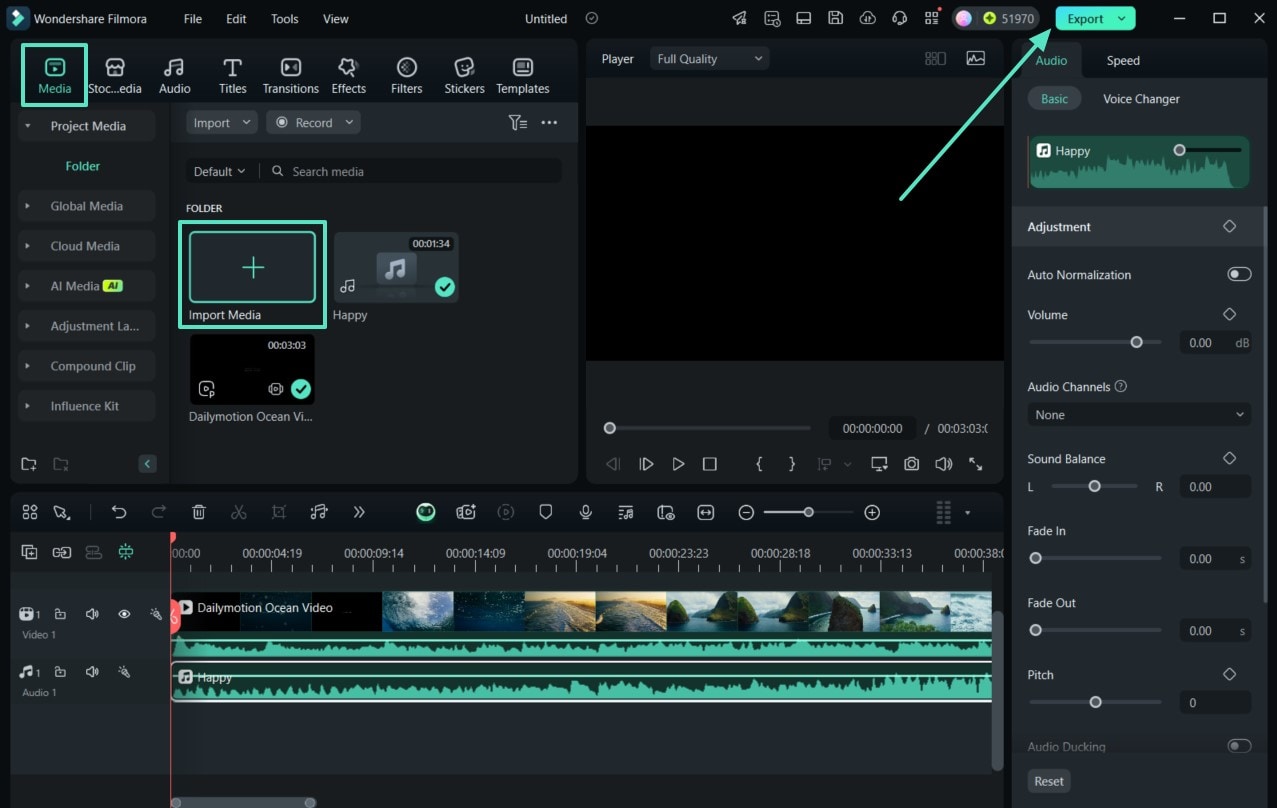
- Step 6. Export Outcomes With Specific Formats. In the last interface, specify the "Format" as MP4 or any other format and hit the "Export" button to save the GIF with audio.
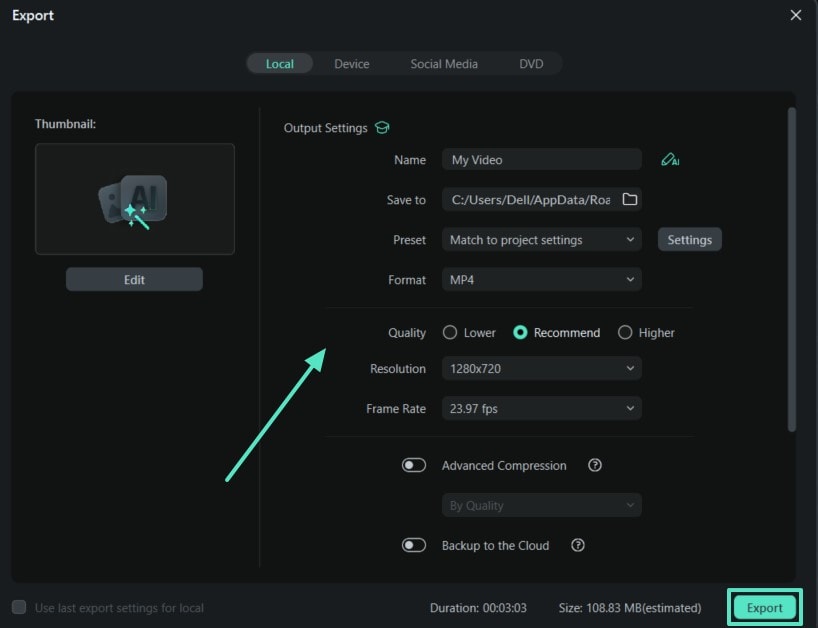
How to Add Music to GIF Using the Filmora App?
If you are looking for ways to add music to GIFs to wow viewers on social media from your smartphone, Filmora App [iOS/Android] is the best choice. This tool lets you add music into GIFs using AI audio that offers multiple types of music like happy and sad. Furthermore, you can modify the created results by utilizing trendy filters and effects to interact with viewers.
Moreover, creators can generate professional-level beats using artificial intelligence within seconds. You can also trim and cut audio to fit the length of the videos. Additionally, its intuitive interface lets you easily add music to GIFs and does not require you to convert GIFs to MP4 in advance. Let's see how to add music to GIF using the Filmora App.
- Step 1. Launch the Filmora App and Import GIF Video. Open the app on your mobile, tap on the "New Project" tab from the main interface to import the GIF video. Next, the "Add Music" option is to add music to the GIF video in the next interface.
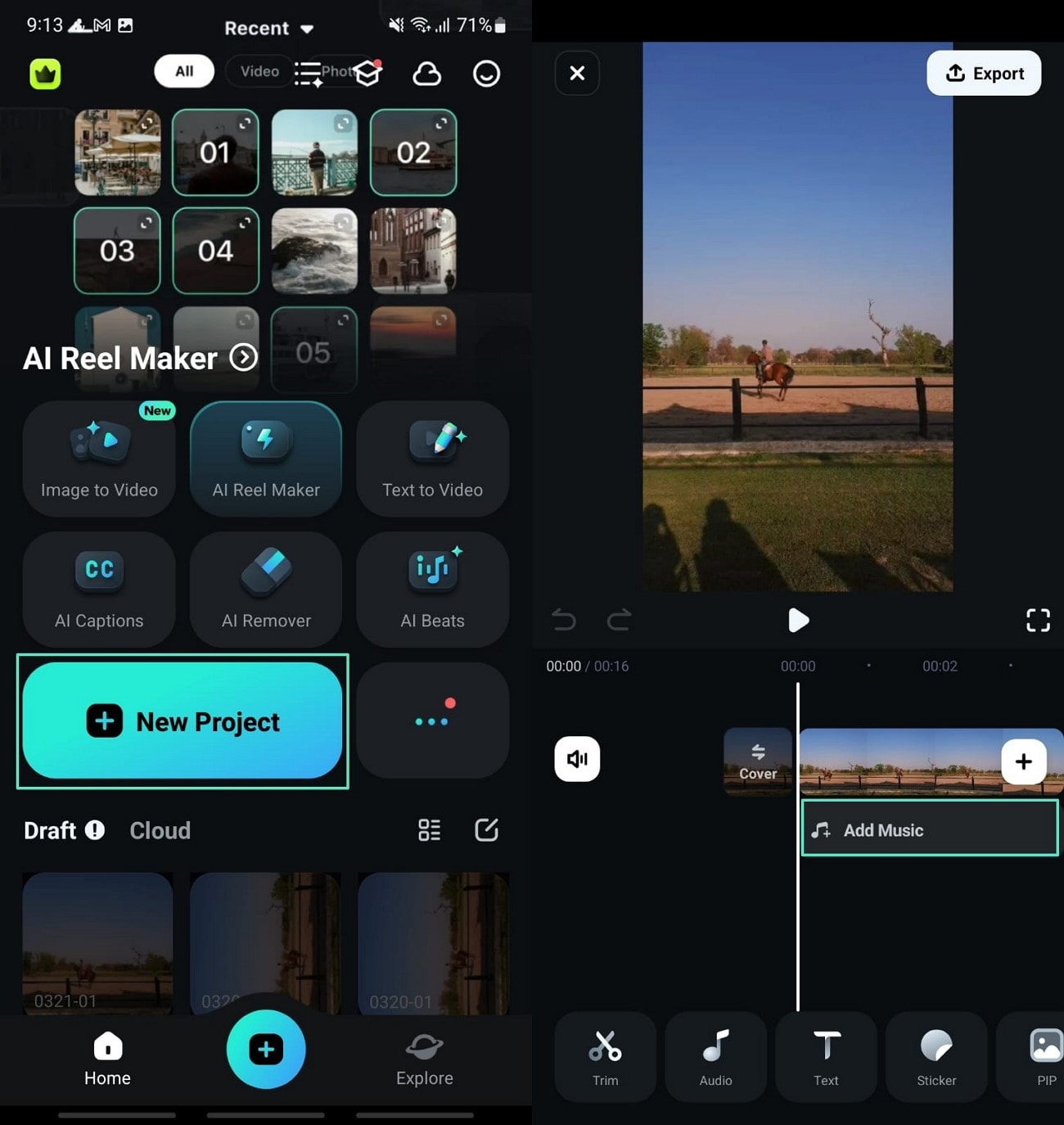
- Step 2. Add Music and Adjust the Volume. Moving forward, press on the "+" icon to add your desired music to the GIF video. Next, adjust the music according to the GIF video and modify the audio by choosing the volume or speed from the options.
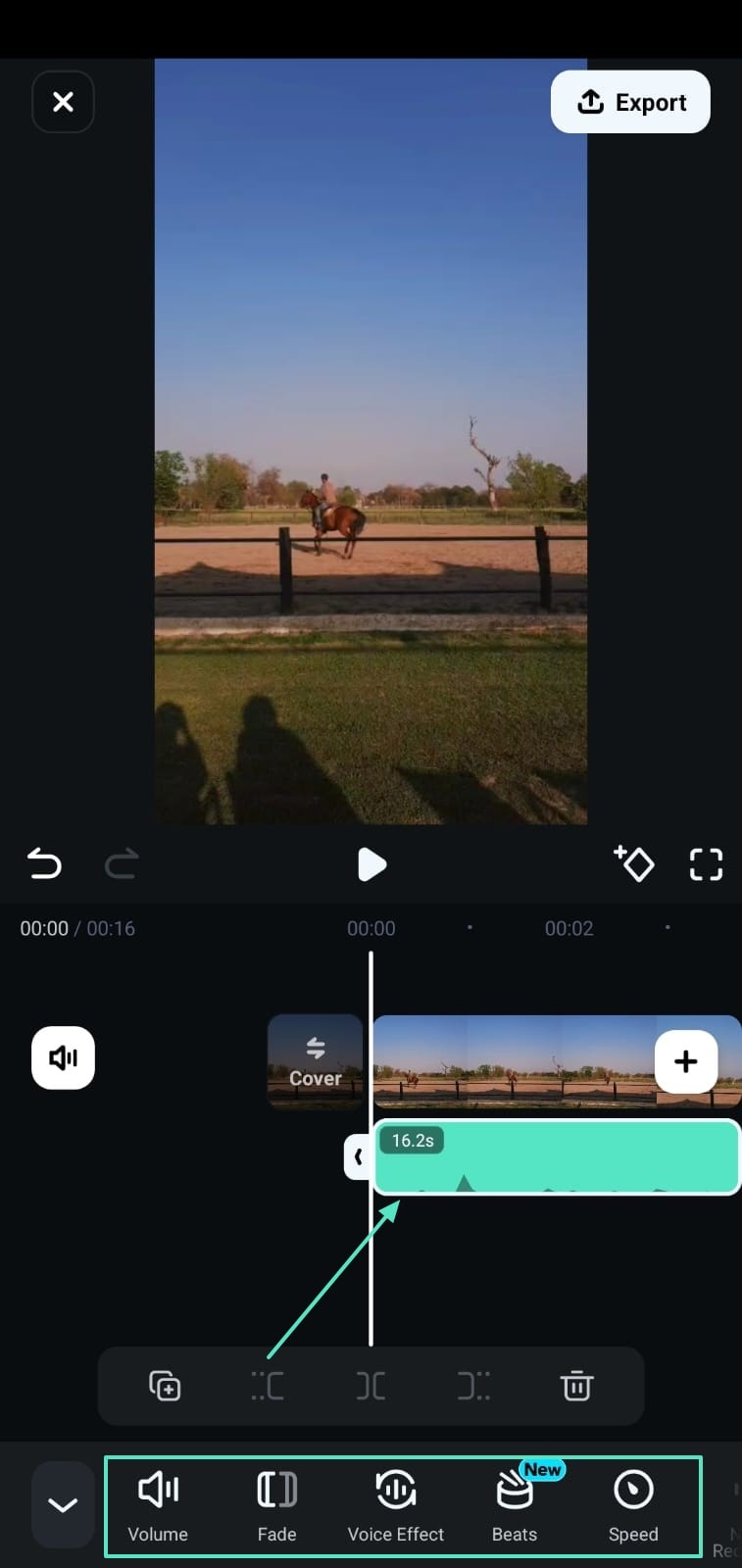
- Step 3. Choose AI Music for Your Video. If you need other music for your video vibe, hit the "AI Audio" option, then select theme, mood, and genre. Next, press the "Generate" button to initiate the process within the application. After that, adjust the music according to the video and edit the music features like volume and voice effects.
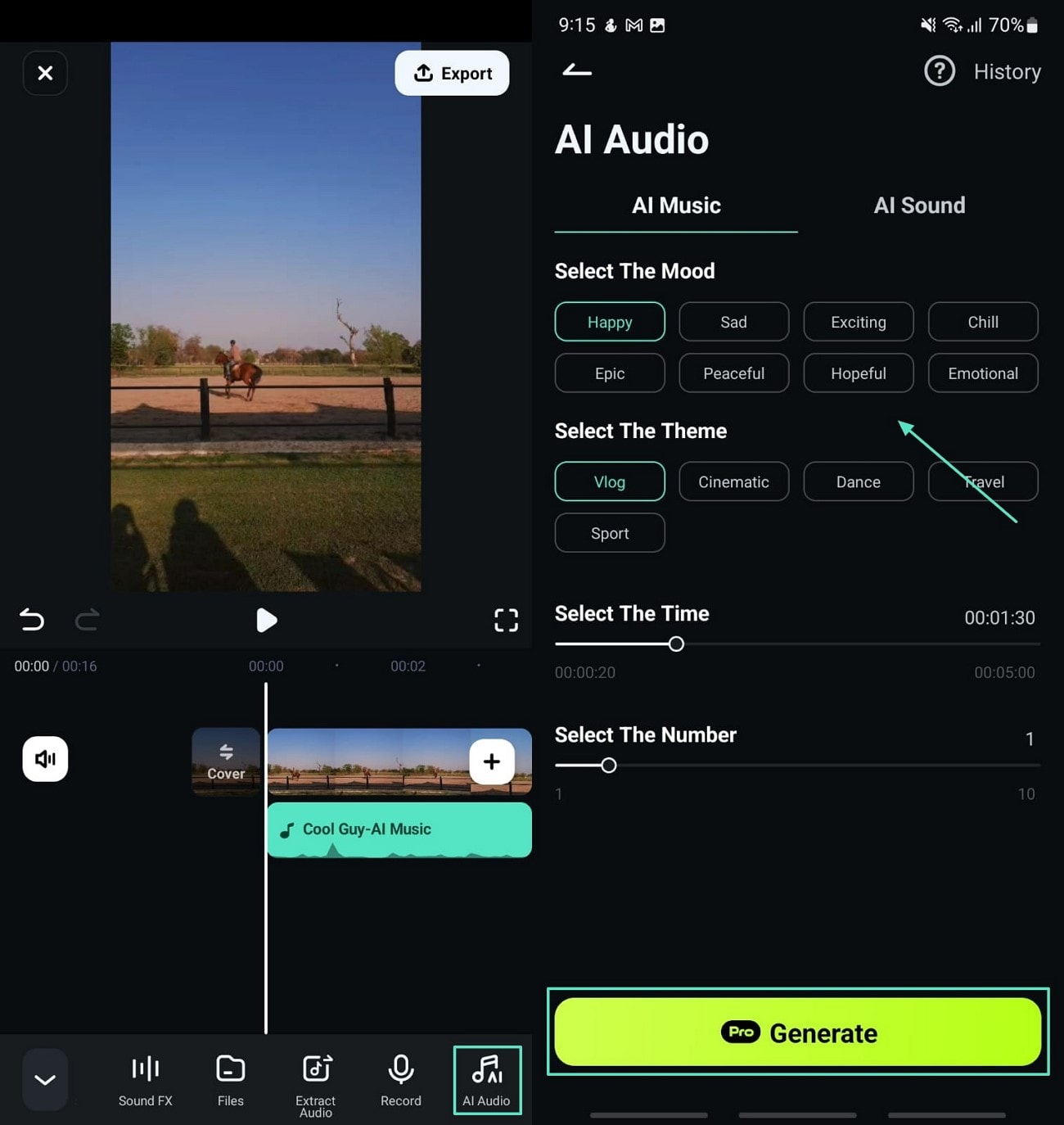
- Step 4. Add Sound Effects to GIF. In the following interface, tap on the "AI Sound" section to generate multiple sound effects for your GIF. You can provide your specific sound in the "Describe the Sound Effect" and hit the "Generate" button to initiate the sound effect generation process.
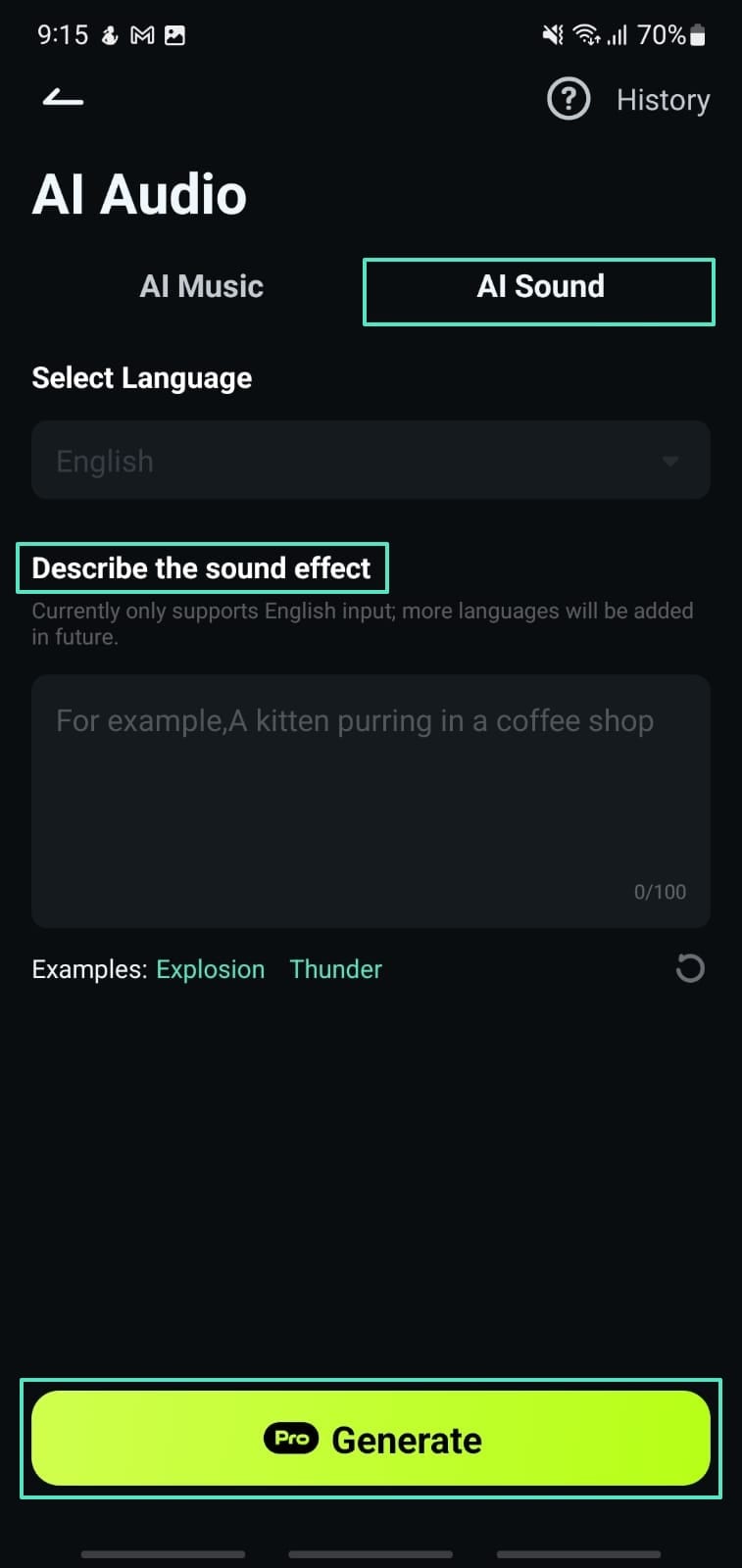
- Step 5. Export the Final Version. Once the audio is generated, press on the "Export" button from the top right corner of the interface to choose a resolution and other settings. Finally, hit the "Export" button to save the generated outcomes on the device.
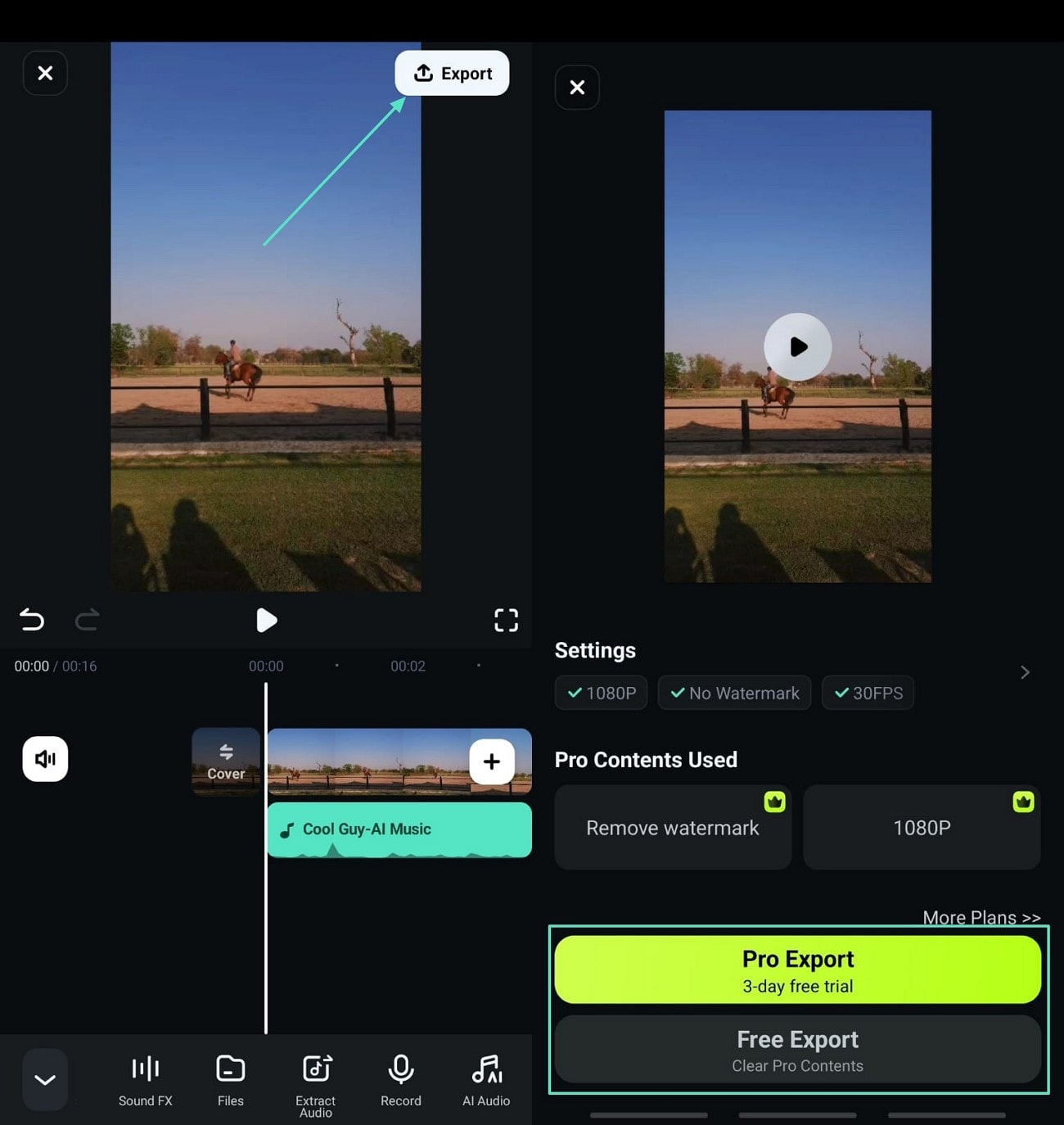
FAQ About Sound GIF
Where can I see GIFs with sound?
Presently, only a few platforms allow you to play GIFs with sounds. For that, you have to first embed an audio file in your image or use a video.
Some platforms like Giphy, Imgur, Gfycat, or Tenor let you watch GIFs with sound. You can also give YouTube a try and find GIFs with audio. Else, you can watch them on your mobile or tablet.
Creating a GIF with sound is simple, quick, and easy with Filmora. Have you tried it out yet?



 100% Security Verified | No Subscription Required | No Malware
100% Security Verified | No Subscription Required | No Malware


