Graphic Interchange Format (GIF) files are motion pictures that showcase brief animations. They typically look like short videos but do not require you to pause or play them. Today, people use GIFs almost everywhere, from funny memes to even presentations. As time goes by, new ways have emerged to optimize these GIFs and make them look more appealing.
One such method is by adding music to these animated GIFs. But there’s a minor issue: adding MP3 sounds to a GIF can be tricky since these files aren’t technically videos. Not to mention, they comprise short clips that don’t necessarily store audio data natively. The good news, however, is that there are many effective ways to add music to GIF files. In this guide, you will learn these methods, compare them, and find which works for you.
In this article
Part 1. Know the Limitations of GIFs
As we’ve mentioned, GIFs don’t store audio data natively. This is because, in most cases, they can’t carry sound. Plus, it’s challenging to edit GIFs, especially when trying to do so directly.
A GIF’s animation is hard-coded into the file in such a way that you can’t make changes to it. As a result, you can’t add audio to the file or even edit it directly. Another reason why they can’t store audio is because they’re basically moving images. So, they’re designed to pass visual output alone.
While you can’t add music to GIF files directly, there are various ways to achieve this. One of the most effective is converting the GIF file to another format that can store audio data . For example, you can convert it to MP4, MOV, and AVI to accommodate any audio you want to add.
Part 2. Choose the Right Video Format
When converting your GIF to a video format for adding music, it's essential to select a format that suits your needs. The video format you choose depends on the video quality you want, your preferred sizing, and the format your editing platform supports. Setting up these parameters beforehand ensures you choose the perfect video format for your needs. Here are some popular options that are ideal to add audio to a GIF:
1. MP4

MP4 files are one of the most common video formats used on videos posted on the Internet. They are designed to retain high video quality with low storage capacity compared to other video formats. Below are the advantages and disadvantages of using the MP4 format when adding audio to a GIF.
2. MOV

The MOV format is an MPEG 4 format developed by Apple. This format serves as a container that can house larger files than other video formats. Below are the advantages and disadvantages of converting your GIF to MOV:
3. AVI
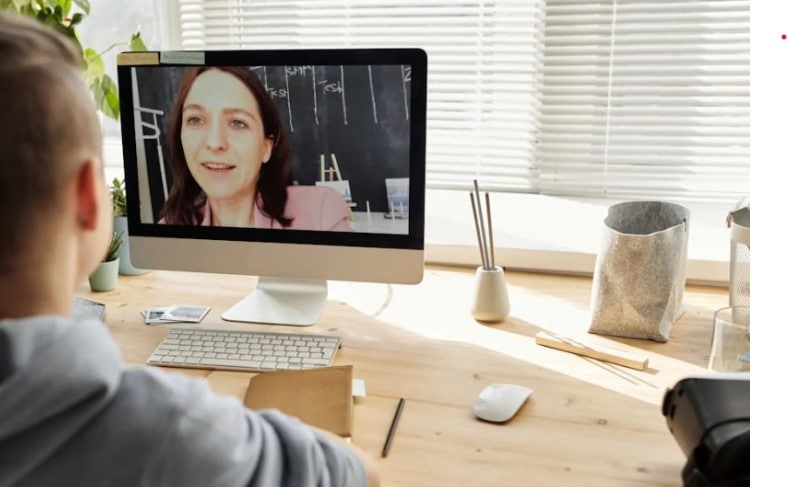
The AVI format stores video and audio data using different codecs like XviD and DivX. AVI format videos don’t need substantial compression as they can store pretty large files and are supported across numerous platforms. Here are some of its advantages and disadvantages.
Part 3. Best Software to Add Music to a GIF on Windows/Mac
In this section, we will spotlight two of the best software programs for adding audio to animated GIF or any types of GIFs on Windows and Mac devices.
1. Wondershare Filmora
Wondershare Filmora is a dynamic AI-integrated video editor that facilitates easy and seamless video content creation. This software has an optimized interface, equipped with a drag-and-drop functionality that makes video editing quick and easy. Beyond this, Filmora also allows you to convert GIFs to your preferred video format and add music to it. These are some of the top features for adding music to GIFs in the tool:
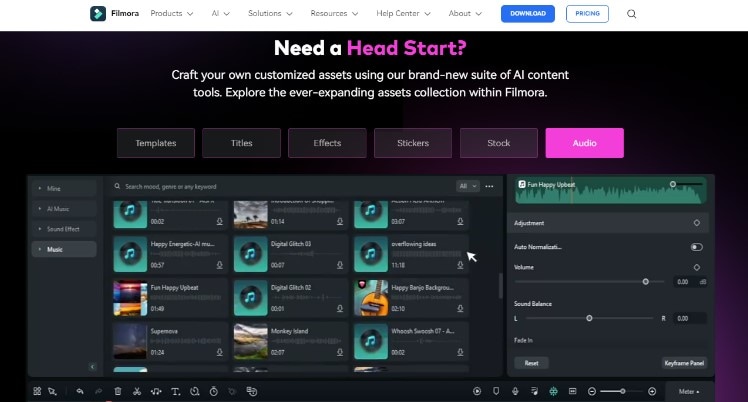
- It allows you to convert GIFs to any video format, including MP4, MOV, and AVI, and it allows you to easily add your audio to the media.
- With Filmora, you can directly add your referred sound to your GIF before exporting it in a different format without first converting it.
- It offers unique sounds and music to add to your GIFs.
- It allows you to record your custom sound to add to your GIF file.
- Works on Mac, Windows, iOS, and Android.
Follow the steps on your device to install and launch it. Now that you’re all set, the following are the steps to using Filmora to add audio to GIFs:
- Step 1: Import your GIF into Filmora and drag and drop it on the timeline.
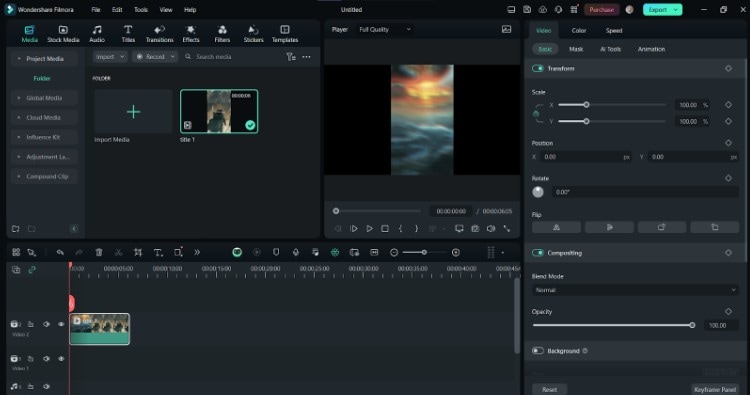
- Step 2: To add music or a preset sound to your GIF, click on Audio at the top panel and select the sound of your choice. You can also add sound effects and music with varying themes.
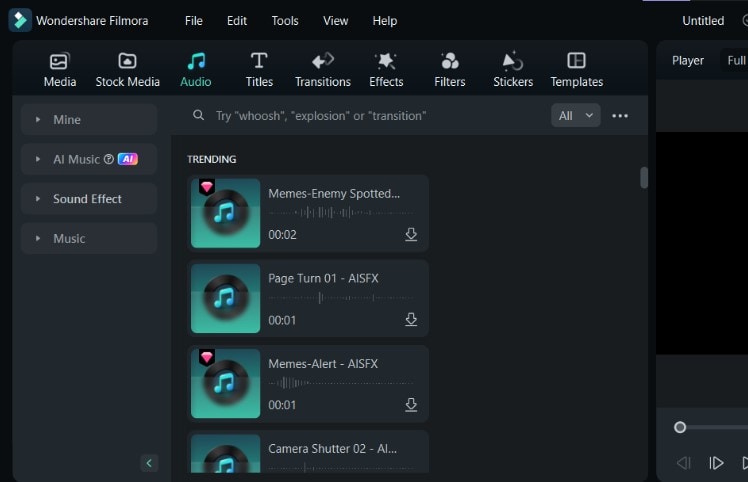
- Step 3: You can also import your audio from your device by clicking the + button on the media folder.
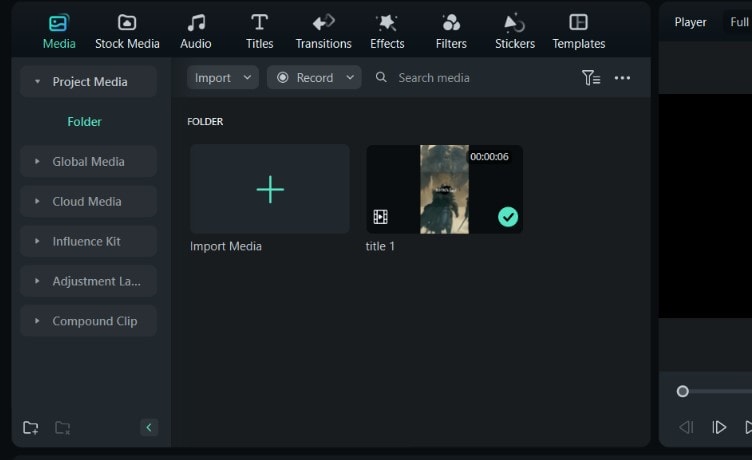
- Step 4: To record a voiceover for your GIF, click on the Mic icon at the top of the timeline.
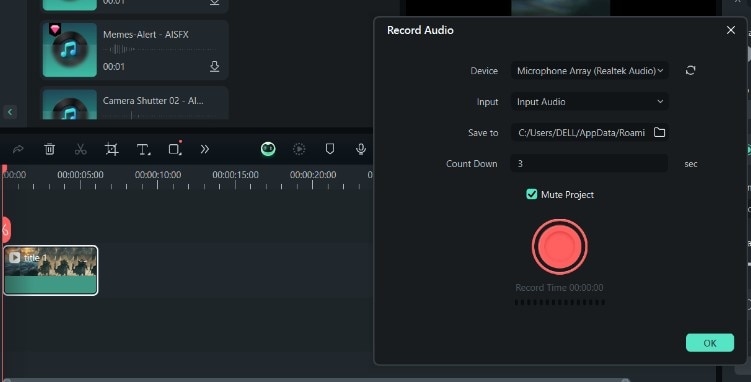
- Step 5: Click Export at the top of your screen and select the format you want to convert it to. Do not choose the GIF format, as it doesn't store audio.
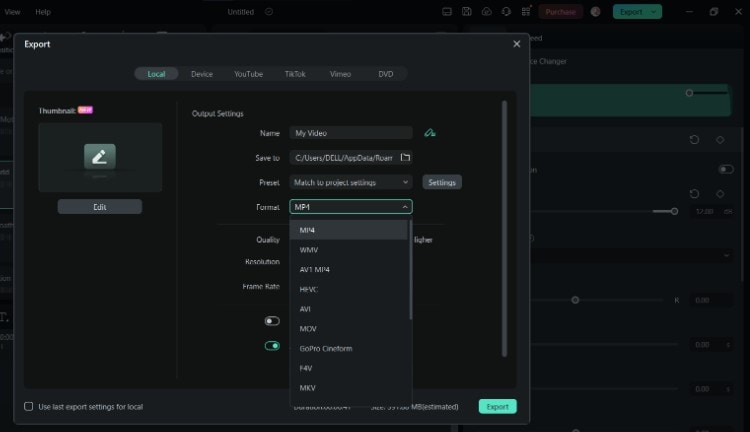
2. MiniTool MovieMaker
Minitool MovieMaker is a video editing software tailored specifically to make the editing process easy for beginners. This tool offers a lightweight downloadable package that runs even on low-end PCs and features to convert your GIFs to any format and add audio to them. Here are some of its top features:
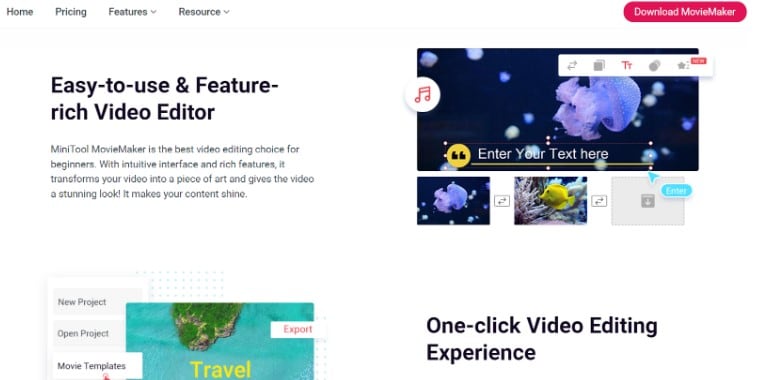
- With MiniTool MovieMaker, you can import and edit videos in any format, including GIF.
- This tool allows you to add audio to your GIFs with a few clicks easily.
- It offers audio effects and sounds to liven up your GIFs and videos.
The following are the steps to add MP3 to GIFs in MiniTool MovieMaker:
- Step 1: Download, install, and launch the application. Then click on New Project to start a new editing process. Import your GIF into the platform.
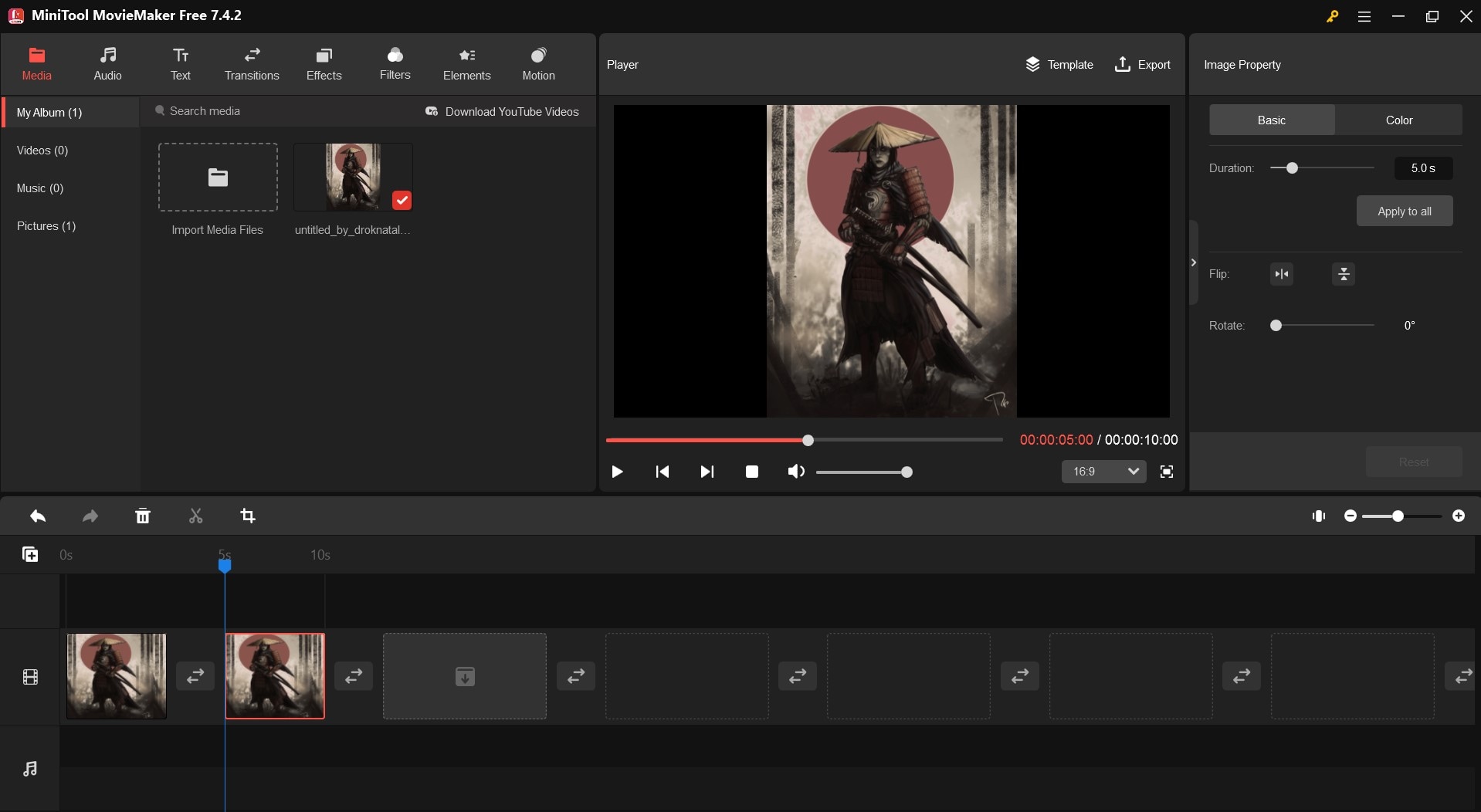
- Step 2: Go to Audio and select the sound you want.
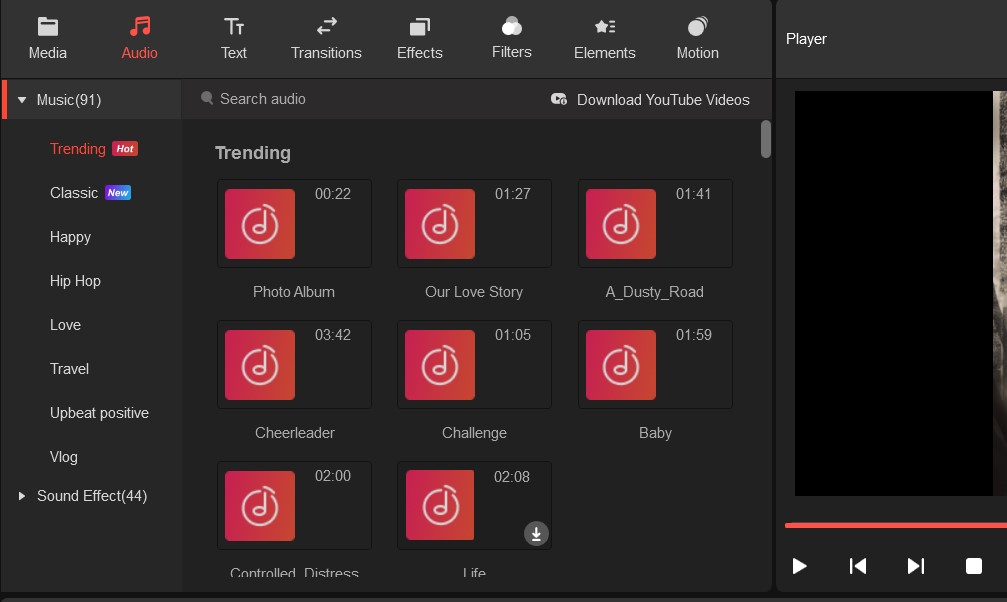
- Step 3: To add a sound effect, Click Sound Effect and choose from the available options.
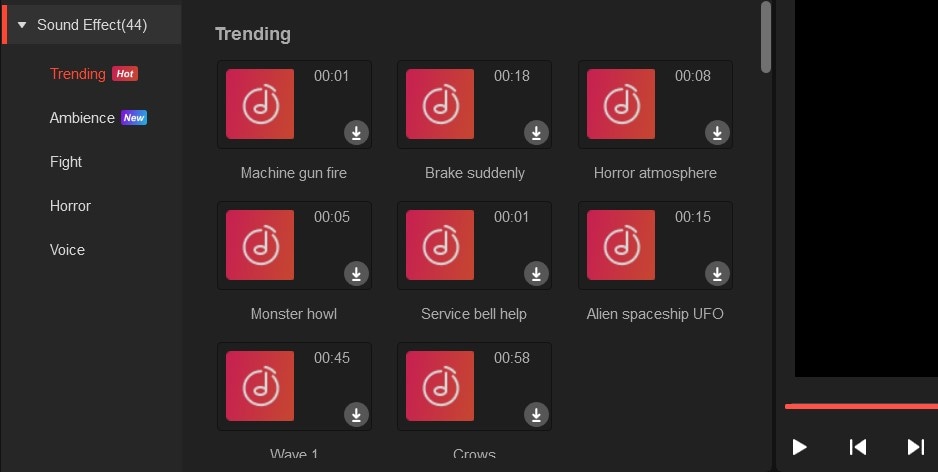
- Step 4: Once you’re all done, tap Export at the top of your screen.
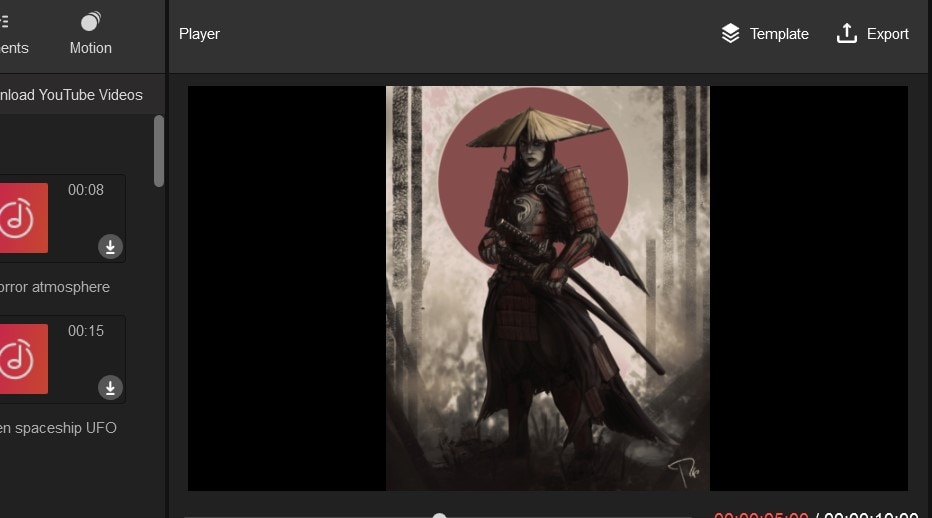
- Step 5: Select the format you want and click Export again at the button right of the menu.
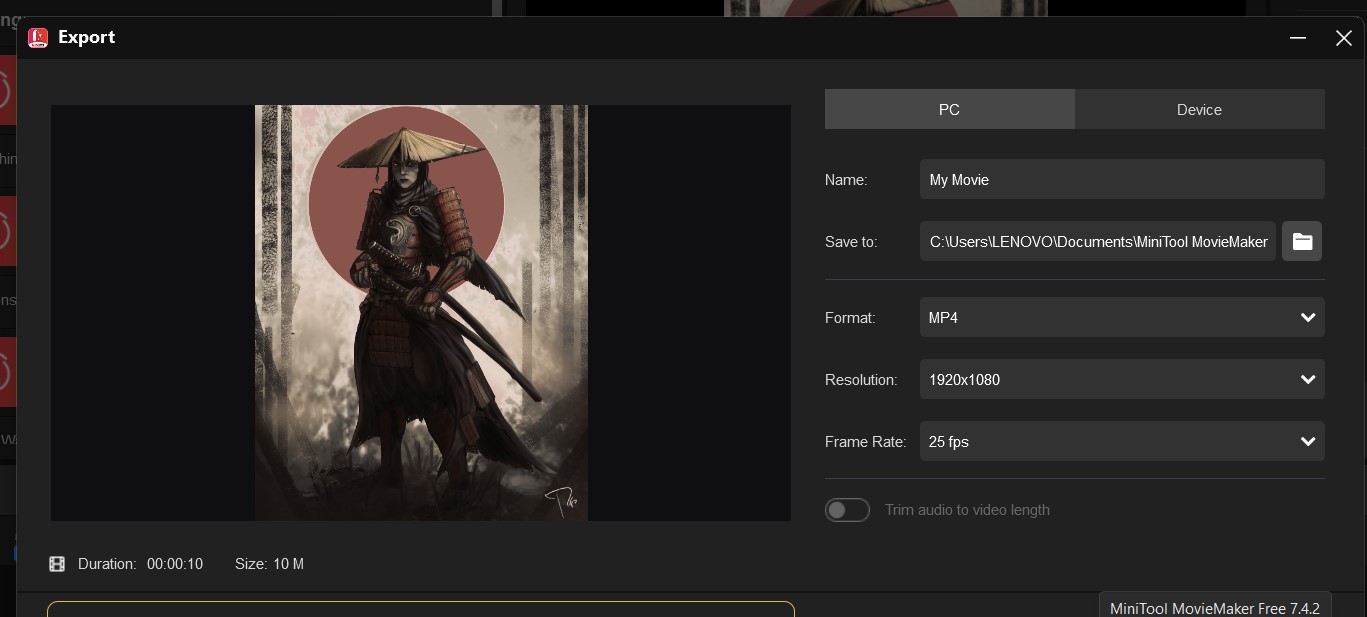
Part 4. Online Tool to Add Music to GIFs Quickly
Aside from using desktop software, you can also add music to GIFs with online tools, like Kapwing, to save time and storage. Known for its versatility and easy video editing, Kapwing is one of the best tools to add audio to your GIF files online.
Here is how to do it:
Step 1: From the Kapwing studio, import your GIF file to the platform.
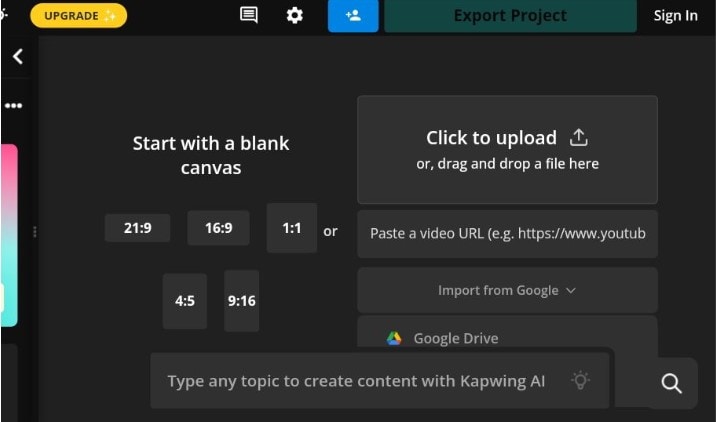
Step 2: Go to Audio and select the kind of audio you want to add. You can record a custom sound or simply add a preset sound from the audio library.
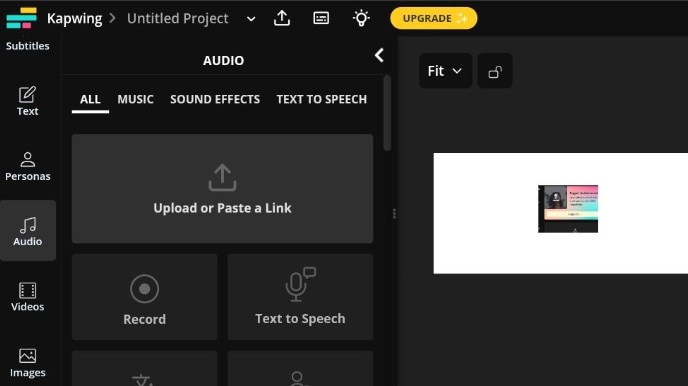
Step 3: Click on Export at the top of your screen and choose the format you want to save your GIF in.
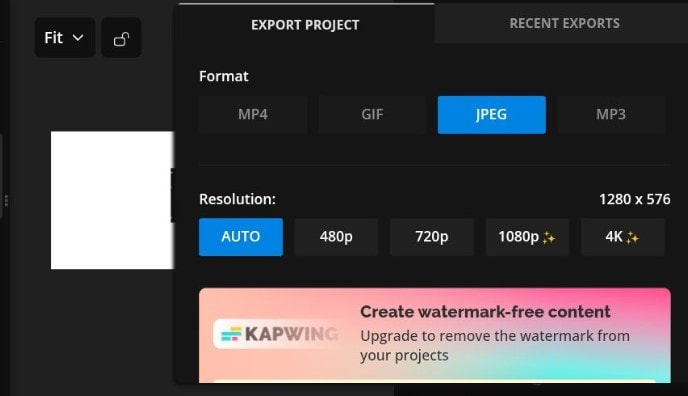
Part 5. Wondershare Filmora VS. MiniTool MovieMaker VS. Kapwing - Comparison
| Feature/Aspect | Filmora | MovieMaker | Kapwing (Online Tool) |
| Drag and Drop Functionality | Offers smooth drag-and-drop for timeline editing | Provides drag-and-drop for media timeline | Supports drag-and-drop media import |
| Audio Effects | Numerous audio effects and sounds | Various sounds/effects for GIFs | Preset sounds from audio library |
| Sound/Voiceover Recording | Allows voiceover recording | No direct voiceover recording | Records custom sounds |
| AI Music Generation | AI generates theme-based music | No AI music tools | No AI music generation |
| Video Formats | Supports MOV, MP4, AVI, etc. | Supports numerous formats | Multiple export formats |
| Audience | Beginners to experts | Primarily beginners | Beginner-friendly online editing |
Conclusion
Knowing how to add music to animated GIFs is one thing, but choosing the perfect platform can be a hassle. The ideal platform should offer various video formats as well as different features for adding audio media.
Filmora offers both, allowing you to add sound to your GIF in any form at the highest quality. Our platform also allows you to add audio of various types, such as voiceovers , generated AI music, and instrumentals that fit any theme to your video. Need I say more? Download Filmora today to get started!



 100% Security Verified | No Subscription Required | No Malware
100% Security Verified | No Subscription Required | No Malware


