When it comes to focusing on the social life of an individual, it is now limited to some online and software-based sources. With all the software, people are using different types of sources for expressing and presenting their emotions or feelings perfectly. Most commonly, people love to share different types of images, songs, videos, and other media stuff. Due to it, some people are trying to figure out how to add music to WhatsApp status to present their feelings perfectly and with ease.
Here, people are looking for lots of information, such as – how to create a good status, the best way to add music, which application or source can serve the purpose, and so on. With the help of the following paragraphs, you will get introduced to everything and get some clarity.
In this article
Can I Add Music to WhatsApp Status?
Many individuals are interested in figuring out how they can upload some kind of audio or music in the WhatsApp status. In case you want to upload these types of statuses and look for the best options, you have multiple options. Here, you will get complete details regarding these.
Method 1: Record Your Own
The easiest way that can help you add some music or audio to the WhatsApp status is recording or shooting your own by using the mobile device. You can make it possible by following a small procedure. Here, you will get complete information about the procedure.
Step1Play Song
Firstly, you should try to pick a music player application from your device and play the song you want to add to the WhatsApp status. Now, you should keep the audio playing in the background and open the WhatsApp application. During this procedure, you should play a song by using a speaker rather than any kind of headset.
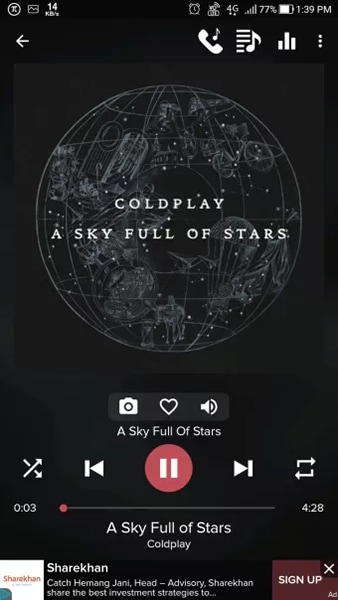
Step2Record with WhatsApp
Now it’s time to start recording by using your own device. Here, you should access the WhatsApp application first and don’t stop playing the song. Now, you should go to the status tab and start recording the video. While recording a video, you should ensure that the music keeps playing on the full volume. It will help you get recordings with high music quality only.
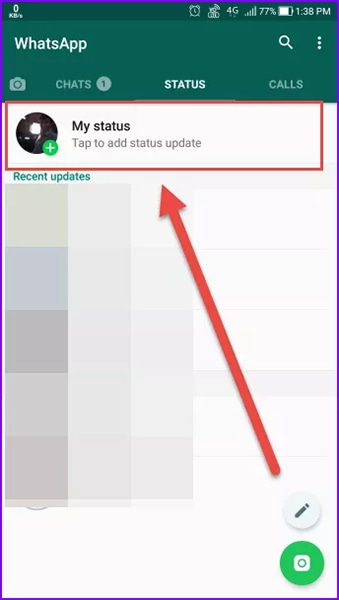
Step3Upload Status
After keeping everything recorded, you should preview everything and make sure it is perfect. In case you find everything perfect, you should proceed with uploading the content. Here, you can see the green and hit it. Now, all individuals can see your uploaded status as per your requirements.
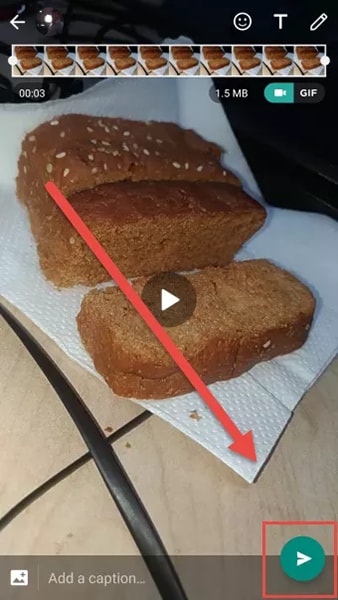
Method 2: Use Editing Software
Another major method that can help you add audio to WhatsApp status is the video editing software. By using these types of software, you can avail yourself of multiple benefits. Here, you can put desired audio or song as per your preference. When it comes to the visuals, you can set it as per your requirements, such as – using a video, an image, or some visual effects. For all these things, you need to choose the best software first.
These are two major ways by which you can easily put an audio track in the WhatsApp status.
How to Add Music to Video on WhatsApp Status?
All individuals are not interested in considering the self-recording option. Due to it, they start focusing on another one, by using editing software or tool. Here, all individuals try to figure out what kind of editing software they should consider and which one will be the best. Some suggestions are given below.
For Mobile: Filmora
If you want to edit videos on your phone, Filmora is a great choice. It works on both Android and iOS and offers many advanced features to make editing easy. You can add sound effects, visual effects, and even choose from a large built-in music library to enhance your videos.

























For Desktop: Filmora
If you prefer editing on a computer, Filmora also has a powerful desktop version. It offers similar features to the mobile app but with more flexibility and control. You can easily add music and make detailed edits to create high-quality videos, including WhatsApp status videos.
How to Add Music to Photo on WhatsApp Status?
All individuals have different requirements when it comes to creating content to share in the WhatsApp status. It is the main reason why some people are looking for options by which they can add a good audio track to an image and post it in the WhatsApp status. If you are also having similar requirements, you should be focused on using some specific editing software.
Good editing software will allow you to add desired photo and audio as you want. It depends on you that what kind of results you want, such as – create content with one image only, creating a slide show video with a good musical background, and so on. The tool will also help you add some sound and visual effects as well.
Rules of WhatsApp Status You Should Know
By using the WhatsApp status feature, you will get an opportunity to share different types of media files, such as – video, image, GIF, and text as well. The main factor about this status feature is that it will be visible for 24 hours only. Even it is a public sharing method but the WhatsApp still keeps the complete procedure protected with end-to-end encryption.
If you want to receive or send updates regarding WhatsApp status, both ends should have each other’s contact saved in the contact book of the phone.
How to Create And Send a Status Update?
Step1Firstly, you should access the WhatsApp application and open the STATUS tab.
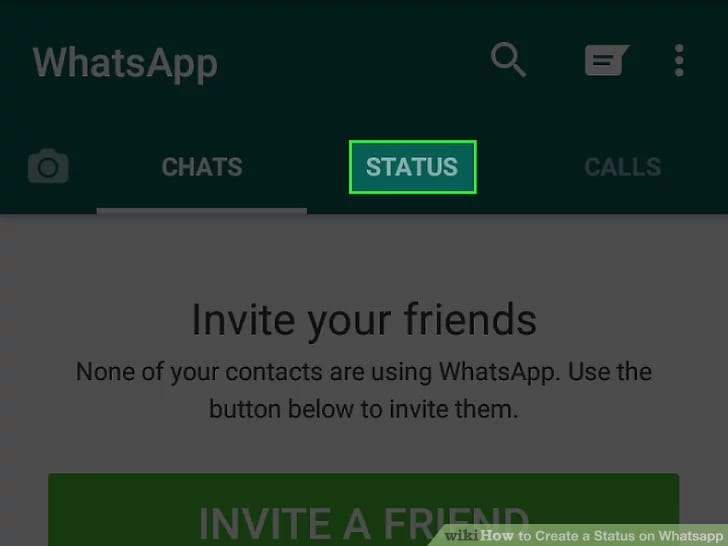
Step2In the status tab, you can see two major options; text and camera. In case you want to share something textual, you should click on the text icon and create the status. In the text, you can also use GIFs and Emojis. By using the symbol T feature, you can change the color of the font.
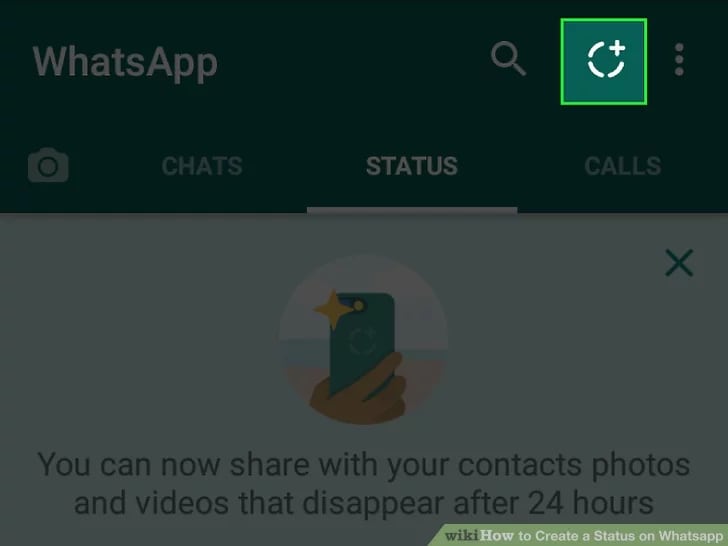
In case you are interested in sharing any kind of media file; like – images, videos, or GIFs from internal storage, you should consider the camera icon. You can click the fresh image or record a new video as well.
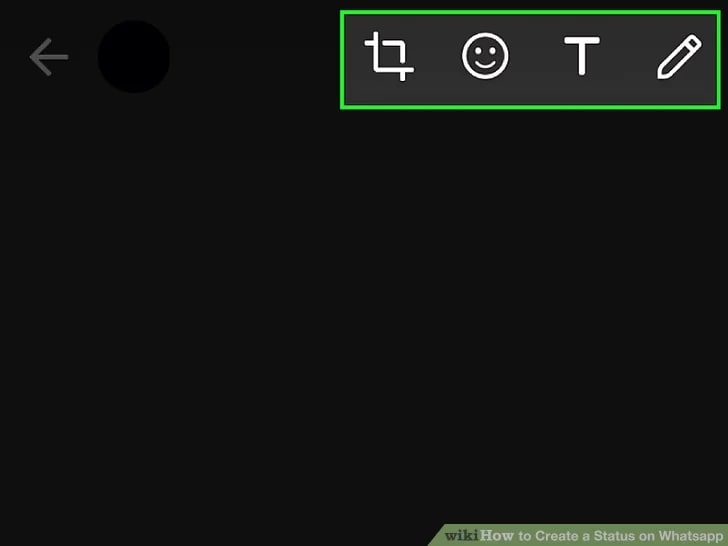
Step3After creating the status by selecting a media file or adding text, you can proceed by clicking the SEND button. Now it is shared on the status and available for your contacts to see for a period of 24 hours.

When it comes to sharing video content in the status, you should keep one thing in mind. WhatsApp supports only two video formats to share and these are mpeg4 and 3GP.
Final Words
These are the complete details that can help you figure out how to add music to WhatsApp story and upload it. Along with methods and procedures, you will also understand the WhatsApp rules for sharing or uploading status. If you are interested in working with a video editor, you should be careful while choosing one. Before making a final decision, it will be good to focus on testimonials and some other aspects.



 100% Security Verified | No Subscription Required | No Malware
100% Security Verified | No Subscription Required | No Malware

