A simple clip can become a classroom lesson, a business pitch, or a memorable story once it finds its place inside a presentation. Learners record lectures, instructors break down concepts, and professionals help maintain the attention of their audience by way of an MP4 to PPT.
However, converting video to PPT means more than just changing file formats. It can sometimes be a challenge to find the best one for you while considering quality, price, and availability.
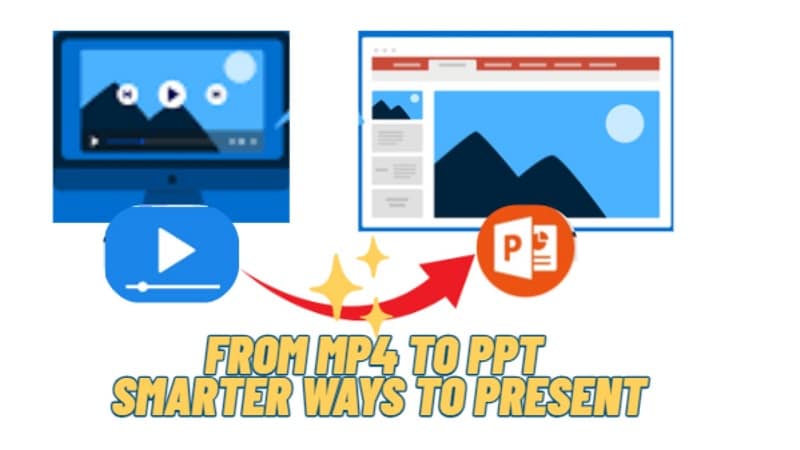
This article explores the best free and online MP4-to-PPT converter solutions, guiding you step by step through advanced editing to enhance your results. The aim is to help you create polished, impactful slides that communicate clearly to your audience.
How We Tested
- Ease of Use: How simple it is to upload an MP4 or paste a link and get a working PPT.
- Supported Sources: Some tools only handle YouTube videos, while others process local MP4s and more.
- Free vs. Paid: We looked at what each video-to-PPT converter tier offers compared to premium upgrades.
- Output Quality: Accuracy of transcripts, visual clarity, and template design.
- Processing Speed: How fast the converter delivers results, especially with longer files.
Top 7 Video to PPT Converter Tools
1. SlidesGPT - YouTube to PowerPoint Converter
SlidesGPT is an AI tool that creates ready-made presentations in seconds. By pasting a YouTube link, the system reads the transcript and builds slides automatically. The results can be exported as PowerPoint, Google Slides, or PDF, making it flexible for editing, offline use, or sharing.
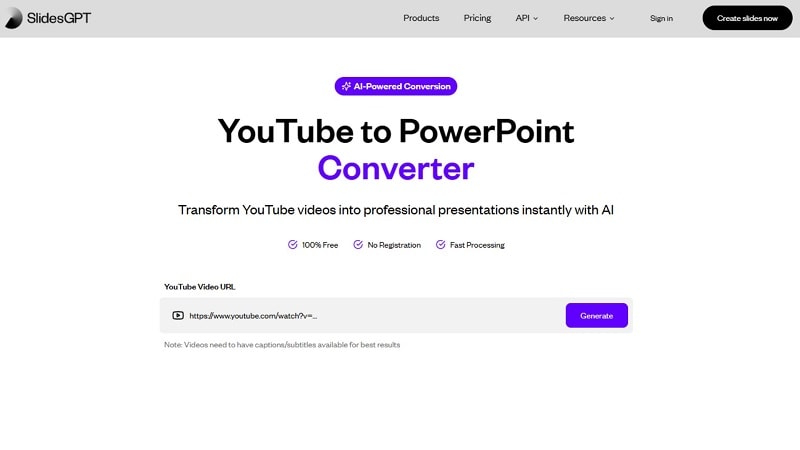
- Instant AI-powered slide creation in under a minute.
- Smart formatting for consistent layouts.
- Export to PPT, Google Slides, or PDF.
- Built-in templates for professional design.
- Unlimited video conversions without upload limits.
- Fast, often producing slides in seconds.
- Supports multiple formats for easy sharing.
- Saves time by avoiding manual slide creation.
- Templates include options for visuals and fonts.
- Some templates may feel outdated
- The free plan has restrictions
- Background info about the creators is limited
- Not suited for uses beyond presentation building
- Free Starter: Unlimited viewing and creating, plus sharing.
- Pro ($7.50/month): Up to 10 downloads monthly, with full support for PPT, Google Slides, and PDF.
- Pro XL ($22.50/month): Same features with 50 monthly downloads.
- Education: Turn lectures or tutorials into simple study presentations.
- Business: Convert webinars, training sessions, or events into polished decks.
SlidesGPT is practical for anyone who needs slides without the hassle of manual work. It quickly transforms YouTube videos into organized decks that are editable and professional. For users searching for a straightforward video to PPT converter, this tool combines speed, accuracy, and multiple export options, making it a dependable choice for study, business, or personal projects.
- Copy the YouTube link.
- Paste it into SlidesGPT.
- Let the AI pull key points and structure slides.
- Download in PPT or PDF format.
2. MagicSlides - Convert Any Video to PPT Online
A video-to-PPT converter, such as MagicSlides, helps you to create slides quickly. It’s an A.I.-powered add-on for Google Slides that turns YouTube links or the spoken word into free-flying presentations you can edit. You can export the slides as PPT or PDF format, which is complete for customization or sharing.
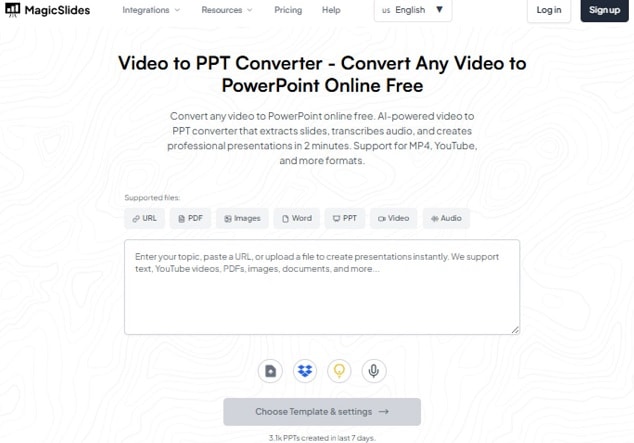
- Works directly inside Google Slides.
- AI generates and formats slides
- Export choices: PPT, PDF or Google Slides.
- Customization allowed after download.
- Quick results with minimal effort.
- User-friendly interface.
- Exports to multiple formats.
- Saves hours of manual slide creation.
- The free version is limited
- Advanced features need a paid plan
- Editing tools are basic compared to full design apps.
- Free: 3 presentations/month, max.10 slides, watermark added.
- Pro ($6 per month, billed annually): 50 presentations with up to 15 slides each and no watermark.
- Premium (~$20/month, billed annually): Unlimited presentations, 50 slides minimum and no watermark.
- Educators and trainers who wish to transform educational videos into neatly organized and instantly edible slides.
MagicSlides is reliable for turning video content into clear presentations without starting from scratch. It’s especially effective for teachers and professionals who need structured slides quickly and value time-saving automation.
- Install MagicSlides in Google Slides.
- Paste the video link or type your content.
- Pick a template design.
- Let AI generate slides.
- Edit and download your presentation.
3. Video2PPT - Free AI-Powered Converter
Video2PPT is an online service for converting videos into manageable PowerPoint presentations. Upload files, paste a link or screen record; then get a PPTX you can polish. It works with most formats, such as MP4 to PPT, as well as AVI, MOV, MKV, WMV, FLV and WebM.
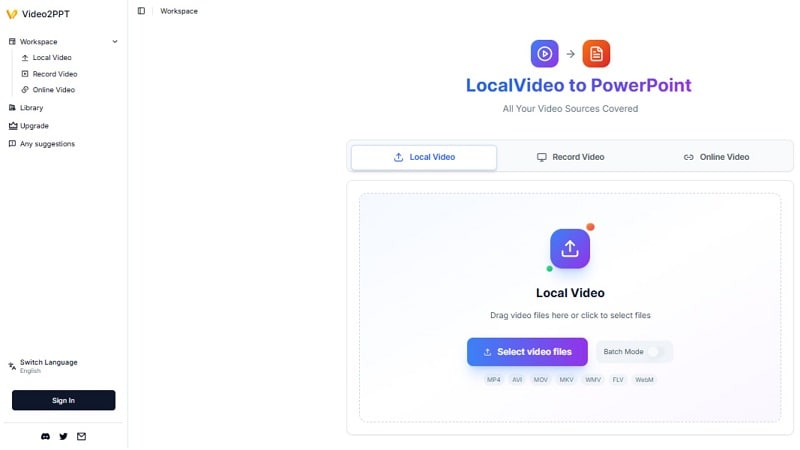
- Multiple export options: PPTX, Google Slides, PDF, HTML.
- Batch processing to handle several videos at once (Pro).
- AI picks key moments and quotes for clearer slides.
- Works with uploads, screen recordings, and video links.
- Built-in HD screen recording for meetings and webinars.
- Cloud storage for anywhere access.
- AI automation speeds up conversion from video to slides.
- Supports many formats and sources, including screen capture.
- Free plan includes recording, conversion, and downloads.
- Cloud access; optional self-hosting available via GitHub.
- Slide quality may vary with complex or low-quality videos
- Results often need light editing for structure and tone
- Free plan limits size (200 MB) and pages (30); long files take longer
- Batch conversion is Pro-only
- Self-hosting requires setup
- Free ($0/month): Screen recording; no limit on recording length; HD export, video to PowerPoint conversions. Limits: 200 MB per video, limited to 30 PPTX pages, and no batch conversion.
- Pro ($5 a month): Unlimited screen recording; export in HD; video-to-PowerPoint conversions; no cap on the video size or number of PPTX pages (up to 512); batch video conversion.
- Perfect for teachers transforming a lecture into study slides, product managers translating demos to clean decks, and event organizers turning highlights into slides. It also works for tutorials, storytelling videos with an AI video summary!
Video2PPT is practical, fast, and flexible. The free tier covers core needs, while Pro removes size limits and adds batch mode with up to 512 pages, useful for long trainings or event footage. Multiple sources (uploads, links, or recordings) and export choices make it a dependable option for producing clean, editable decks without extra software.
- Open Video2PPT and choose a source: Local Video, Record Video, or Online Video.
- For local files, click Select video files; optional Batch Mode is available. Supported formats: MP4, AVI, MOV, MKV, WMV, FLV, WebM.
- To record, pick Record Video, capture your screen or meeting, then stop to add the recording.
- For links, switch to Online Video and paste a URL (e.g., YouTube or Vimeo).
- Start conversion and review the generated slides.
- Export your presentation as PPTX, or choose Google Slides, PDF, or HTML.
4. Vizle - Extract Slides from Video
Vizle enables you to flexibly convert videos into PPT files, so that your recordings are more manageable. Users can either paste a YouTube link or upload content in response to which the tool creates PPT, PDF, and text files. It provides access to content from platforms like YouTube, Google Mee,t and Microsoft Teams. After the process is completed, files are deleted automatically for security.
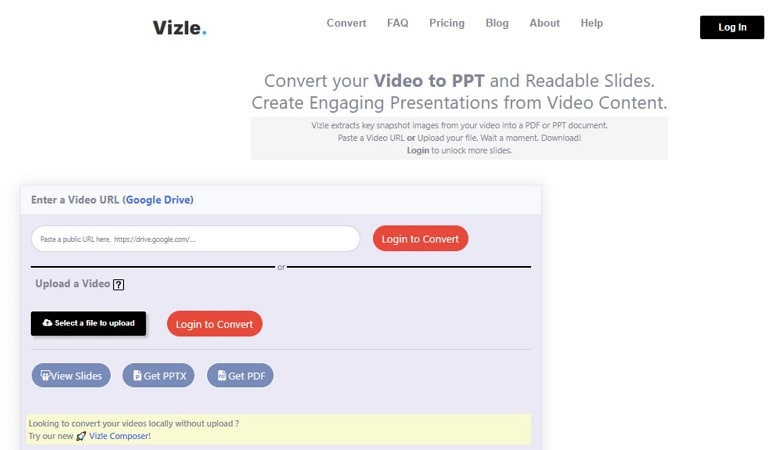
- Supports both direct file uploads and YouTube or Google Drive links.
- Converts video into slides, PDFs, or text for easy reuse.
- No watermarks to maintain presentation quality.
- Extracts spoken notes and visual moments effectively.
- Affordable and trusted by a wide user base.
- Simple and user-friendly design.
- Flexible outputs: PPT, PDF, and text.
- Handles both file uploads and URL links.
- Effective at capturing key points.
- Pricing is competitive.
- Free version has conversion limits
- Accuracy depends on audio clarity
- URL-based conversion often requires a paid plan
- Needs stable internet for processing
- Limited editing options inside the platform
- Pro ($10): Up to 2-hour video conversion, PDF and PPT output, no watermark.
- Premium ($18): Unlimited video length, 3 GB max per file, full transcripts, advanced support.
- Vizle is best for businesses and educators who need to convert long recordings into structured presentations, complete with transcripts.
Vizle is reliable for turning long videos into usable slides. It’s especially helpful for training sessions, meetings, or reusing recorded content. Presentations are editable, allowing users to add animations or rearrange slides. With its transcript support and multi-format export, Vizle is a practical tool for anyone looking to repurpose video content into structured, shareable presentations.
- Upload a video file or paste a URL from YouTube or Google Drive.
- Select your output type (PPT, PDF, or text).
- Click “View slides” or “Get PPT” to generate the presentation.
- Download the file for editing or sharing.
5. Plus AI - YouTube to PPT Tools
Plus AI makes it even easier to turn YouTube content into a great presentation. It is fast and stylish, with modern templates including professional layouts. Video to PPT Made Easy for Busy Professionals. This video converter with PPT outputs is created specifically for professionals who are looking for quality and productivity without making the sacrifice of dozens of hours converting and formatting their files.
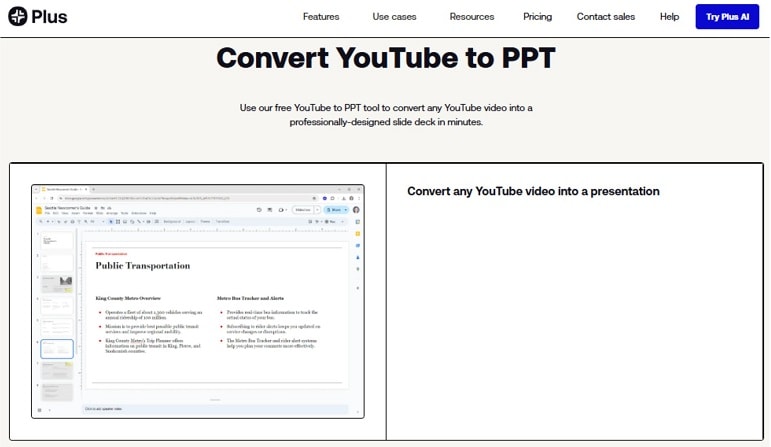
- Wide range of professional templates for different presentation needs.
- Converts YouTube videos into slides in just minutes.
- Easy to navigate, even for first-time users.
- Quick and reliable conversions.
- High-quality design templates included.
- No advanced editing skills needed.
- Some templates are locked behind a paywall
- Advanced features require a subscription
- Customization options can be limited
- Basic ($10/month): Unlimited AI generation in Google Slides and PowerPoint, single slide creation, AI rewrite and remix.
- Pro ($20/month): Everything in Basic, plus 100K+ character prompts, document uploads (PDF, DOCX, TXT), and AI image generation.
- Team ($30/month): Everything in Pro, plus custom branding, template uploads, and shared preset library.
- Enterprise (Custom): Advanced templates, asset integration, workflows, and white-glove support.
- Plus AI works well for individuals building presentations quickly, teams that need consistent branding, and organizations that manage custom workflows and designs.
Plus AI stands out for its advanced templates and seamless integration with Google Slides and PowerPoint. It’s practical for users who want polished presentations without extra tools or effort.
- Create an account on Plus AI.
- Paste the YouTube video link into the converter.
- Choose a template style.
- Start the conversion.
- Download the slides and make any edits you need.
6. SlideSpeak - AI YouTube to PowerPoint Generator
SlideSpeak is an AI-based tool that allows you to convert your YouTube video into an editable PPT. Users can choose templates, upload logos, and change colors to fit the look of their brand. The slides are 100% compatible with Google Slides, and you can save them to your local hard drive using PowerPoint. Data is encrypted using state-of-the-art encryption, and the platform supports more than 150 languages, allowing for global use.
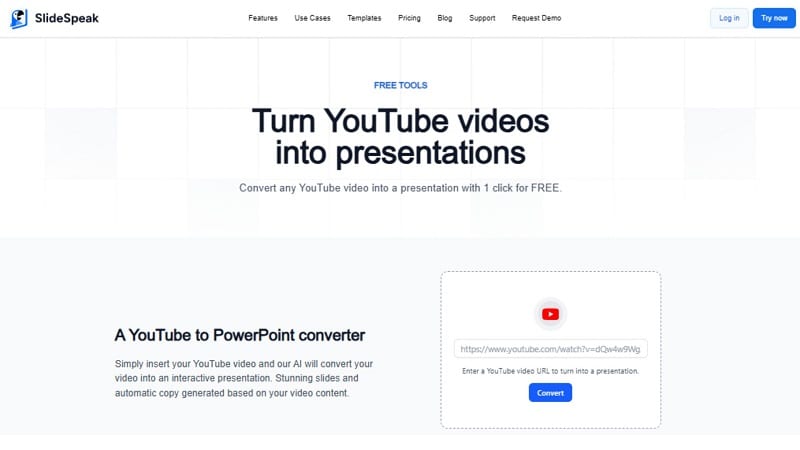
- AI Conversion: Transcribes and structures videos into slide decks using ChatGPT and Gemini models.
- Quick as a Flash: Prepares presentations in seconds.
- Support Multi-languages: Transforms videos in more than 150 languages for multilingual training.
- Export Flexible: Compatible with PowerPoint and Google Slides.
- Safety: Encrypts data to protect users privacy.
- Saves time and effort creating slides automatically.
- User-friendly interface for all experience levels.
- Multilingual facility and flexible export options.
- Premium features require paid plans
- Dependent on internet connectivity
- Some users may be cautious about data privacy
- Free Plan ($0/month): Up to 3 presentations, 4–8 slides per file, 50 MB limit.
- Premium ($29/month): Up to 50 presentations, export to PowerPoint & PDF, longer reply length.
- Premium Plus ($34/month): Unlimited presentations, export to PowerPoint & PDF, custom presentation length, no file size limit.
- Enterprise (Custom): Unlimited access with tailored features and team support.
- SlideSpeak is suitable for educators, businesses, and individuals who need quick and secure presentation creation from YouTube videos.
SlideSpeak is a reliable choice for creating presentations from YouTube videos. Its multilingual AI engine, fast processing, and secure handling of files make it especially valuable for academic and business users.
- Paste the YouTube video link into SlideSpeak.
- Choose a presentation template.
- Let AI generate slides automatically.
- Export as PPTX or PDF and edit if needed.
7. SlidesPilot - YouTube to PPT with AI Summarization
This video-to-PPT converter magically transforms a YouTube link into a clean, shareable slide deck. SlidesPilot creates a polished structure out of your transcript and then uses some modern templates that you can manipulate directly in PowerPoint or Google Slides. Branding options (logos, colors) can help match your style with no extra design work.
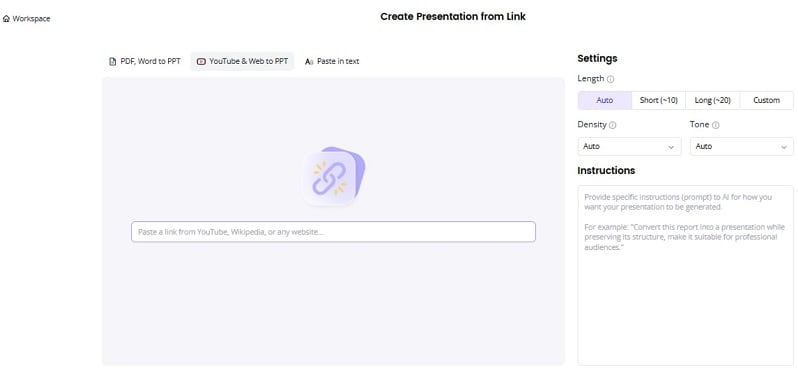
- Free presentation editor for quick tweaks.
- AI creation/conversion with concise summaries.
- Themes and templates included at no extra cost.
- PPT export plus conversion to other formats (PDF, PNG, Google Slides).
- Broad language support for global use.
- Supports real-time collaboration for team projects.
- Cloud access lets you edit from any device.
- Interactive add-ons (videos, polls, quizzes) increase engagement.
- Viewer analytics and feedback help refine future decks.
- Features and templates get updated regularly.
- Heavy AI use can reduce personal voice if not reviewed
- Some templates may feel generic for strict brand needs
- Deep customization of AI assets can be limited
- Occasional AI errors still need human edits
- Free ($0): 1 AI creation/conversion; basic themes and editor.
- Plus ($8.25/month, paid annually): 50 AI creations/conversions per month; download as PowerPoint, Google Slides, PDF or PNG; 50 PPT-to–other-format conversions per month.
- Pro ($15 a month, billed annually): Unlimited AI creations/conversions and unlimited PPT-to-other-format exports; all download formats offered.
- SlidesPilot suits educators, business teams, and solo creators who need fast, structured presentations from video without starting from a blank slide.
SlidesPilot delivers quick, well-structured slides from YouTube with handy export options and collaboration tools, useful when you need a polished deck in minutes.
- Find the YouTube video and copy its URL.
- Open SlidesPilot and paste the link into the converter box.
- Pick a template and start conversion.
- Review the auto-generated slides.
- Download as PPTX/Google Slides/PDF/PNG or continue editing in the online editor.
Quick Comparison Chart of the Best Video-to-PPT Converters
| Tool | Free/Paid | Video Supported | Highlights | Limitations |
| SlidesGPT | Free | YouTube only | AI-generated slides from YouTube, editable in PPT/Google Slides, modern templates | Limited to YouTube links |
| MagicSlides | Free/Paid | YouTube, MP4 (via Google Slides add-on) | Works inside Google Slides, auto-formatting, customisation, export to PPT/PDF/Google Slides | Watermark in free version, limited credits |
| Video2PPT | Free / Pro $5 | MP4, AVI, MOV, WMV, FLV, MKV, WebM, Vimeo, YouTube | AI content extraction, HD screen recording, batch conversion (Pro), export PPT/Google Slides/PDF/HTML | Free plan limits: 200MB file size, 30 slides |
| Vizle | Paid ($10 Pro / $18 Premium) | MP4, WMV, FLV, MOV, AVI, YouTube, Google Meet, Teams | Converts to PPT/PDF/Text, captures transcripts, no watermark, secure file deletion | Free tier limited, needs internet, fewer edits |
| Plus AI | Free trial / Paid ($10–$30/month) | YouTube (via link), text input | Professional templates, works in Google Slides & PowerPoint, AI slide rewrite/remix, branding tools | Some templates are locked, and customisation is limited |
| SlideSpeak | Free / Paid ($29–$34/month) | YouTube only | AI transcript-to-slides, multilingual (150+ languages), export PPT/PDF, supports Google Slides | Free plan: 3 files max, 4–8 slides per file |
| SlidesPilot | Free / Paid ($8.25–$15/month) | YouTube only | AI summarisation, free editor, export to PPT/Google Slides/PDF/PNG, supports multiple languages | Templates may feel generic, limited, free plan |
Use Cases: When to Make a PPT from a Video
It can be helpful to convert videos into slide presentations in many cases. A video-to-PTT converter also helps to ensure content can be used for multiple audiences.
- Corporate Training: You can turn onboarding and instructional clips into shareable slides delivered in user-friendly collections.
- Teaching: Lecture recordings can be 'deconstructed' back into a set of slides, which may then be used as revision aids or even class handouts.
- Content Creation: Webinars or Online Talks can be distilled into slides and then eventually turned into a blog post or newsletter.
- Marketing: Explainer or promotional videos can be made into clear sales decks, arming teams with ready-to-use pithes.
Enhance Your Video Before Converting It to PPT
While the tools above are useful, most free video-to-PPT converter options only transfer MP4 into slides without giving you much control over quality or style. They convert, but they don’t polish.
In that case, Wondershare Filmora helps make sure that the videos you add to PowerPoint are professionally made, easy on the ears, and help tell a story people will pay attention to. Although it’s not an MP4 video to PPT converter, it can help you with:
- Effortless Aspect Ratio Presets: PowerPoint has fixed aspect ratios, such as 16:9 and 4:3. If your clip does not match, things may look squished or clipped. Filmora’s preset packs automatically resize your video so you can easily insert it into your slides without any extra work.
- AI Tricks for Automatic Enhancements: Filmora’s AI features, such as Audio Enhancer and Denoiser, address the problems you have when getting videos ready for presentations
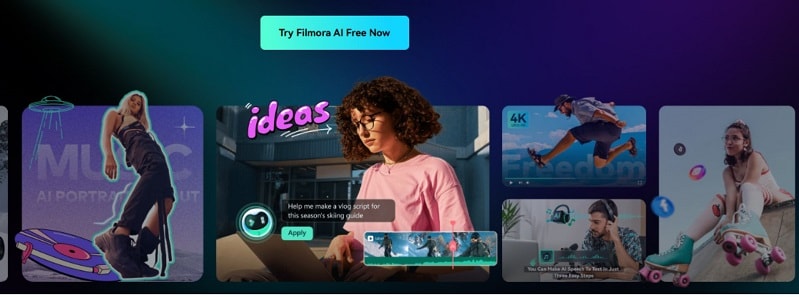
- AI Portrait: Eliminates backgrounds without a green screen, great for overlaying the video of a speaker on slides.
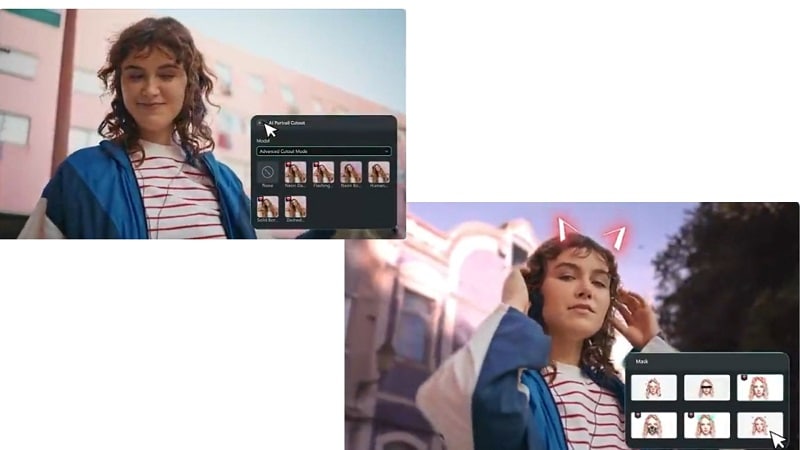
- Smart Background Removal: Cuts out distractions and blends your video seamlessly into your deck.
- Make Videos Stand Out with Effects: A static video doesn’t capture attention. With thousands of effects, filters, and text animations, Filmora lets you add transitions, overlays, and motion graphics to keep audiences engaged.
What to Consider When Choosing a Video to PPT Converter
When picking a MP4 to PPT converter, speed isn’t the only factor. Think of compatibility, control over design, and precision - this is often what makes your slides work or fall flat.
- File Formats: Confirm the ability to use MP4, MOV and AVI files.
- Online Free vs Desktop: Pick based on speed and reliability.
- Extra Features: Look for subtitle extraction, TTS, or screen recording.
- Security & Copyright: Use tools with clear rights; avoid converters with shady practices.
Conclusion
Turning clips into decks is simpler now. Our review compared seven services across ease, formats, cost, output, and speed. Each video-to-PPT converter can build solid slides; some excel with YouTube links, others handle uploads, batch jobs, or branded templates.
For standout results, refine the video first. Filmora helps align aspect ratio, clean audio, add captions, remove distractions, and add subtle motion. Then convert MP4 to PPT with the option that suits your task: quick summaries, lecture notes, or client pitches. Pair a capable converter with Filmora’s polish, and your presentation earns attention, clarity, and confidence.


