You probably already know one of Google's apps for media storage, Google Photos. Google Photos comes pre-installed on most Android phones. It is a cloud-based photo and video storage service developed by Google.
Moreover, Google Photos lets you edit photos and do some basic video editing. You can crop, add filters, and adjust brightness, light, and color. However, for those who are looking for how to speed up Google Photos videos, unfortunately, Google Photos does not currently allow you to change or edit the video being played.
For that, you may need to look for other video editing alternatiives to support your need to speed up videos with more features, better interface, special requirements, and many more you can explore. In this article, we will give you the criteria for choosing a video editing app and Google Photos alternatiives to speed up your videos.
In this article
Part 1. Criteria for Choosing a Video Editing App
Before selecting and installing an app, you should consider several criteria of the app and whether it meets your needs. Likewise, when choosing a video editing app, several factors should be considered to ensure it meets your needs and preferences. So, what are the things to consider? We'll tell you in detail below.
- Ease of Use
Find an app with a simple, user-friendly interface, especially if you're a beginner. The app should allow easy navigation between tools and features. It should have a steep learning curve. Also, check if the app provides tutorials, guides, or community support to help you get started.
- Features and Capabilities
A key factor in choosing a video editing app is its features. The app must have key editing tools: trimming, cropping, splitting, and adding text. Consider if you need advanced features. Templates and presets for quick edits or specific styles. And finally, look at the export formats and resolutions supported by the app.
- Platform Compatibility
Check if the app is available on your device's operating system (Windows, macOS, iOS, Android). Some apps might support cross-platform use. It lets you work on the same project across different devices.
- Cost
Specify in the criteria for the free version which features are included. Paid versions often unlock advanced features, remove watermarks, and provide better support. Check if the app is a one-time purchase or requires a subscription.
- Integration and Export
If you use other software, check if the video app integrates with it. Some apps allow direct uploads to social media for quick sharing. They support platforms like YouTube, Instagram, and TikTok.
Considering these factors will help you choose a video editing app that suits your needs, whether you are a casual user or a professional editor.
Part 2. Google Photos Top alternatiive to Speed Up Video
One of the best alternatiive apps to speed up videos is Wondershare Filmora. Its ease of use, speed controls, and low cost make it an ideal choice for anyone looking to speed up videos efficiently, whether on mobile, Windows, or Mac.
On mobile devices, Filmora allows you to speed up your videos by up to 10x. Additionally, Filmora offers advanced customization through its Speed Curve (Speed Ramping) feature, where you can adjust the speed smoothly and flexibly. Instead of applying a uniform speed to the entire video, you can create gradual speed changes for more dynamic results.
Wondershare Filmora features:
- Easily cut, split, and merge video clips to create seamless edits. Use speed control to adjust your videos' playback speed.
- Speed Curve feature to control the pace of your videos with precision. You can adjust your clips' speed and create smooth transitions between different speeds, such as slow or fast motion
- Access a variety of speed presets and effects to quickly apply common speed adjustments
How to speed up video with Filmora (mobile)
Step 1. Download and install the Wondershare Filmora mobile app from the button below.
Step 2. Launch Filmora on your phone and select New Project to start editing. Then, import the video you want to speed up.
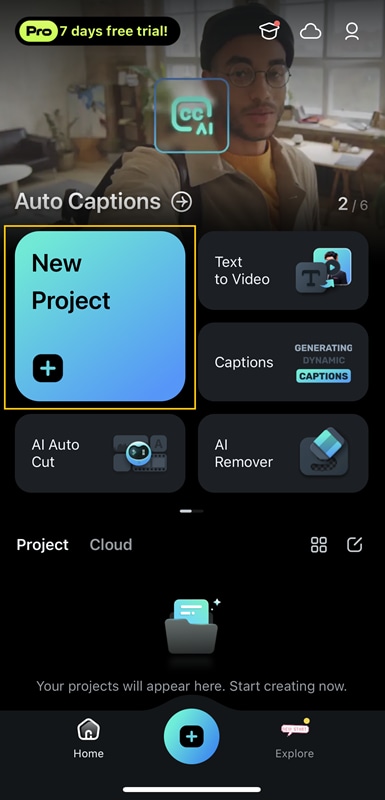
Step 3. After importing the video into the timeline, select the video to bring up the toolbar. Select the Speed icon to set the speed settings you need.
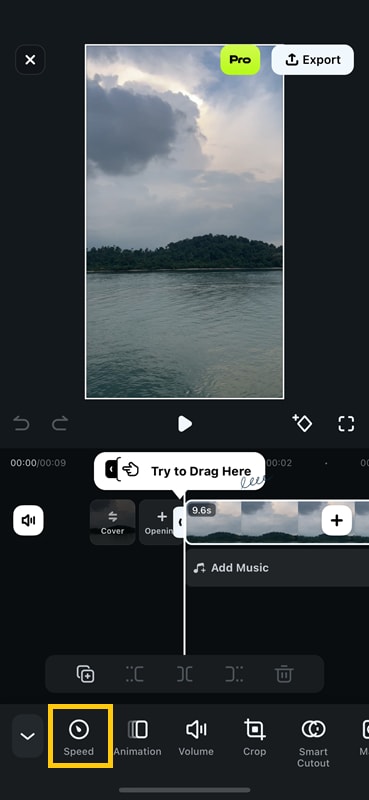
Step 4. In this part, you can adjust the playback speed up to 10x faster. Drag to the right to speed up the video and drag to the left to slow down the video.
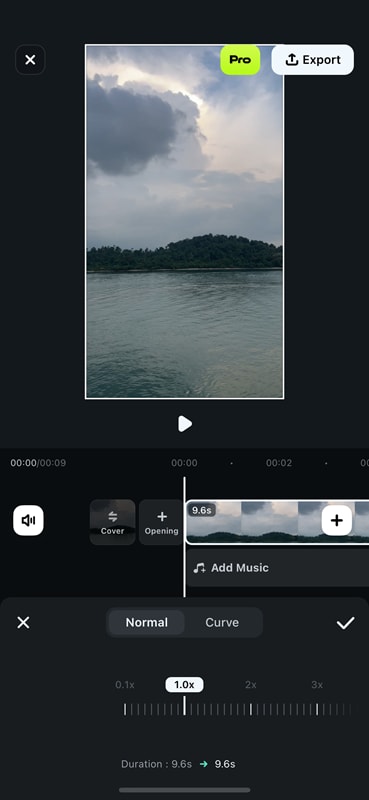
Step 5. If necessary, you can change the speed using the Curve option to use Speed Ramping. Choose the one that suits your needs, or choose Customize if you want to adjust yourself.
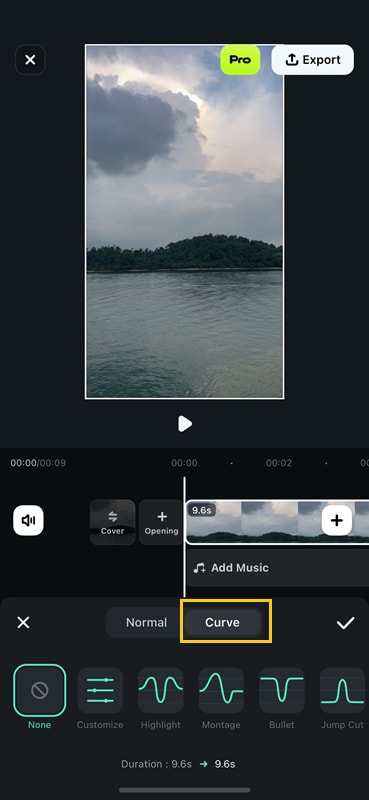
Adjust the customize your Speed Ramping as you want, then tap on the checklist if you are satisfied with the results of speeding up your video.
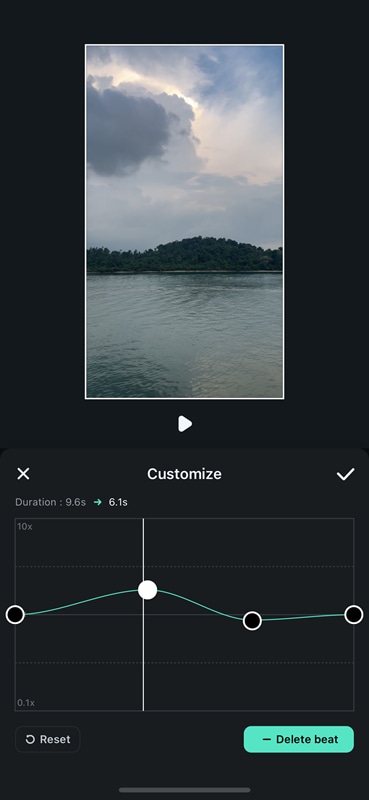
Step 6. Preview the video you sped up and click Export to save your video result.
Part 3. How to Speed Up Video on Computer
As mentioned, apart from Filmora mobile, the app also supports Windows or Mac devices. You can choose to use a PC to edit videos with Filmora when you need greater control and flexibility that goes beyond what the mobile app offers. It allows you to speed up your videos by up to 100x faster.
If you need advanced editing projects, Filmora allows you to work with multiple layers of video, audio, and text simultaneously. Using Filmora on PC is essential for complex projects.
How to speed up videos using Filmora for Desktop
Step 1. The first thing you have to do is install Wondershare Filmora for Windows/Mac on their official website. Then, launch the application on your desktop.
Step 2. Select New Project and Import the video you want to speed up.

Step 3. Drag the video on the timeline and tap on it. Then, click on the Speed icon to speed up your video.
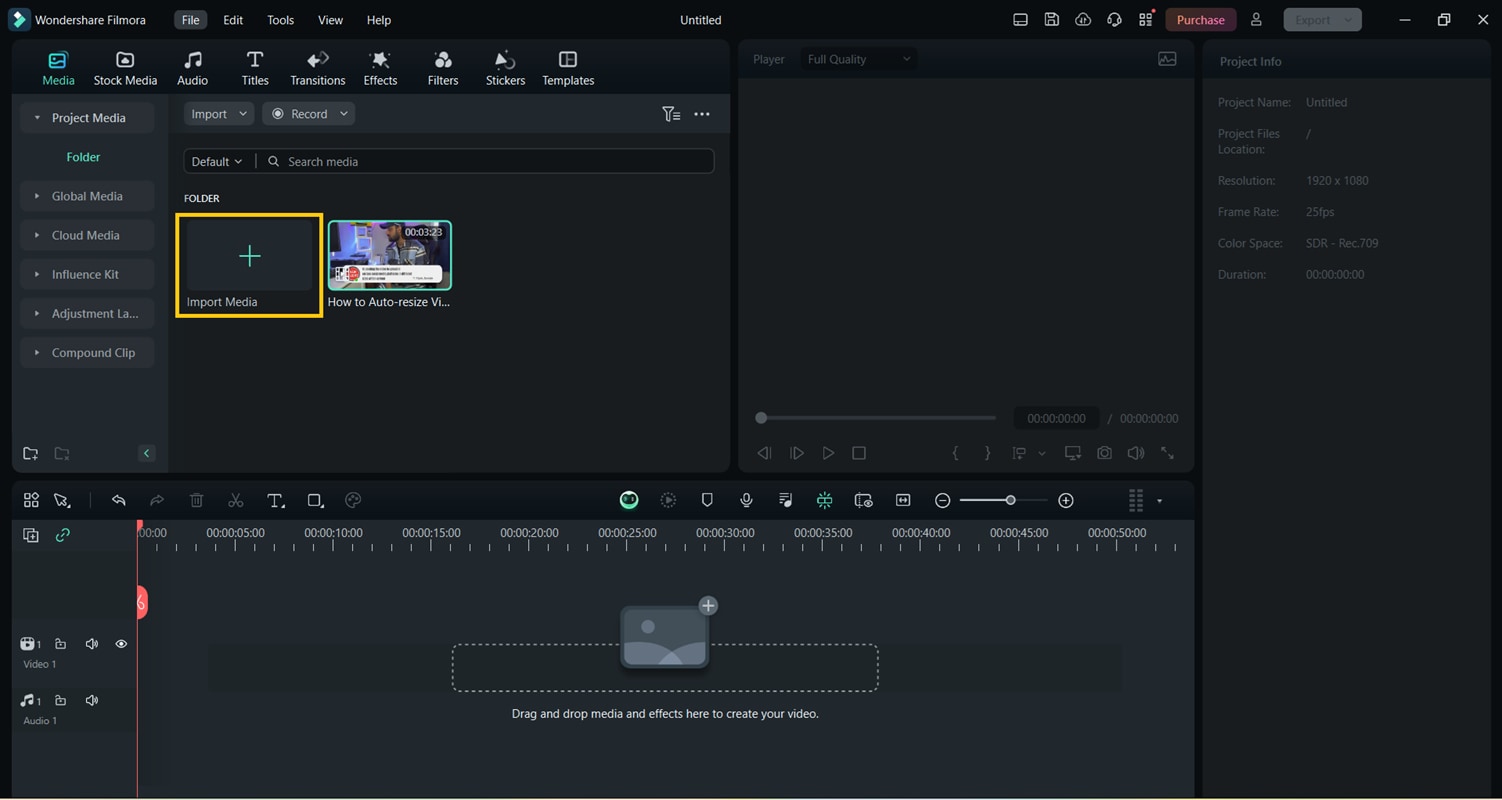
Step 4. Choose Uniform Speed to change the speed of the whole video uniformly. Move the slider to the right to increase the speed and to the left to decrease the speed of your video.
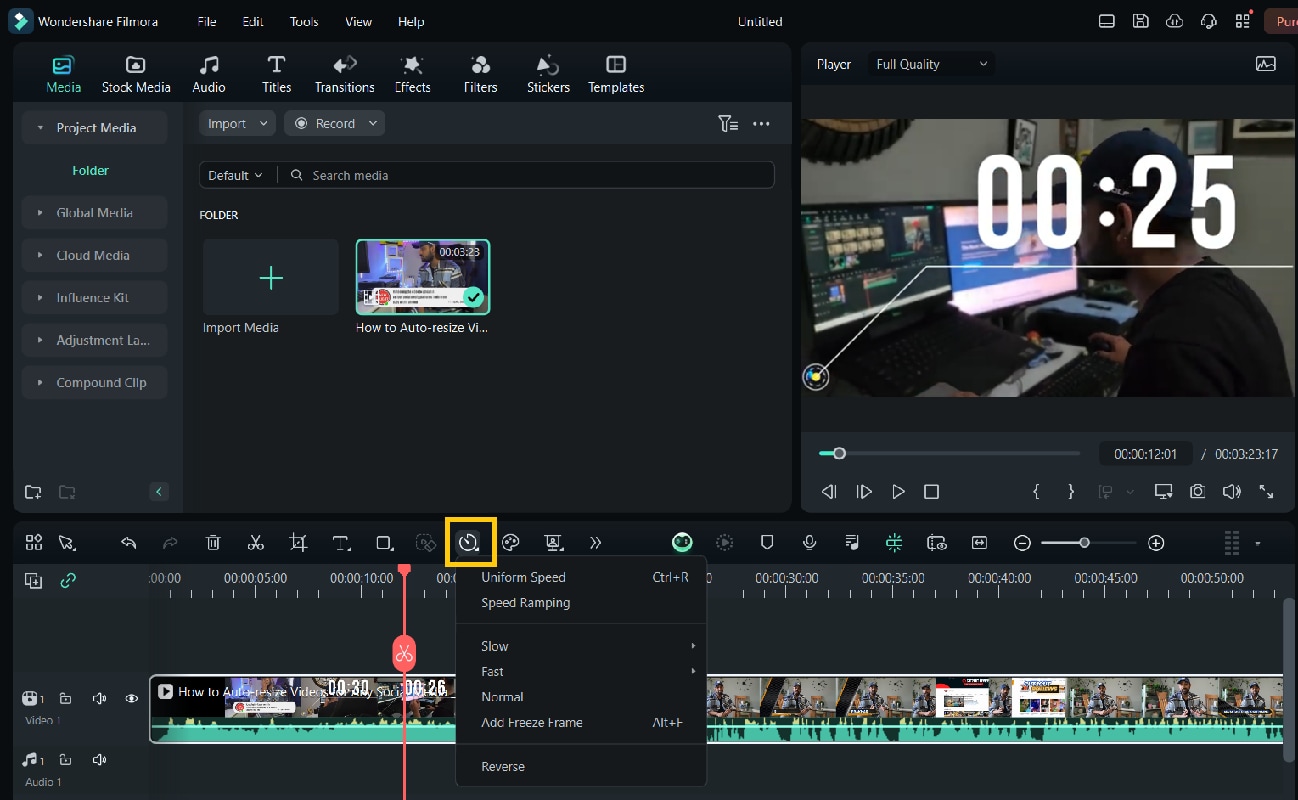
Step 6. You can also select Ramping Speed to change the speed of the video or audio clip variably.
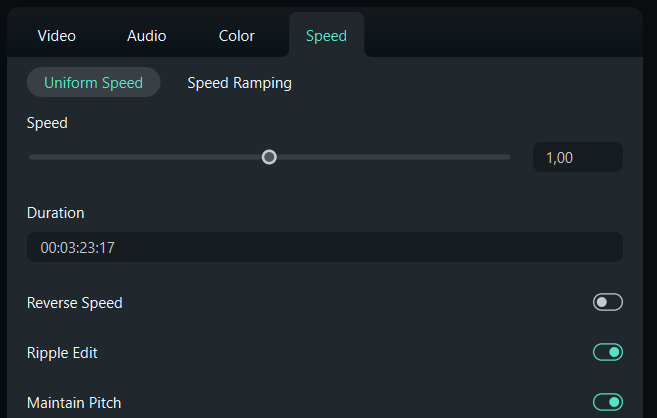
On the Ramping Speed panel, you can adjust or preset the speed. The presets are Montage, Hero Moment, Bullet Time, Jumper, Flash in, and Flash Out. You can choose a preset speed ramp. alternatiively, you can customize a creative one.
Step 7. Once you are done setting the video speed, you can click Save as Custom.
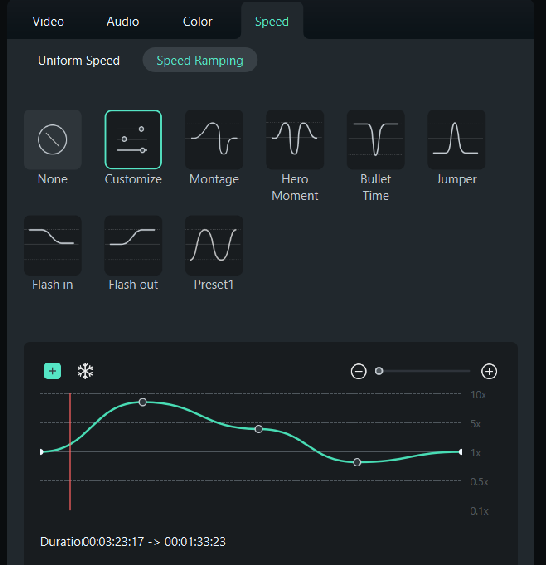
Step 8. Click Export once all your video editing processes are complete. You can customize these export settings from file location, format, quality, and frame rate. It is highly recommended to choose a higher quality to get the most optimized output.
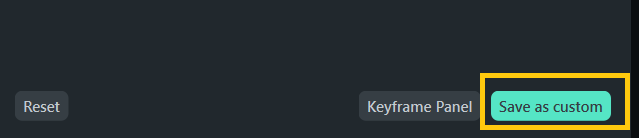
Conclusion
Google Photos is one of the most complete cloud-based applications for organizing, sharing, and editing your media. However, if you're wondering how to speed up Google Photos videos, Google currently doesn't have that feature.
To get around this, you can choose other video editing alternatiives to change the playback speed of your videos. If you are a beginner, you may still be confused about which video editing app to recommend.
To choose a video editing app, compare apps. The criteria are ease of use, features, platform compatibility, and cost. Wondershare Filmora can be your tool of choice to speed up your videos.
FAQ
-
Does Google Photos have any video editing features?
Yes, Google Photos does have some video editing features. You can trim, stabilize, and rotate the video. You can also adjust brightness, contrast, and other visual aspects. You can also apply filters, crop videos, and add music. However, the editing tools are more basic than those on specialized video apps. -
Can I record timelapse video on Google Pixel?
If you have a Google Pixel phone, you can record timelapse videos. The built-in camera app can do this. The feature lets you capture long scenes and condense them into a short video. It's ideal for sunsets, cityscapes, or any scene that changes over time. -
Does speeding up a video affect its quality
Speeding up a video does not greatly affect its quality. The resolution and clarity remain mostly unchanged. However, speeding up a video reduces each frame's duration. Itcan make motion appear less smooth. The extent of this effect depends on how much the speed is changed and the original frame rate of the video.



 100% Security Verified | No Subscription Required | No Malware
100% Security Verified | No Subscription Required | No Malware

