Best 7 Free Sites to Trim YouTube Video Online in 2025
With improving internet speed and the latest technology, people these days are more interested in video marketing. This has led to the popularity of YouTube. It is the most prominent video-sharing platform. Millions of people are uploading videos on this platform every day.
If you want to be a professional on YouTube, you should know how to trim YouTube videos online. Trim and download are crucial parts of video editing.
To trim YouTube videos online effectively, you need the best video editing tool. You will find a plethora of them over the internet. However, it can be overwhelming for some to choose the best tool to trim YouTube videos online. But don’t worry!
In this article, you will find the top 10 free sites that will help you trim YouTube videos online within a few minutes.
7. Shotcut

The website for trimming might not be pretty but it’s open-source. So, you can use it for free. This tool works on Linux, Windows, and OS X. It comes with many intuitive interfaces, such as dragging a file for importing them into the project.
The tool supports native timelines editing. So, you can import the files directly to the project file instead of the media library.
Shotcut also offers extensive audio editing options so that you can trim YouTube video online effectively. Thus, it can be ideal for audiophiles. It can handle streaming in different formats, ranging from RTSP to HTTP.
Pros
- Customizable menu
- Automated work process on user request
- A wide range of filters and modifying options
- Configuration of several monitors
- Support the latest video and audio format
Cons
- Doesn’t let you preview the filters
6. YT Cutter
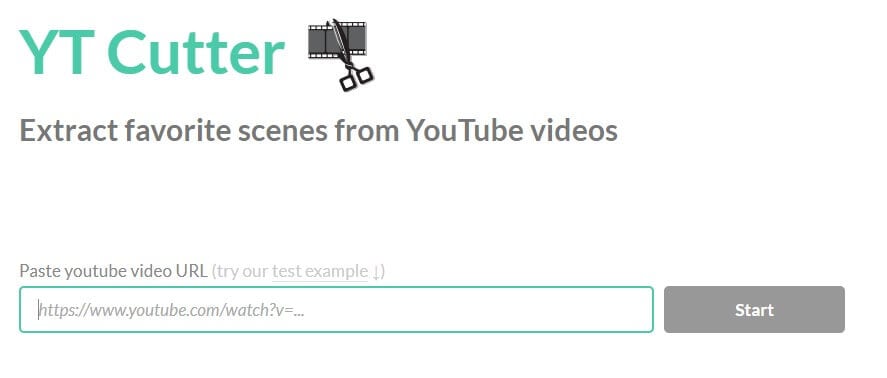
This is the best trimmer and cropper tool that you can use to trim YouTube video online. Millions of people across the world are using this tool to cut YouTube videos.
To trim, you just have to paste the URL of the video and click on the Start button. You will find the control buttons after the video has loaded. You can specify the crop range from the Start and End controls. This will cut out the rest of the video.
Pros
- Offers different formats to download videos, such as GIF animation, audio format, video format, and screenshot.
- It has a user-friendly user-interface
- Lets you trim and download videos fast
Cons
- It doesn’t work for high-resolution videos
5. Kapwing
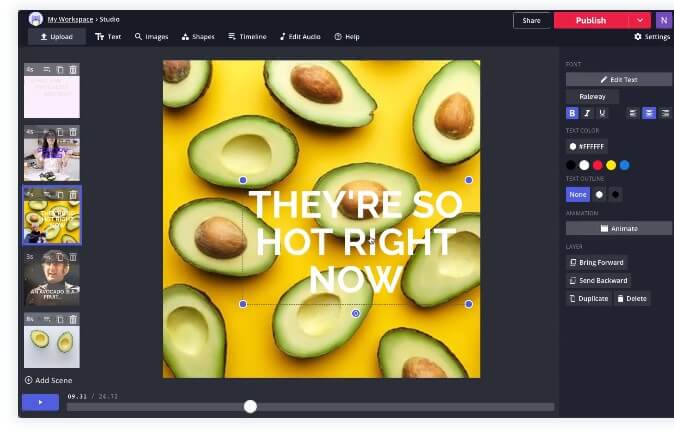
This is another great video trimmer that lets you trim YouTube video online to your preferred length. Kapwing is an online tool and you don’t have to download the app. Use this just by entering the URL. The trimmer keeps everything to the point. Beginners, as well as professionals, can use this tool to trim their YouTube videos.
Pros
- Ideal for simple video cutting
- You don’t have to be an expert to use it
- Comes with an easy-to-use interface
Cons
- Much slower than the other tools
- Might lag at times
4. YT Cropper
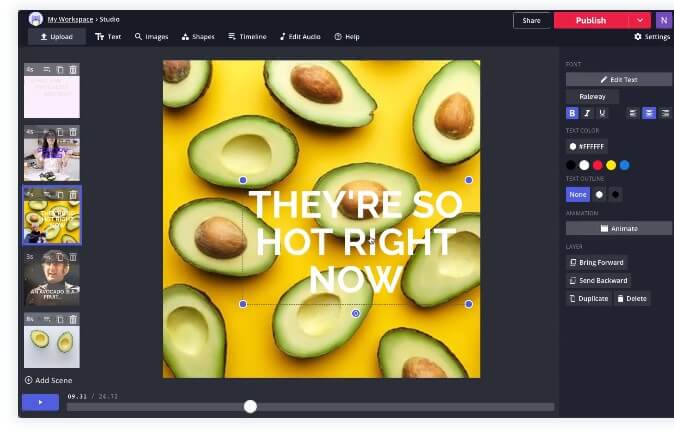
YT Cropper is an excellent video cutting tool for YouTube video trim and download. With this tool, you can share your preferred YouTube videos online through different platforms, such as Twitter, Facebook, text messages, or email.
To use the tool, you just have to copy and paste the URL. It comes with a marker system that you have to use to select the part of the video that you would like to trim. So, simply by moving the marker back and forth, you can trim the video.
It doesn’t download the cropped videos directly. You will be provided with a link to the embedded video that will just play the cropped part. So, to trim YouTube video online, it is an easy to use tool.
Pros
- Provides the best outcome in high resolution
- Offers top-notch editing features
Cons
- The marker system might be a little difficult to work with
3. Clideo

Clideo is a YouTube trimming and download tool that lets you comment on the video. What’s more, you can try out the fade-out and fade-in effects. This is pretty popular among video editors to trim YouTube video online.
You don’t need to be tech-savvy to use this online tool. It is easy to use tool for beginners looking to trim YouTube videos online. Also, you will get access to a wide range of formats to save the trimmed video.
Pros
- Comes with high-end security features
- Available in different formats
- Lets you add various effects
Cons
- Has a video export size limitation
- The user interface might be a little complex for some
2. Hashcut
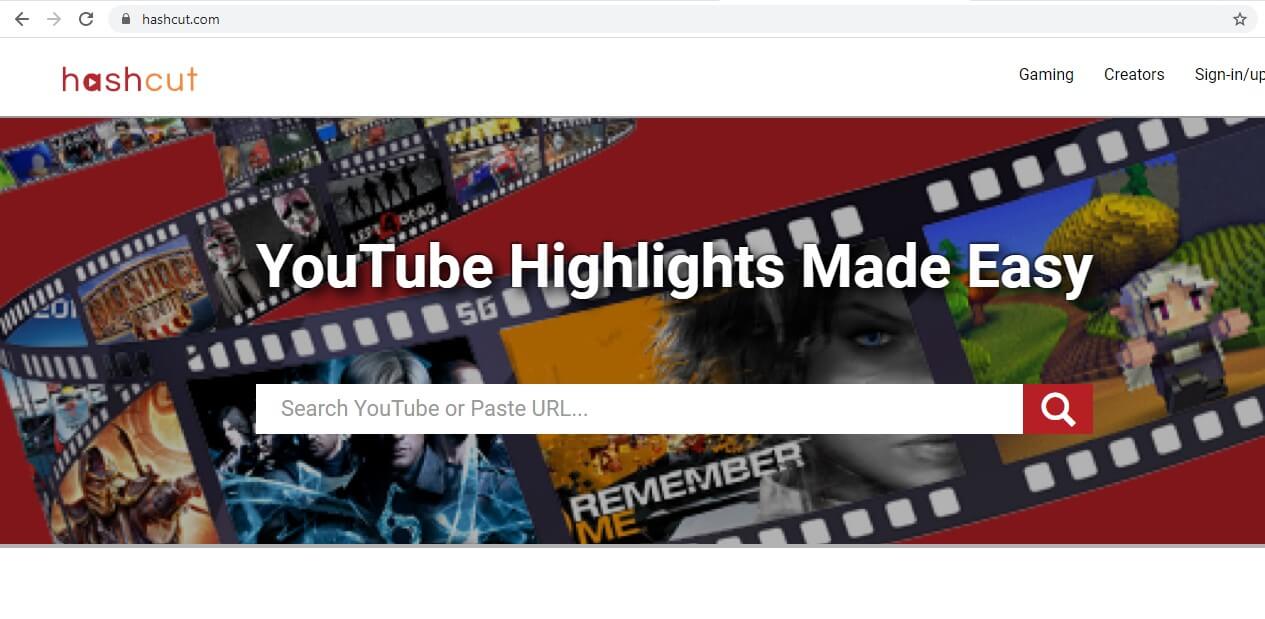
It is one of the best sites to quickly trim YouTube videos with seconds. It allows you to upload the trimmed video directly to Twitter, Reddit, and Discord. It is very simple to trim YouTube videos using this website.
Pros
- Save the output in HD format
- Many file formats available to download
- Preview the trim part before downloading
Cons
- The chrome extension is a little slow
1. YouTube Trimmer
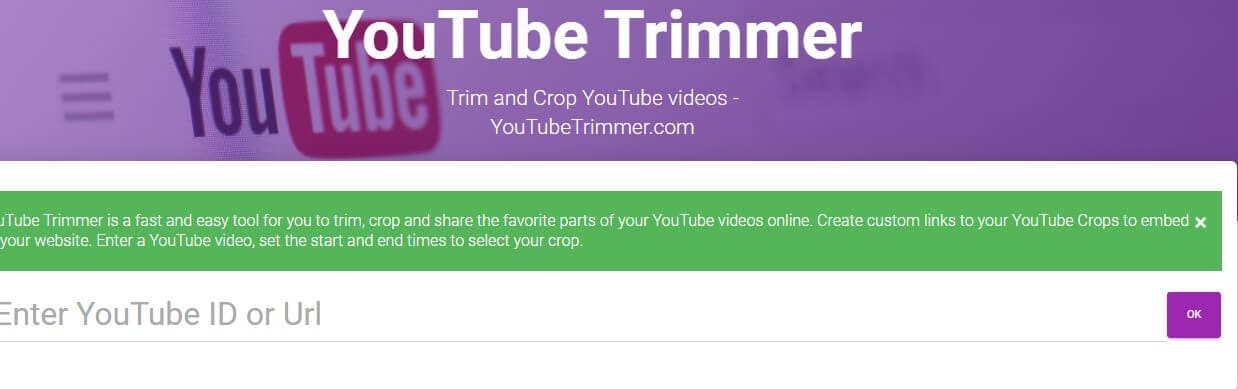
It is one of the fastest tools that you can use for cropping and trimming the favorite parts of a YouTube video. Along with this, it also lets you create custom links to the YouTube crops for embedding on the website.
Pros
- Easy to use
- Providers the latest features
Cons
- Lags at times
Conclusion
Now you know the top free video editing sites to trim YouTube videos online. Each of these tools comes with its own advantages and disadvantages. If you want to get access to more editing features, the Filmora for Monile (formerly FilmoraGo) app can be a great choice. It is easy to use and offers many advanced features.





