Instagram Live Video is when someone is sharing a Live Stream on their account. The person who is going Live on Instagram's profile picture changes with a Purple ring around them and with the word Live written. The most unique feature of Instagram Live is that it disappears as soon as the host ends the live streaming, and thus, there is no way that you can go back to view it later. Instagram Live that is missed is missed forever unless some participant of the live feed has shared it on their story or the host shares a Live Broadcast Replay.
So, the question arises: How do you download live IG videos? In this article, we will share two ways in which the live video can be downloaded and saved for the future for both the host of the live broadcast as well as for the viewer of the live feed.
In this article
Part 1: Can you save live Instagram videos?
As a host of the live Instagram video, you can download the video to your mobile device once you end the live streaming. However, no comments, likes, or viewers can be downloaded. A plain video of your live stream can be downloaded. Besides, you can download and save the live video right after you have ended it. If you have turned on the Save Live to Archive option, the live stream will be automatically saved on Instagram Archive and will stay there for 30 days. After 30 days, the live-stream video will be automatically deleted from the archive.
As a participant in the live Instagram stream, you can watch a replay only if the host has shared a replay of his/her story. You can also share it with your friends on Instagram. However, you cannot directly download other’s Instagram Live videos. In this article, we will show you alternative ways to download someone else’s Instagram Live Video on your PC.
Part 2: How to download Instagram live videos?
The method for downloading Instagram live video will depend upon whether you wish to download in the capacity of the owner of the live stream or as the viewer of the live stream. For simplicity, we have divided the method into two parts: how to download live videos from Instagram as the host of the video and how to download a live video from Instagram as the viewer of the video.
Part A: For the host of the live video:
If you are the host of the live video, immediately after you end the live stream, you can see the option to Download the Video and save the live video to your camera roll. However, in this way, only the video will be downloaded without any comments or likes. If you forget to download it at that time, then here are the other two methods by which you can download the Instagram Live Video.
Method 1: Download from live Archive
After the live streaming is over, the video is stored in the archive for 30 days, from which you can download and share it as a video. The following are the steps to download a Live Video from the Live Archive.
- Step 1: Turn On “Save live to archive”.
The Live Video will be saved to archive only if “Save Live to archive” is turned on. To do so, tap on your profile picture at the bottom right to go to your profile. Tap the three lines at the top right and go to archive. Go to Live Archive, click on the three dots at the top right, and then select Settings. Turn the toggle on to save the story to the archive.
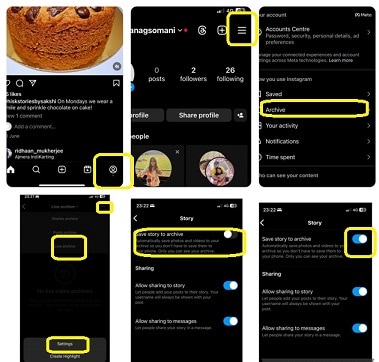
After doing this, all the Instagram Live videos will be automatically archived and made available for 30 days.
- Step 2: Go to your profile and go to the three lines at the top right corner.
- Step 3: Go to archive and select Live Archive.
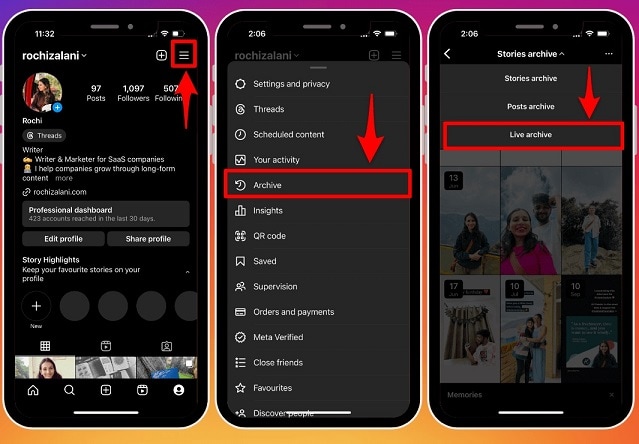
- Step 4: Scroll and select the video that you want to download. The video will start playing.
- Step 5: Tap the three dots at the bottom right corner and click on Save Video. The video will now be downloaded and saved to your camera roll.
Method 2: Using Free Instagram video downloader – Save Insta
Save Insta is a free Instagram downloader that allows you to save photos and videos from your Instagram account or any public account to your device without downloading any software. The following are the steps on how to save an IG live video using Save Insta.
- Step 1: Open the Instagram live video you wish to download. Go to the three dots at the top right corner and copy the link to the video.
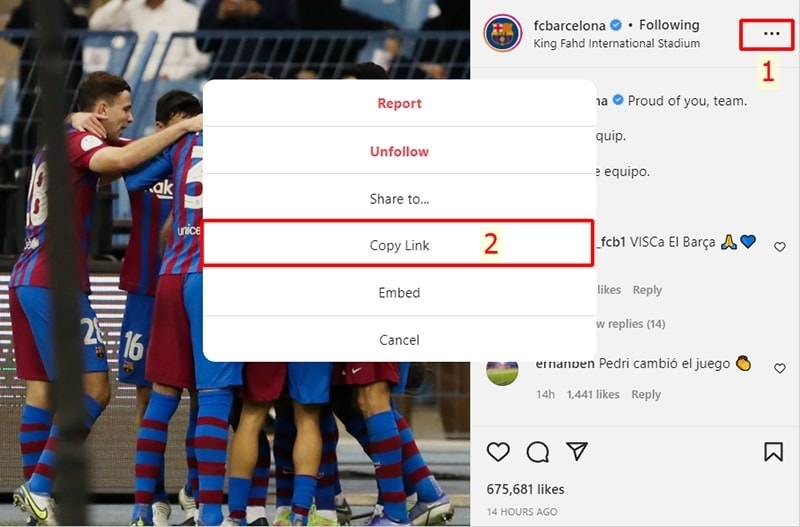
- Step 2: Paste the copied Instagram link to the Save Insta webpage and click on Download.
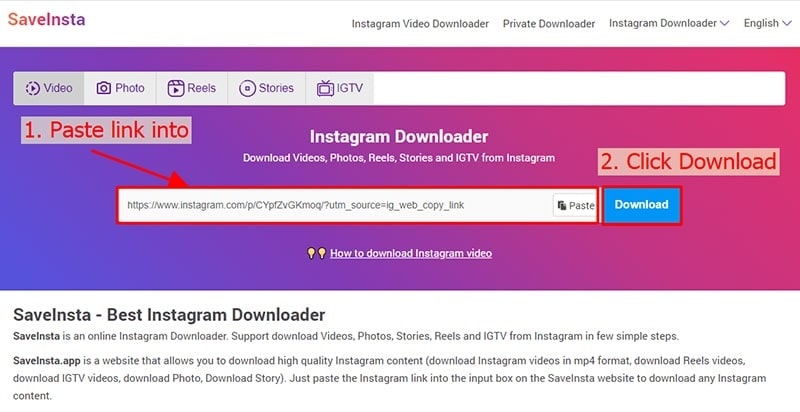
- Step 3: Click Download Image or Download Video as per your requirement. Here, we want to download Video, so we will select Download Video. The video will now be saved to your camera roll.
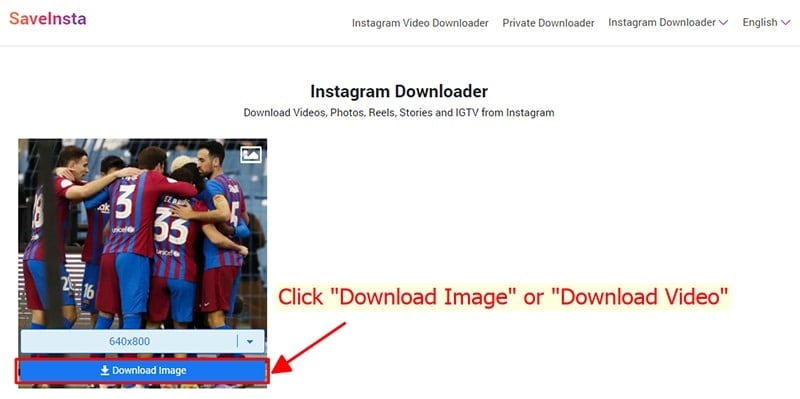
Part B: For viewers
For viewers, downloading live Instagram videos could get a little tricky as there is no option on the Instagram app that allows you to do so. So, we need to use an external Screen Recorder. Here, we will use Filmora, one of the best Screen Recording and editing software.
Method 1: Using screen recorder - Wondershare Filmora
Filmora is one of the finest software for recording and editing videos. It is a fully equipped video editing suite powered by AI. Let us see how to save live videos from Instagram using Filmora.
- Step 1: Download and Install Filmora
Go to the link above and click on Get Started For Free. A setup will be downloaded on your PC. Click on the setup and follow the onscreen instructions to install Filmora on your PC.
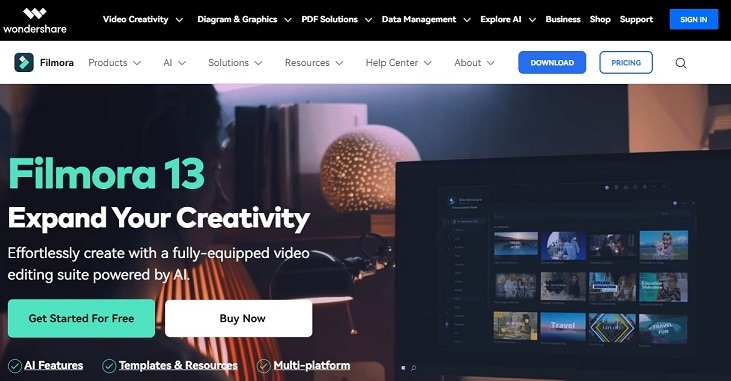
- Step 2: Open the Filmora App and click on Screen Recorder.
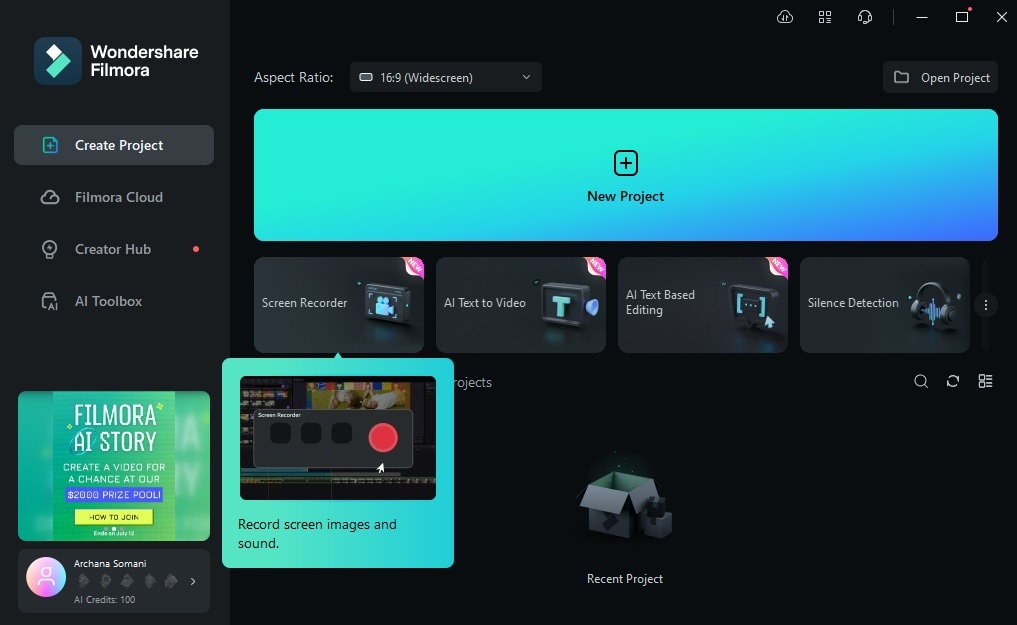
- Step 3: Open the Instagram app and go to the live video you wish to record. Customize the screen based on what you wish to record. Once done, click on the big red button to begin recording.
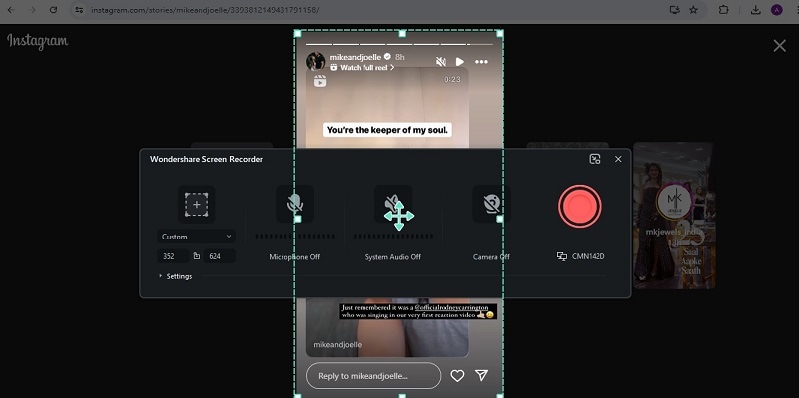
- Step 4: Once the live stream ends, click on end recording.

- Step 5: The video will automatically go to the editing window, where you can playback the video and do the necessary editing.
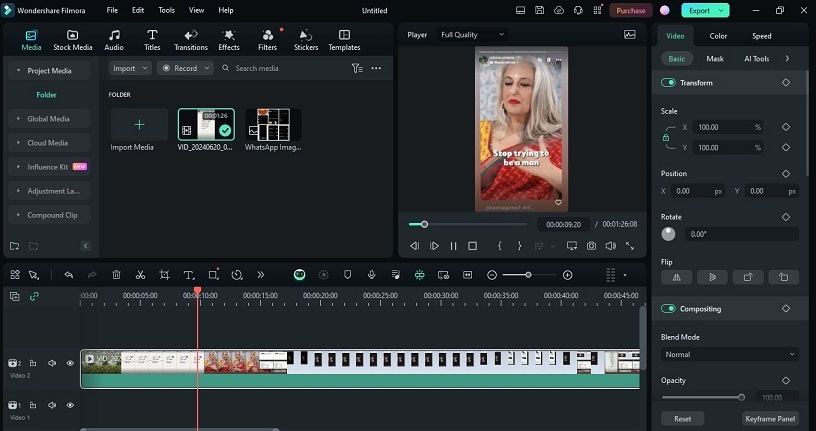
- Step 6: Once done, click on Export. Name the file, give the location, choose the format, and click on Export again. You can also directly upload the video to other social media platforms, such as YouTube, Vimeo, etc., from here.
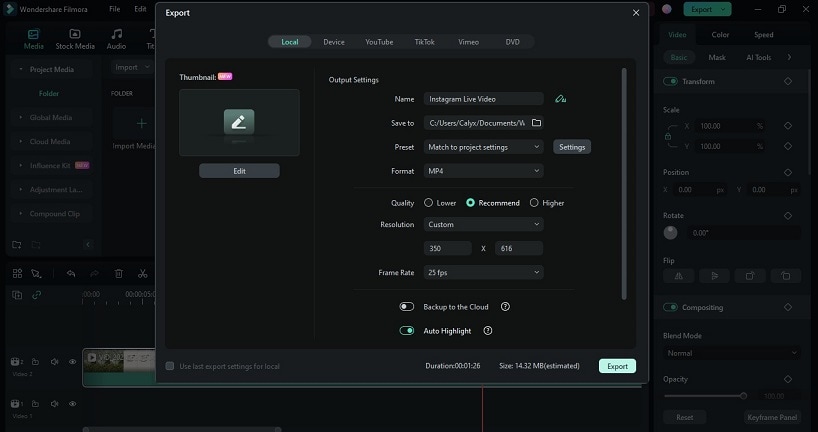
Easy-to-use Screen Recording Tool for Everyone

Method 2: Using online video downloader – Snap Insta
Snap Insta is an online Instagram Video Downloader. Let us show you how to download live IG videos using Snap Insta.
- Step 1: Go to the link above to open Snap Insta.
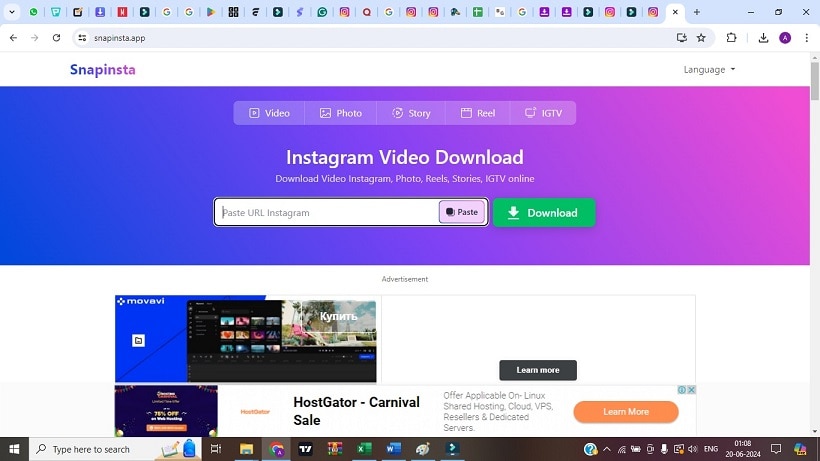
- Step 2: Go to the Instagram. Go to the live Video that you wish to record and click on the three dots at the top. Click on copy URL.
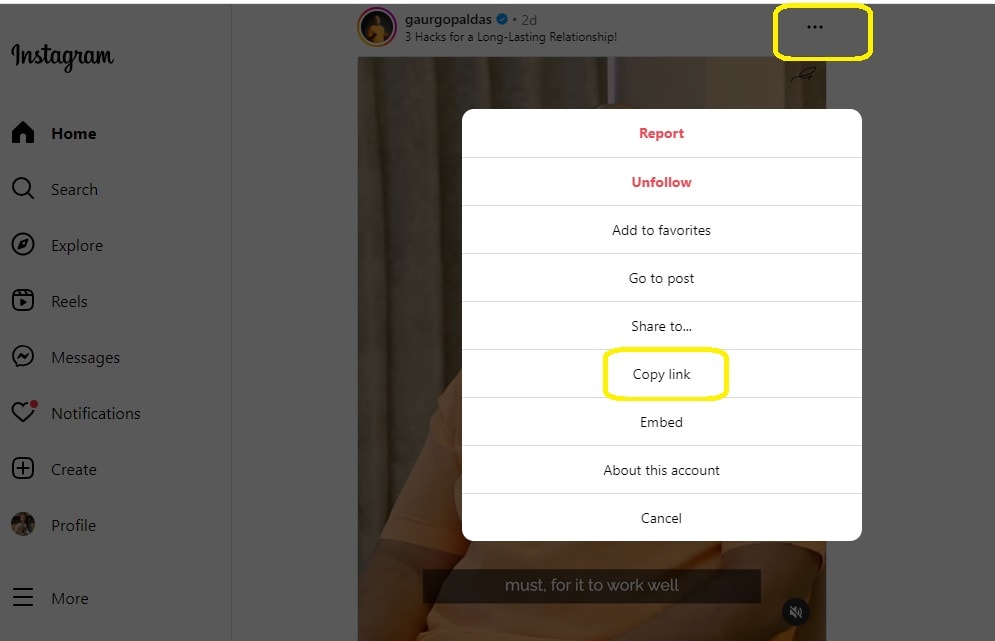
- Step 3: Paste the URL in the Snap Insta and click on Download.
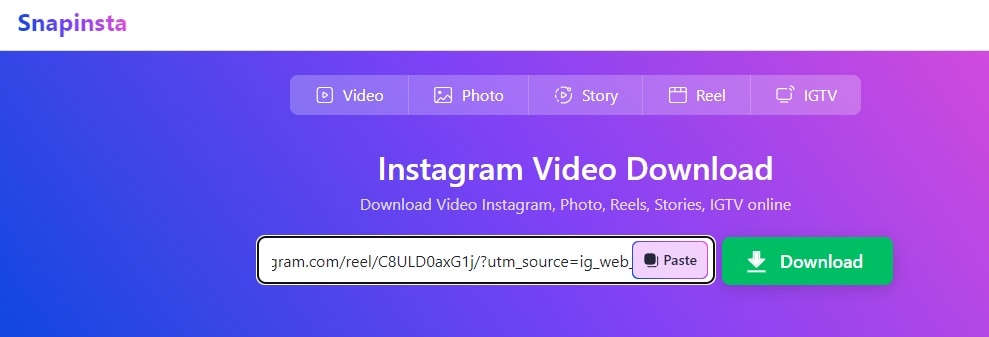
- Step 4: Scroll down to find the video and click again on the Download.
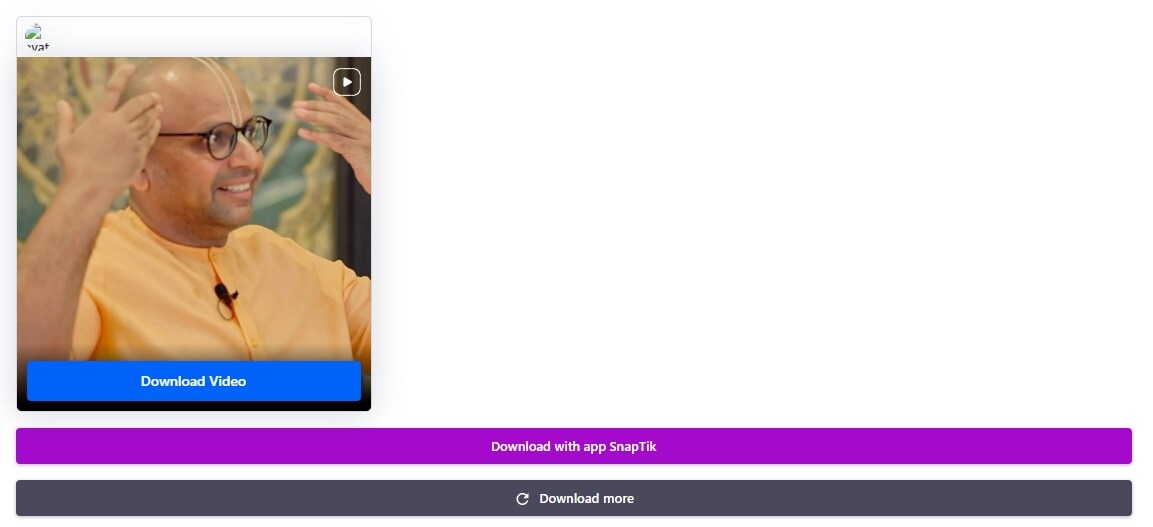
- Step 5: Open the downloads to find the video there. Play it using Media Player or any other app on your PC.
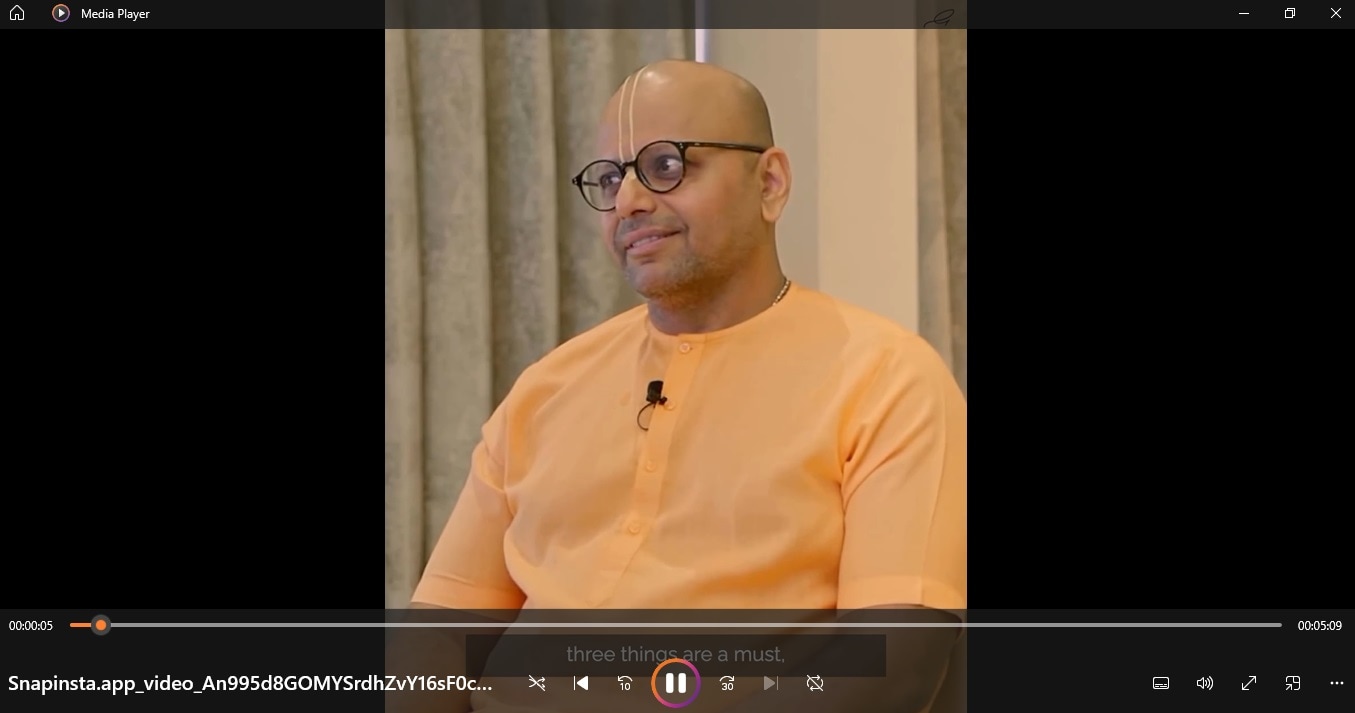
Conclusion
It might look a little tricky to record an Instagram Live Video in the beginning, but it is not actually. As shown above, it is very easy to download the Instagram live video on your device. If you are planning to download the Instagram live video on your PC, we would recommend choosing Filmora for its ease of use, high quality recording, and numerous editing features to make the video look studio quality.
FAQ
-
Q1: How do you find Instagram Live Videos?
A1: If someone from the ones you follow is live, then his account will be shown at the top with a purple ring and marked live. If, however, no one is live at that moment, then you can even search for random live streams by clicking on the search bar and typing a genre, for example, food, in the search bar and going to accounts. Now, if someone from the food video is live on the left side, you can see the profile with a purple ring and live text. Click on it to see the live stream. -
Q2: Can I share someone else’s live video?
A2: Yes, you can share someone else’s live video. Tap at the bottom right of the video and click on the share icon. Select the person with whom you wish to share the video. -
Q3: How to record someone else’s Instagram live?
A3: There is a built-in screen recorder on all the devices be it iOS or Android. You can record someone else’s Instagram live using the Screen Recorder on your device. -
Q4: How do you watch someone live on Instagram?
A4: If someone is live on Instagram, their profile picture has a purple ring around them with Live writing. You can click on their profile picture, and you will be taken to their live broadcast.



 100% Security Verified | No Subscription Required | No Malware
100% Security Verified | No Subscription Required | No Malware

