Every one of us has encountered some content on Instagram that we need to save on our phones. Whether it be motivational content, educational content, or some funny video that we want to save to access later. Although we can save it on Instagram also to be able to access it later, it disappears from there if the owner of the content removes it. The only option to save the video permanently is to download the Instagram video on your system. So, the question arises: “How can I download a video from Instagram?”
In this article
Part 1: Can you download Instagram videos?
Not all videos can be downloaded from Instagram directly. Only those videos marked as “Allow people to download your videos” on public accounts can be downloaded from Instagram. Instagram takes privacy and security very seriously, so no content from private accounts or that has not been checked as “Allow people to download your videos” can be downloaded to your system directly. However, there are alternate ways to download such content. In this article, we will talk about alternate ways to download Instagram videos.
Part 2: How to download a video from Instagram?
Before exploring the various ways to download Instagram videos, check the storage space on your videos. The Instagram videos are usually high quality and need much storage space. If your system is running out of storage space, free up space before downloading new content from Instagram. For ease, we have classified the various methods to download Instagram videos based on the type of device, as the process will differ according to the device you are using.
Method 1: How do you download Instagram videos on an iPhone?
There are three ways to download Instagram videos on an iOS device.
-
A. Using Screen Recorder
The Screen Recorder is a built-in tool in all iOS devices and can be directly accessed from the Control Centre. If you cannot find it in the Control Centre, add it there. To do so, go to Settings > Control Centre > Screen Recorder. Click the green + sign next to it, and it will be added. Let us see how to use Screen Recorder to record an Instagram Video.
Step 1: Go to your Instagram account and open the video you wish to record. Also, make sure the audio is not muted.
Step 2: Swipe down from the top left corner of your iPhone and click on Screen Recorder.
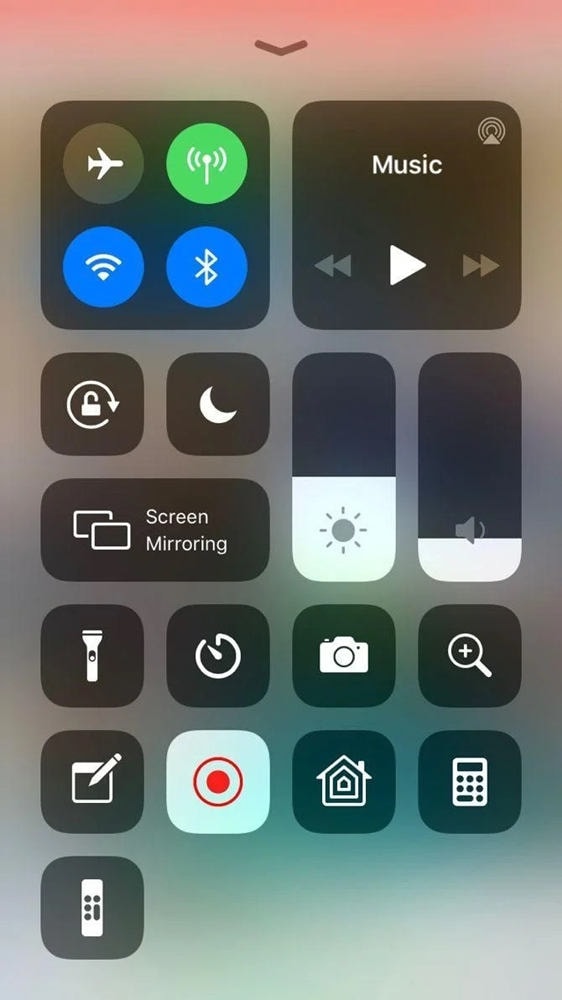
Step 3: Long press on the Screen recorder and turn the microphone on. A timer of three seconds will begin, after which the screen will start recording.
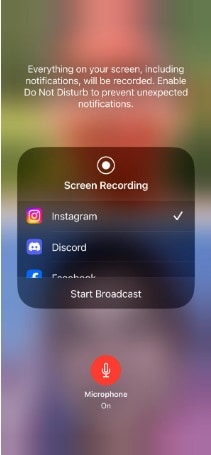
Step 4: Go back to the Instagram video and let it play. Once the video ends, press the red recording button at the top right corner to stop recording. You can also swipe from the top left corner and turn the Screen recorder off from the Control Centre.
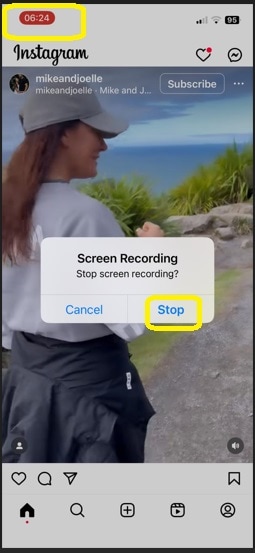
Step 5: The recording will be saved in your Photos, from where you can access and do the necessary editing.
-
B. Using Online video downloaded – Toolzu
There are many online Instagram video downloader tools that can help you download Instagram videos. One such tool is Toolzu, which works well with iPhones.
Step 1: Go to the link above and open the free video downloader.
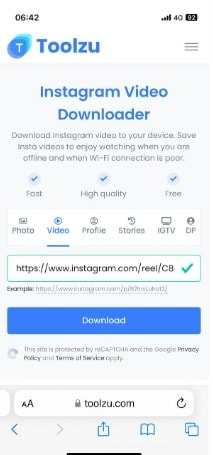
Step 2: Go to Instagram and press the three dots (…) at the top left corner of the video you wish to download. Copy the link to the video.
Step 3: Paste the link in the ToolZu Instagram Video Downloader and press Download. Confirm the download.
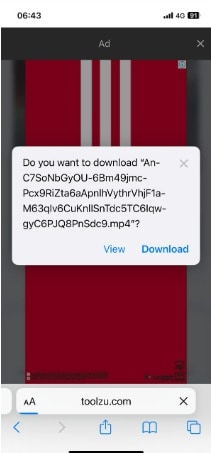
Step 4: Check the downloaded video in the downloads folder.
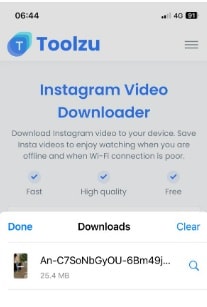
-
C. Using Instagram Downloader application - InSaver
There are a lot of applications in the App Store that can help you download Instagram videos. One of the top-rated applications is the InSaver.
Step 1: Go to the App Store and download the InSaver application.
A screenshot of a phone app
Description automatically generated
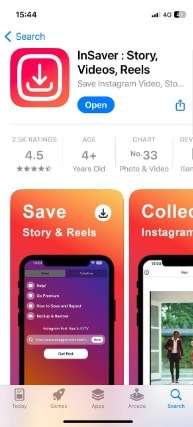
Step 2: Open the Instagram Application and go to the video you want to download. Click on the Share button.
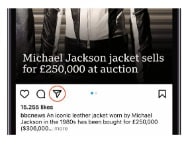
Step 3: Copy the link.
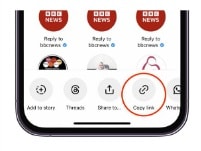
Step 4: GO back to the InSaver Application and paste the link. Now click on Get Post.
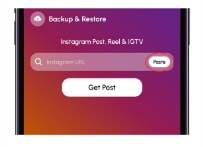
Step 5: You can see two options here. Either you can share the post or you can save. Click on the save icon. You will be asked for confirmation to save the video and the photos. Click Allow. The video will now be downloaded and saved to your photos.
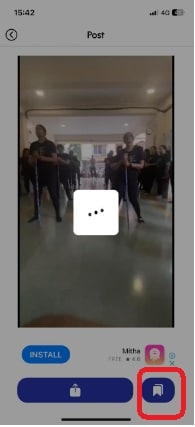
Method 2 - How do you take videos from Instagram on an Android device?
Just like on iOS devices, there are different methods to download a video from Instagram on Android devices. Here are three ways:
-
A - Using Screen Recorder
All the latest Android devices are equipped with Screen Recorder. The following are the steps to use Screen Recorder to download the Instagram video.
Step 1: Swipe to access Quick Settings and click on Screen Recorder.
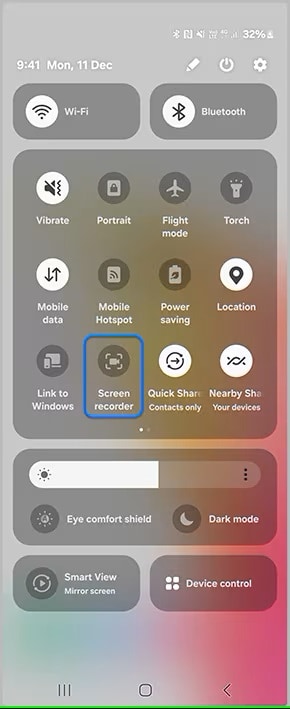
Step 2: Set up audio settings. Whether you wish to record only screen without sound or only sound from the media or media sound as well as mic. Currently, we wish to record Instagram Video with audio so click on Media and click on Start Recording.
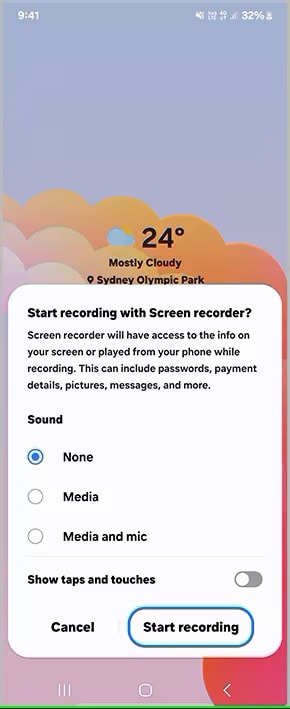
Step 3.countdown of three will begin, after which the screen will be recorded. Go to Instagram and play the video that you wish to record once the video is completed, end the recording.
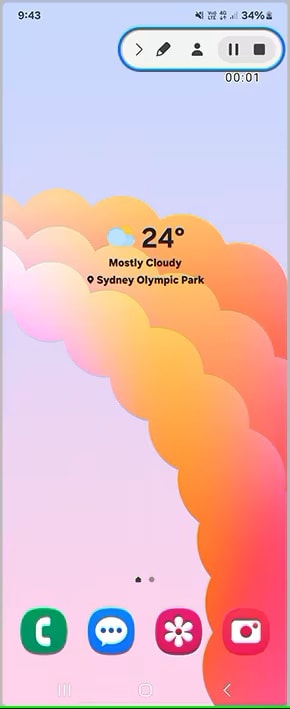
Step 4: You can access the recording from the My Files App. Launch My Files > Videos > Screen Recordings. You will be able to see your latest recording here. Rename it to be able to find it easily.
-
B - Using Online Video Downloader - IG Downloader
IG Downloader is an online video downloader for Instagram. You don’t need to download any application to access it. You can directly access and use it from the Web Browser. Step to download Instagram video using IG Downloader.
Step 1: Open the link https://igdownloader.app/en on your web browser.
Step 2: Go to Instagram, click on the (…) three dots at the top left corner of the video, and click on the copy link.
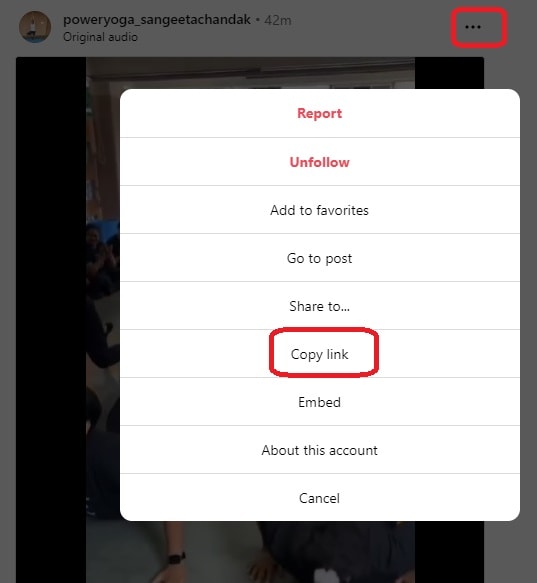
Step 3: Go back to the IG Downloader app and paste the link. Now click on Download. The video will now appear on the IG Downloader page. Again, click on Download Video.
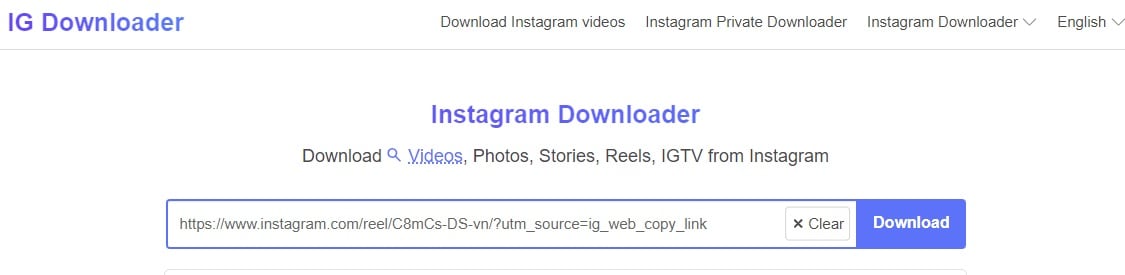
Step 4: The downloaded video can now be accessed under Downloads.
-
C - Using Instagram downloader application - Video Downloader: Story Saver
Numerous applications on the Google Play can be downloaded and used to download Instagram Videos. Story Saver is one of the top-rated applications for the same.
The following are the steps to use Story Saver.
Step 1: Download the Story Saver application from the Google Play Store.
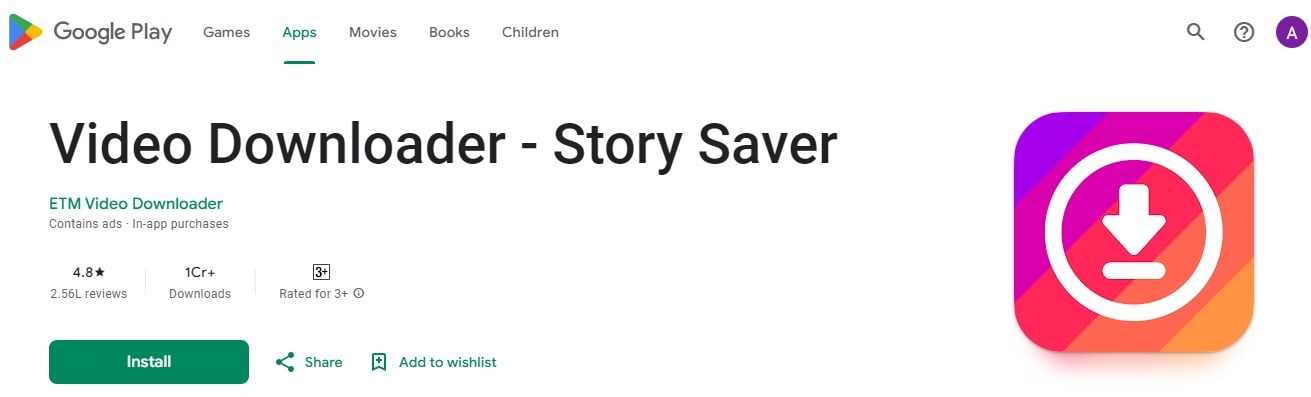
Step 2: Go to Instagram and copy the link you wish to download.
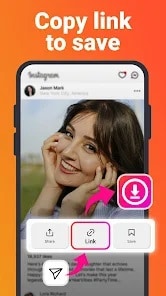
Step 3: paste the link in the Story Saver App and click on download.
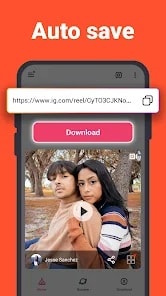
Step 4: The downloaded video will be auto-saved in your gallery and can be found under the downloads.
Method 3 - How do you download Instagram videos on a PC?
Just like your phone, you can even download Instagram videos to your PC. You can use Screen Recording software such as Wondershare Filmora or an online Instagram Downloader such as Save Insta. We will discuss both methods in detail.
A - Screen Recorder – Wondershare Filmora
Filmora is one of the most advanced screen recording software, with HD recording capabilities and AI-powered editing. The following are the key features of Filmora.
Features:
- Simple and easy-to-use interface.
- AI-Powered to make professional videos smartly.
- 10M+ creative assets such as Titles, audio, transitions, effects, stickers, etc, all at your fingertip.
- Remix audio in an enjoyable way.
How do you get videos from Instagram using Wondershare Filmora?
Step 1: Download Wondershare Filmora by visiting the link. Click on Get Started for Free. Install the software on your system by following the onscreen instructions.
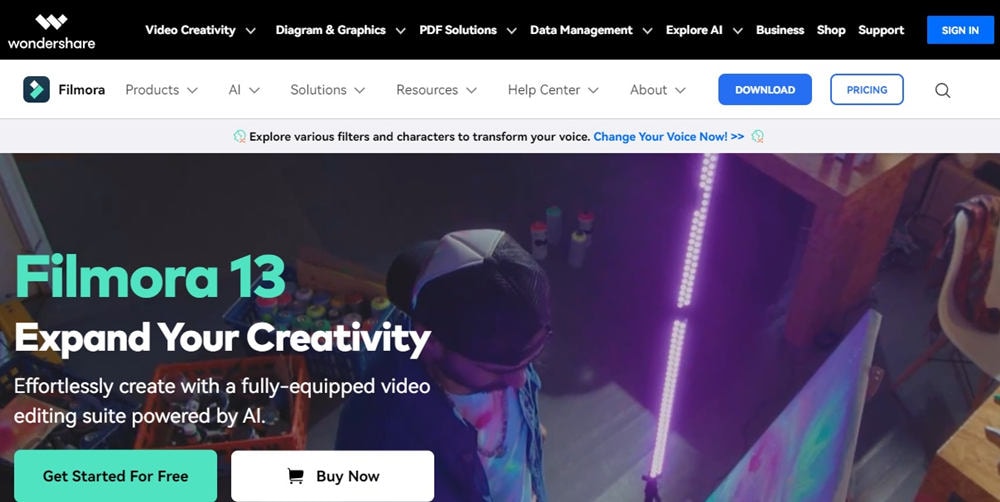
Step 2: Open Filmora and click on Screen Recorder under New Project.
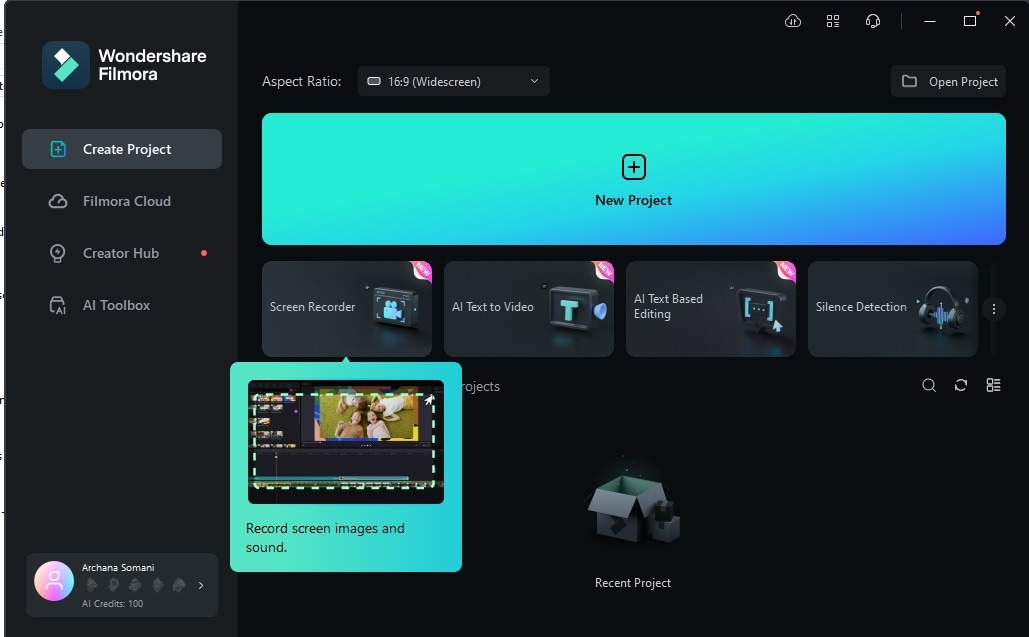
Step 3: Open the Instagram Video and go to the video you wish to download. Now, set the recording screen to Custom and select the area for recording. Once set up, click on the big red recording button.
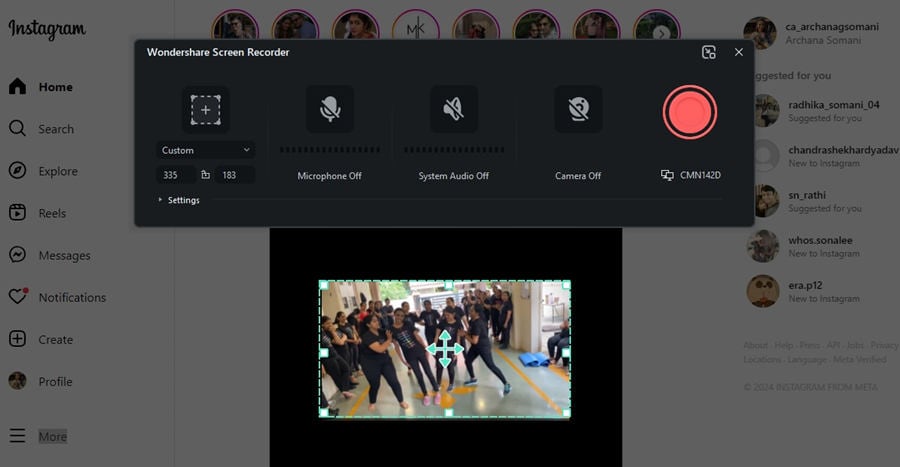
Step 4: Once the video is completed, click on stop recording.
Step 5: Once you stop the recording, you will be taken to the editing window, where you can preview the video and also so the necessary editing. To be able to edit the footage drag the video to the timeline. Once satisfied, click on Export to save the video.
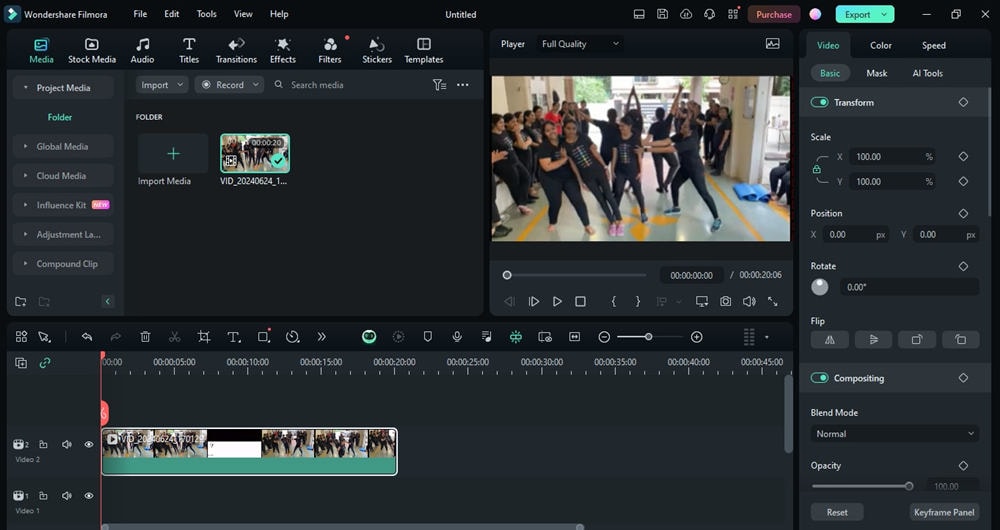
Easy-to-use Screen Recording Tool for Everyone

B - Online - SaveInsta
SaveInsta is an online web application that allows users to download Instagram videos.
Step 1: Open Instagram and copy the link of the video that you wish to download.
Step 2: Go to https://saveinsta.app/en1 from your web browser. Paste the link you copied from Instagram and click Download.
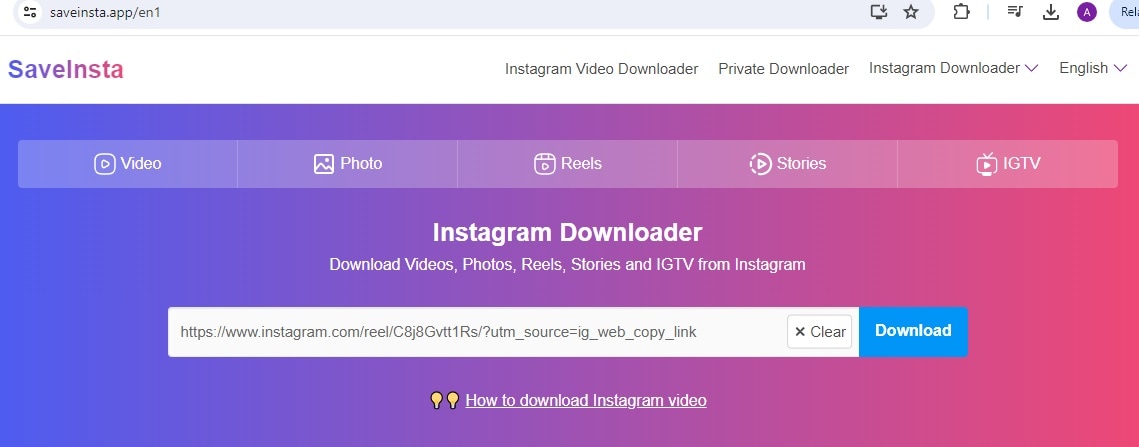
Step 3: The video can now be seen in the web browser. Click on Download Video. The video will now be downloaded to your PC and accessed under the downloads folder.
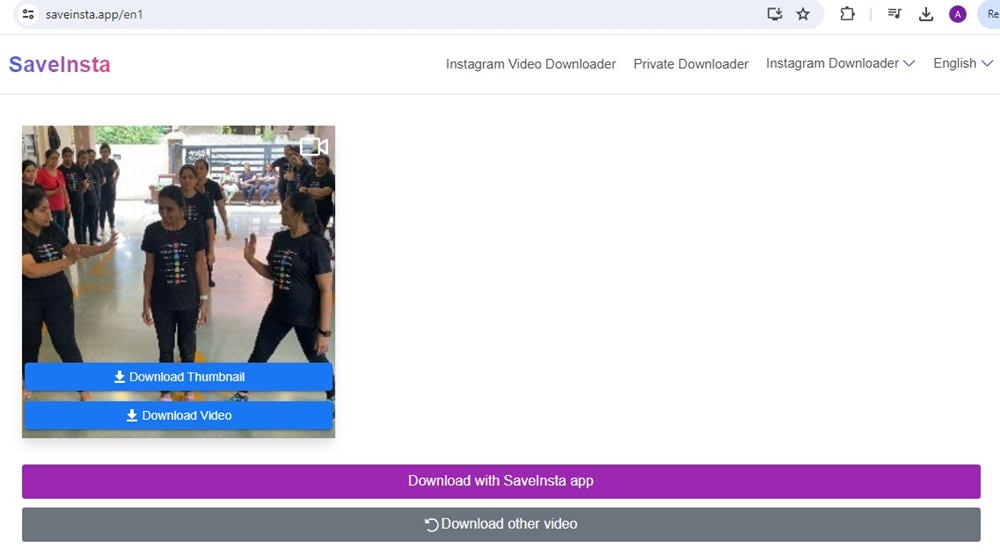
Conclusion
The aforementioned are the various ways in which you can download Instagram videos on various devices. Whether it is on any device or whether the video owner has allowed the download of the video from the Instagram App, you can easily download and save the video on your device using any of the above methods. However, remember that using anyone else’s content to earn money is considered piracy and a punishable offense. So download and use the video for your personal use, but do not misuse the content.
FAQ
-
Q1: How do you download a video on the Instagram app?
A1: To download a video on the Instagram app, open the Instagram app, go to the video you wish to download, click on three dots, and select the copy link. Paste this link to any Instagram video downloader, and you can download the video. -
Q2: Why can’t I download Instagram videos?
A2: Instagram provides a download option for only public content, and the creator has checked the option to allow downloads to the public. However, you can download those videos using the Instagram downloader app. -
Q3: How do I download a video from Instagram without any app?
A3: You can use Instagram downloader websites to download the videos. Just access the Instagram downloader websites from your web browser, paste the link to the video you copied from the Instagram app, and click on download. The video will be downloaded to your device. -
Q4: Is it safe to download Instagram videos?
A4: Instagram clearly states that you cannot modify, distribute or sell any part of their content and downloading videos may violate this rule. If however, you are downloading the videos just for your personal use, then it should not be a problem.



 100% Security Verified | No Subscription Required | No Malware
100% Security Verified | No Subscription Required | No Malware


