Key Steps of This Video Tutorial To Follow
From the editing interface of your video, navigate toward the custom toolbar at the top and click the "Titles" tab. Then, direct towards the left panel and click on any category that suits your video. Many text/title options will appear in the respective section; analyze them, download a title, and add it to the timeline.
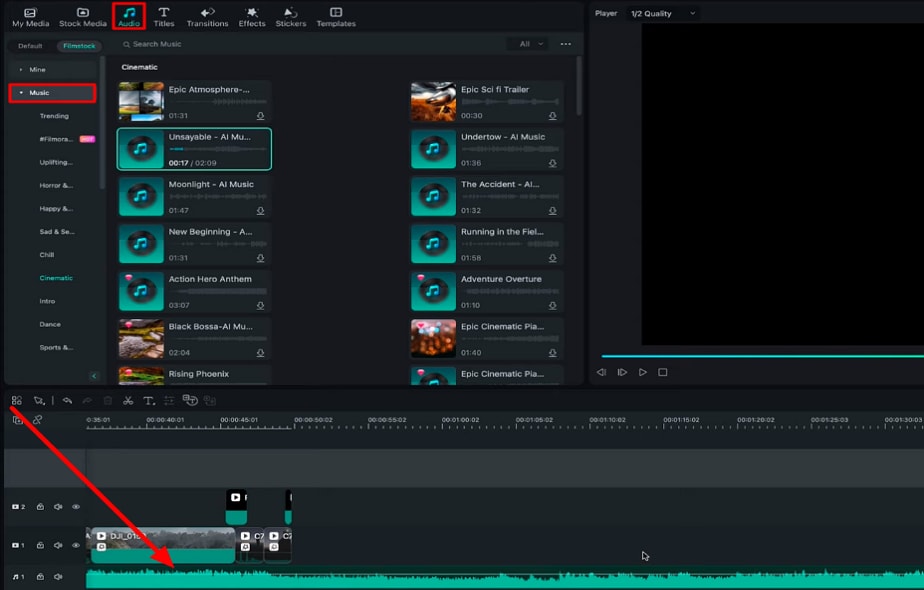
Double-click on the text you just added to the timeline and reach the settings panel on your screen. In the "Basic" section under the "Titles" tab, change the text, font, spacing, and more elements like this. In a similar way, add more text and customize it using the “Titles” settings.
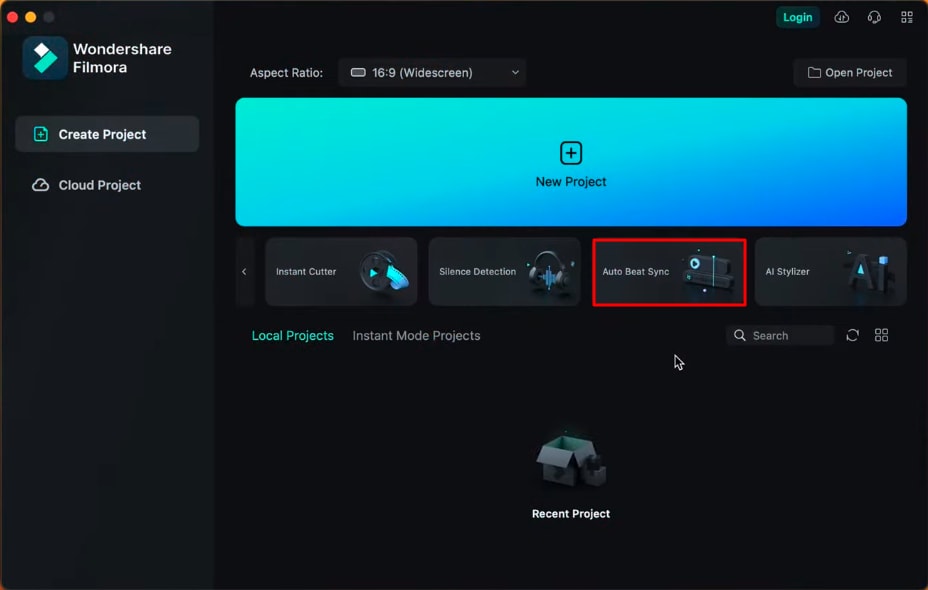
When you make travel vlogs or cinematic videos, adding text and graphics is less important than the scenery, and the shots keep the viewers entertained. However, when you create tutorials or informative videos, gaining and retaining audience attention is the bigger goal, as there is no entertainment.
This is when text-like subtitles engage the audience, as many people like to follow through subtitles. In addition, you can add some cool effects or screen recordings of the site or subject you are creating videos on.
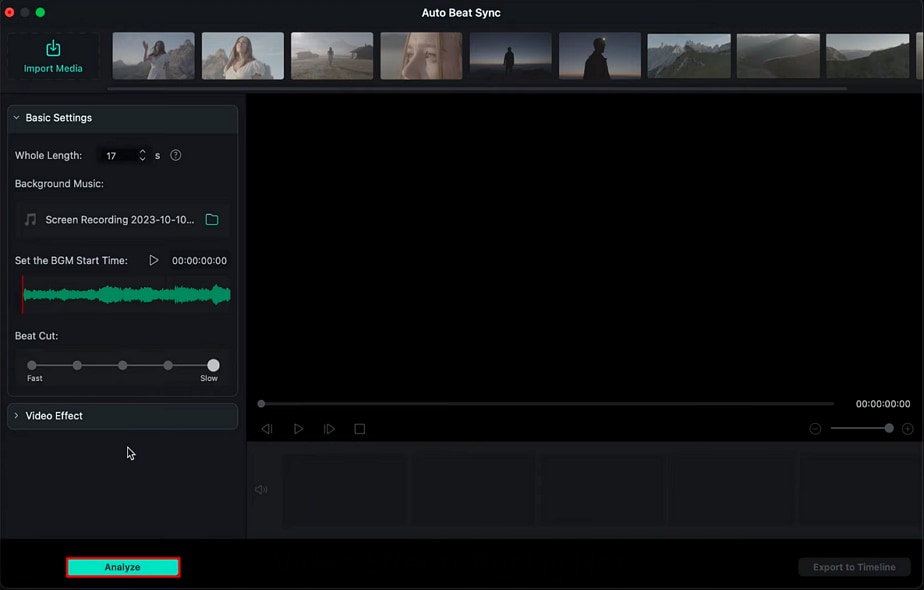
In this guide, we focused viewers' attention on the fact that adding text and graphics in videos is a significant way to maintain viewer's attention and increase your organic reach. In addition, we discussed an elaborative guide on how to add text in videos and their necessity in specific videos.
Nikolaj's Other Filmora Master Lessons
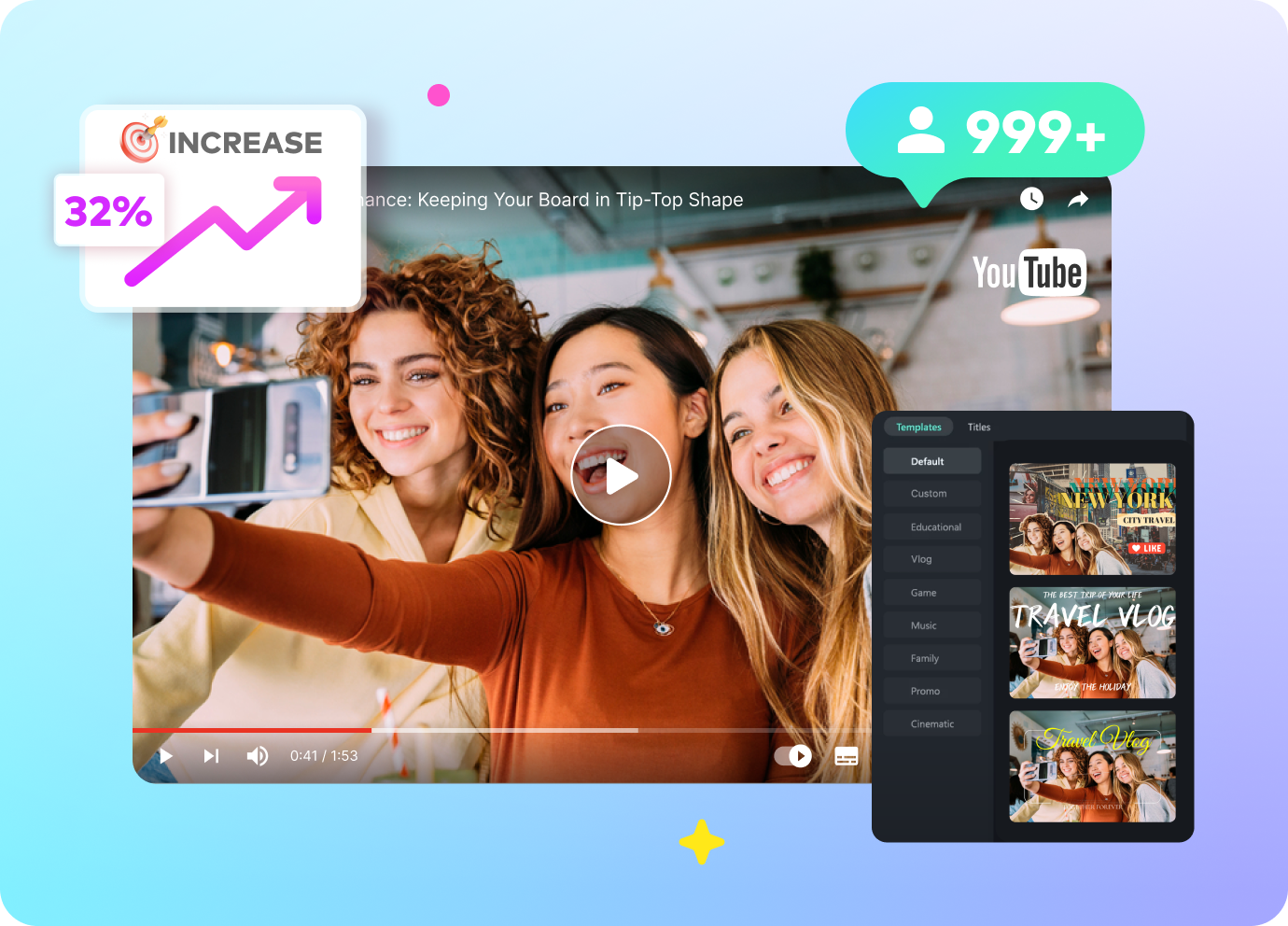
- 01. Reel in the Basics: Getting Started with Filmora >>04:08
- 02. Visual Magic: Editing Techniques for Stunning Reels >>05:04
- 03. Soundscapes and Storytelling: Audio Mastery for Reels >>05:18
- 04. Text and Graphics: Elevating Your Reels with Visual Elements >>03:56
- 05. Maximizing Engagement: Tips for Reel Success >>05:19

