Key Steps of This Video Tutorial To Follow
After importing your media in the timeline, navigate towards the “Audio” tab in the custom toolbar and navigate towards the left side panel. In the “Music” category, expand the category that aligns with your video’s visuals. Further, select a song in this category to drag and drop it on the timeline track below the original videos. Adjust the duration of the music according to your video.
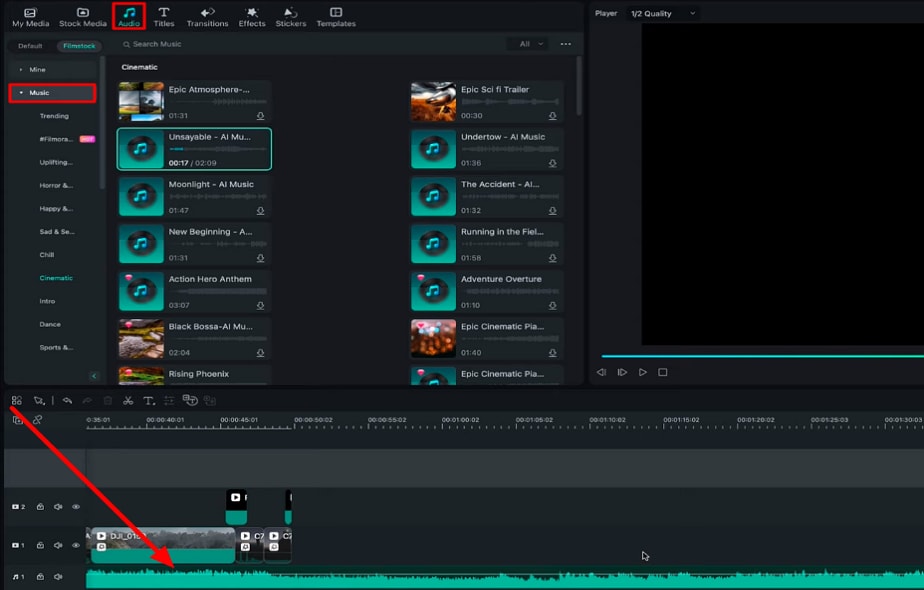
A method to cut and sync the music with the clips is to go to the main display and, from the given tabs, select "Auto Beat Sync."
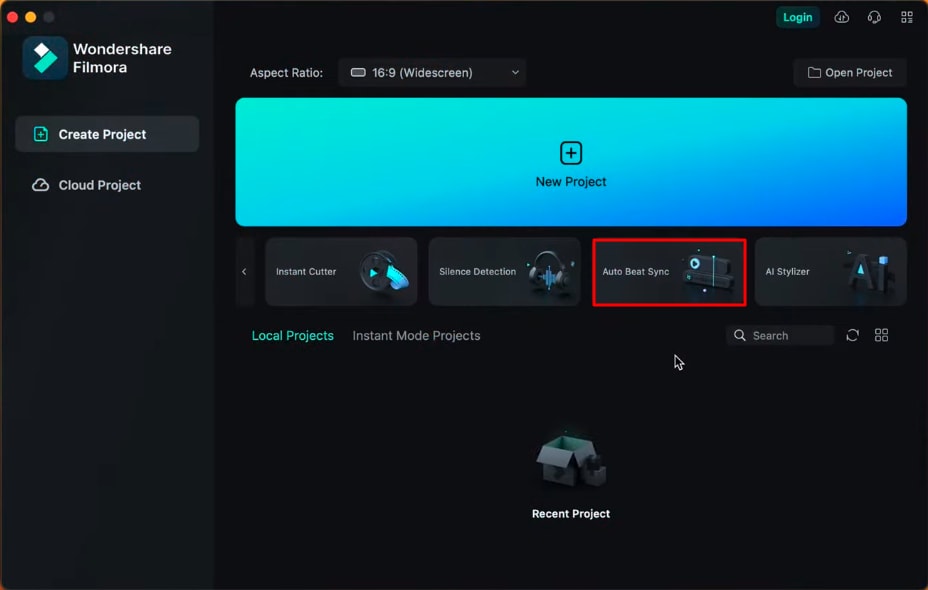
In the Auto Beat Sync window, click "Import Media" and select the imported clips. In the left side panel, adjust the song settings like duration, beat cut, and more. Afterward, you can add some Video Effects from the given option. Once you have adjusted all the settings, click the "Analyze" button, and the video analysis will start. After the analysis, Filmora will add the footage to the timeline.
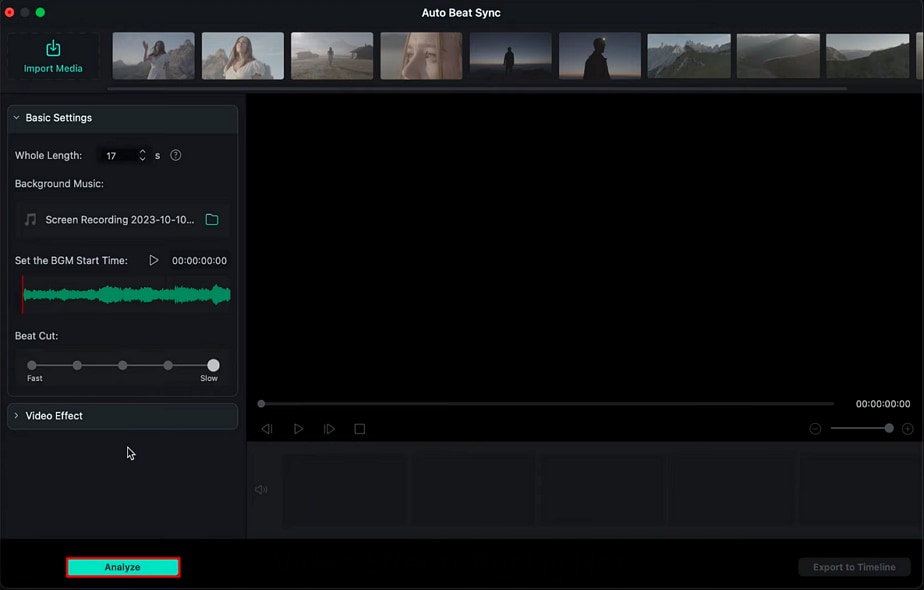
To make your video more realistic, navigate to the "Audio" tab and search for "Sound Effects" in the available categories. Further, use the Search Bar to find, download, and apply a sound effect to your video. There are three types of sound effects that Filmora offers: Atmospheric, Object, and Designed sound effects. Adjust these sound effects on the timeline and preview your video to finalize.

After going through this guide, users have gained an understanding of adding and aligning sound effects in their reels. These sound effects enhance the reality factor in videos and make them interactive. Filmora is an innovative software with an accessible interface to engage audiences with high-quality content. You can utilize its services to bring out the best in your reels.
Nikolaj's Other Filmora Master Lessons
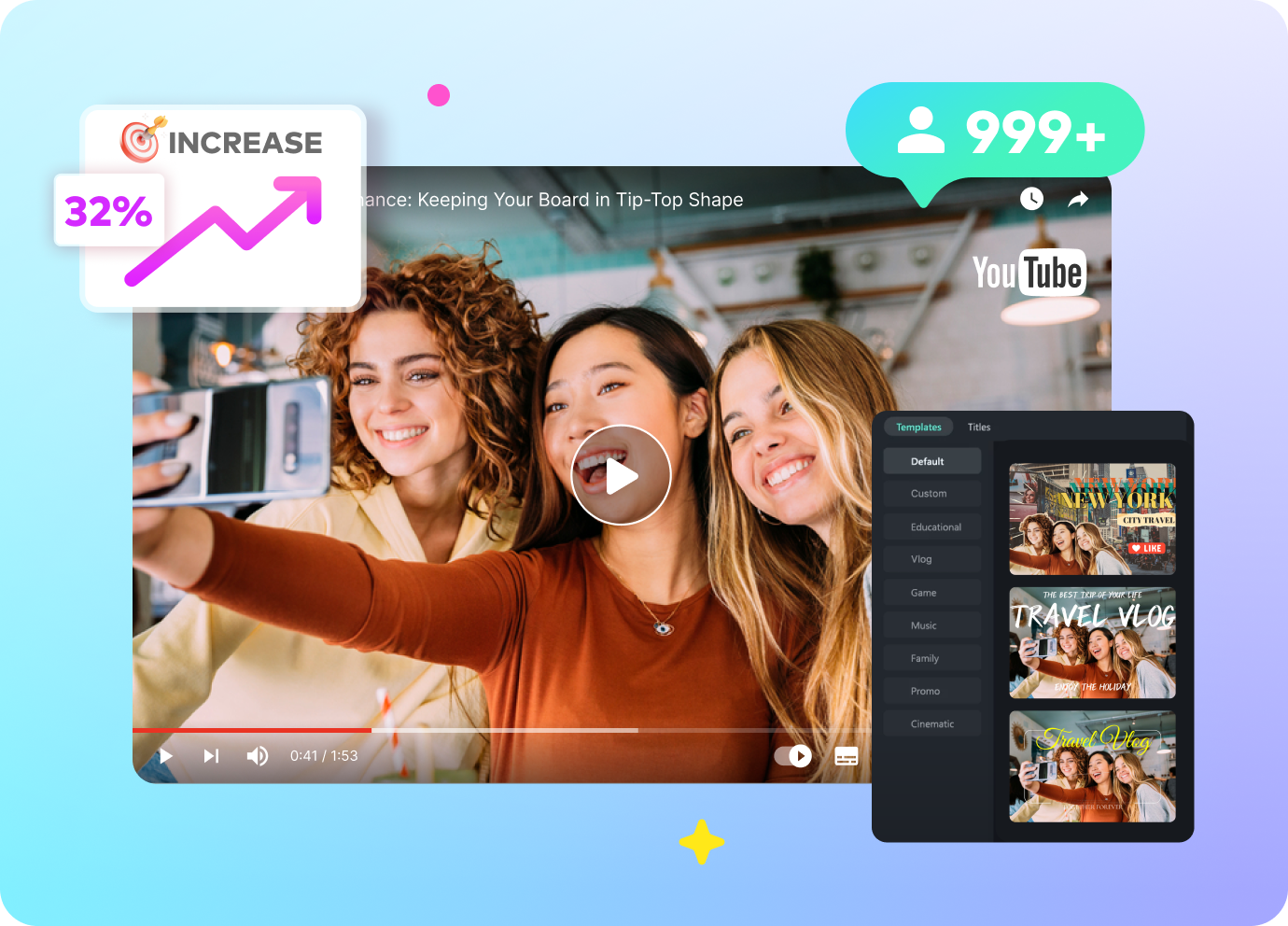
- 01. Reel in the Basics: Getting Started with Filmora >>04:08
- 02. Visual Magic: Editing Techniques for Stunning Reels >>05:04
- 03. Soundscapes and Storytelling: Audio Mastery for Reels >>05:18
- 04. Text and Graphics: Elevating Your Reels with Visual Elements >>03:56
- 05. Maximizing Engagement: Tips for Reel Success >>05:19

