Create High-Quality Video - Wondershare Filmora
An easy and powerful YouTube video editor
Numerous video and audio effects to choose from
Detailed tutorials provided by the official channel
Nowadays, people are getting more and more into digital videos. The birth of YouTube and its popularity have become one of the most popular hobbies today. With that said, if you are a beginner in making YouTube videos on your phone, you might be faced with a problem on how to brighten a video on your android phone. This is because, at times, we tend to shoot videos with our phones under some low light conditions or even when there's too much light coming at us. If that's the case with you, then be at ease because, in this article, we will tell you how you can easily brighten a video on Android.
In this article
When will people need to brighten a video?
There could be a lot of scenarios when people need to brighten their videos like:
- People brighten their videos because they want to make them look better when sharing them with other people.
- When the video is recorded in a dark place, and need to share this video with your friends.
- They want their videos to look more professional.
- Some people need to brighten videos because they want to use the same color scheme as a previous video, and the previous one looked like you shot it indoors, but this one looks like you shot it outdoors.
- When some of the video clips were taken from a distance and were too dark to see details.
- It is often necessary to brighten the video with dark light or shadow.
- Brightening videos that were recorded using a phone camera, which tend to be darker than other devices
How to brighten a video on Android?
So, now that you know why there is a need to brighten videos let's discuss how you can brighten a video on Android.
1. Brighten a video on Android using the video editing app Filmora
Think of Filmora as the best app for adding brightness to video on Android. It is easy to use and has a drag-and-drop interface, and it is an excellent tool for beginners who want to learn how to brighten videos on Android. Just follow the steps given below:
Step 1:
Go to the PlayStore from your Android, Install Filmora and launch it.
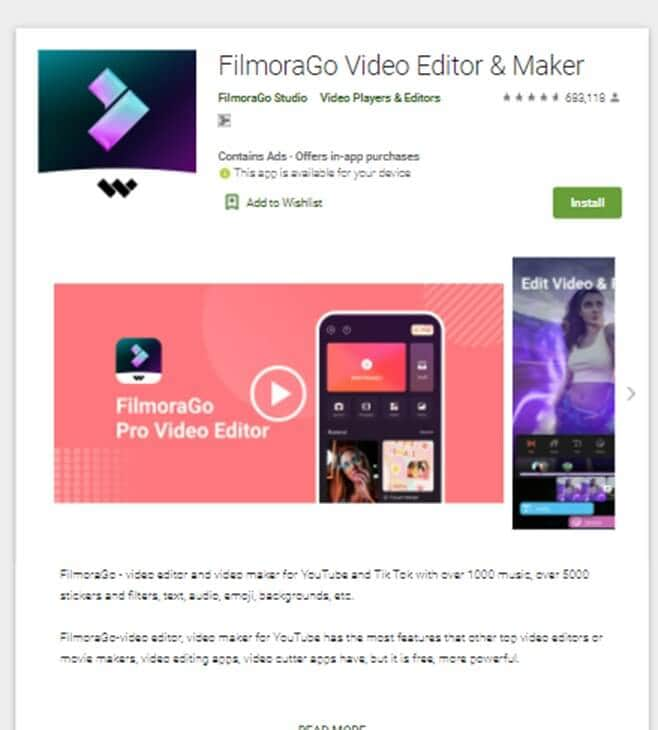
Step 2:
Click on the 'New Project' button and select your video to edit brightness.
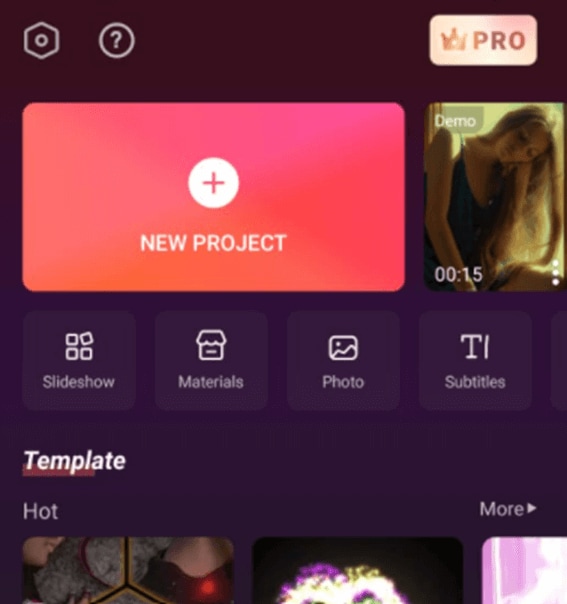
Step 3:
The editing options will appear when you double-tap the video. Open the video brightness menu by clicking the 'Adjust' button.
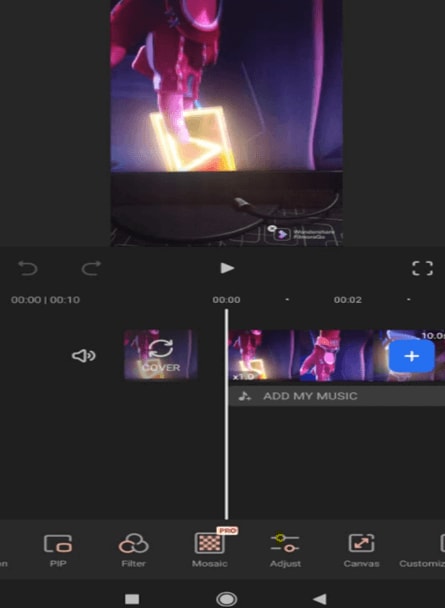
Step 4:
After clicking the adjust button, you will see the brightness settings. Use the brightness bar to increase the brightness of your video as much as you want.
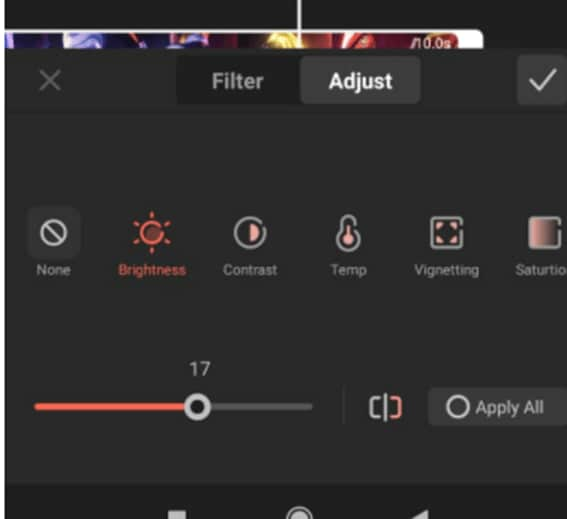
Step 5:
Once done, click on the export video and save the video to your phone.
2. Brighten a video on Android using Instagram
Instagram's method for increasing the brightness of videos is different and simple. After uploading the dark video, you can choose from the available filters, regardless of whether you have uploaded it to timeline or Instagram stories. If you want to use Instagram to brighten your videos on Android, then follow the steps given below:
Step1:
Click the "+" button to upload a video to the Instagram app from your gallery. Once you have selected the video, you will see two tabs, the "filters" and the "edit" tab.
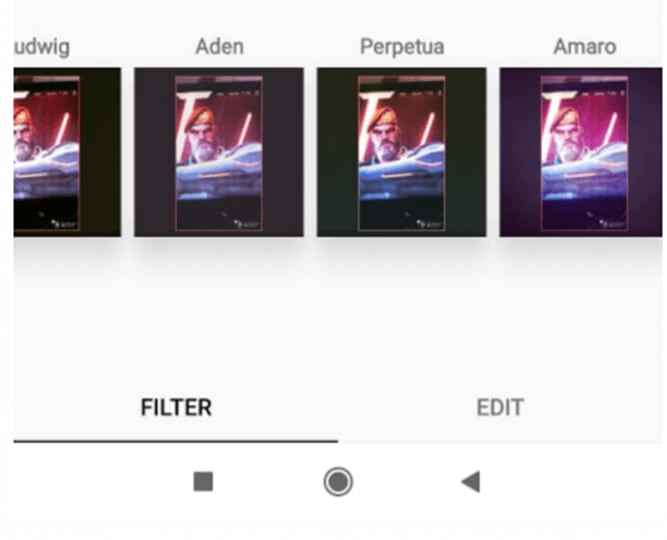
Step2:
Click on the edit tab and select brightness from the menu.

Step3:
If you want to increase the brightness, drag the brightness bar to the right as you want and click done once you are satisfied.
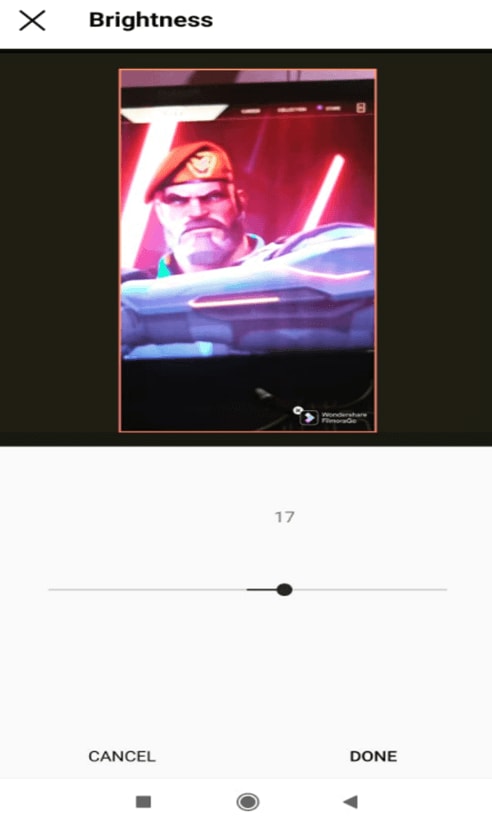
Step4:
Now, you can either publish the video to your Instagram profile directly or save it to your phone if you want.
FAQs About Video Brightness
How is video brightness measured?
Video brightness is measured in terms of the maximum brightness. The higher the brightness, the more luminous the picture will be. This means that bright and dark scenes will both be more easily identifiable.
In technical terms, the brightness of a video image is measured in nits. One nit is equal to one candela per square meter. If you have a television or monitor that is rated at 100 nits, it means it has a luminance of 100 Candelas per square meter (cd/m2).
What should my video brightness be?
The brightness of your videos should always be medium. Too much or too little brightness can make the video look unnatural, and viewers may be able to see details in the video. Also, too much brightness will cause color saturation problems.
Is it easy to brighten a video?
Video Brightener apps like Filmora are mainly designed to do this task. It is pretty easy to use and can be operated by anyone, whether they are an expert or a newbie. All you need to do is download the software and follow some simple steps, and your task will be done within a few minutes.
What can I do if my video brightness is low?
The first and easiest way is to change your lighting. For example, if you have a window in your video and it's behind your subject, turn them around, so they're facing the window. If you have already recorded the video and want to increase the brightness of an existing video, you can use different video editing software to increase the brightness.
Is it free to brighten a video?
Yes! It is free to brighten a video, and we have shared a method in this article in which you can use Instagram. However, there are some paid apps also like Filmora. Using Filmora is free of cost, but the output will have a watermark on it. If you want to get rid of the watermark, you will need to purchase a subscription.
Is it the level of white in the video?
The brightness of a video refers to the level of white in the video. It is different from lightness, which refers to the average level of all colors in a frame. The brightness is measured by calculating the average value of all color channels in the frame. This can be used to adjust the contrast and brightness by increasing or decreasing this value.
Will I lose any quality when brightening a video?
There is a relatively simple answer to this question. When you are brightening a video that is too dark, there is no degradation in the quality of the image as long as you aren't drastically changing brightness levels. If you make minimal adjustments, there shouldn't be any noticeable difference in the overall quality of the original image.
How do I fix my video brightness on the fly?
If you need to adjust the brightness of your video, a video editing app like Filmora can help. These apps make it easy to edit and enhance your video on the fly.
Conclusion:
● Knowing how to change the brightness on Android manually lets you ensure your videos are as clear and crisp as possible, no matter how much light you have to work with. We have shared different methods with you, using which you can easily how to brighten a dark video on Android.
● Hopefully, the methods above will help you get past the washed-out look of your videos on Android smartphones. If you end up giving them a try, be sure to let us know how they work out. If you ask for our opinion, we recommend using the Filmora app. It is because using this app, not only you can brighten your videos but also edit your videos like a pro.



 100% Security Verified | No Subscription Required | No Malware
100% Security Verified | No Subscription Required | No Malware
