Instagram is one of the leading social media platforms with enormous incoming traffic, and that’s why most influencers love to take advantage of running a live stream on it to let people know about the latest trends.
However, if you don't want to reveal your real personal information while watching someone's live stream on Instagram, you might be looking for some work around to get anonymity.
So, to learn how to see Live on Instagram anonymously, keep on reading!
In this article
How To Watch Instagram Live Anonymously?
Instagram Live is a great way to connect with friends and followers all over the world. But what if you want to view a stream anonymously?
Unfortunately, because of the platform's characteristics, the streamer can see your account information when you enter their live streams.
However, there are a few workarounds you can use to watch Instagram live anonymously:
Method 1: Create A Brand New Account
One way to mask your identity while watching live streams on Instagram is to create a brand new blank account.
A blank account with no followers won't draw attention to you, and the streamer or other watcher won't find out who you are!
Here's the step-by-step guide to creating a completely creating new blank on Instagram to watch live anonymously:
Step1 Use A Temporary Email Generator
Since the commonly used emails are limited to creating only one Instagram account, and you might not need a new account frequently, you can try creating a temporary mailbox.
To do so, visit the Temp Mail website, and you will get a new temporary email address. Copy the address and use it to create an Instagram account for the next step.
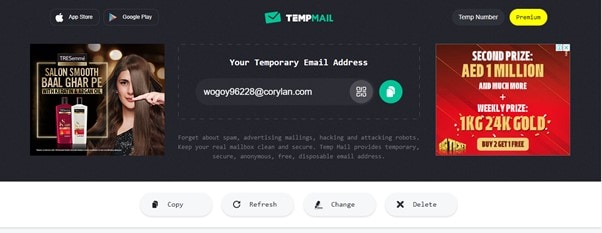
Step2 Create Instagram Account
Launch the Instagram app on your iOS or Android device and click "Sign Up with Email or Phone Number." Type in your temporary email address and click "Next." You will receive a confirmation code in your Temp Mail email. Type it and click "Next."
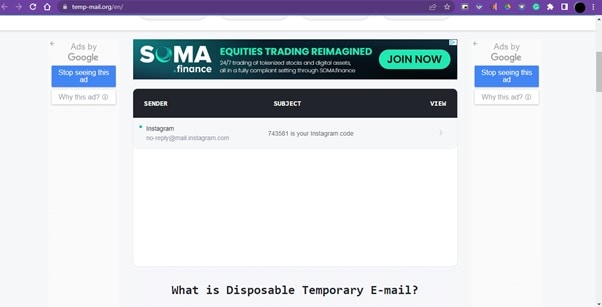
Step3 Fill in the Account Info
Fill in the account info, such as your name, password, etc., and click "Continue…." Now, enter your date of birth and click "Next." Finally, your new Instagram account will be created, and you can use it to view live streams anonymously.
Method 2. Change Your Account Name
Another way to watch Instagram live anonymously is to change your account info. The platform allows you to edit your username twice in 14 days. However, make sure not to use your own common element or expression habit. Otherwise, you might end up grabbing attention to your profile.
To change your Instagram account name, do the following steps in sequence:
Step1 Access your Instagram account on your device or visit the official website to access your account.
Step2 Now, go to your Profile tab from the menu ribbon at the bottom of the app's main screen and tap the "Edit Profile" button.
Step3 Change your Name and Username and click the "Checkmark" icon on the top-right side of the screen. You can also change your Bio and Profile picture to completely mask your identity while watching Instagram live streams.
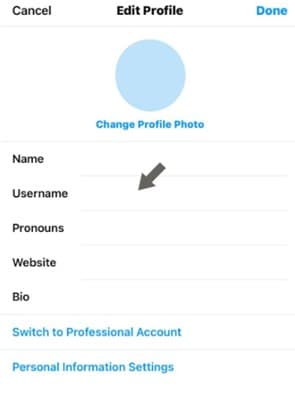
Method 3. Watch The Live Replay
It is possible to avoid the streamer’s live stream at all and use “Live Replay” to view it anonymously. However, this can only happen if the streamer you follow has turned on the "Save Replay" feature.
The replay will only last for 24 hours, and although the streamer won't receive any notification, they will still be able to view the list of people, including you, who watched the replay.
Here's how you can watch the Instagram live replay:
Way 1: From the Story
Step1 Launch the Instagram app and sign in to your account.
Step2 Search for the profile of your favorite Instagram live streamer.
Step3 Check out their story and if they’ve shared their live video link, tap the “Play” button. You can now watch the replay while browsing through the likes and comments.
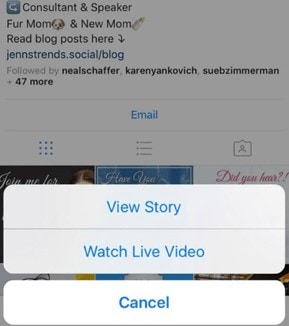
Way 2: From IGTV
Step1 Open your Instagram account.
Step2 Access your favorite live streamer's account.
Step3 Head to their IGTV feed, and if they have saved their video to the feed, you can watch the live replay here.
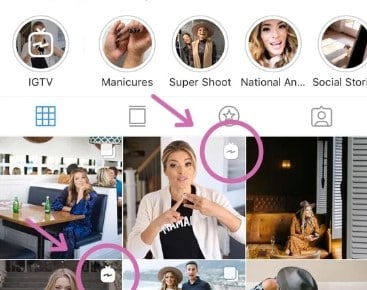
Bonus Tips: Easily Record Instagram Live With Filmora
A lot of people want to download and save Instagram Live on their PC. Unfortunately, there is no official way to do this. However, some workarounds can help you get the task done in no time.
One solution is to use a screen recording tool like Filmora Screen Recorder. The feature allows you to capture Instagram Live videos without watermarks, remaining as a secret Instagram live viewer while capturing content.
Following are some key features of Wondershare Filmora:
- Simultaneously records screen and webcam
- Quick video exporting process
- Custom settings for recording a screen area
- Advanced video editing tools, such as speed ramping, music library, stickers, green screen, keyframing, and title editing
Here’s how to use Filmora Screen Recorder to record and save an Instagram Live stream:
Step1 Download and install Filmora Screen Recorder on your PC. Launch the program and click on the “Create New Project” option.
Step2 Now, click the “File” option in the top toolbar and select “Record Media.” Click the “Record from PC” option from the drop-down menu.
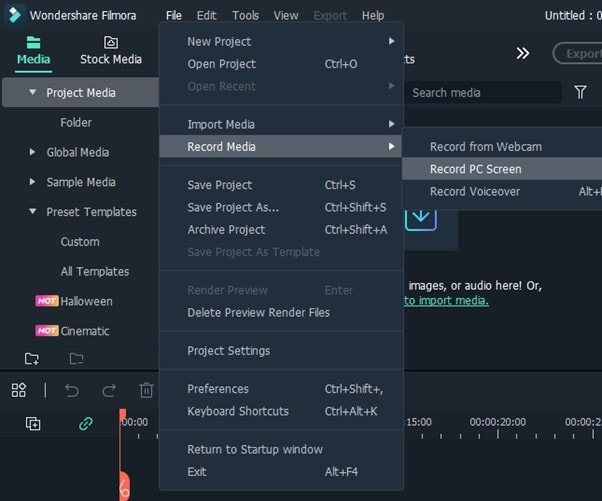
Step3 Next, launch Instagram for PC or web version and access your account. Open the live stream and click the “Red” button in the Wondersahre Screen Recorder window to start recording the Live.
Step4 Once the Live stream is over, you can stop the recording and edit the video if you want. Finally, export the file to your PC, and you’re done!
New!Once you've recorded your Instagram Live stream, you can enhance your content using Filmora's powerful editing tools. But why stop there? With Filmora's innovative AI Idea to Video feature, you can transform your video ideas into engaging short clips effortlessly. Simply input your story prompts, and Filmora's AI will generate a complete script and storyboard, allowing you to customize visuals and dialogue before generating your video.
This feature is perfect for those looking to create dynamic content from their Instagram Live recordings or any other ideas. You can edit plot points, adjust visuals, and even maintain character consistency, ensuring your videos resonate with your audience. Plus, Filmora's AI voiceover and lip-sync technology adds a professional touch to your creations.
Bonus Tips: Protecting Your Identity - Using Filmora to Anonymously Post Instagram Live Content
After recording an Instagram Live or other live streaming platform, you may want to post parts of the content. Most users prefer to remain anonymous. To ensure your anonymity while sharing or saving the video, using Filmora is a great choice. Here are some methods to protect your privacy when posting anonymously, with a special focus on the Instagram Live viewer experience.
1. Blur Faces and Sensitive Information
If you wish to capture a live stream and post portions of it, Filmora offers powerful face recognition and blurring features that allow you to mask any information that could potentially reveal your identity. This ensures you can post Instagram Live content anonymously, without exposing sensitive details.
Here’s how to do it with Filmora Desktop:
Step1 Import your recorded Instagram Live and select the clip.
Step2 When your face is visible, go to AI Tools > Motion Tracking.
Step3 A square will appear; select it to make sure it fits your face.
Step4 Click to start motion tracking, and from "Link Element," add a mosaic.
Here’s how to do it with Filmora Mobile:
Step1 Open Filmora and create a new project from the startup screen.
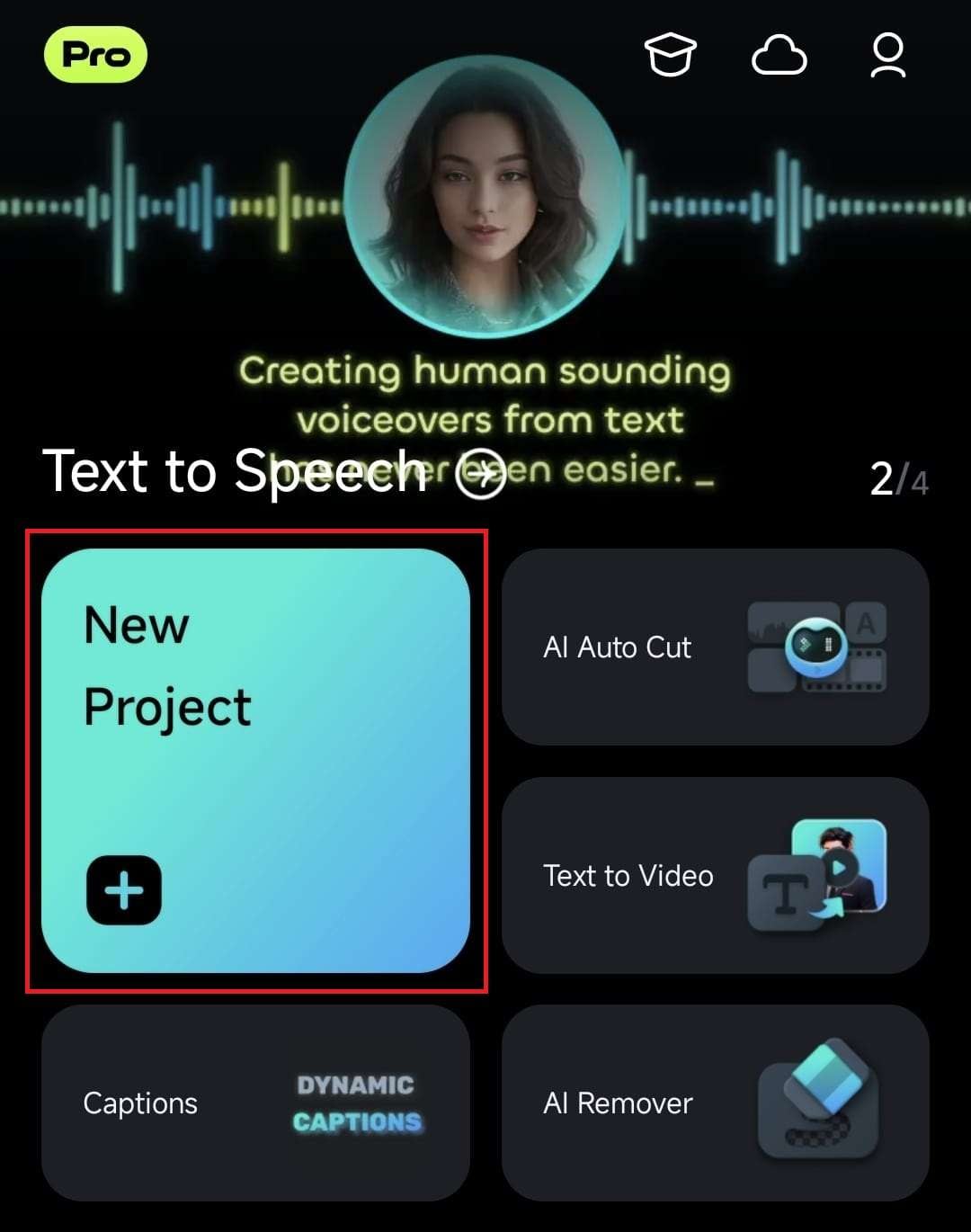
Step2 Import the video you want to add the mosaic effect to.
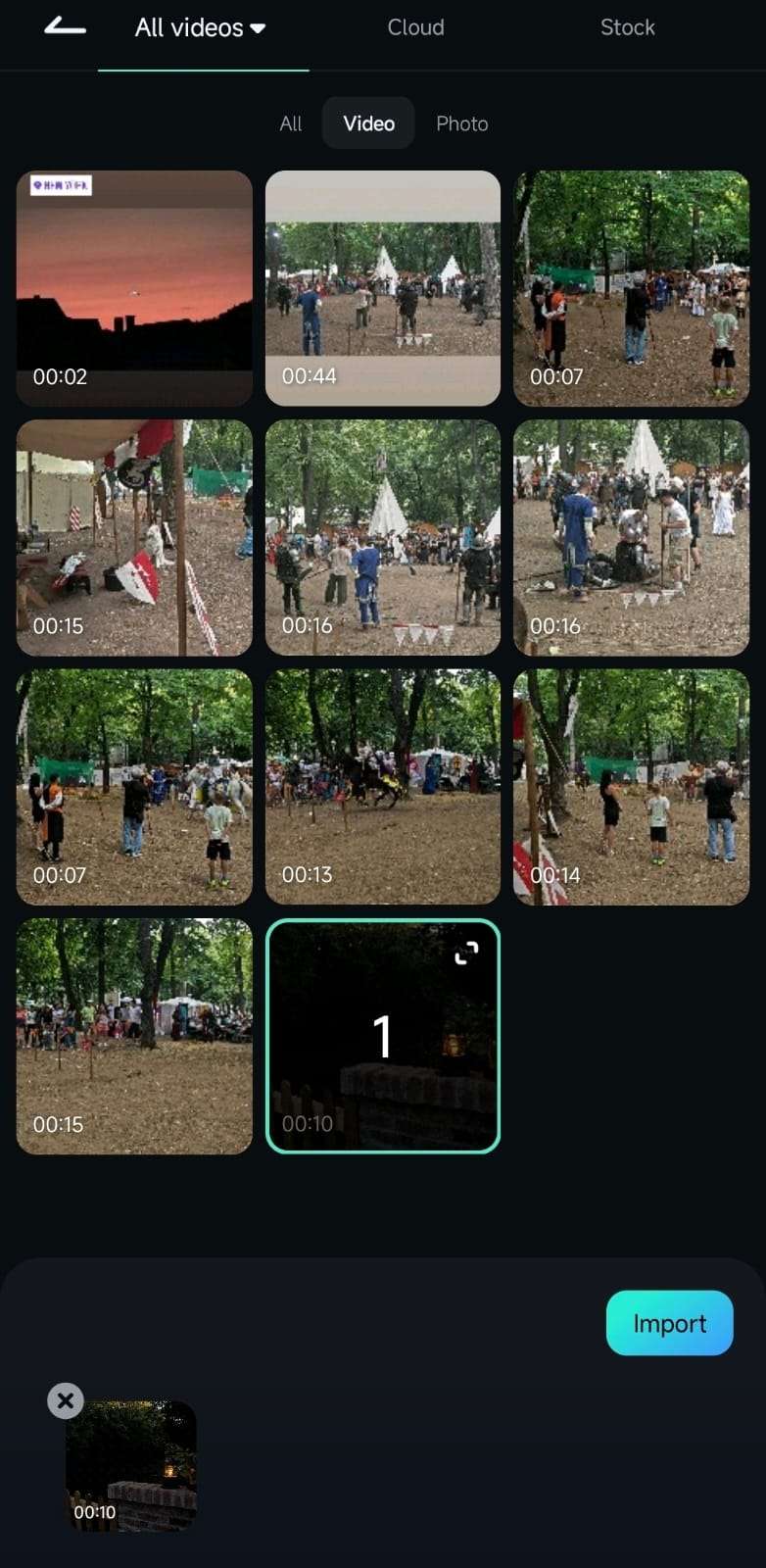
Step3 Scroll the Toolbar to find and click the Mosaic option.
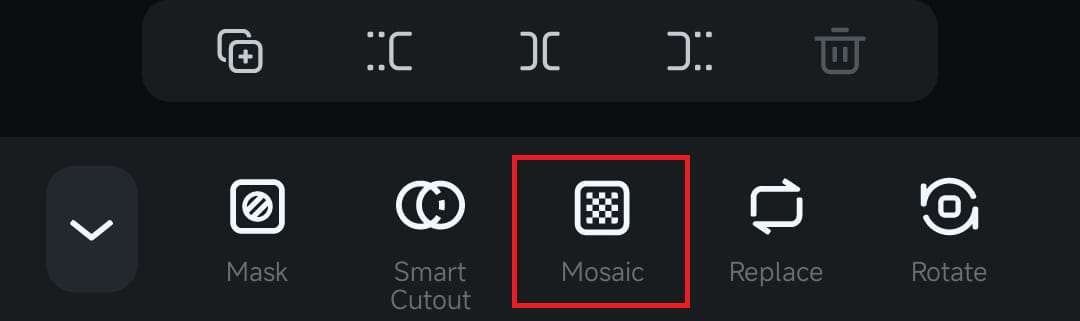
Step4 Choose a mosaic effect, preview it, and click the Checkmark to apply.
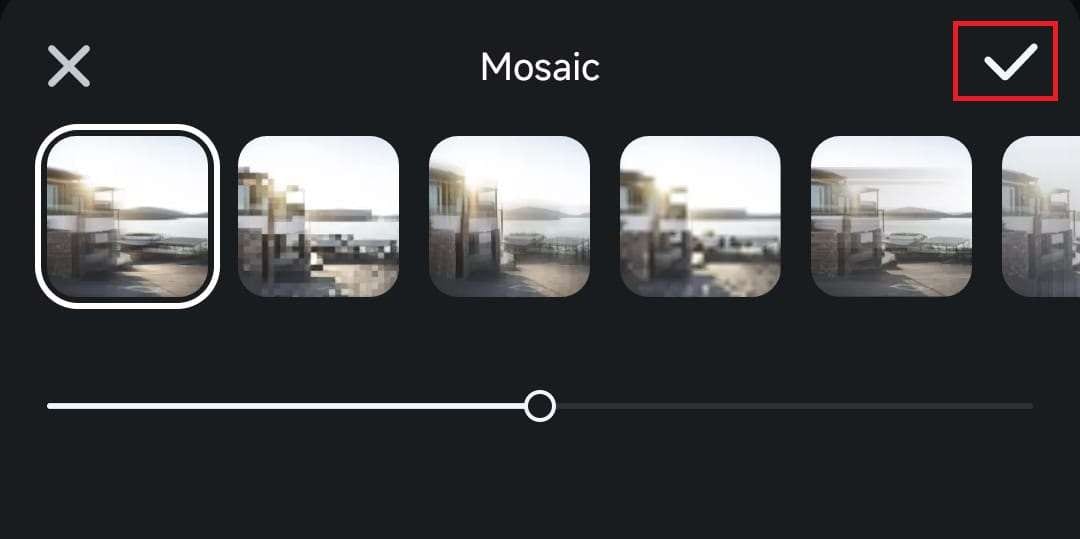
2. Virtual Backgrounds and Effects
If you want to do more than just maintain anonymity, and you'd prefer to add creative elements to your video, Filmora provides a wide array of virtual backgrounds and effects. With these features, you can replace the background or add active elements, thereby avoiding showing your actual environment.
Here’s how to do it with Filmora Desktop:
Use Filmora's green screen feature to simply swap the background with any picture or video you like—whether a landscape, cityscape, or even an abstract pattern. Not only does this allow you to easily conceal your identity, but also adds a professional touch to your recordings.
How to remove/change video background│Filmora Mobile
Conclusion
In this detailed guide, we've discussed how to watch Instagram Live anonymously by creating a new account, changing your profile name, or viewing the live replay.
We've also provided a bonus tip to easily record and edit Instagram live streams so that you can share them with your family and friends.
Hopefully, you've enjoyed reading this article and can now achieve anonymity while watching Instagram live streams without any issues.



 100% Security Verified | No Subscription Required | No Malware
100% Security Verified | No Subscription Required | No Malware

